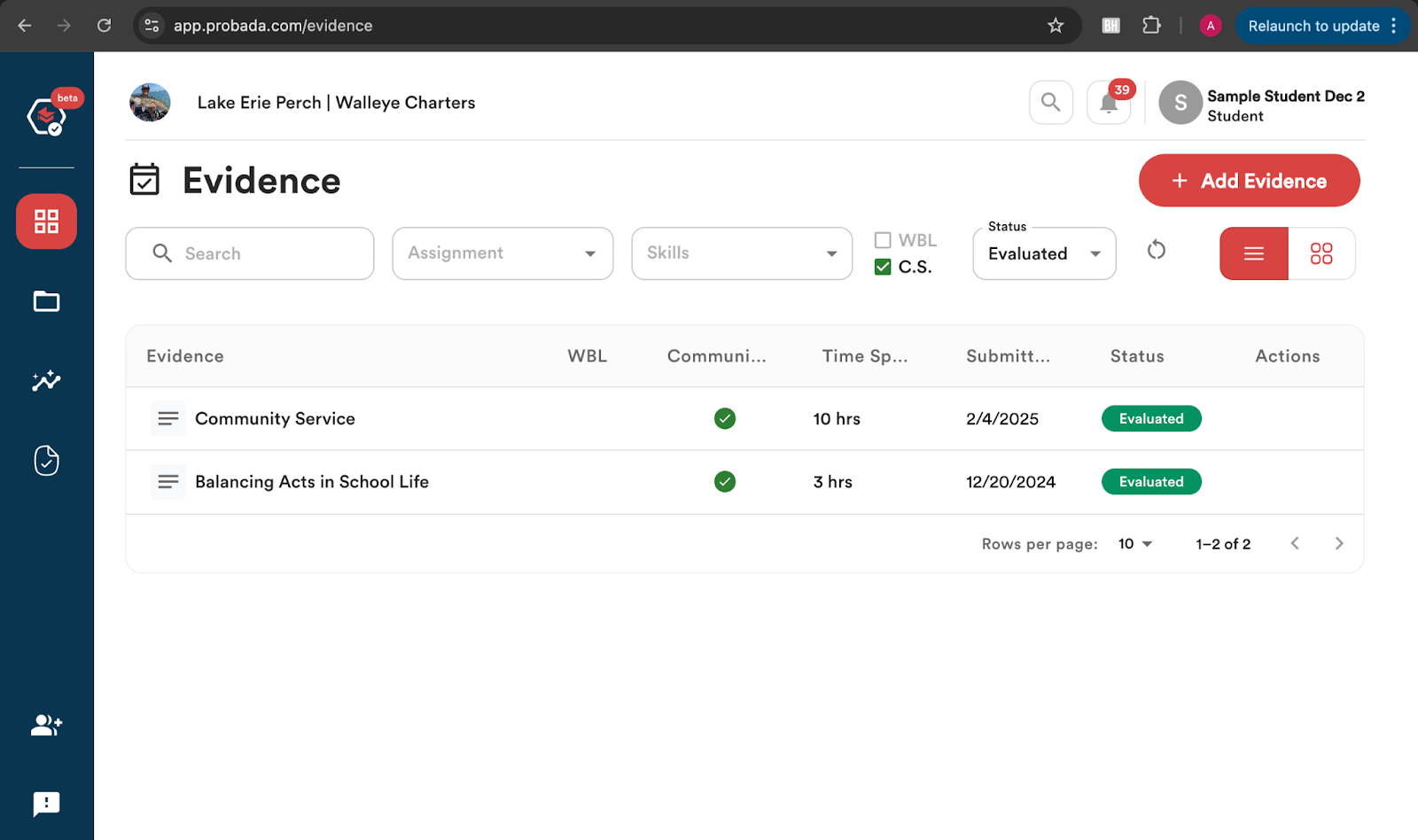Tracking Progress
The student user dashboard provides many options for you to be able to track your progress on:
- Seals and Skills Progression and Earned
- Assignments, Submitted Evidence and Evaluated Evidence
- Internship Tasks and Progress
- Work-Based Learning and Community Service Hours Earned
Tracking Skills & Seals Progress
Seals in PortfoliOH are achievements that you as a student can unlock through the platform’s gamification system, providing a visual representation of the verified skills or accomplishments you earn by uploading evidence of your work-based learning experiences or other achievements. Seals are also a great way to indicate your progress in acquiring specific competencies, which potential employers or other educational institutions can view.
Skills in PortfoliOH are competencies that students can acquire, document, and showcase through various activities and experiences.
There are many ways to track your progress towards earning Skills and Seals in PortfoliOH.
Clicking on the “Skills” Icon on the Student Dashboard
- You can click on the Skills icon, located on the left side navigation bar and view all of the Seals either earned by the student or their in-progress status.
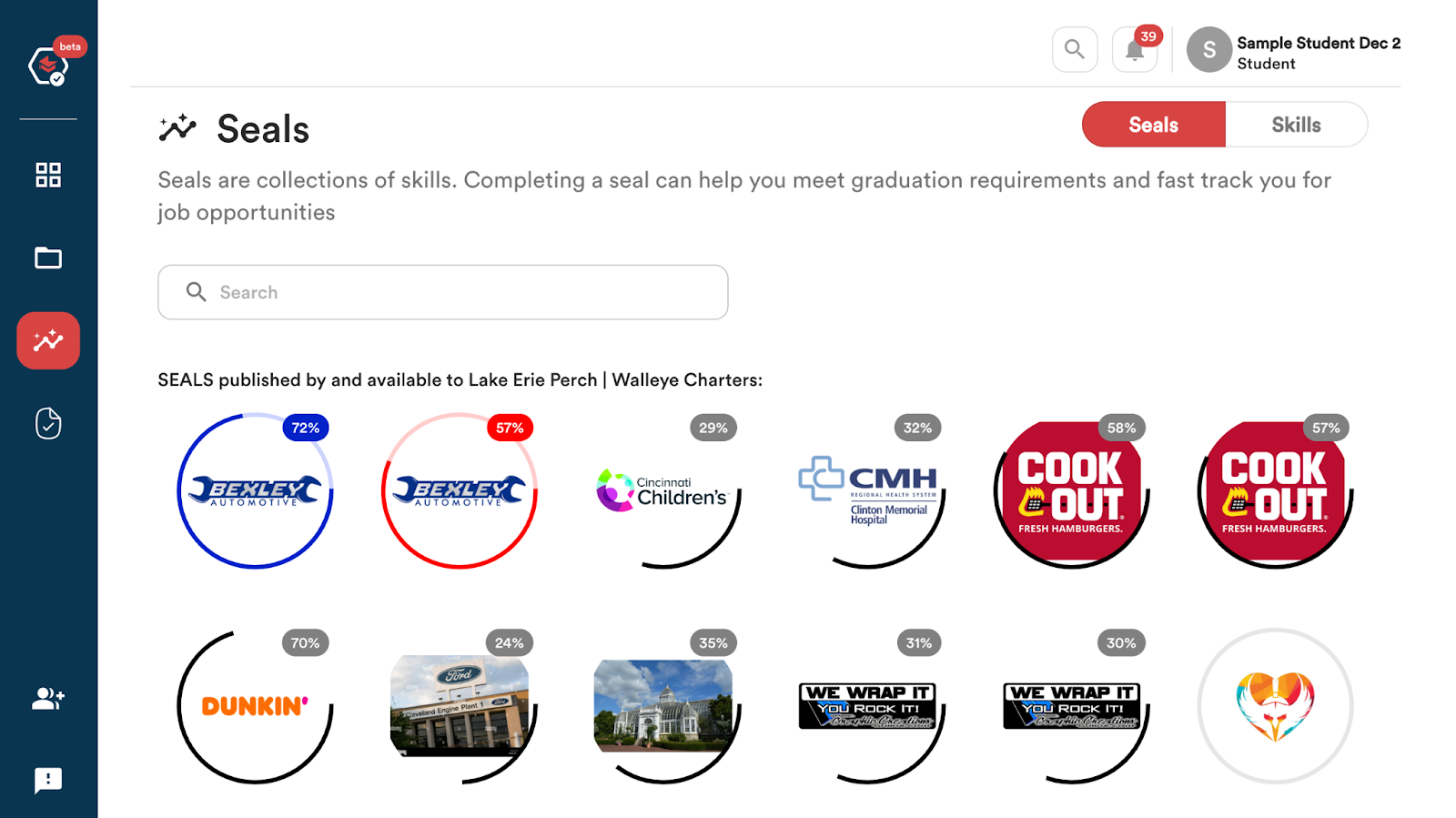
- The percentage of progress that has been made toward a particular seal is indicated along the side of the circular seal.
- Each seal is clickable and, when clicked, displays information about the associated organization (business, community partner, or intermediary), as well as the skills related to earning the seal.
- You can also see your progress in earning each of the skills associated with the Seal. This is displayed by the bold border or borders that outline each of the skills.
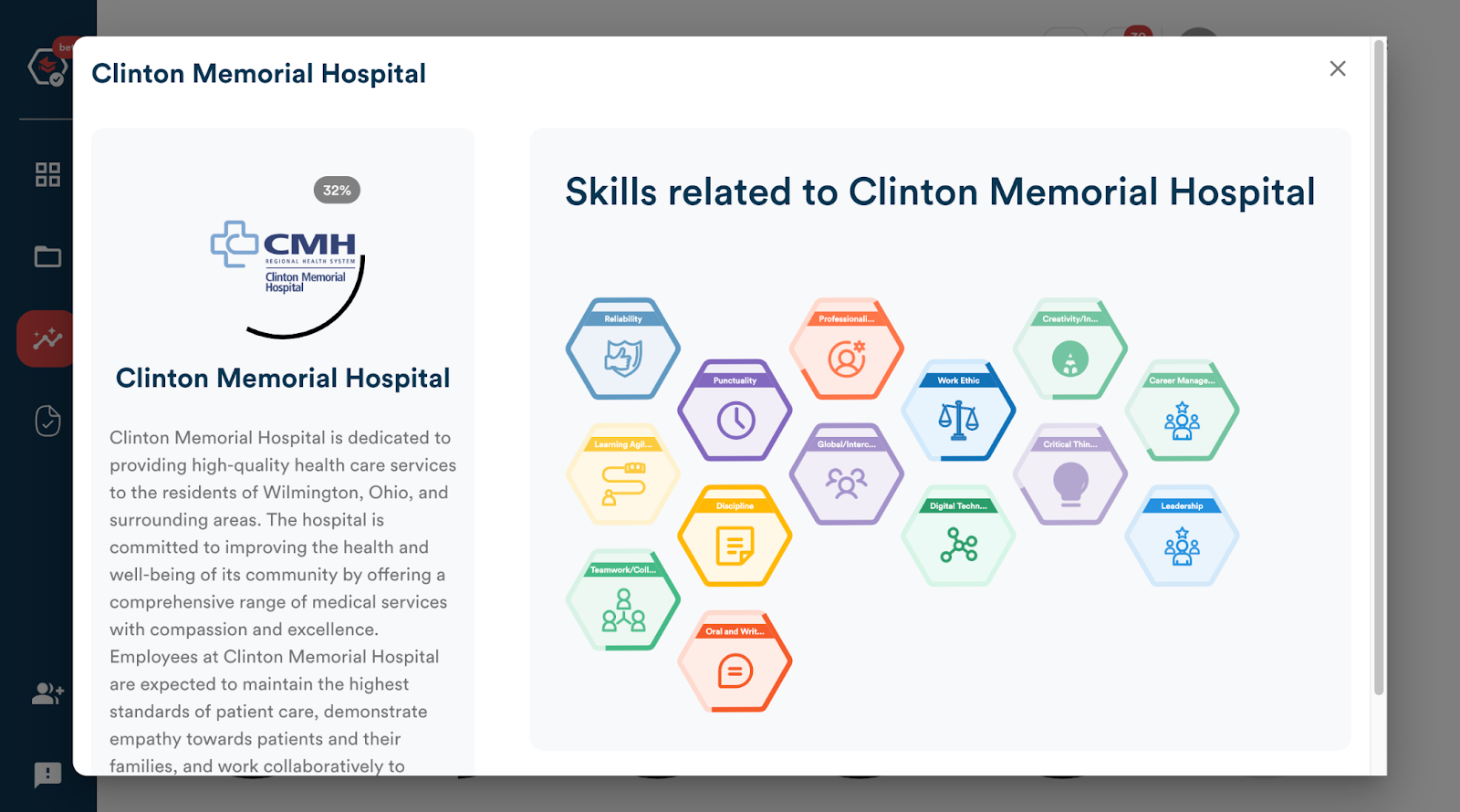
- Seals are categorized by either Published By the designated organization (school or district) OR Other Seals Available to the selected organization (school or district).
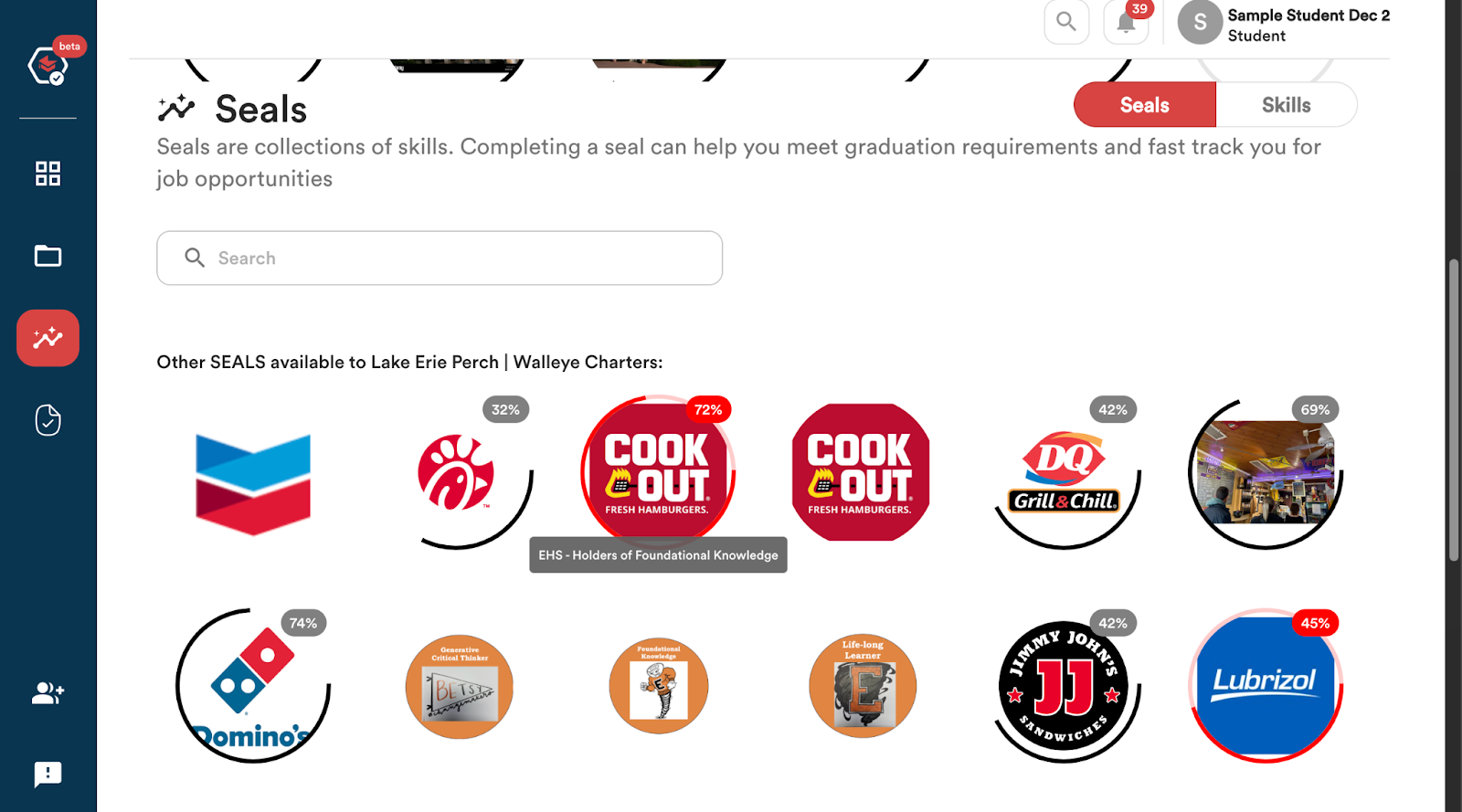
- You can also use the ‘Search’ bar at the top of the page to search for specific seals that you may be working towards completing.
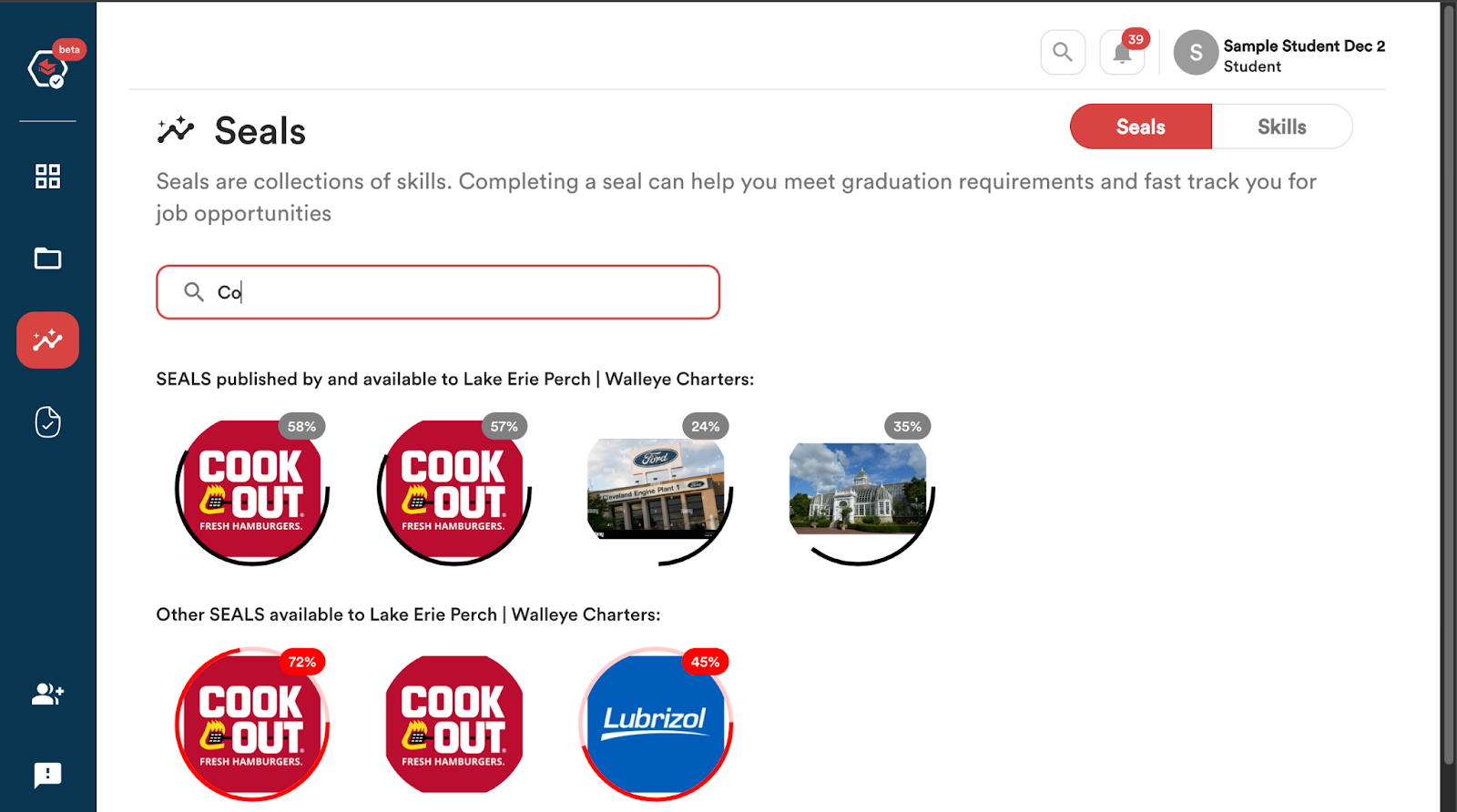
- To view your progress on earning skills, you can toggle between the Seals and Skills view by clicking on the ‘Skills’ button in the top right corner of the screen.
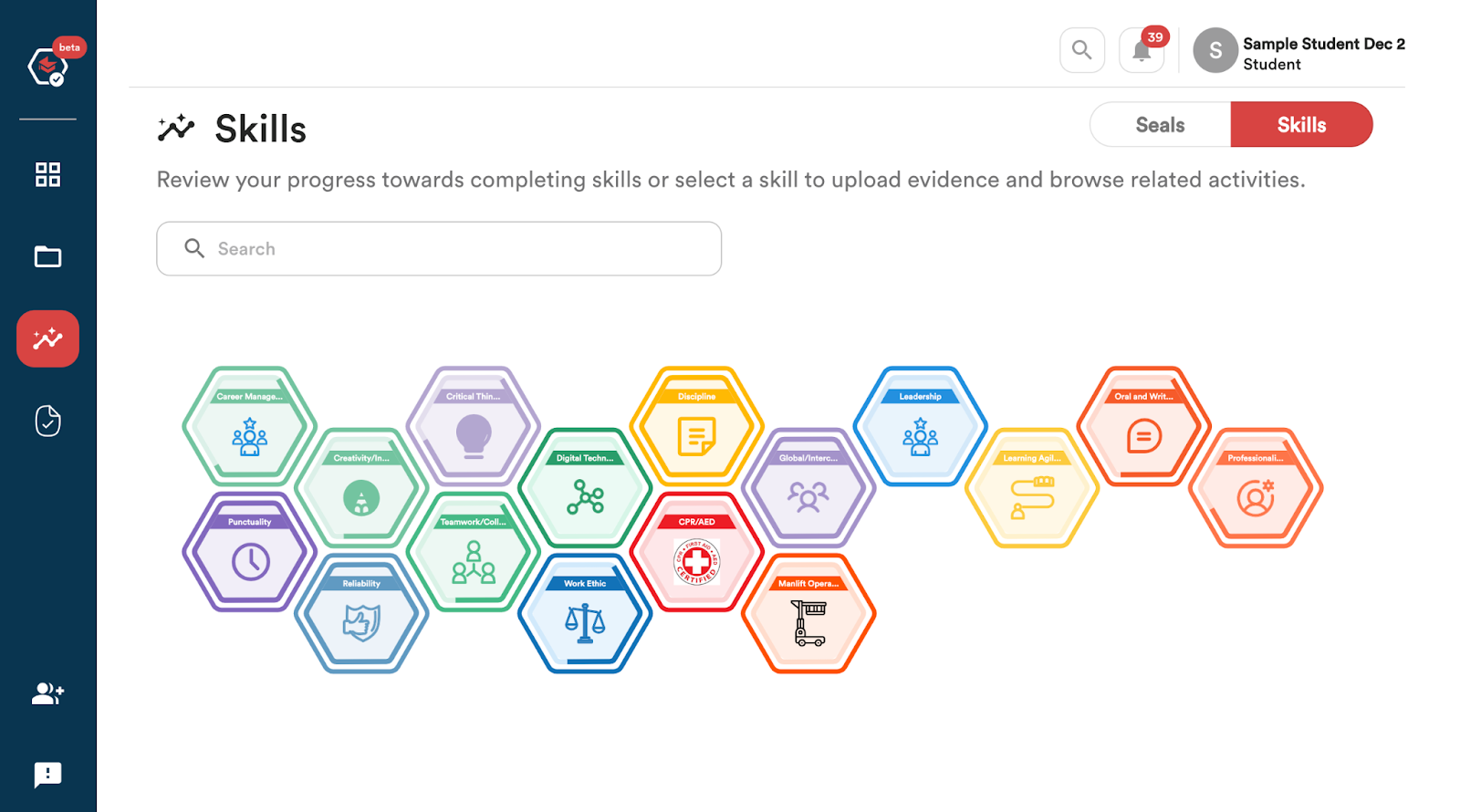
- The outer and inner borders of each skill token indicate progress for a skill. When the outer and inner borders are complete, then this skill has been earned.
- Each skill token is clickable and when clicked on will show you what is to be followed to achieve this particular skill.
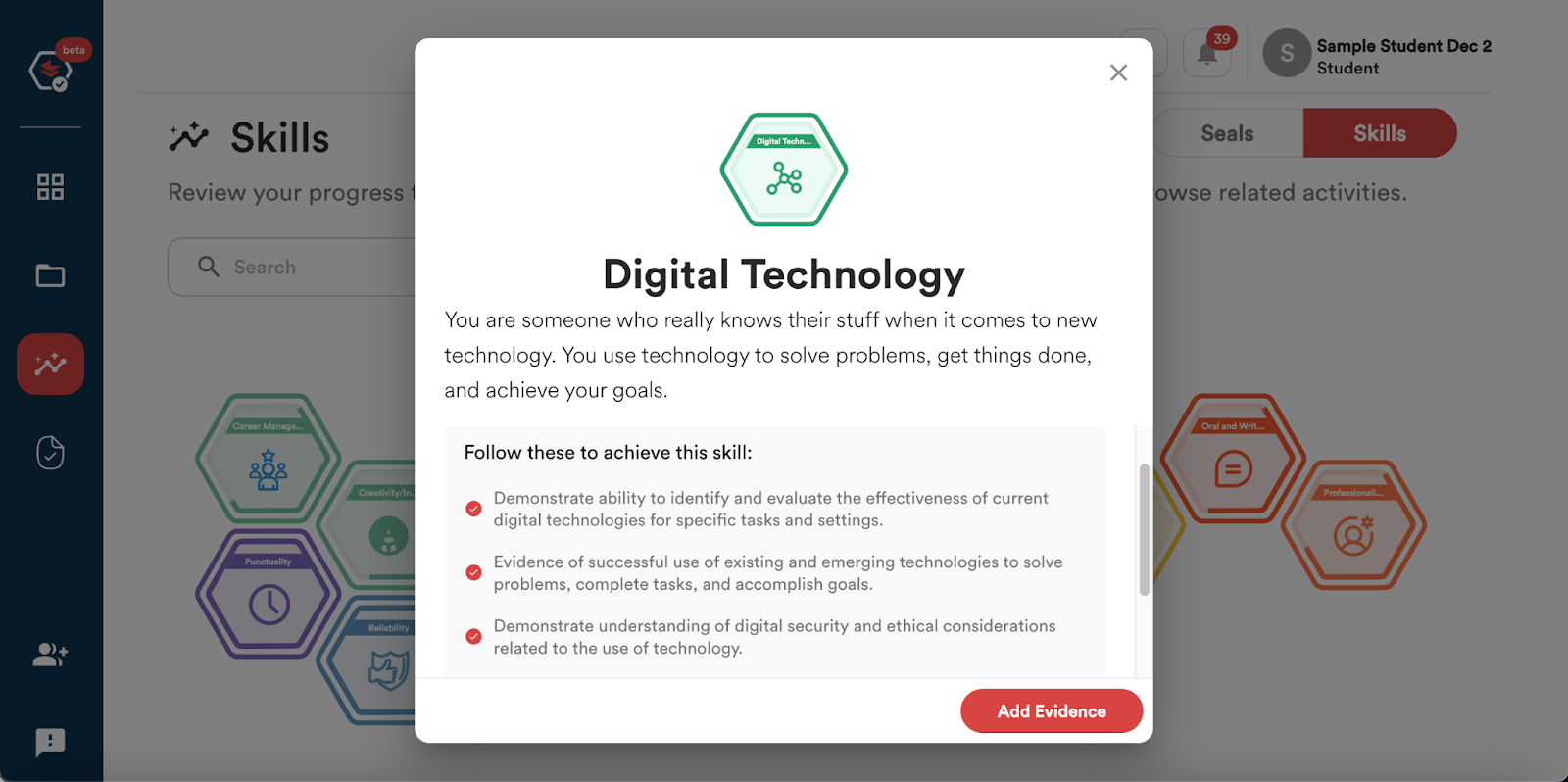
Tracking Directly on the Dashboard
- You can see all of your ‘Seals In Progress’ directly on your Student Dashboard.
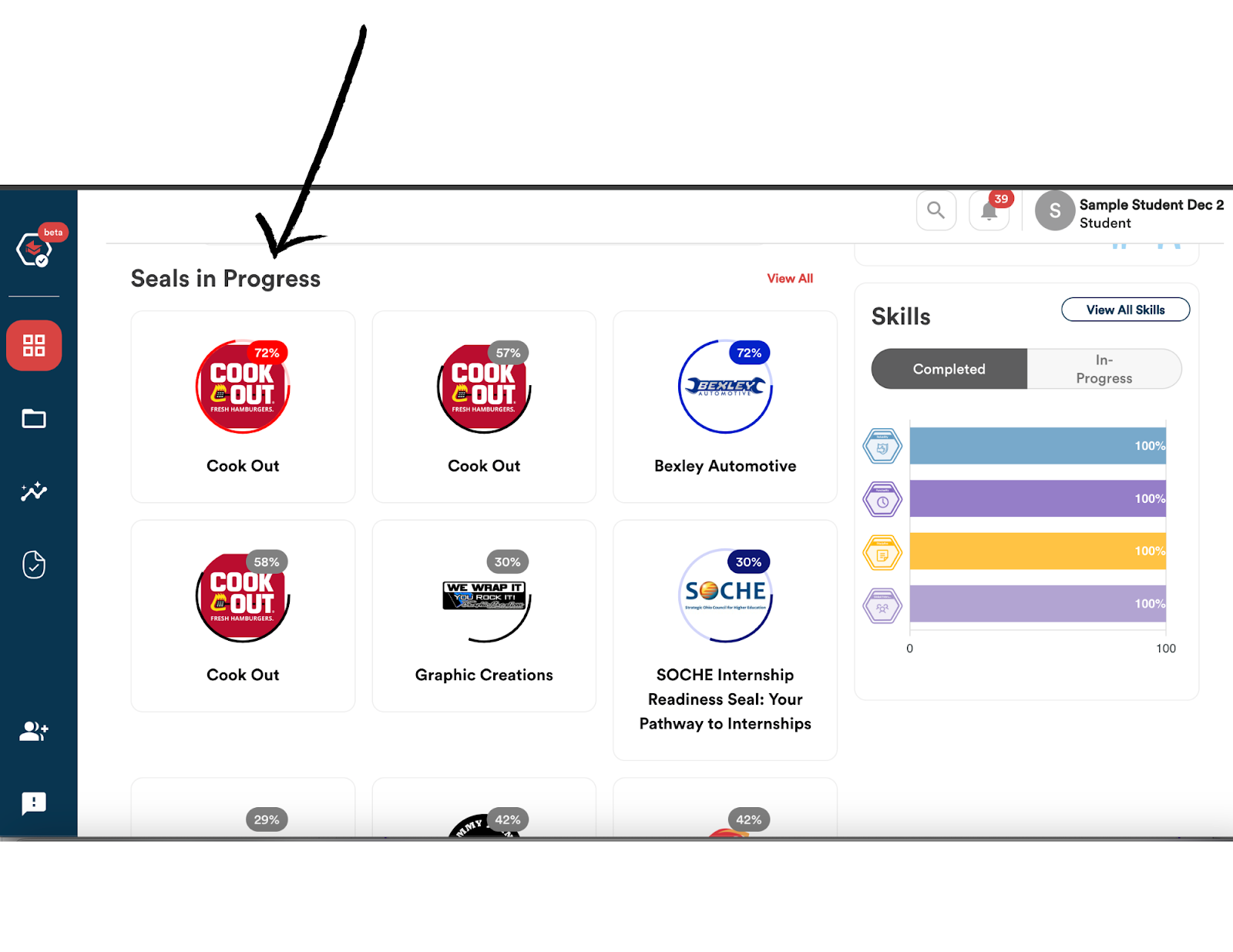
- Clicking ‘View All’ will take you to the same Skills and Seals page that can be viewed when clicking on the ‘Skills’ icon on the navigation bar.
- You can also view your completed seals directly on your Student Dashboard.
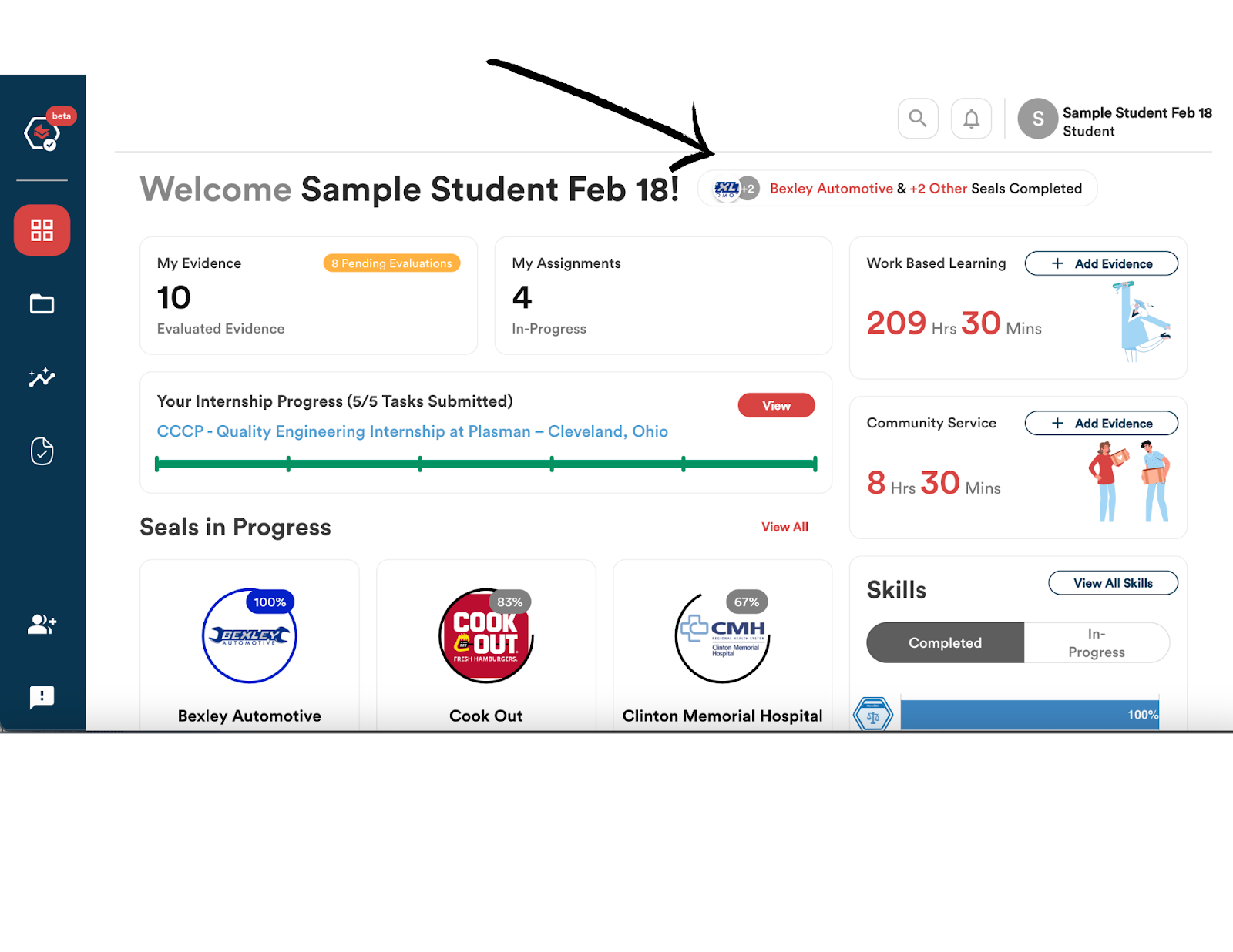
- You can view all of your ‘Skills’, both completed and In Progress, directly on your Student Dashboard.
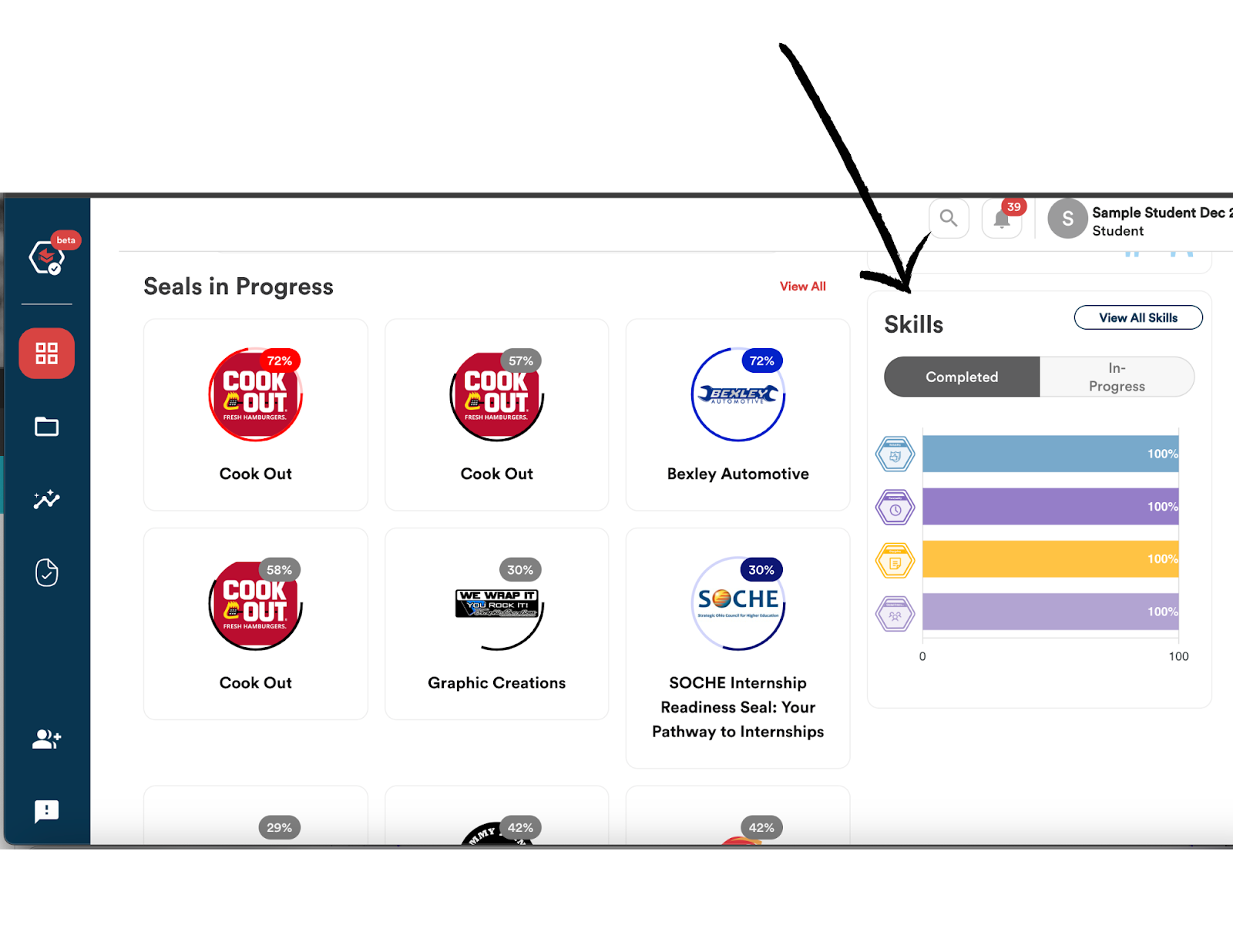
- Clicking ‘View All Skills’ will take you to the same Skills and Seals page that can be viewed when clicking on the ‘Skills’ icon on the navigation bar.
Tracking Progress on Assignments and Submitted Evidence
There are multiple ways available for you to see and track your progress on Assignments and Submitted Evidence.
One option is to view the status of your assignments and already submitted evidence directly on your main dashboard.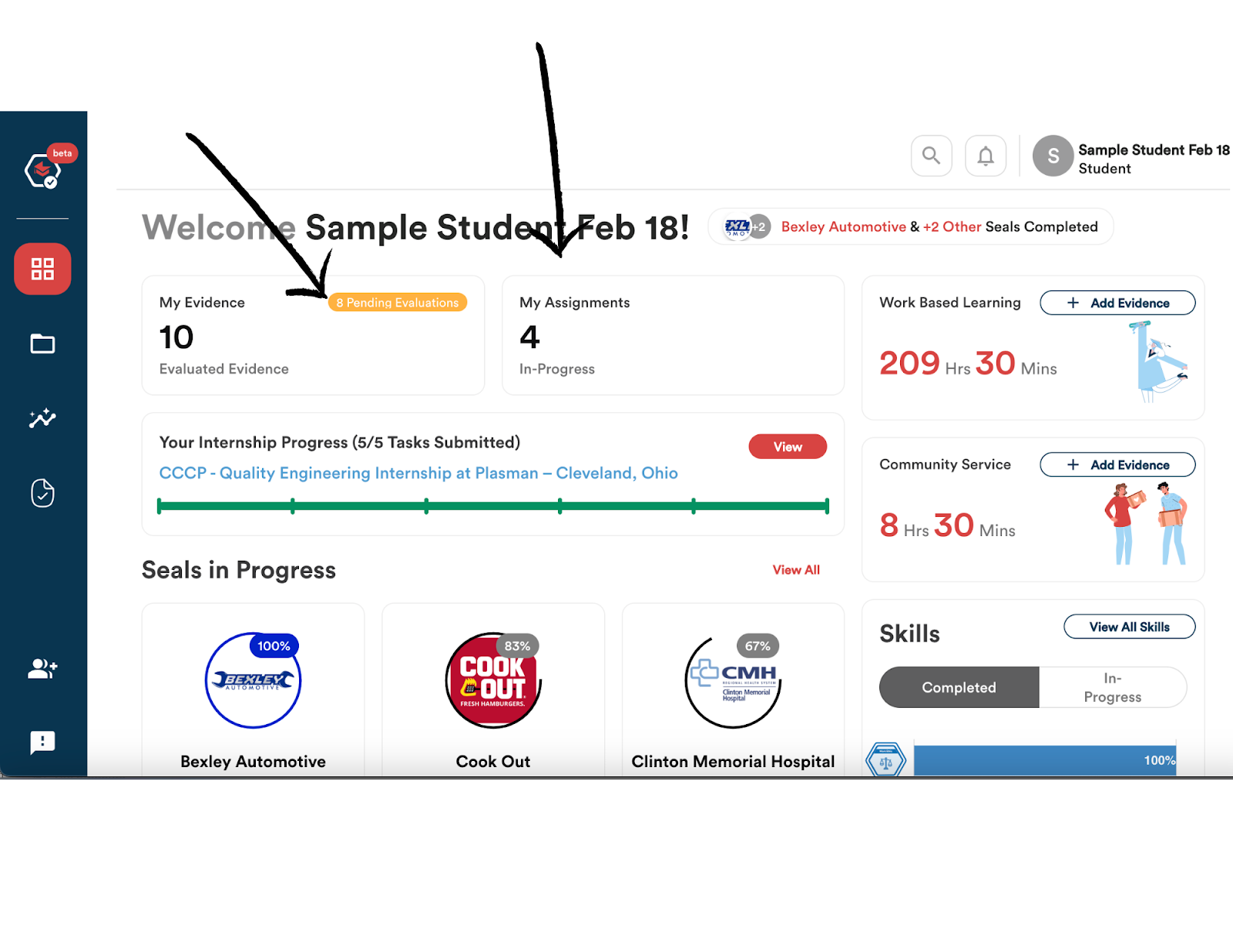
Another option is through the ‘Assignments’ icon located on the left navigation bar of the Student dashboard.
- Click on the ‘My Assignments’ icon. Here you will see all of your Assigned Activities.
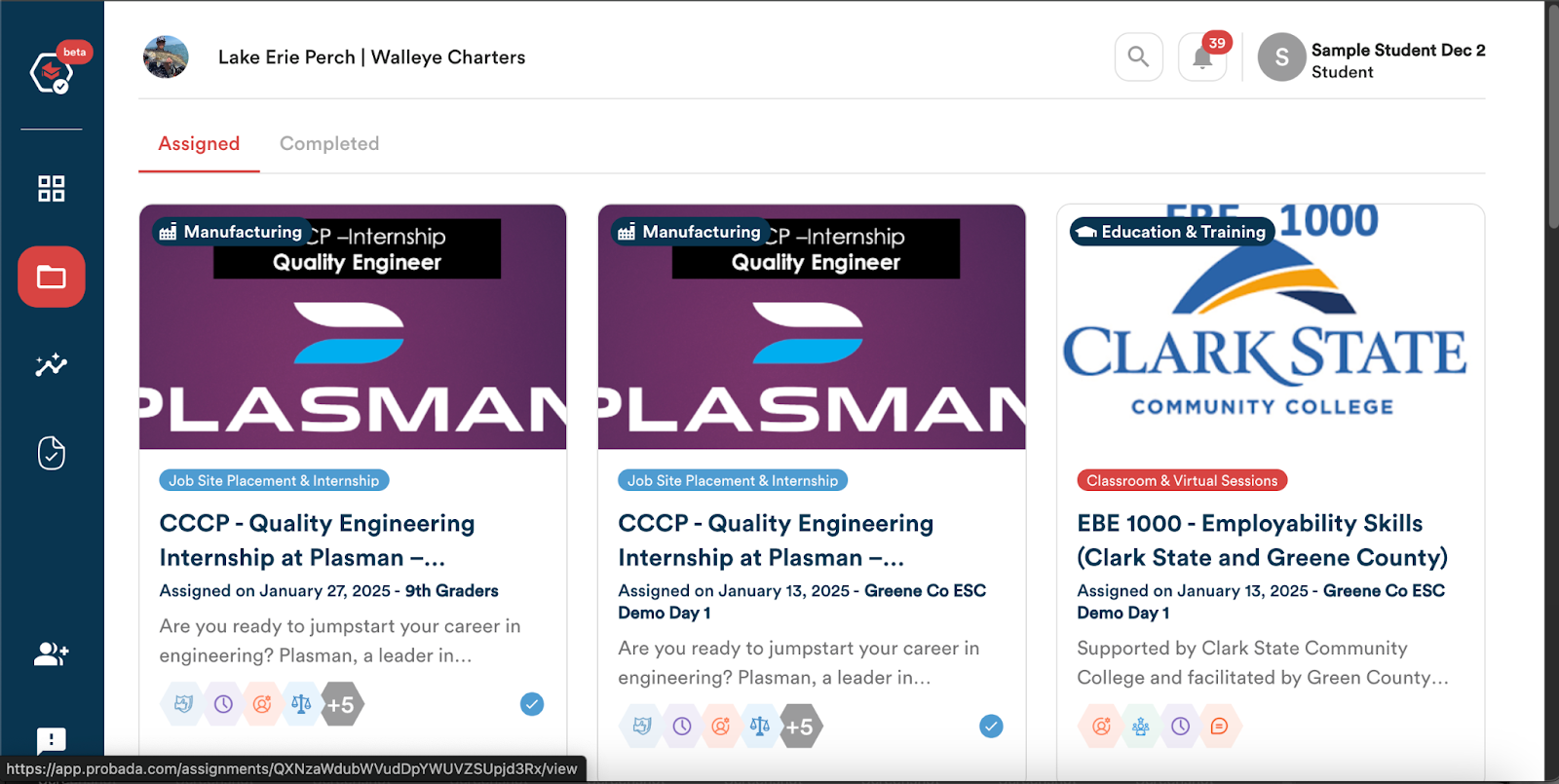
- You can also view your completed assignments by clicking on the ‘Completed’ option at the top of the page.
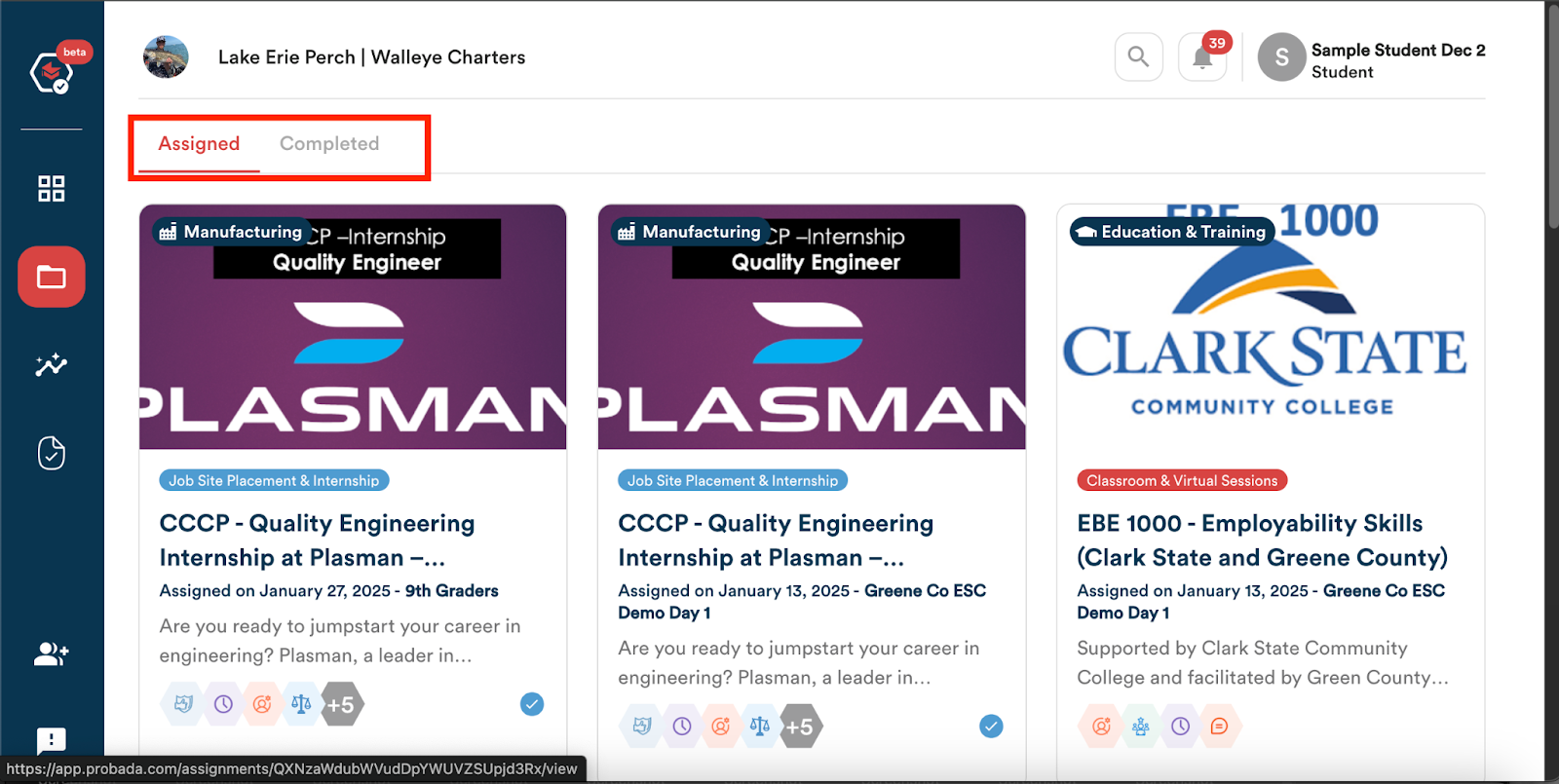
- To view the progress that you have made on an assignment, you can click a particular assignment card and review the area under the Performance or Reflection Tasks.
- A green checkmark indicates that the evidence for the particular task has been submitted to be evaluated.
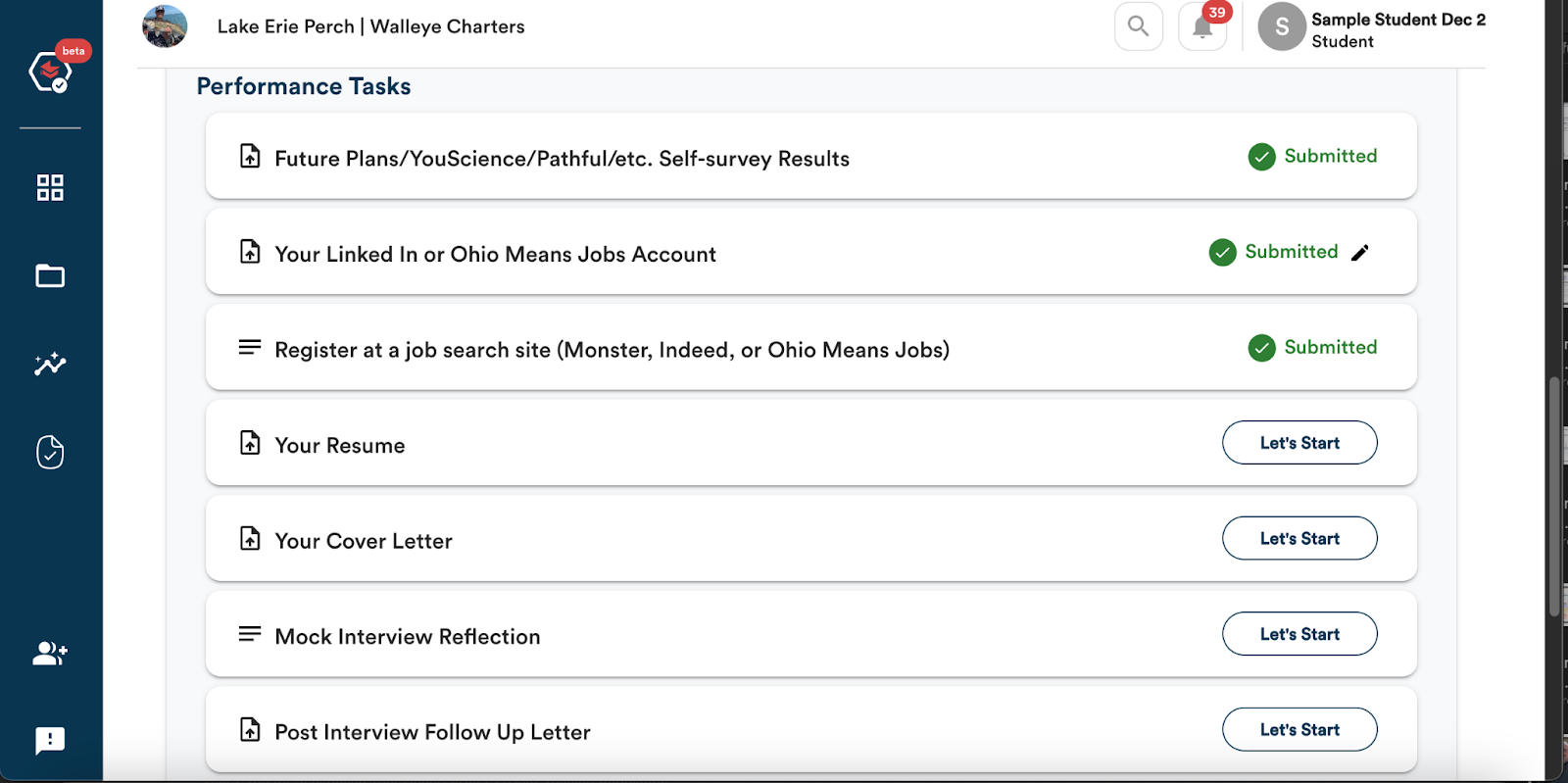
- An assignment is not moved to the Completed area until the evidence has been evaluated and accepted by the Evaluator.
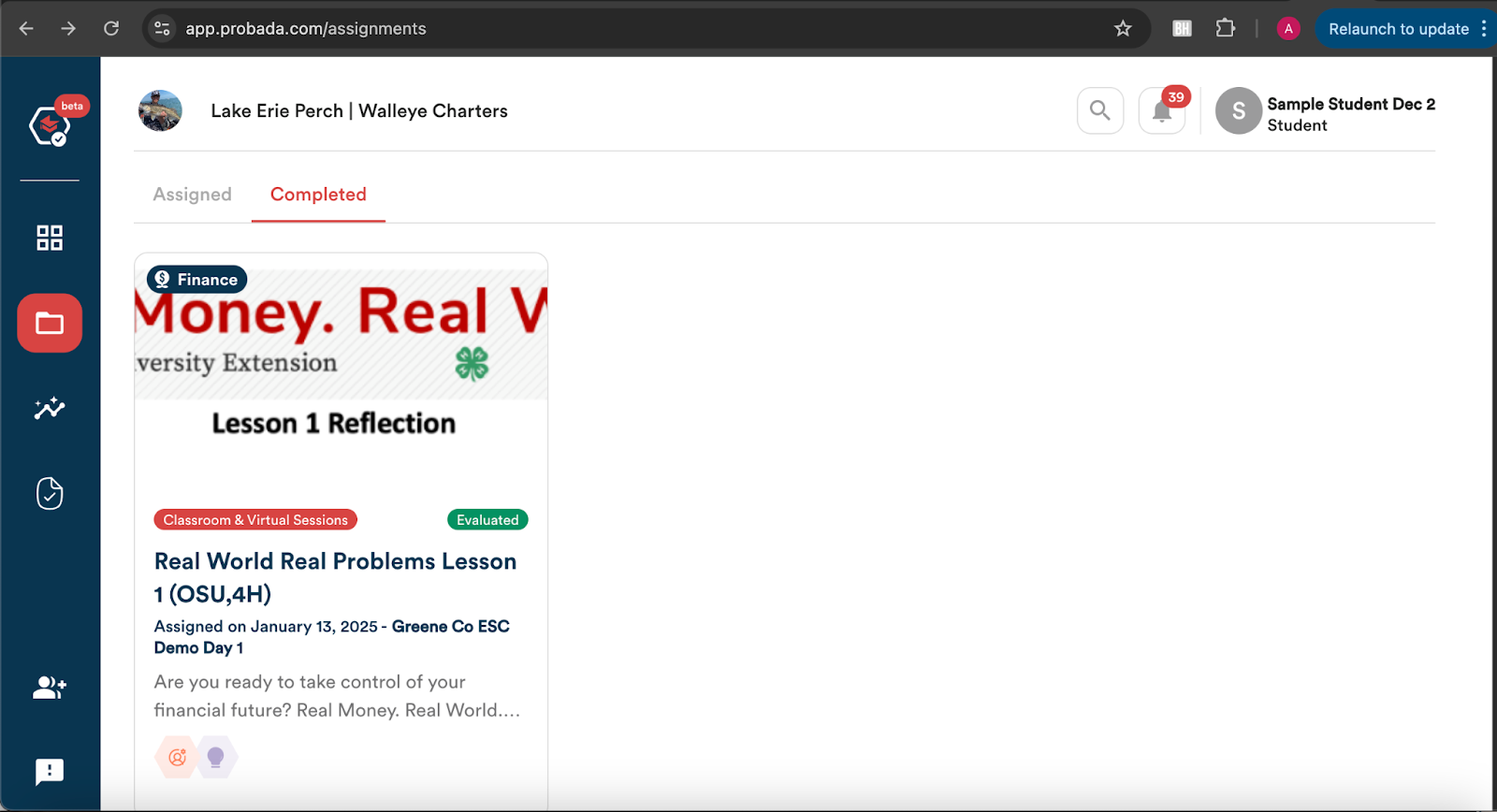
A third option is to track progress on submitted evidence through the ‘Evidence’ icon located on the navigation bar on the left side of the dashboard.
- Click on the ‘Evidence’ icon. Here, you will see all the evidence you have submitted so far, whether it has been evaluated or not.
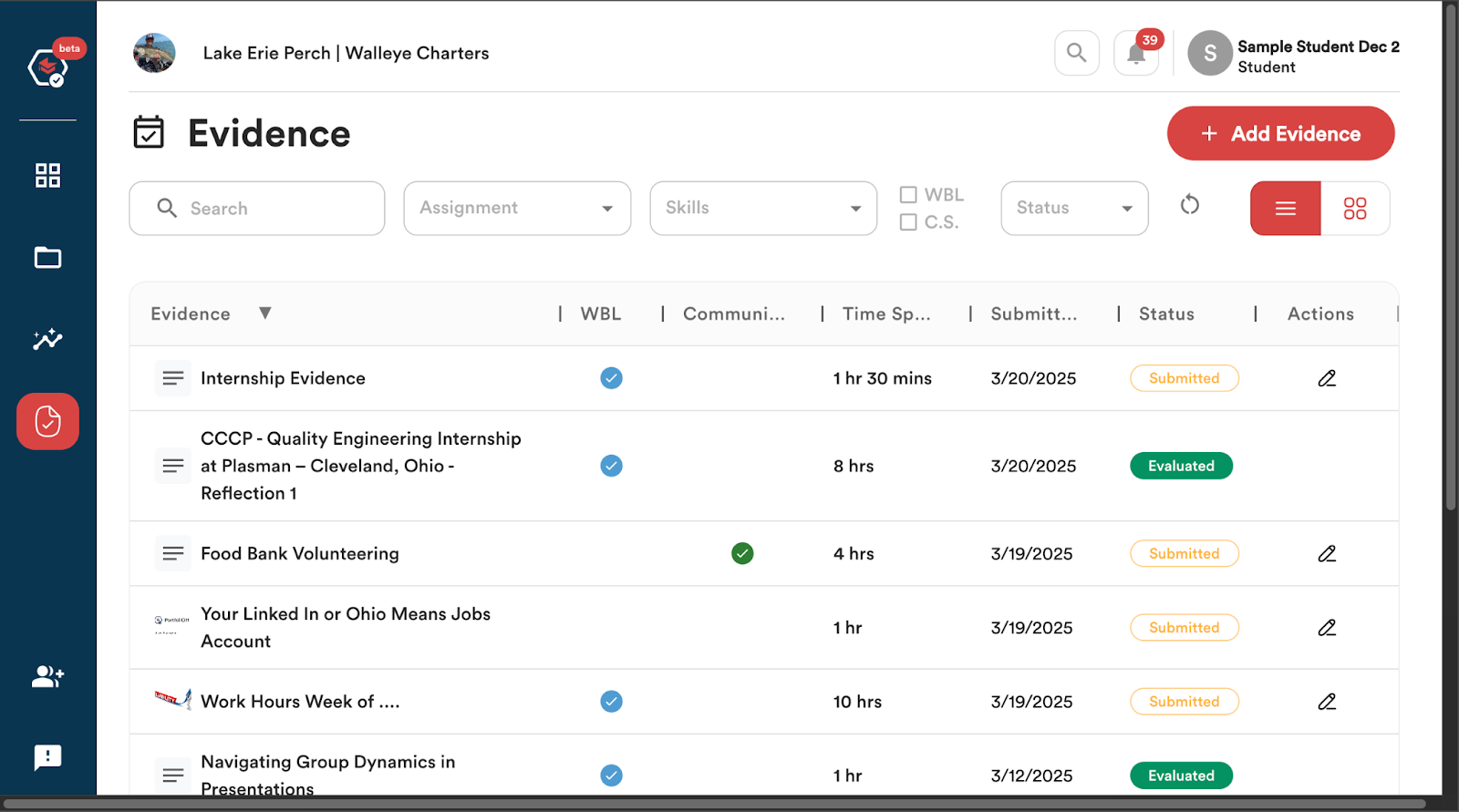
- If you prefer a more visual way of viewing your evidence, you can select to view each piece of evidence as an icon by clicking on the Four Squares button located underneath the +Add Evidence button.
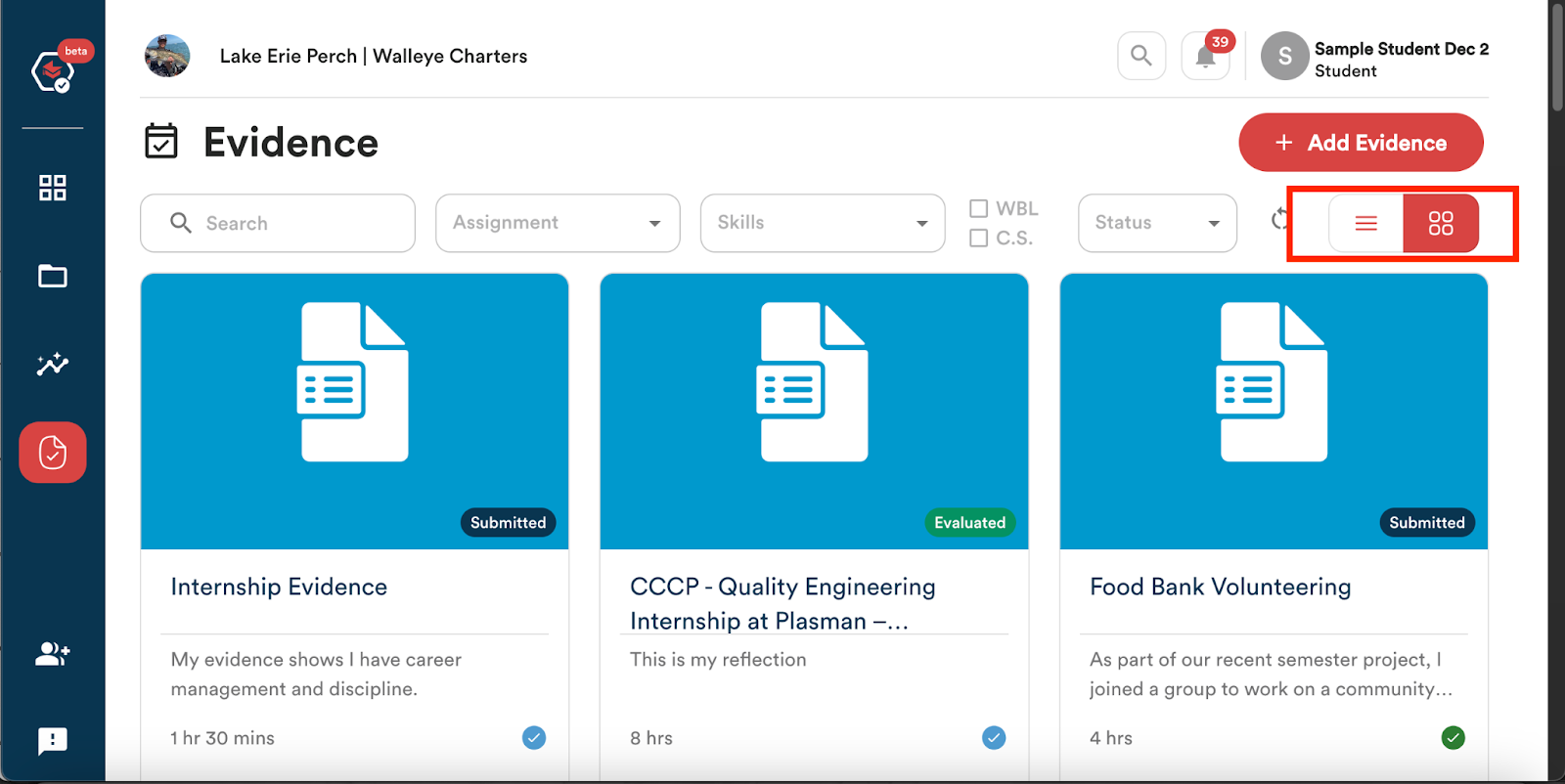
- The Evidence page allows you to filter your Evidence by Search;
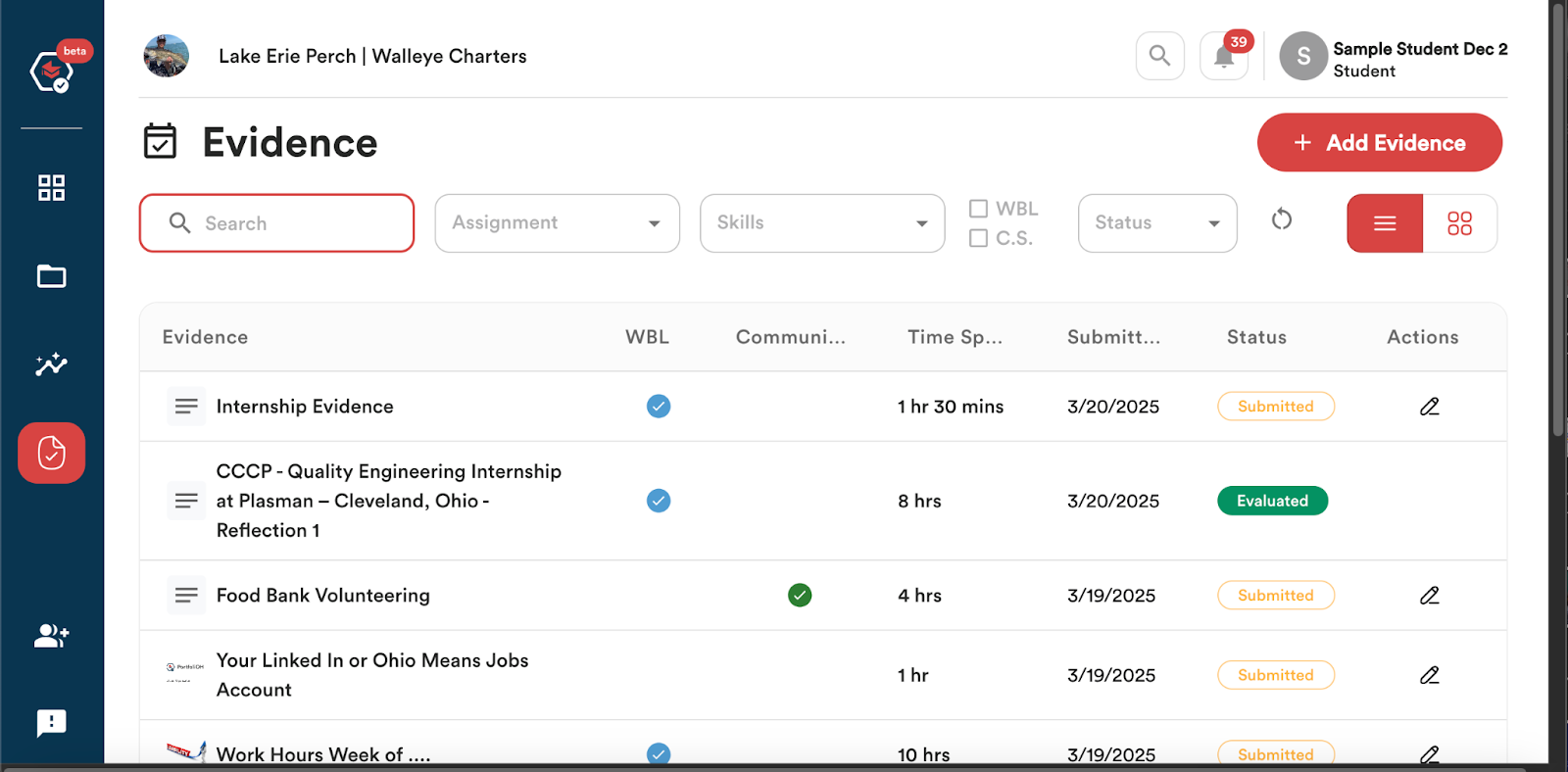
- By Assignment;
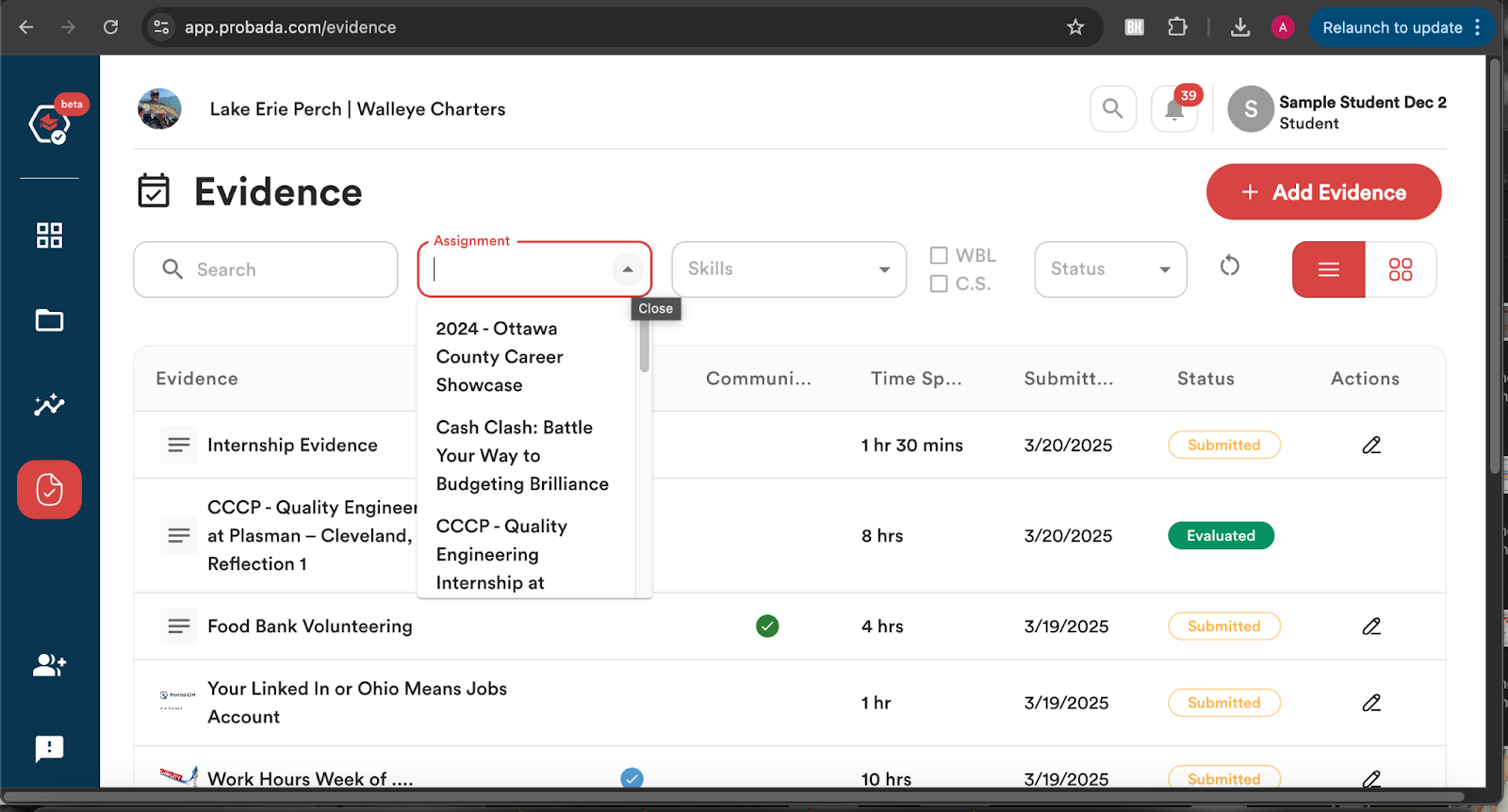
- By Skills;
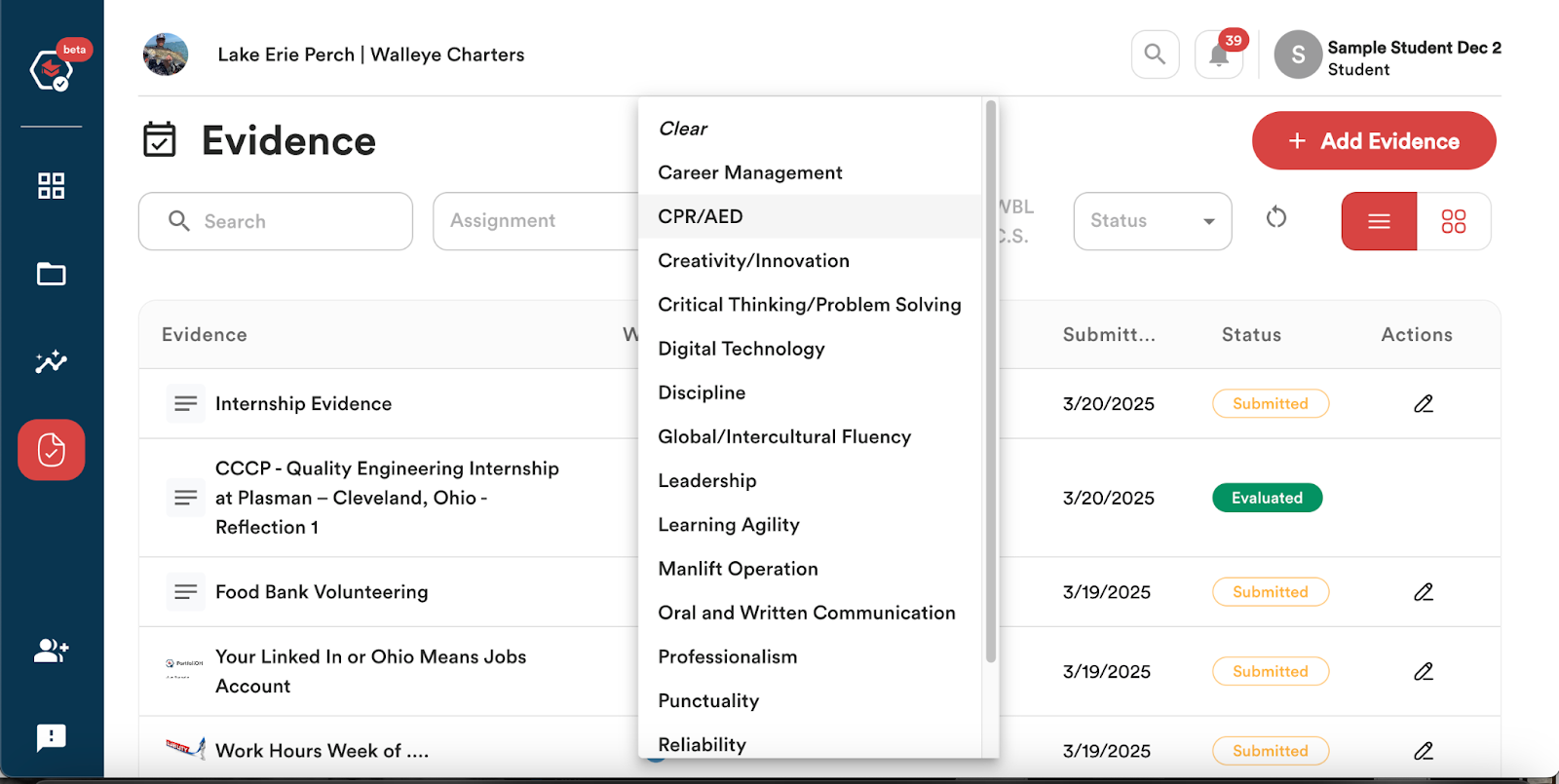
- By Work-Based Learning or Community Service opportunities;
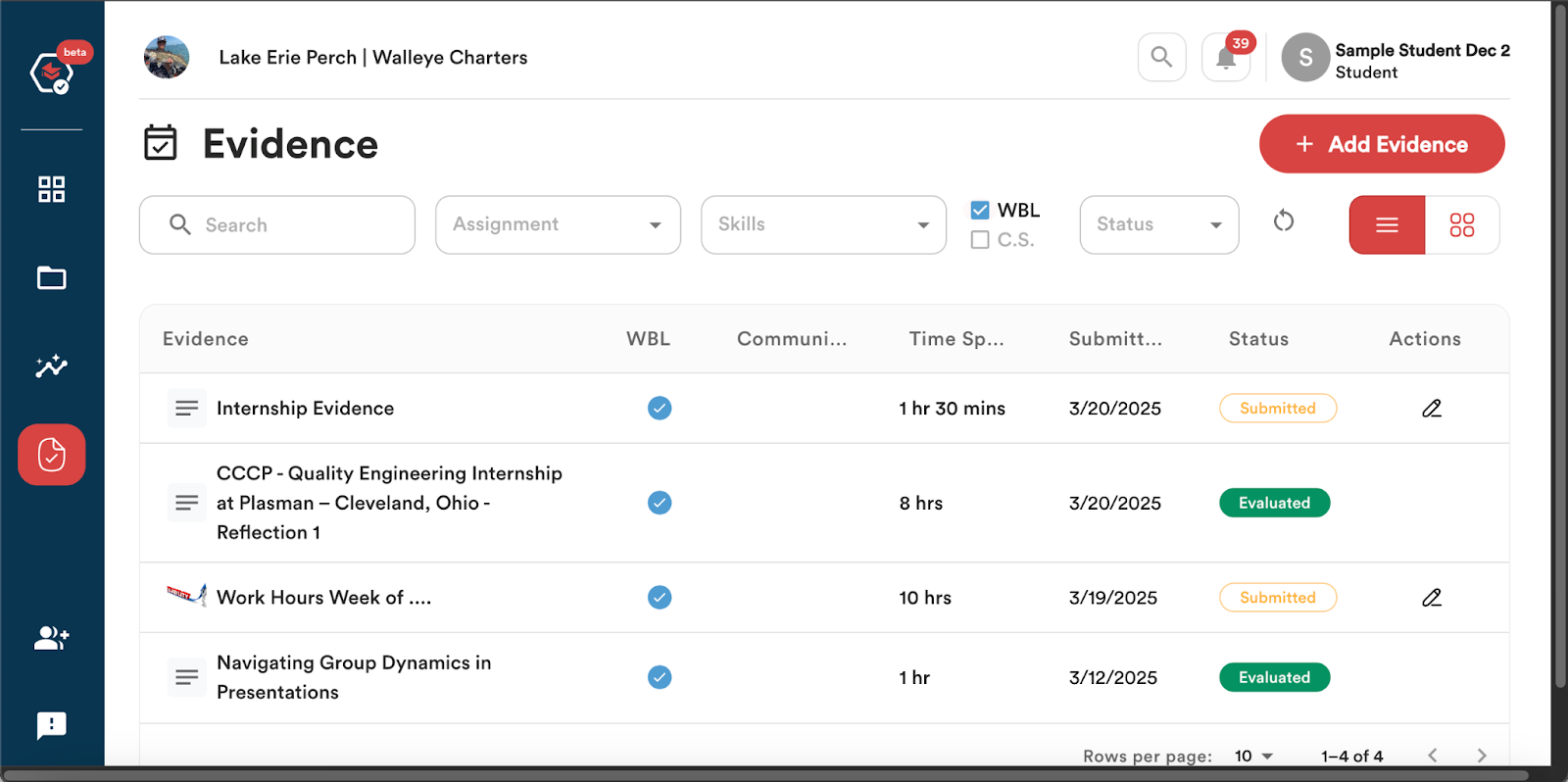
- And by Status – Submitted or Evaluated.
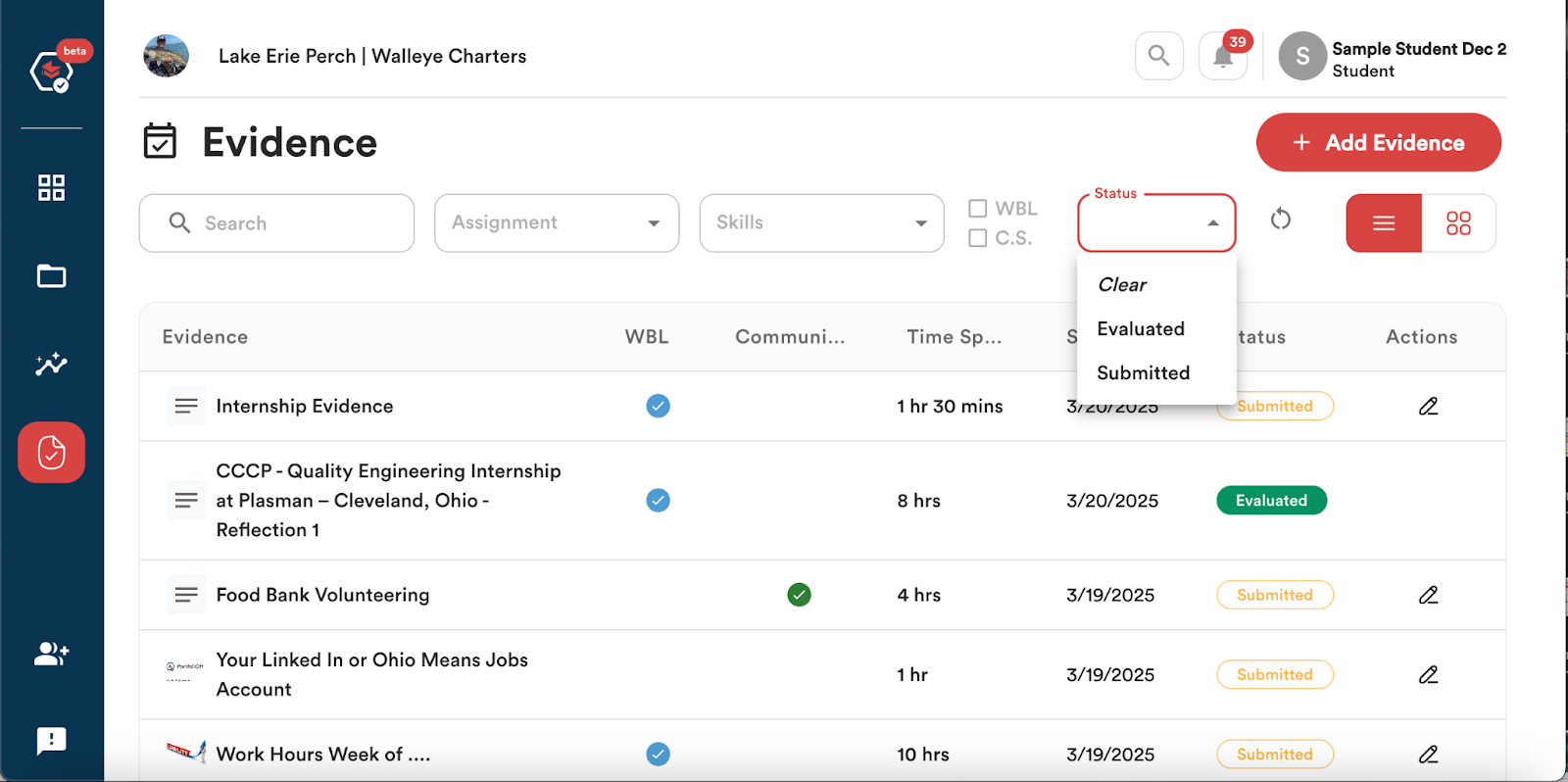
- You can view all of your Submitted Evidence by clicking on the ‘Status’ drop-down and selecting ‘Submitted’
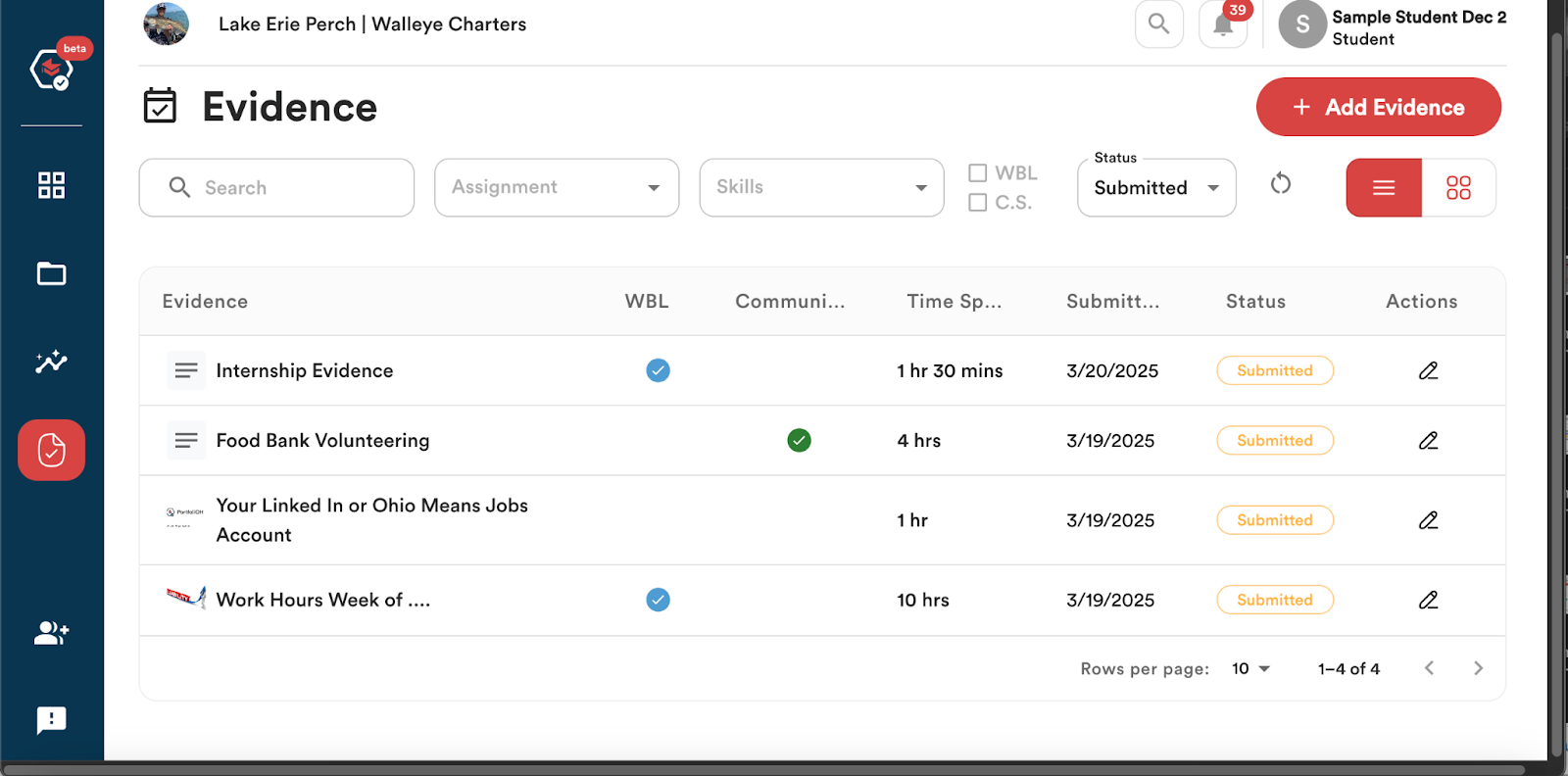
Tracking Evaluated Evidence
Any evidence that is submitted as part of an assignment must be evaluated by an Evaluator for a student to make progress towards an associated skill or seal. Evidence submitted for tasks related to Assignments, such as Work-Based Learning opportunities, (specifically internships, jobs, or apprenticeships), must also be evaluated, in order to show as Completed for the student.
Tracking Evaluated Evidence is similar to tracking Submitted Evidence.
- Click on the ‘Evidence’ icon. Here, you will see all the evidence you have submitted so far, whether it has been evaluated or not.
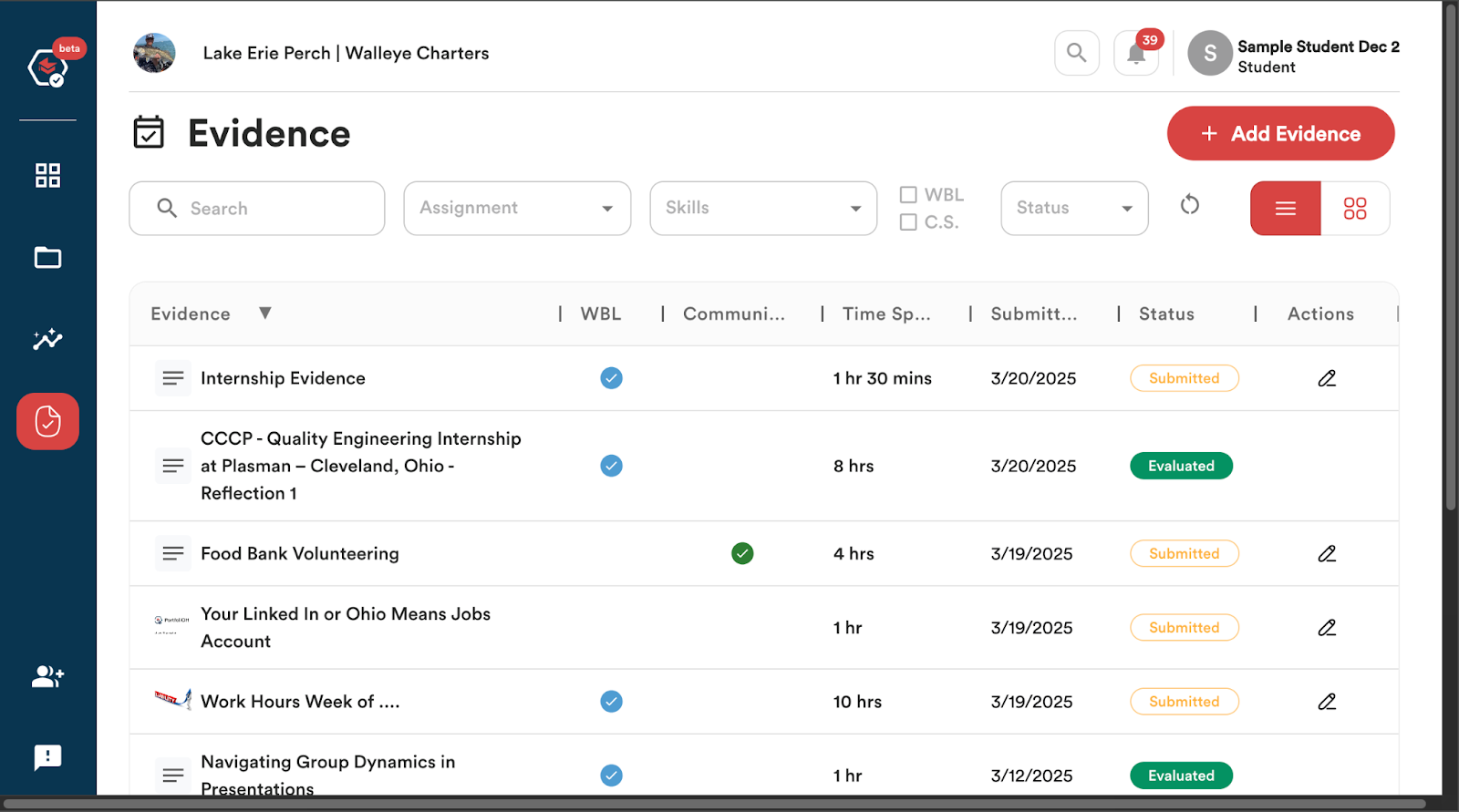
- If you prefer a more visual way of viewing your evidence, you can select to view each piece of evidence as an icon by clicking on the Four Squares button located underneath the +Add Evidence button.
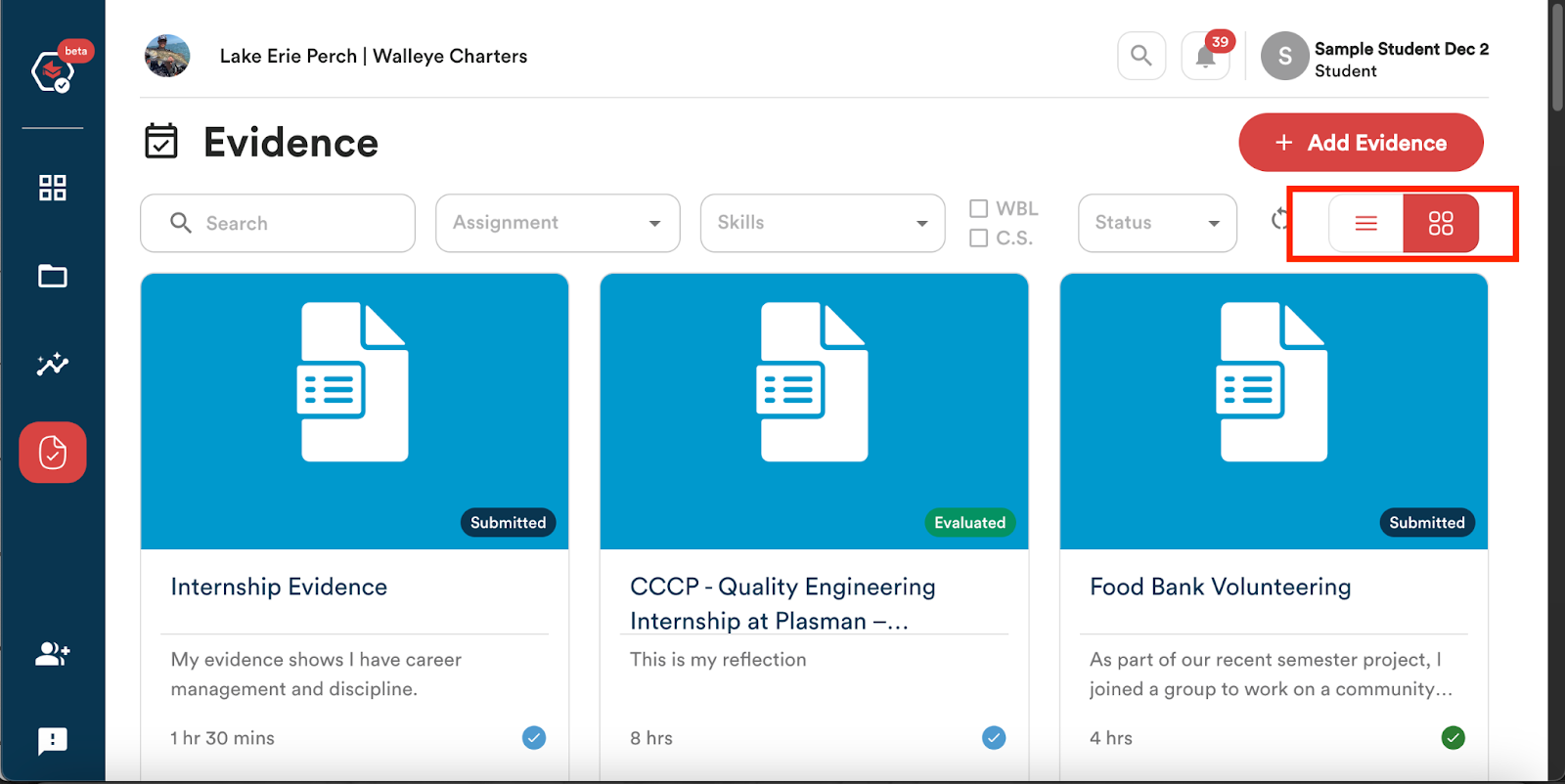
- The Evidence page allows you to filter your Evidence by Search;
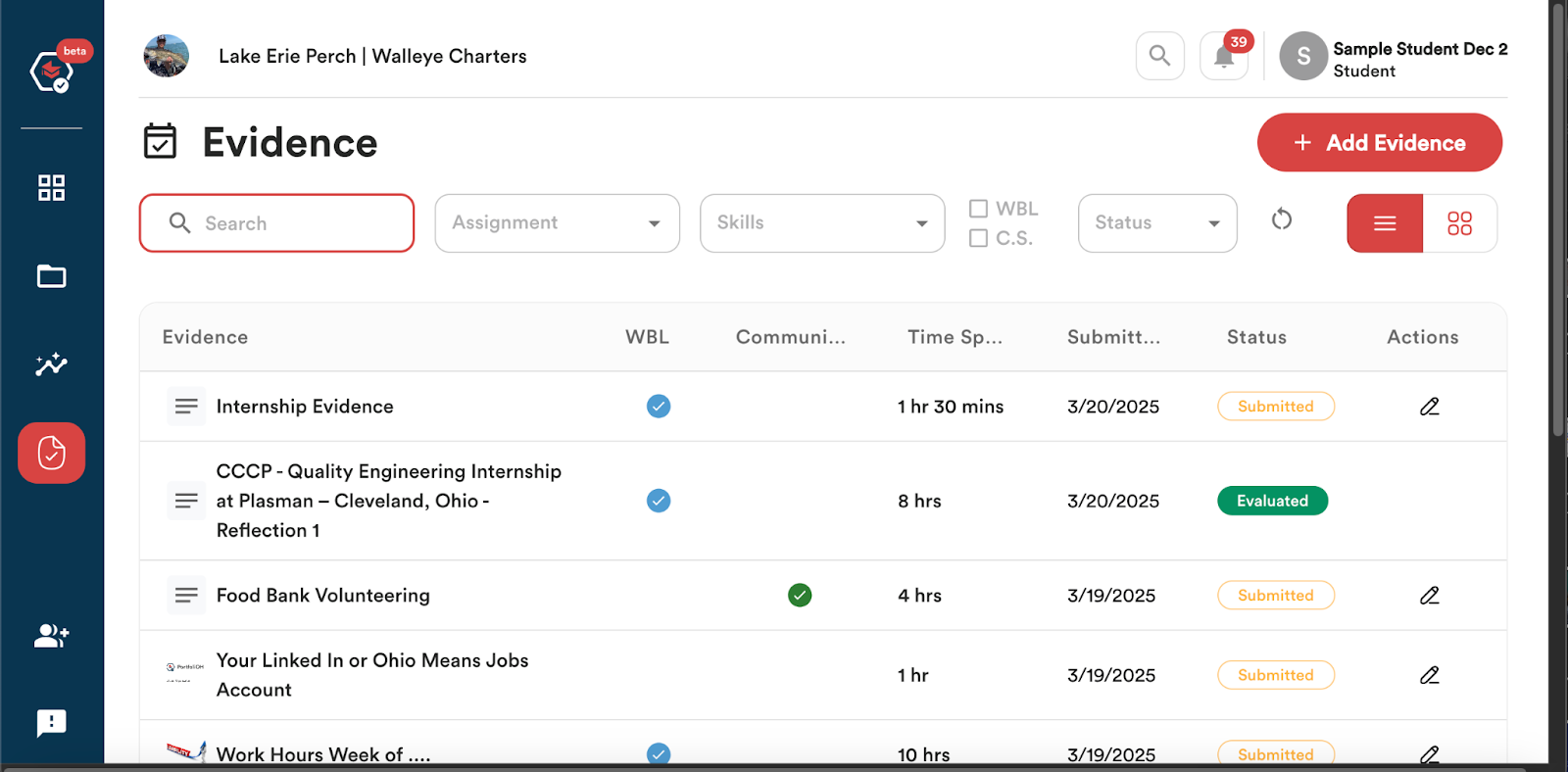
- By Assignment;
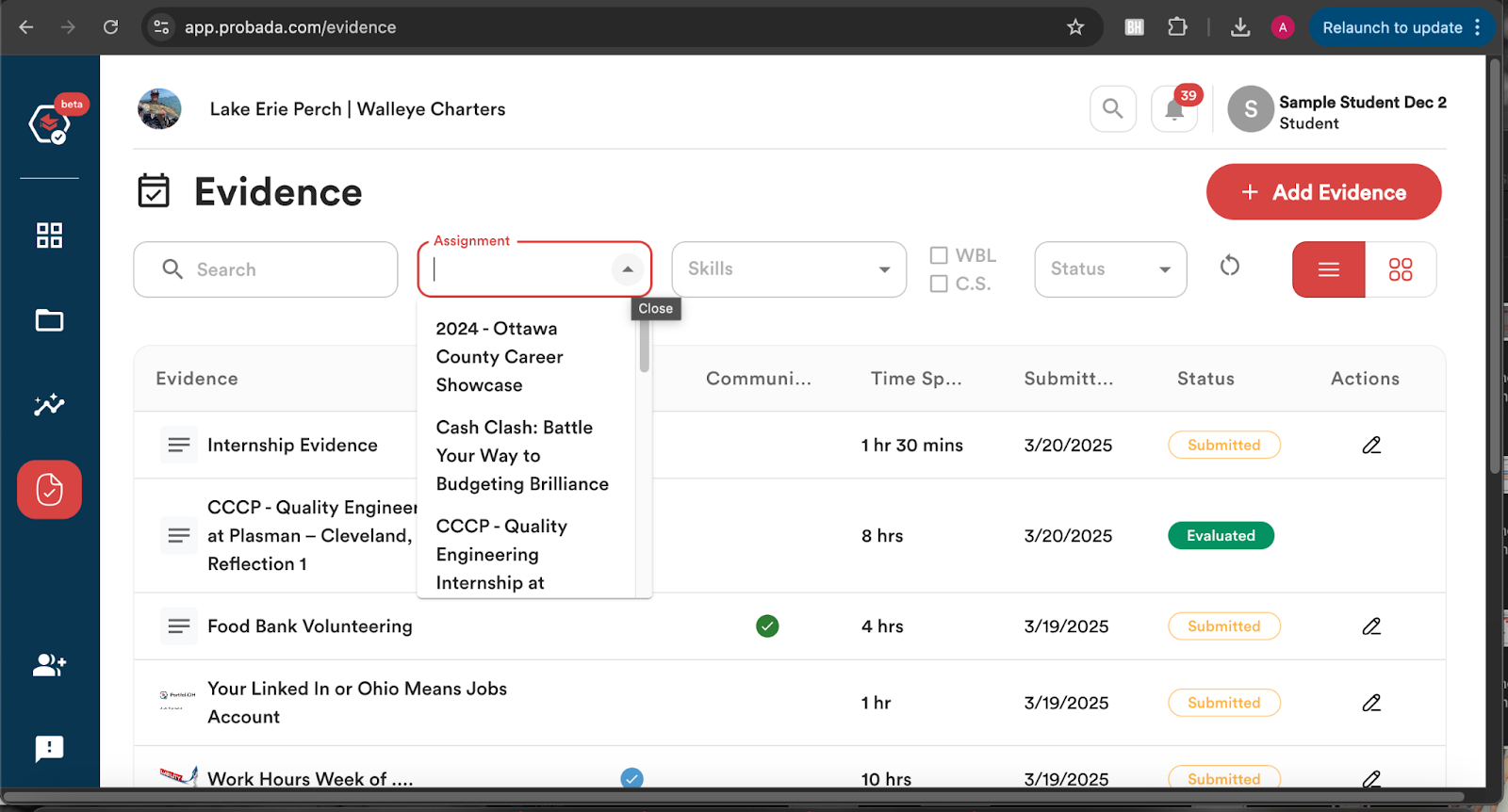
- By Skills;
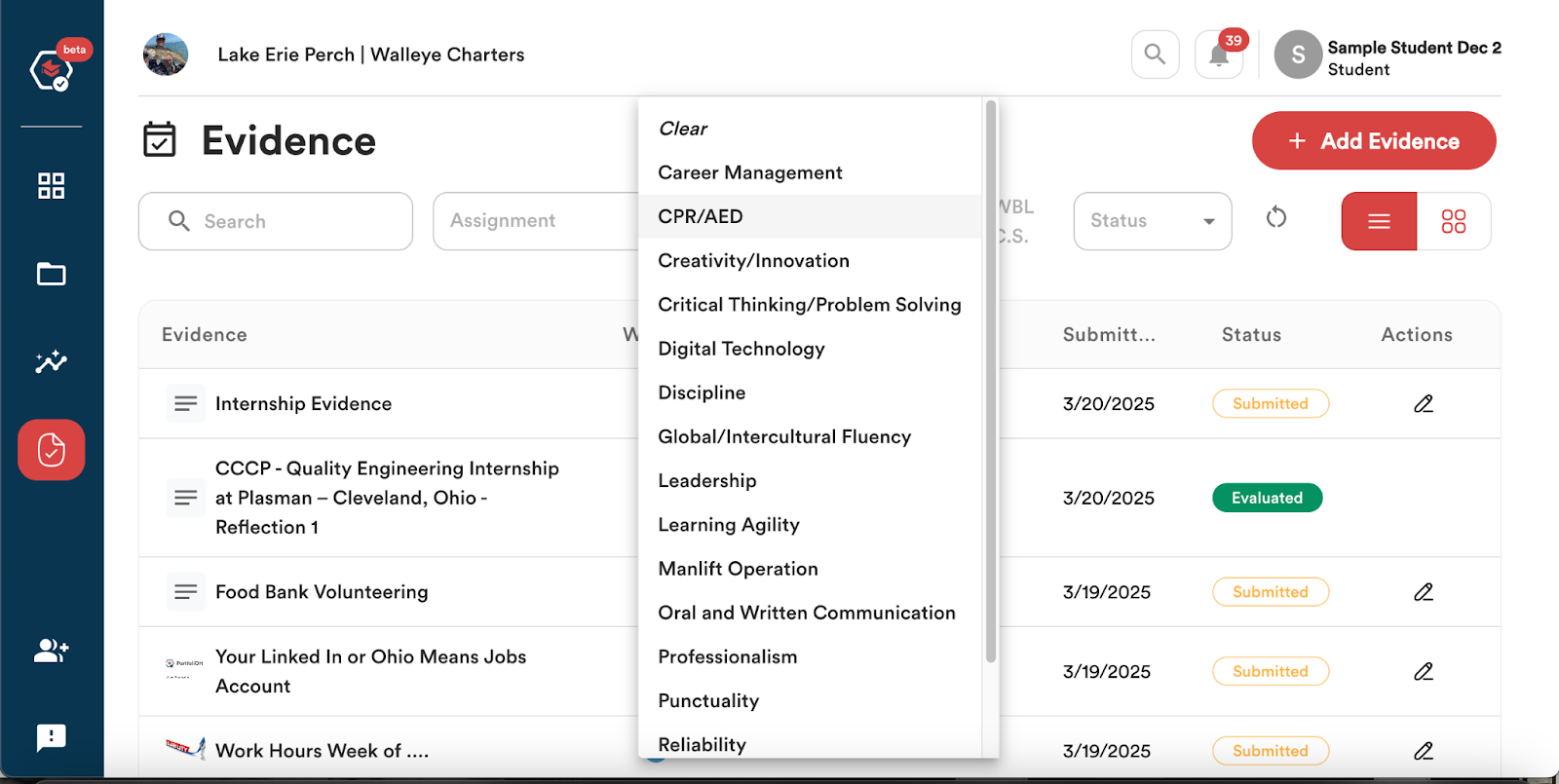
- By Work-Based Learning or Community Service opportunities;
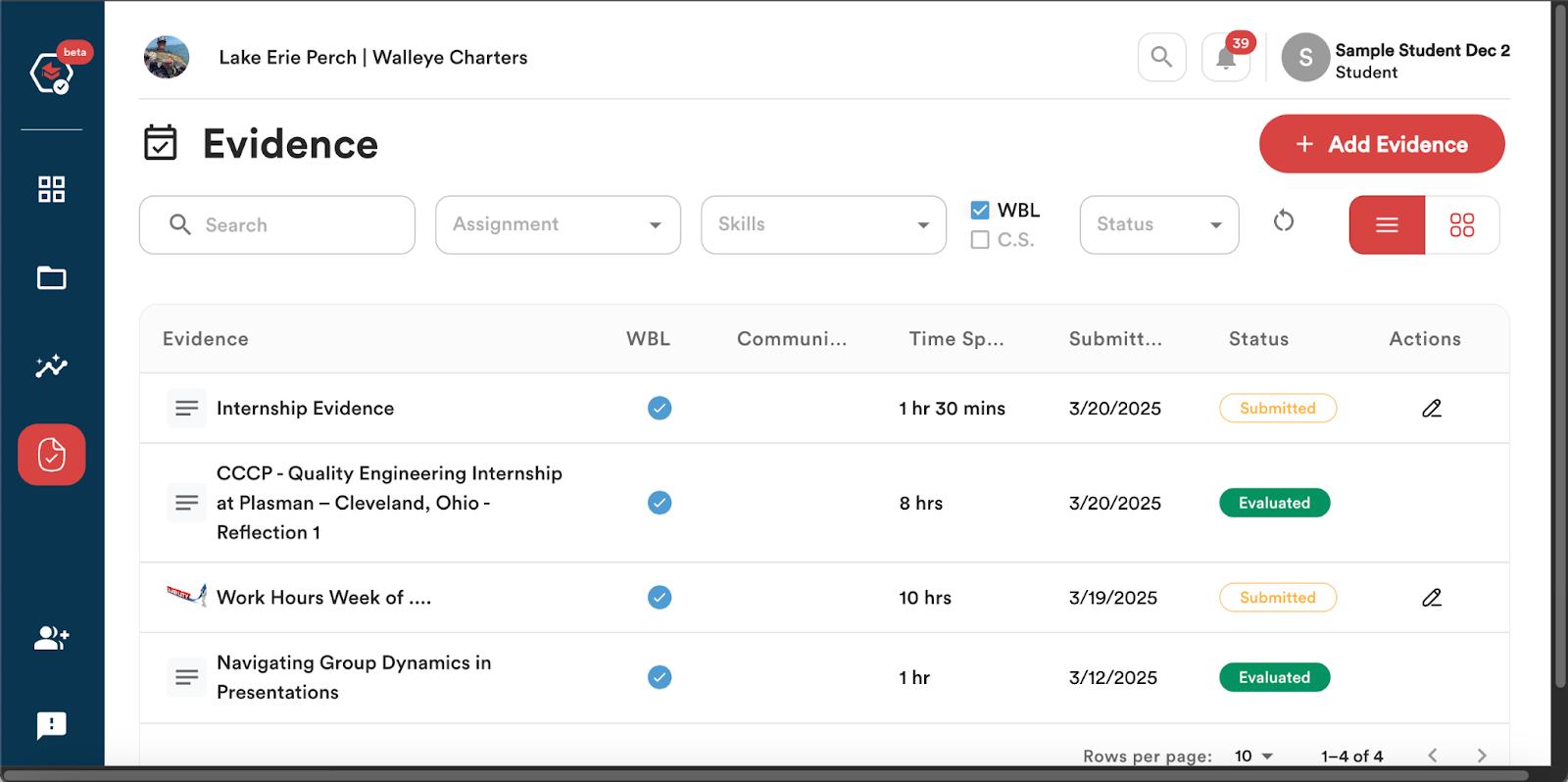
- And by Status – Submitted or Evaluated.
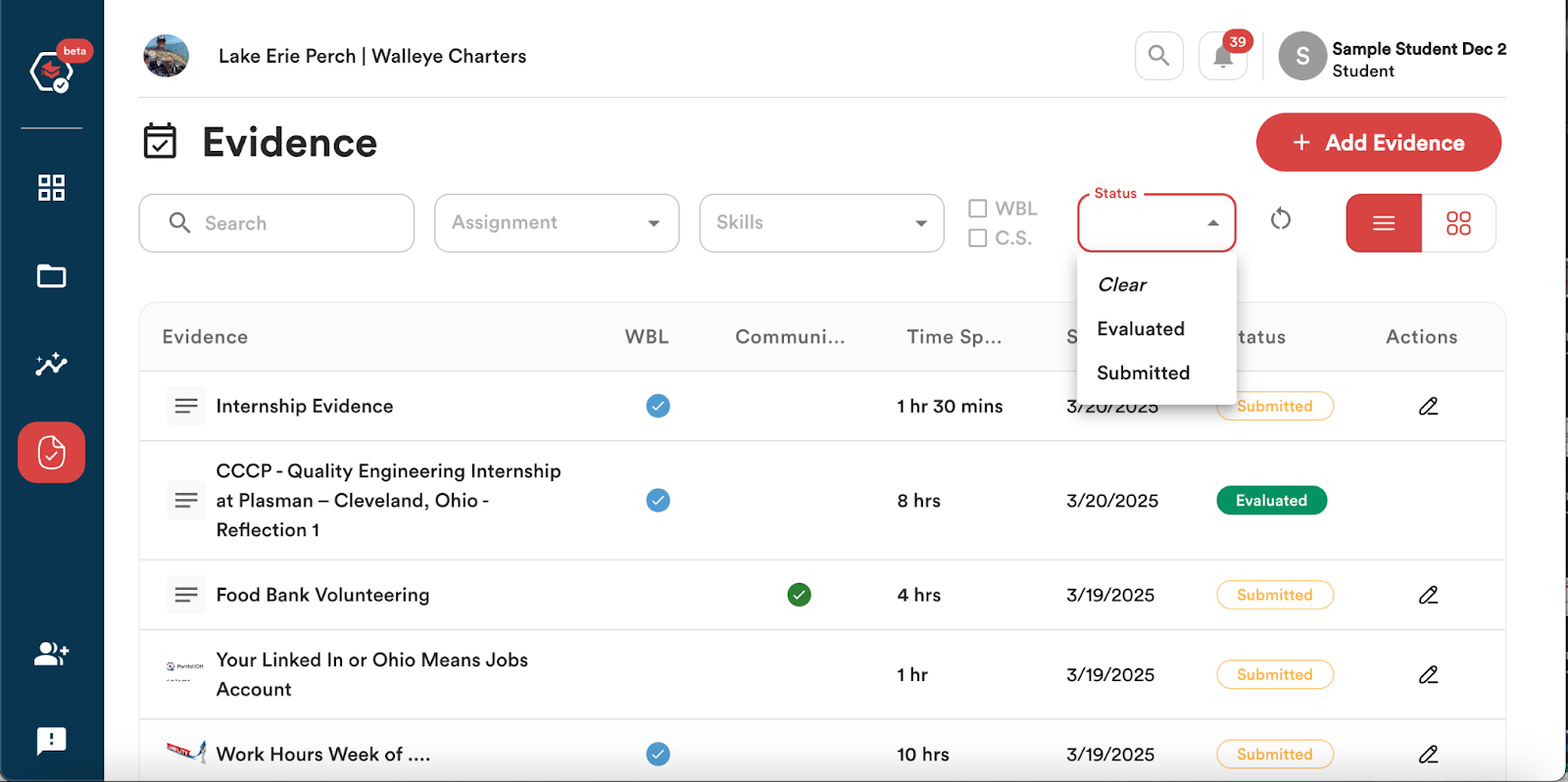
- You can view all of your Evaluated Evidence by clicking on the ‘Status’ drop-down and selecting ‘Evaluated’.
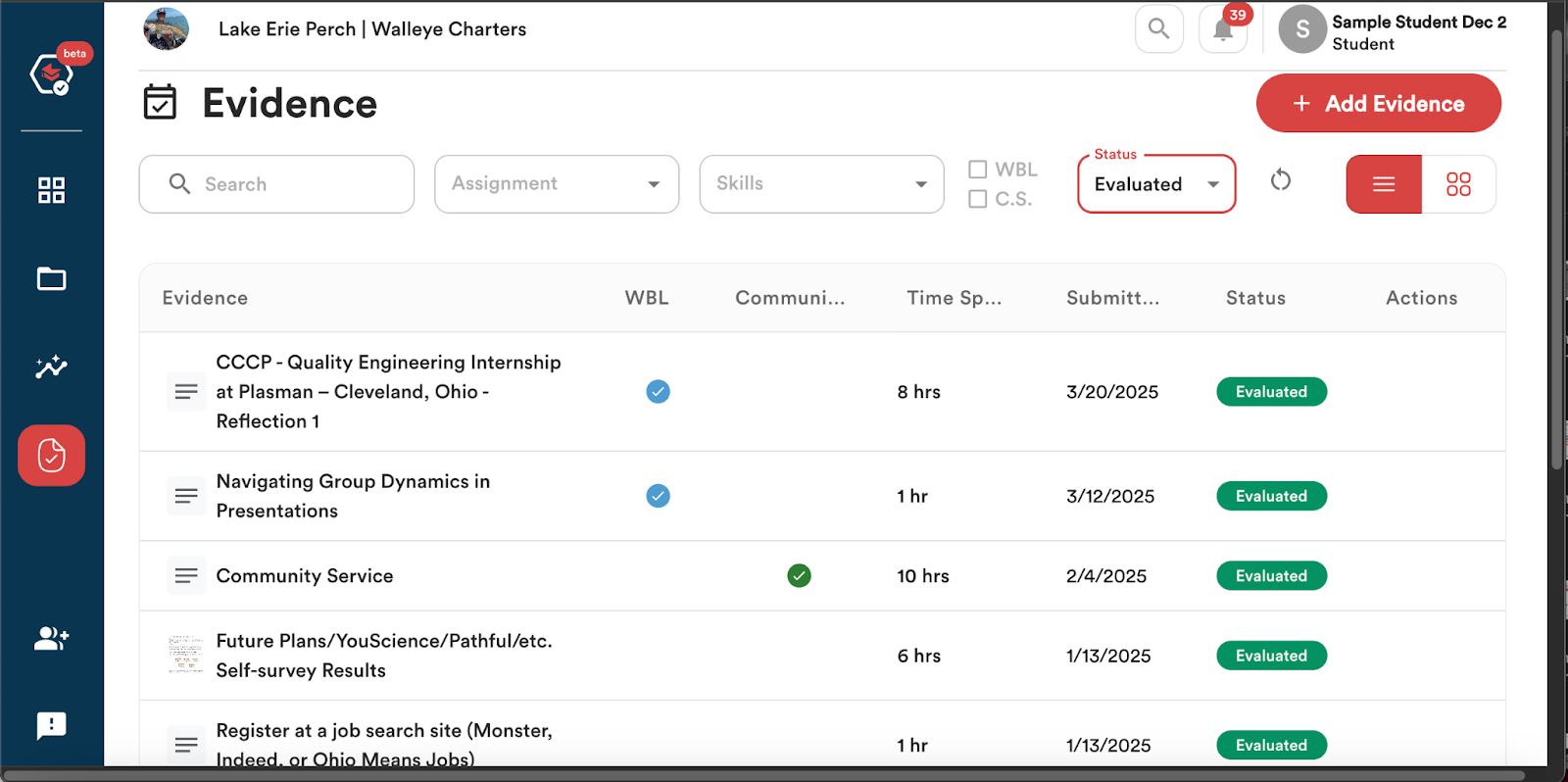
- You can click on any of your Evaluated Evidence and review your Evaluation and Evaluator feedback.
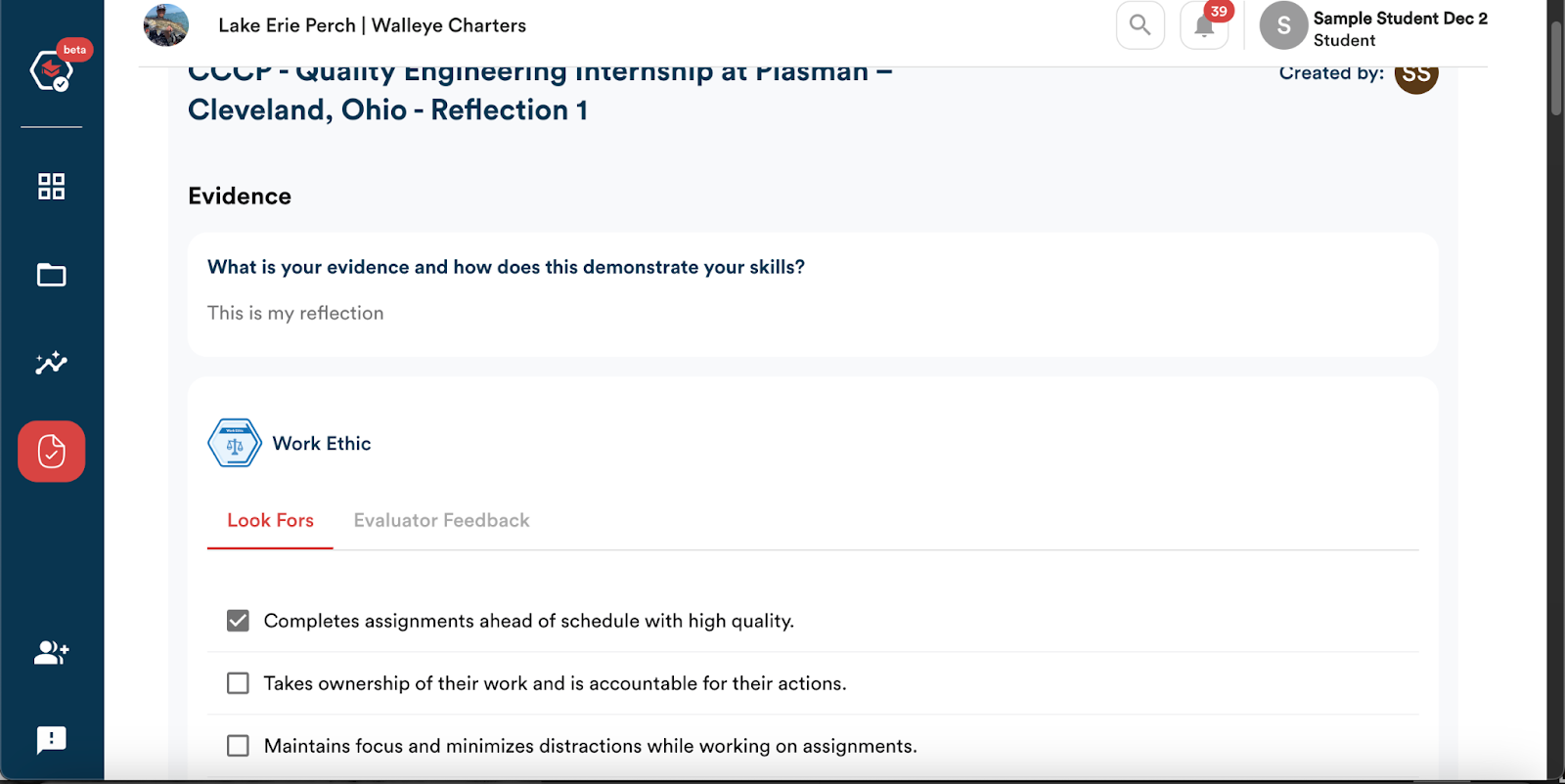
Tracking Internship Progress and Tasks
There are a couple of ways in which you can track your internship progress and progress on tasks submitted towards your internship.
One way is to view your progress directly on your dashboard.
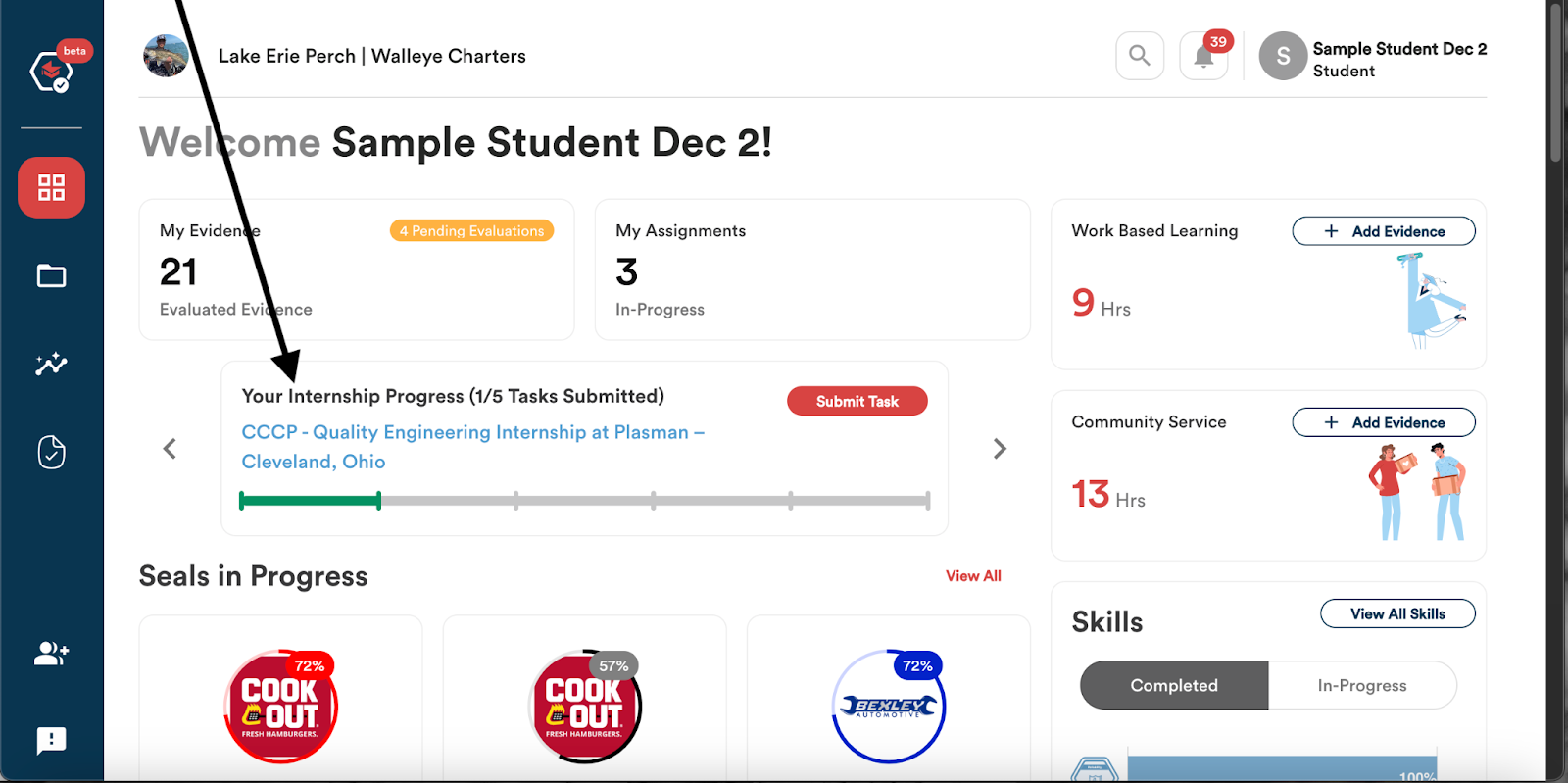
Another way is to access the Assignments page by clicking on the ‘Assignment’ icon located on the left side of the navigation bar on the the dashboard.
- You can view that an Assignment is a ‘Job Site Placement & Internship’ Work-Based Learning Opportunity by the tag located above the title in the assignment box.
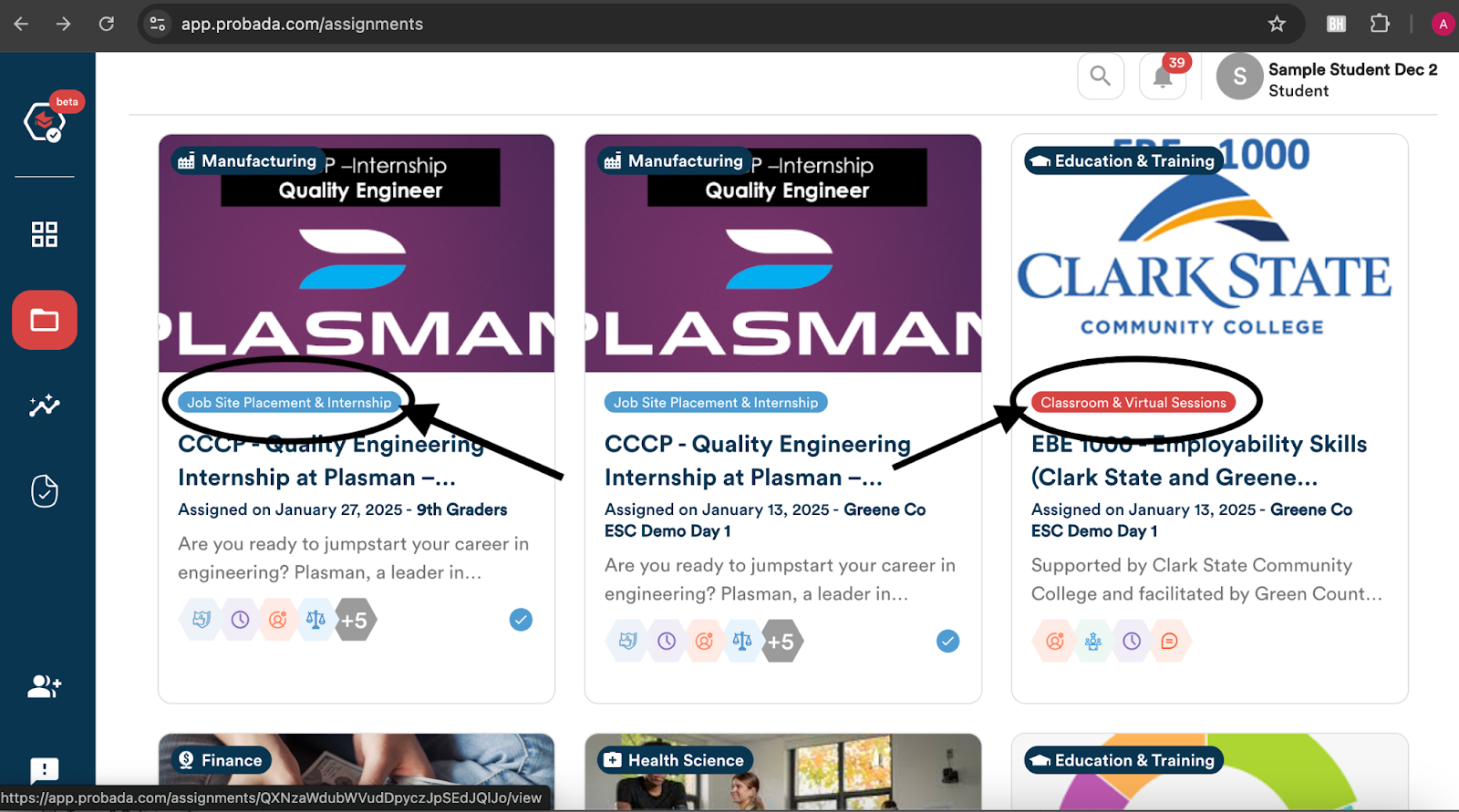
- You can view your progress for your internship by clicking on the Assignment box and viewing the Reflection or Performance Tasks. If evidence for a task has been submitted, you will see a green checkmark. If evidence has not been submitted yet, a ‘Let’s Start’ button will be visible.
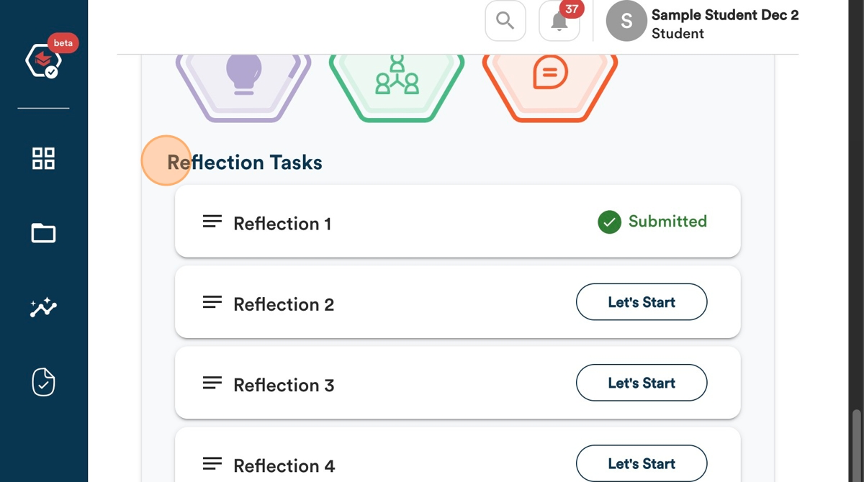
Tracking Work-Based Learning Hours and Community Service Hours
You can track your earned Work-Based Learning and Community Service Hours directly on the Student Dashboard.
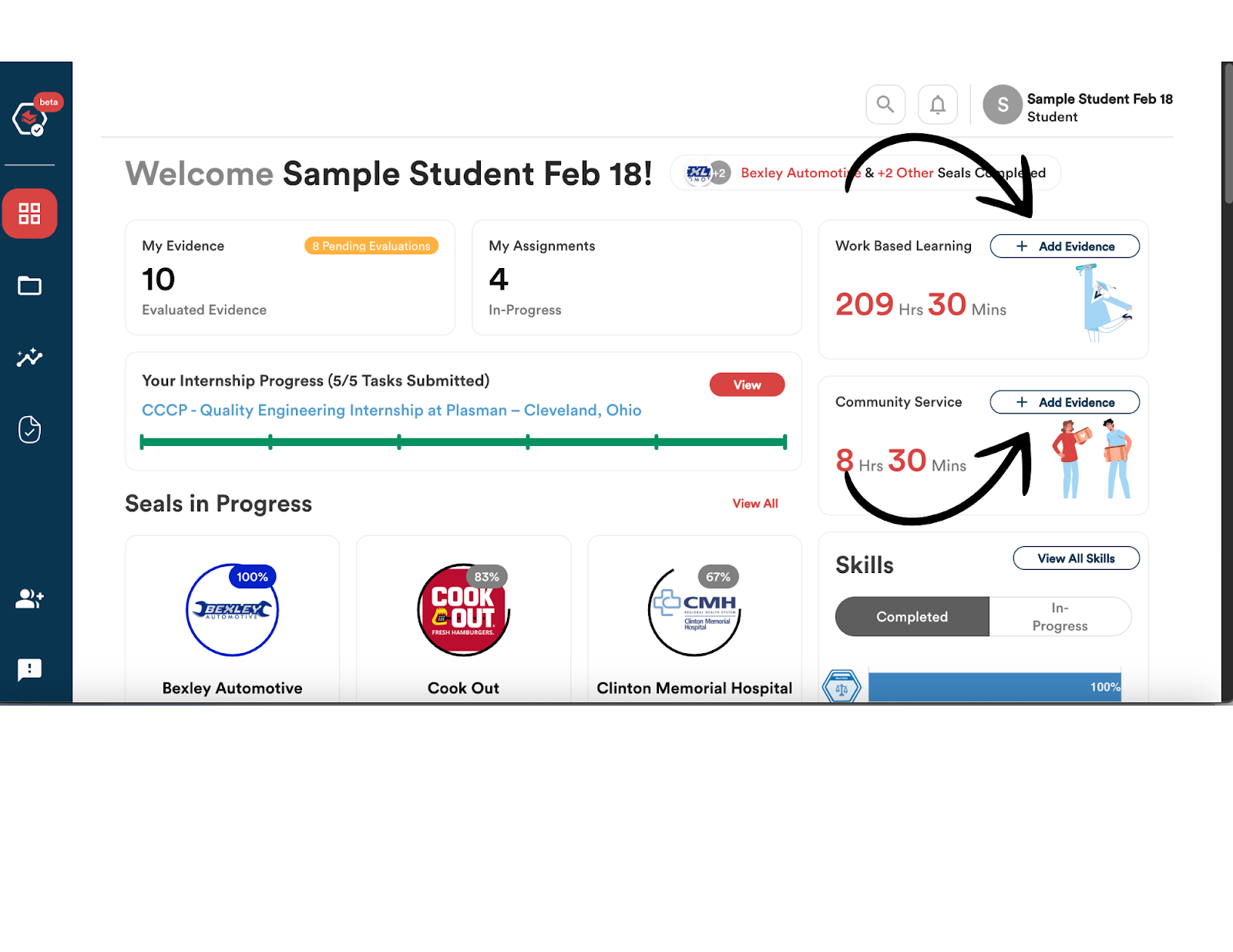
When you hover and click on each of these boxes, you will be able to review which pieces of Evaluated Evidence provided you with the earned hours. See example screens below
Work-Based Learning Hours Example
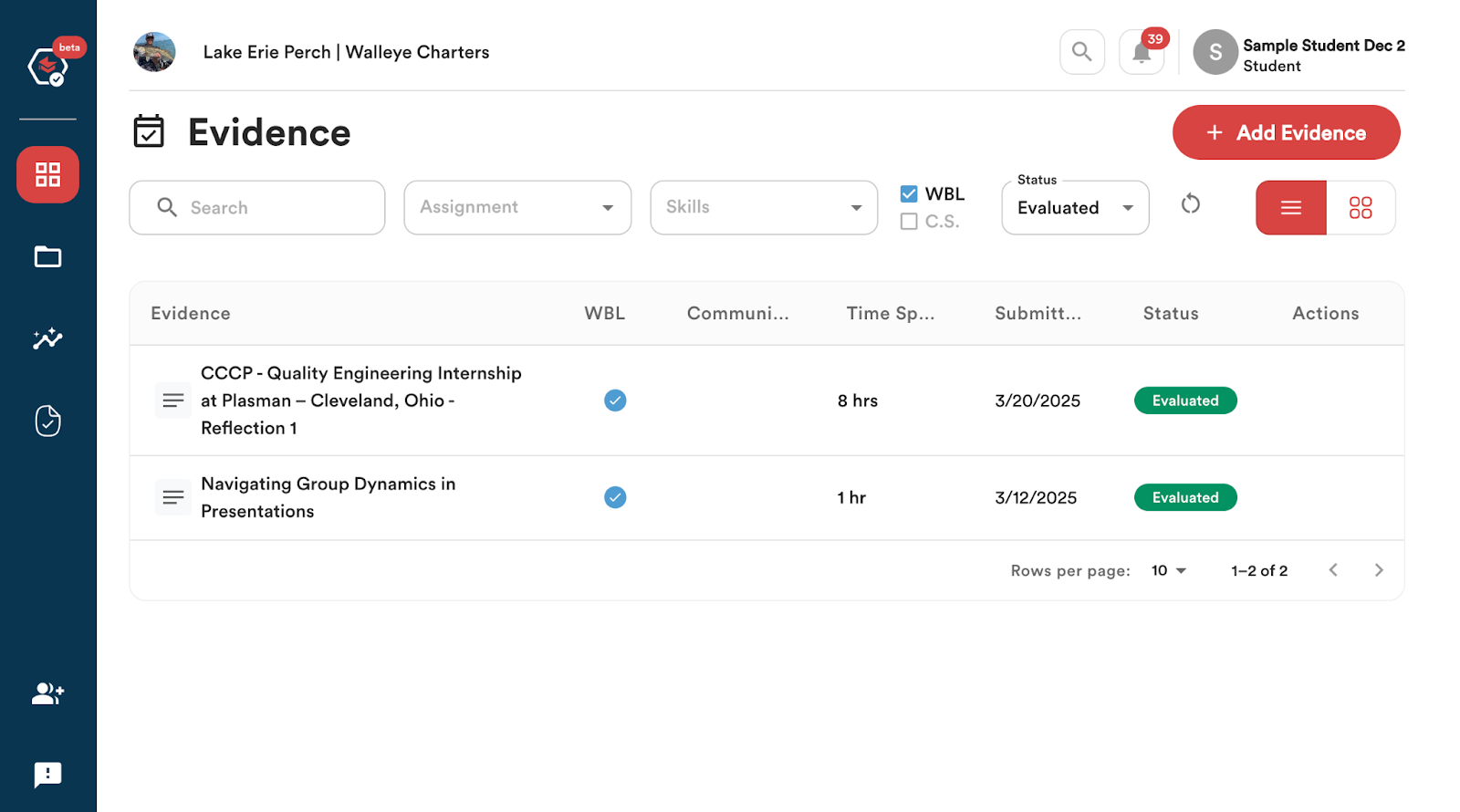
Community Service Hours Example