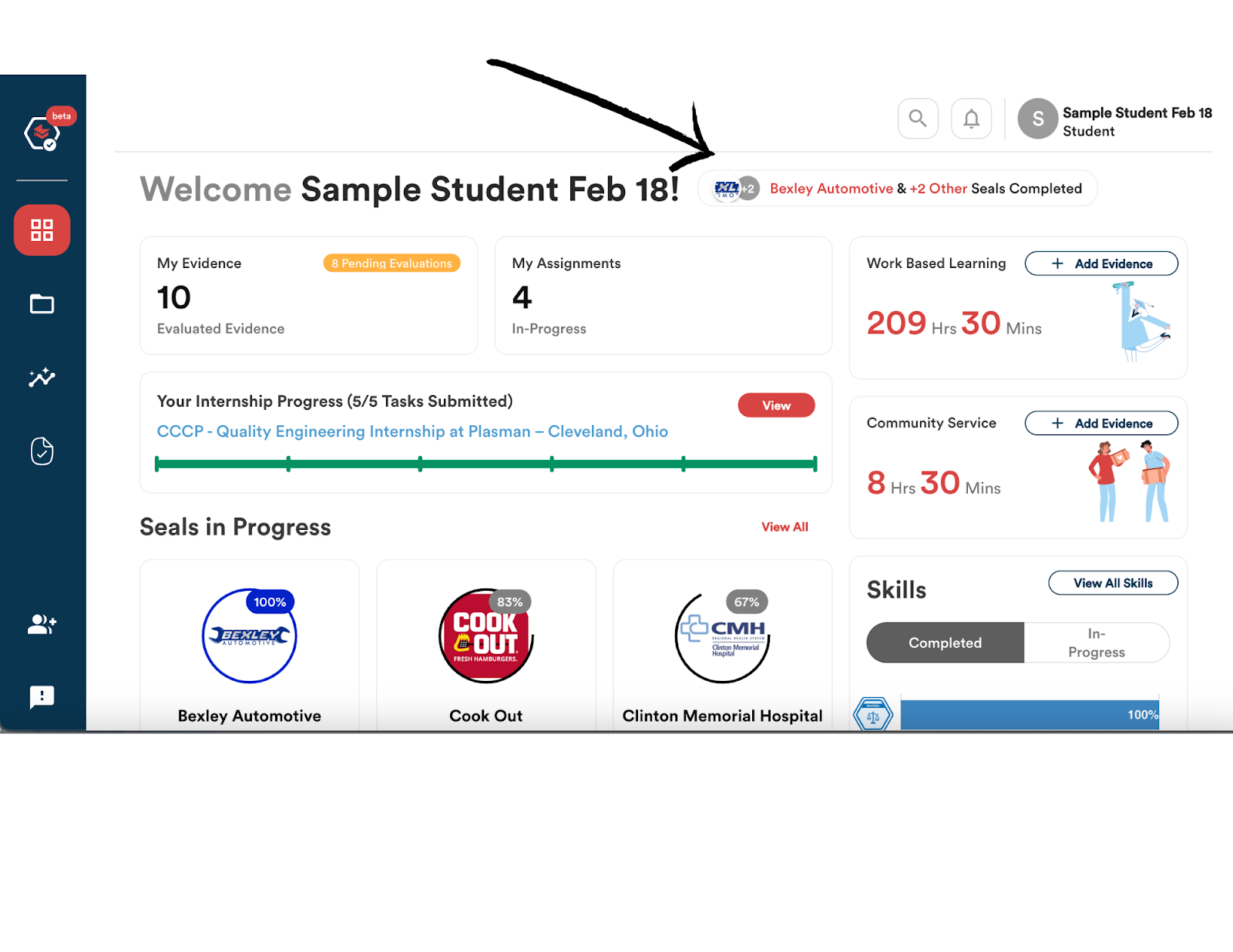Logging In
- To get started on app.probada.com, you will first select your school or school district from the “Select Your Organization” box. You can choose your school or school district by clicking on the down arrow in the “Select your Organization” box and scrolling down to find your school or school district name.
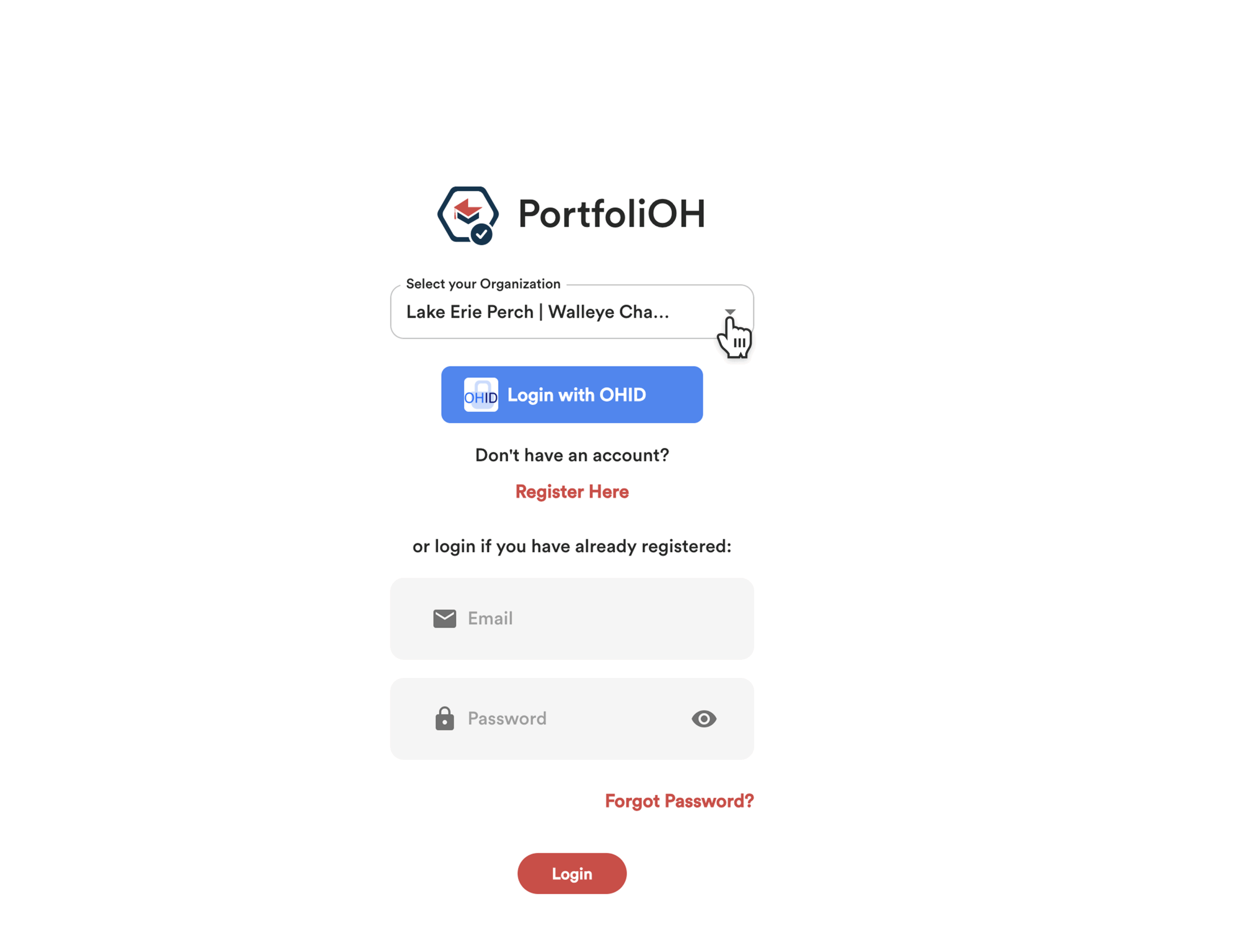
- You can also select your school or school district by typing it into the “Select Your Organization” box. When you do this, the correct selection should appear and be selectable. In the example, my organization is Lake Erie Perch Walleye Charters.
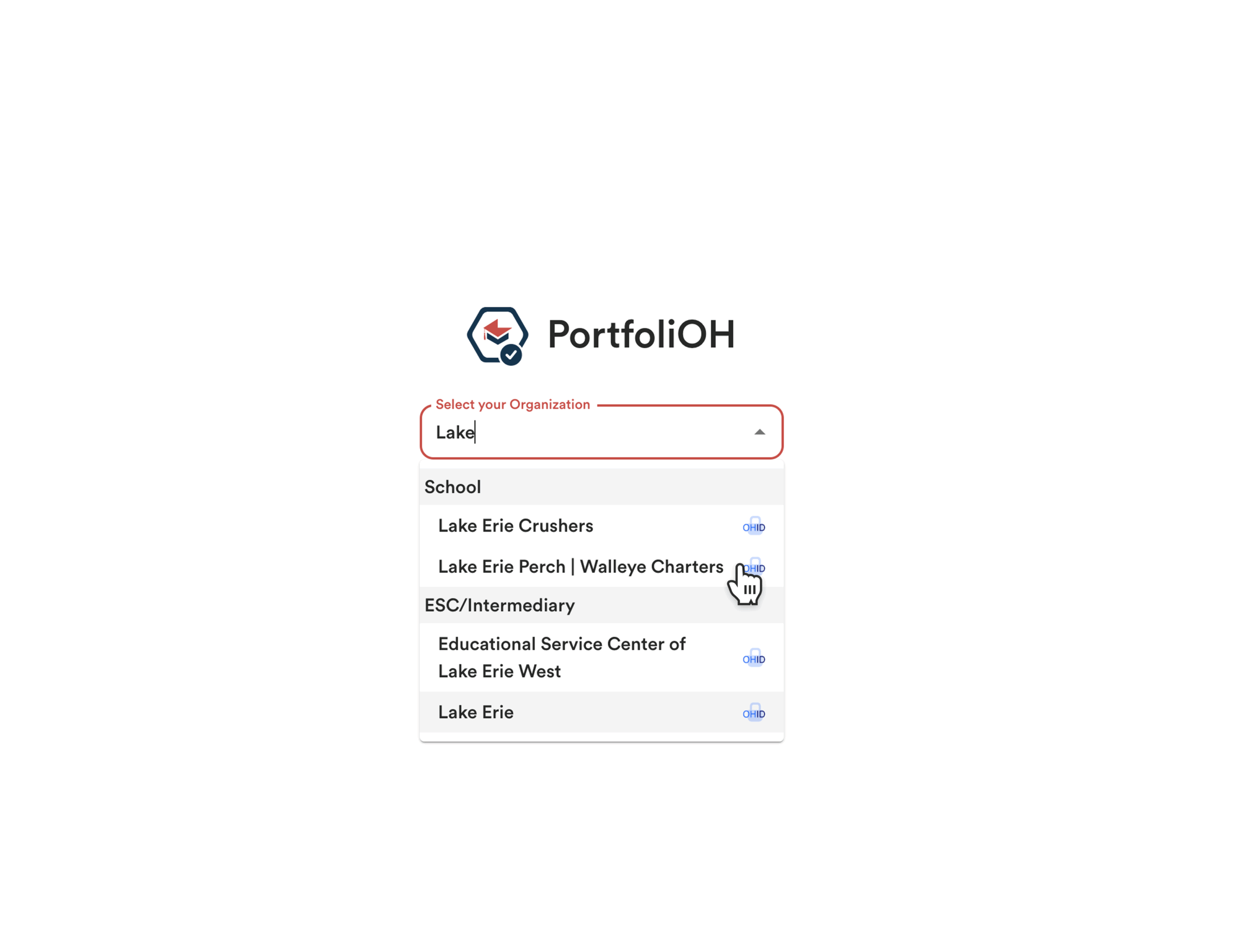
- You will see that your school or school district has determined how you can log in: Login using Clever, Google, or Email & Password.
Existing User Log In
You will use the credentials you have already created to log in to your PortfoliOH dashboard.
- Click on the Clever or Google button as it appears on the screen once you have selected your school or school district.
- Enter your already registered email and password into the boxes and click “Log In”.

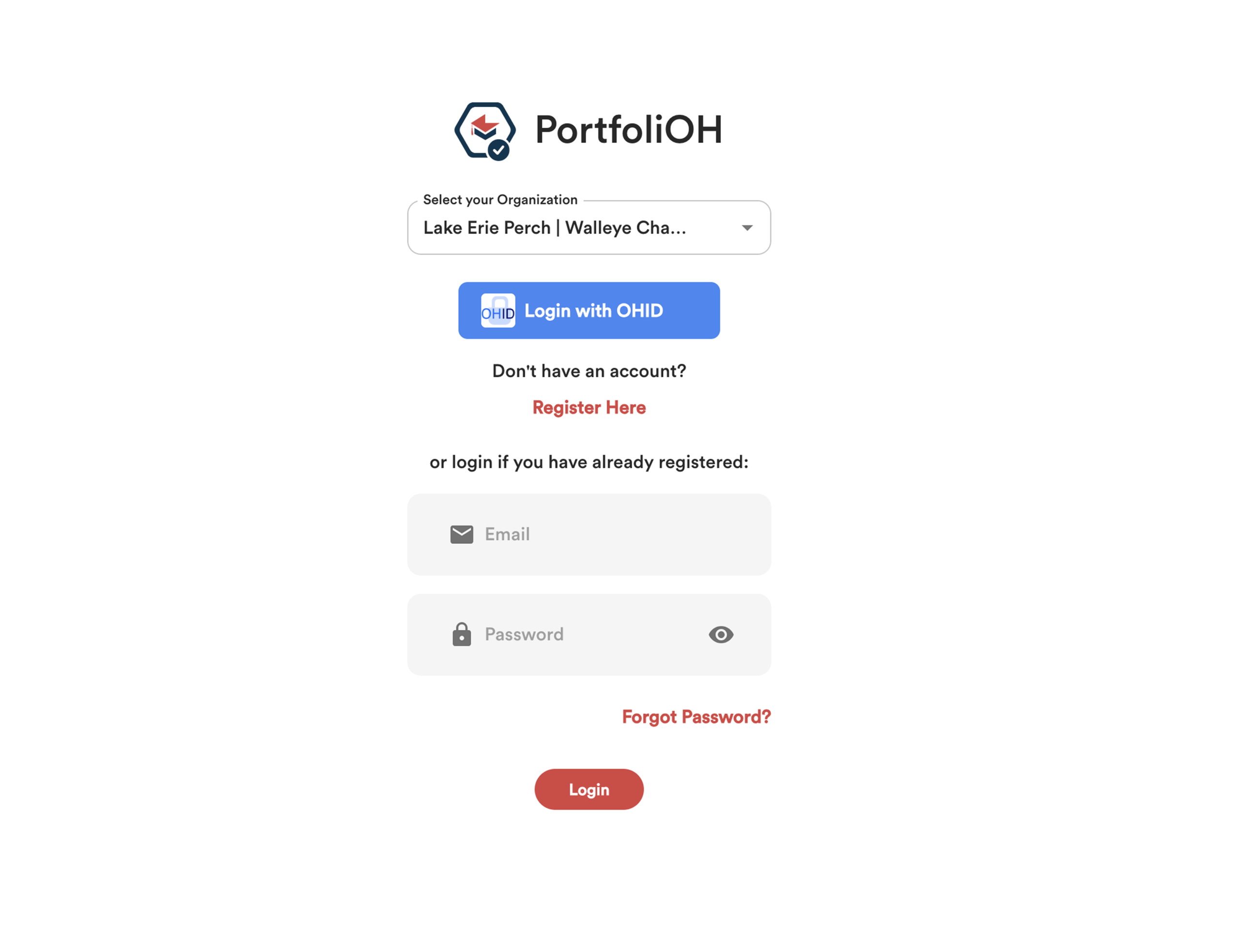
New User Log In
Log In Option – Clever or Google
You will use your existing school credentials to log in to your PortfoliOH dashboard.
- Click on the Clever or Google button as it appears on the screen once you have selected your school or school district.
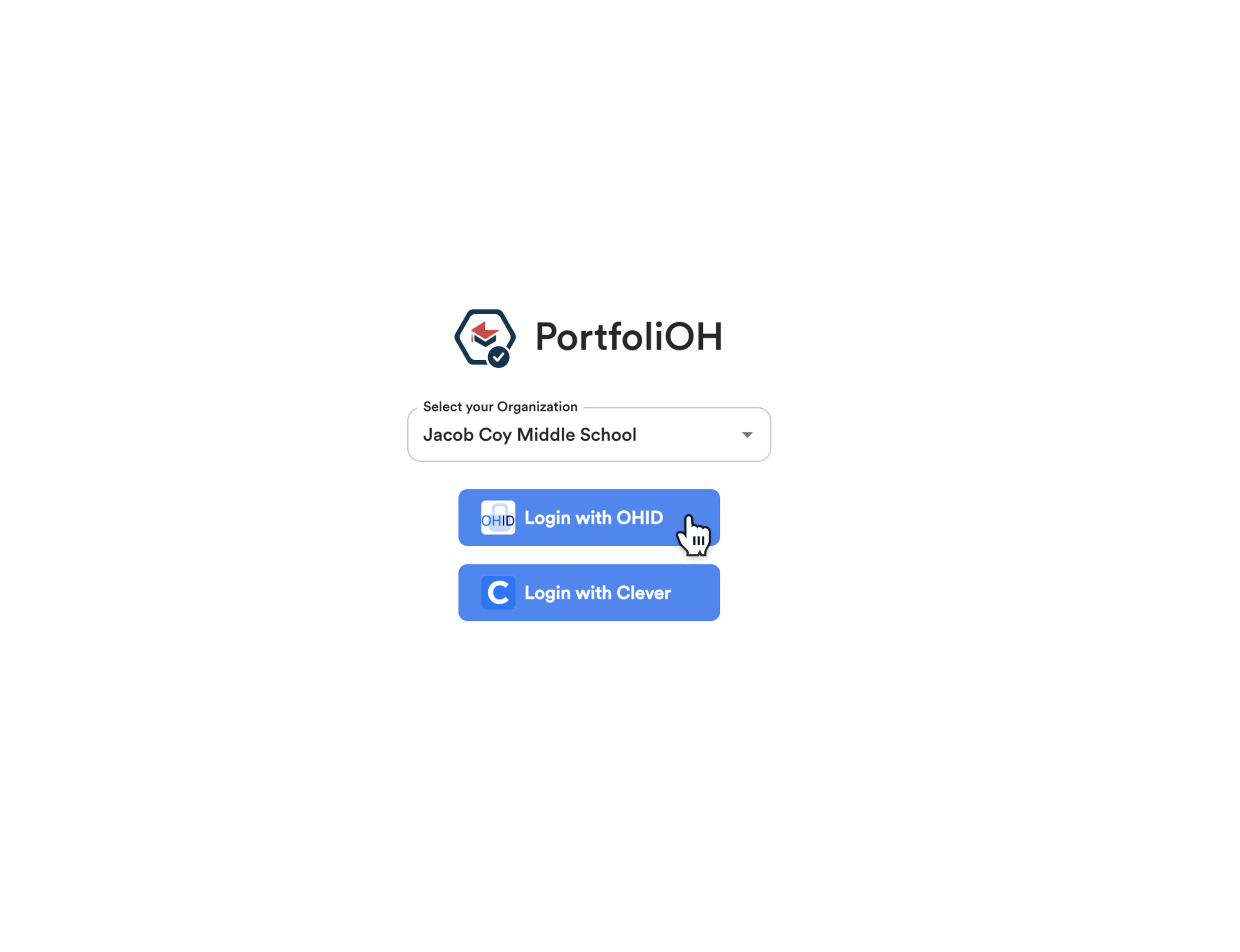
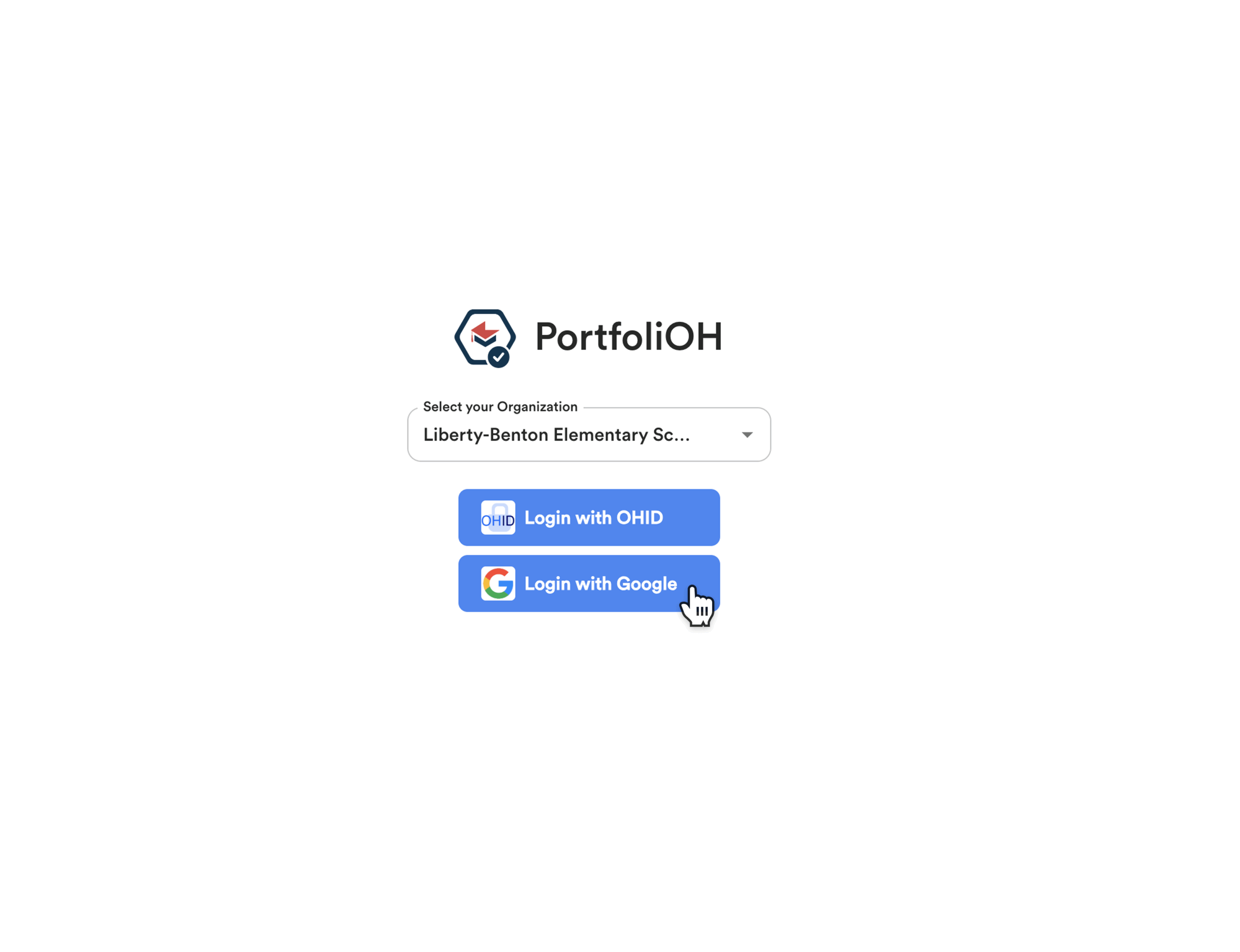
Log In Option – Register Email & Create a Password
For this option, you will need to register an account using an email and create a password.
- The first time that you log in, you will need to select “Register Here”
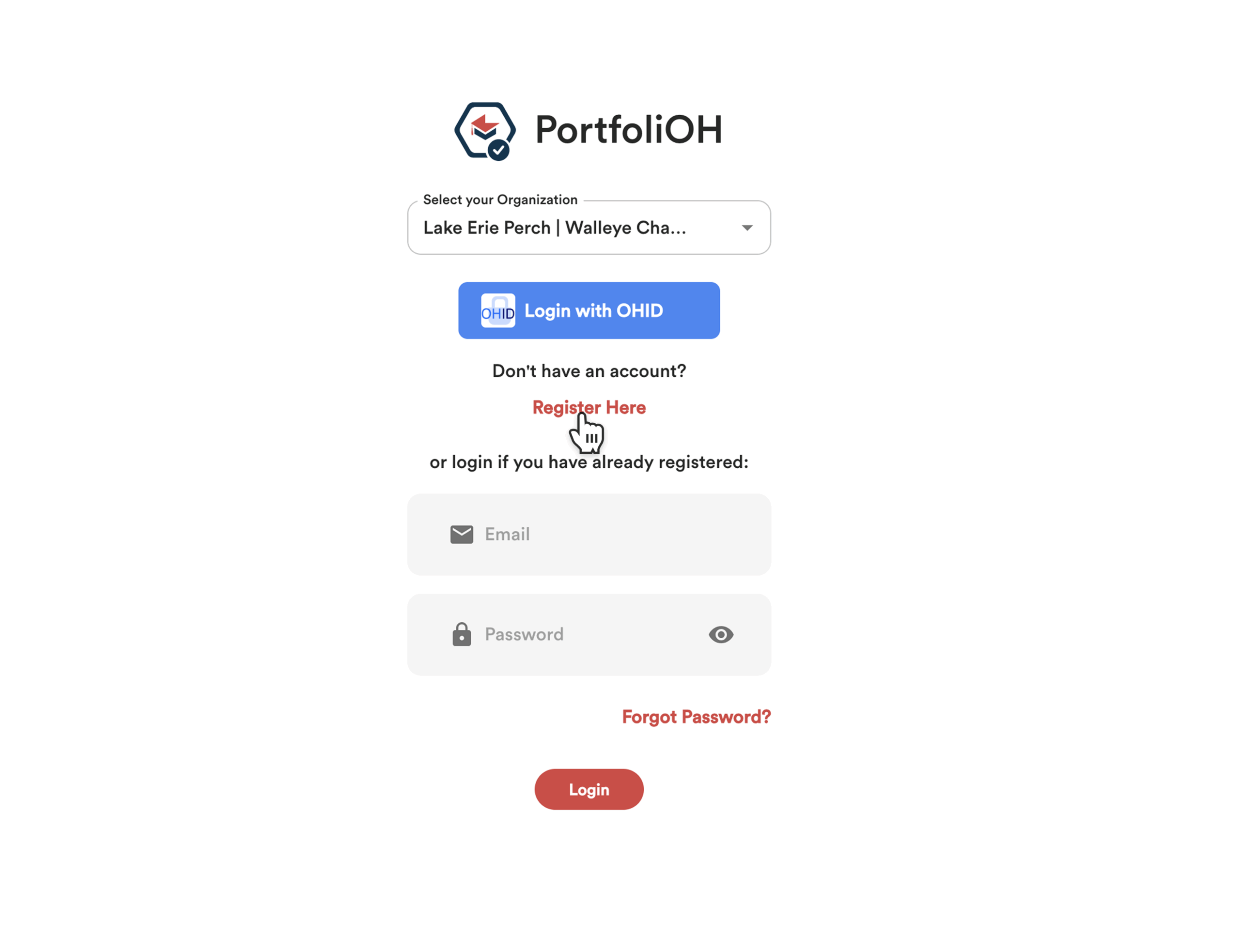
- Then, click the “Full Name” field.
- Fill in your name click on “Email” and enter your email address.
- Then you will create a password.
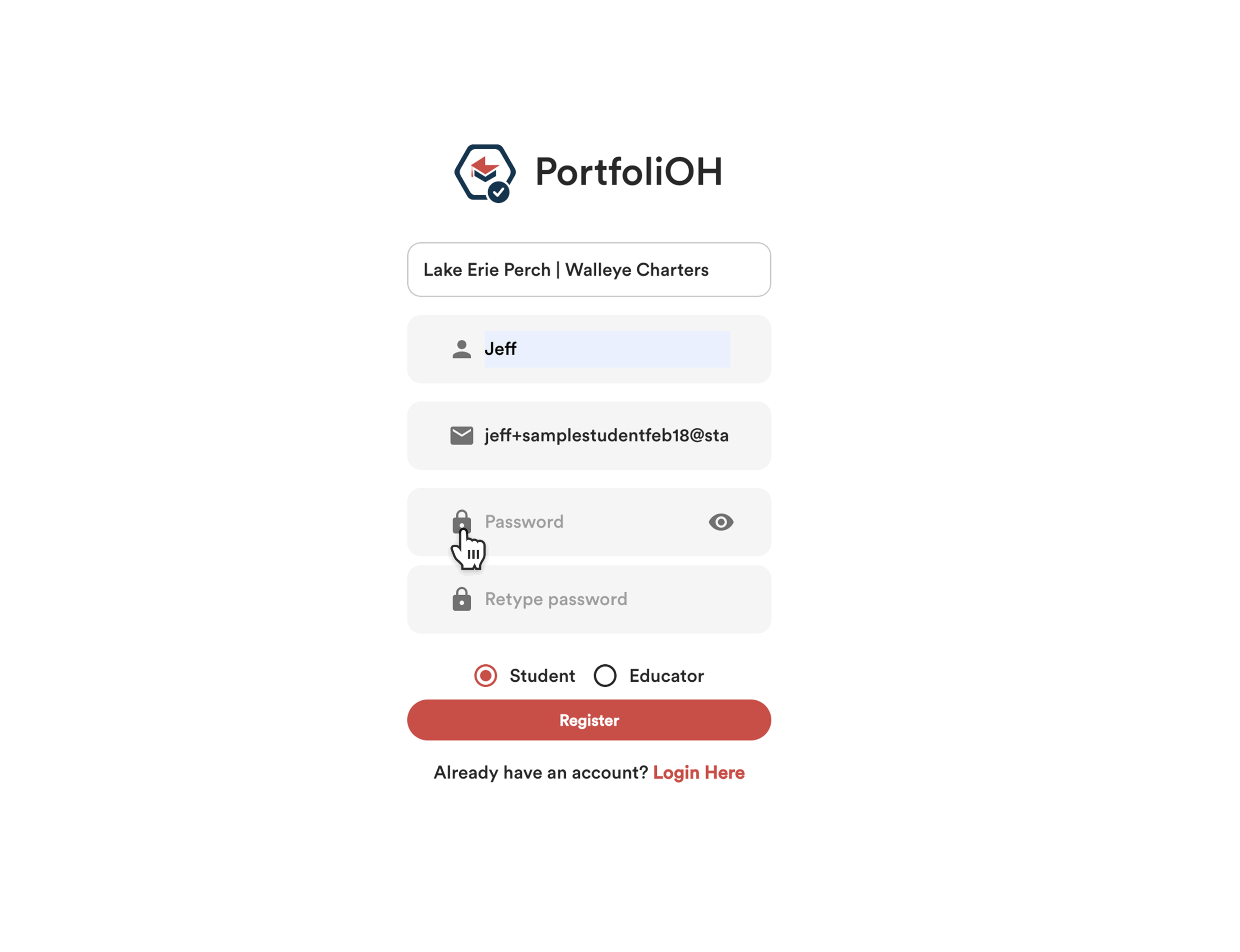
- Then reenter the password to confirm it.
- Click the “Student” bubble.
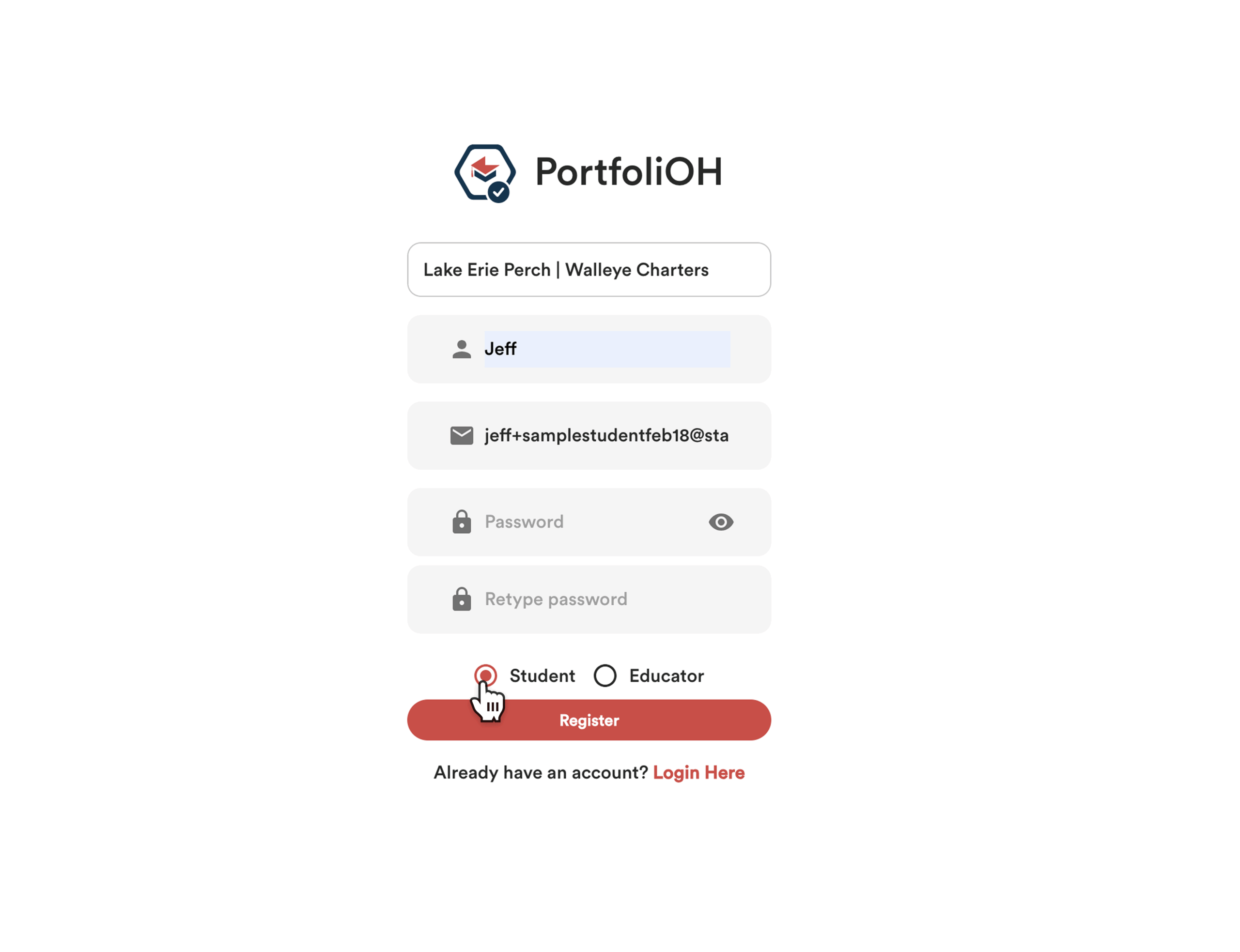
- Then click on “Register.” You will receive an email to confirm your registration, and once you have been confirmed, you can refresh and enter PortfoliOH.
- If you have already registered and are logging back in, enter the login credentials that you previously created and click on “Login.”
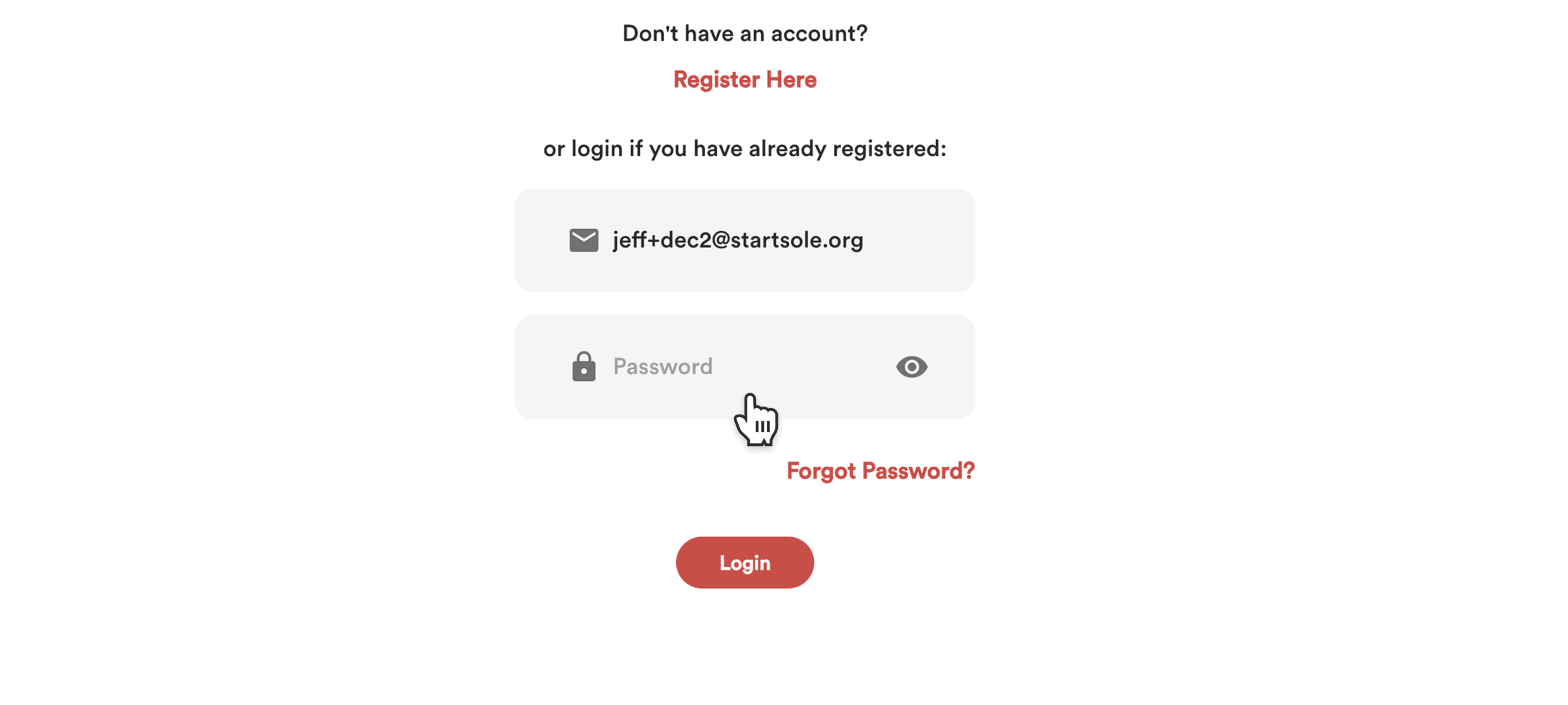
After Log In
Once logged in, you will see your student dashboard. Through this dashboard, students will…
- Have the ability to access Activities such as Work-Based Learning Activities (WBL). Activities refer to structured tasks or experiences designed to help students acquire, document, and showcase their Skills. Work-Based Learning Activities could include the following:
- Apprenticeship & Pre-apprenticeship
- Entrepreneurship
- Job Site Placement & Internship
- Remote or Virtual Placement
- School-based Experience
- Simulated Work Experience
- Have the ability to apply for internships, jobs, and apprenticeship opportunities based on what is shared/assigned to them.
- Have the ability to engage with Work-Based Learning Activities by uploading Evidence. Evidence includes student reflections and/or documentation that validates a student demonstrating and earning skills, achieving project or task outcomes, or accounting for Work-Based Learning and Community Service hours.
- Be able to track their progress through the dashboard. Progress tracked can be activities submitted, evidence that has been evaluated, skill progression, seals completed, and WBL and Community Service hours completed.
Entering the Student Dashboard – Navigation Icons
- When you first enter PortfoliOH, you will see your student dashboard. On the left side of your dashboard, you have a vertical blue column with a navigation bar. At the top you see the “Dashboard” icon.
- Below this “Assignments” icon;
- Then Seals and Skills icon;
- And then the Evidence icon.
- Further down you will see the Join icon.
- Below this you will see the Feedback icon.
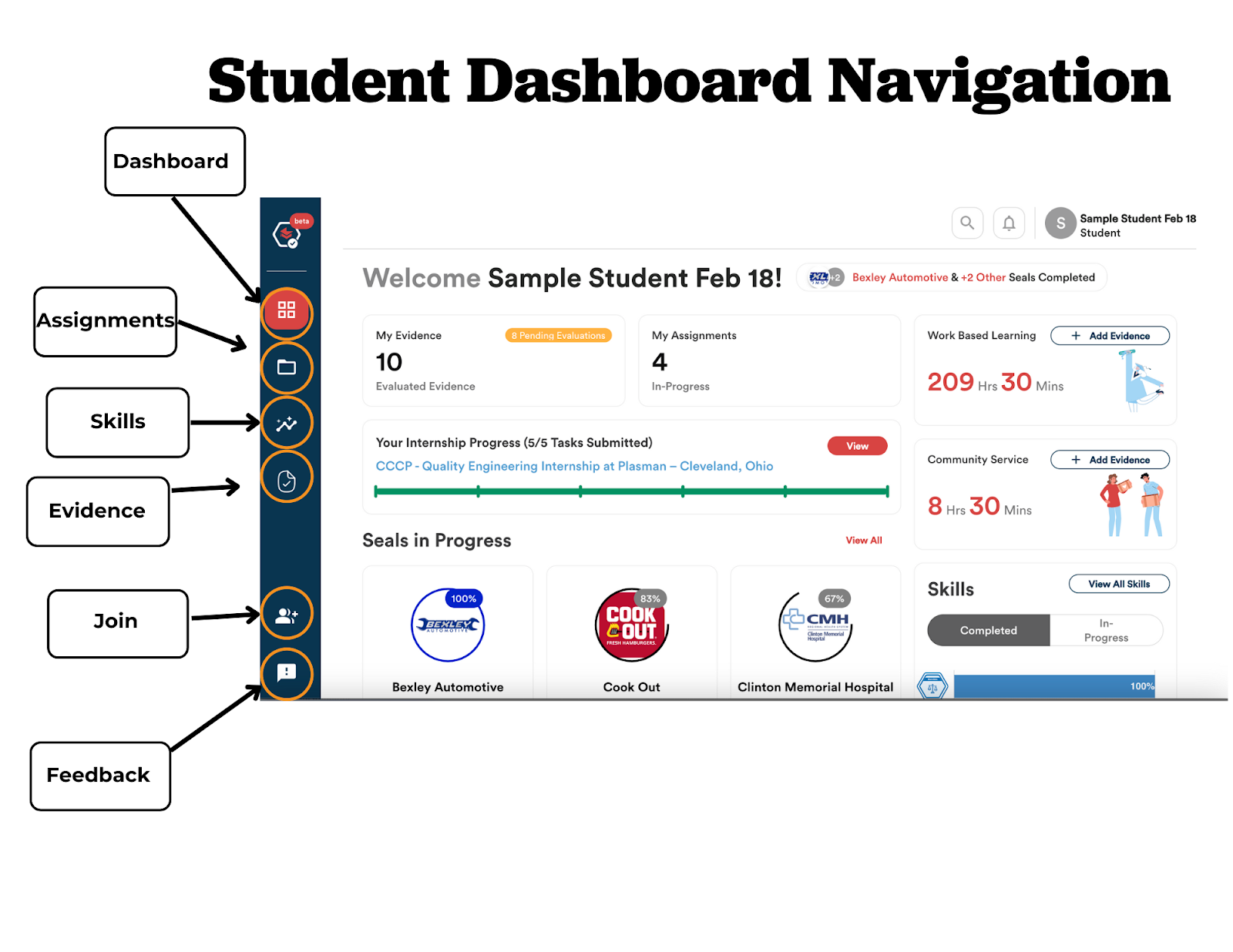
- In the top right corner of the screen you will see a magnifying glass icon. This is the “Search” icon.
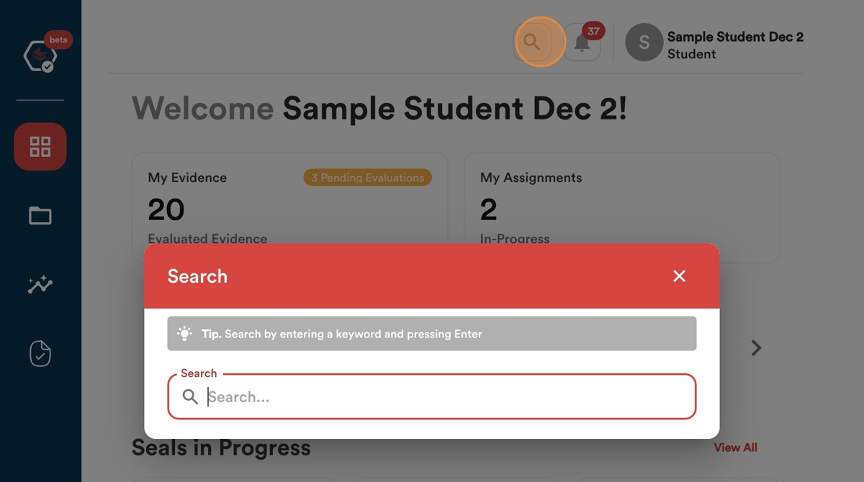
- Next to this icon, you will see a bell-shaped icon. This is the “Notifications” icon, where you will find notifications about your evidence, seals, skills, activity progression, etc.
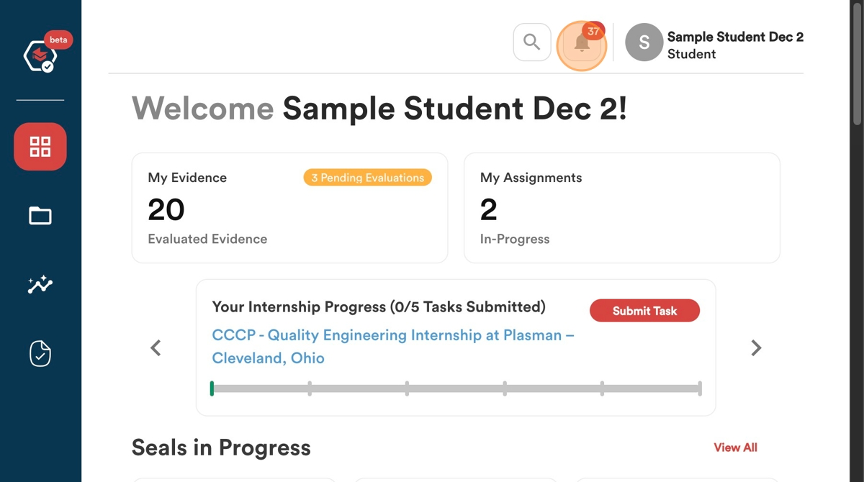
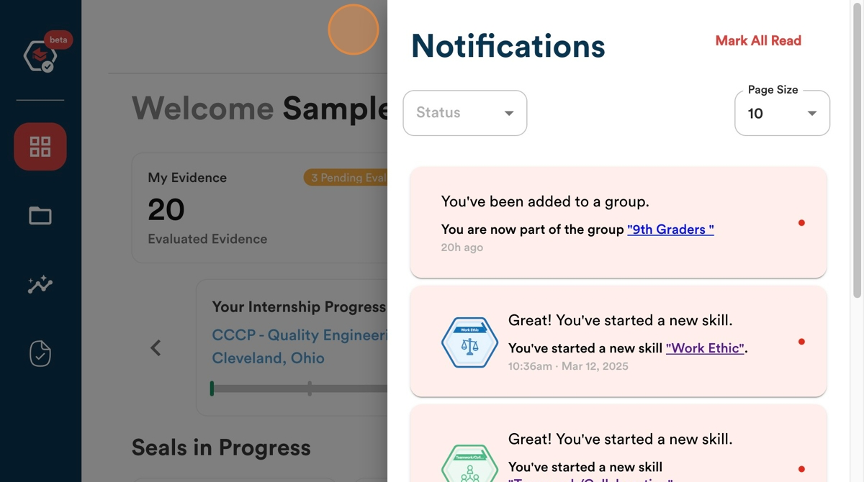
- Next to the “Notifications” icon, you will see a circle icon, your name next to this and the word Student underneath. Clicking on the circle icon will allow you to log out of your account.
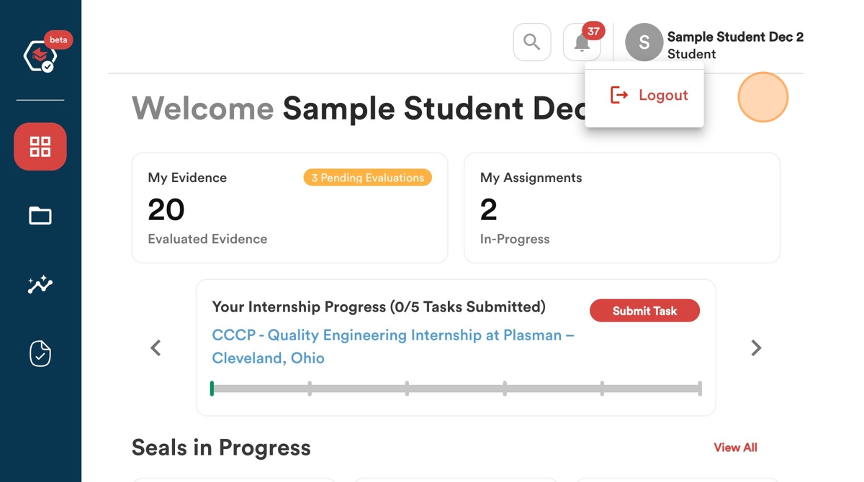
Entering the Student Dashboard – Tracking Progress
As a student, you can track your progress when viewing your dashboard.
- You can track your progress with your submitted evidence.
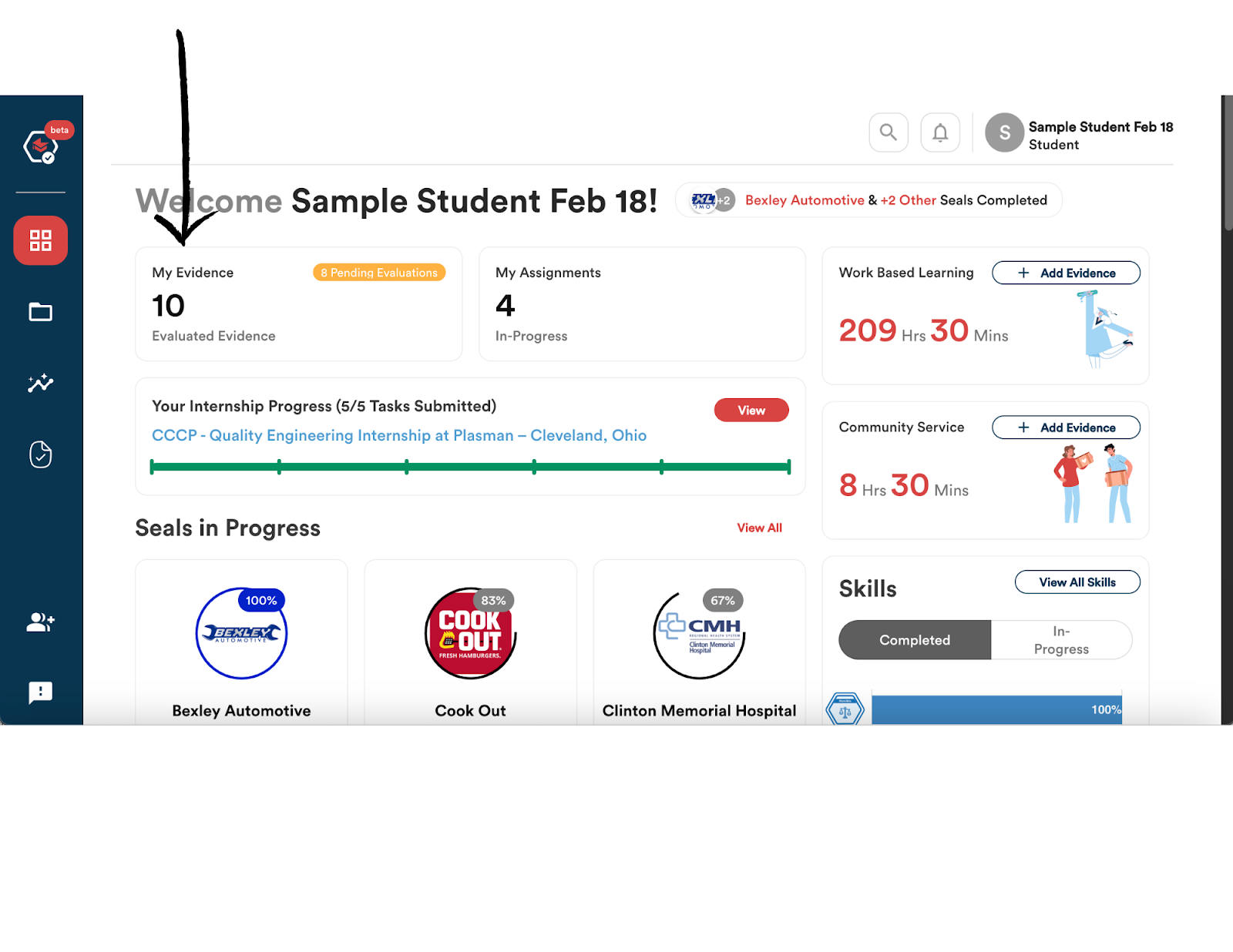
- You can track your In-Progress Assignments
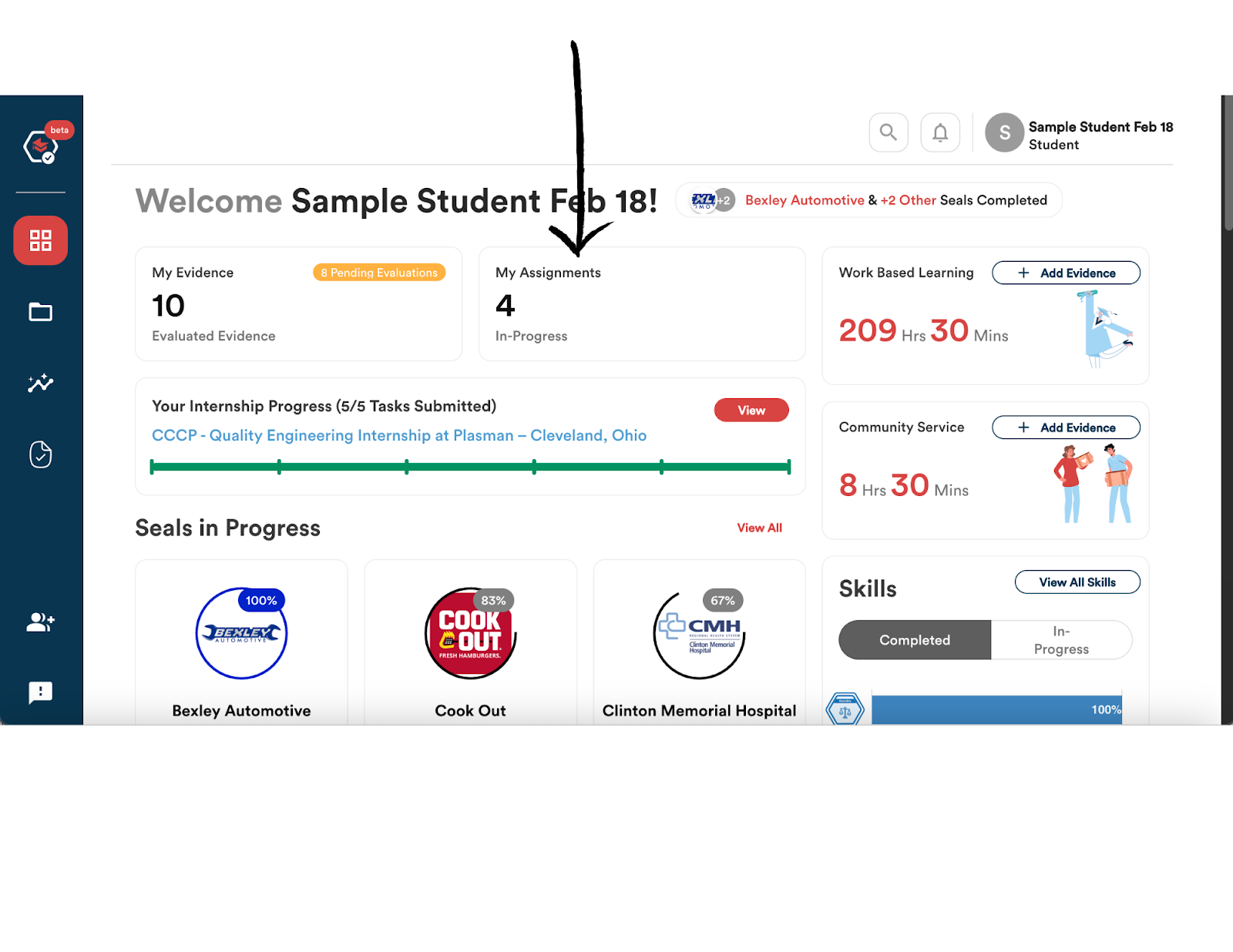
- You can track your internship progress.
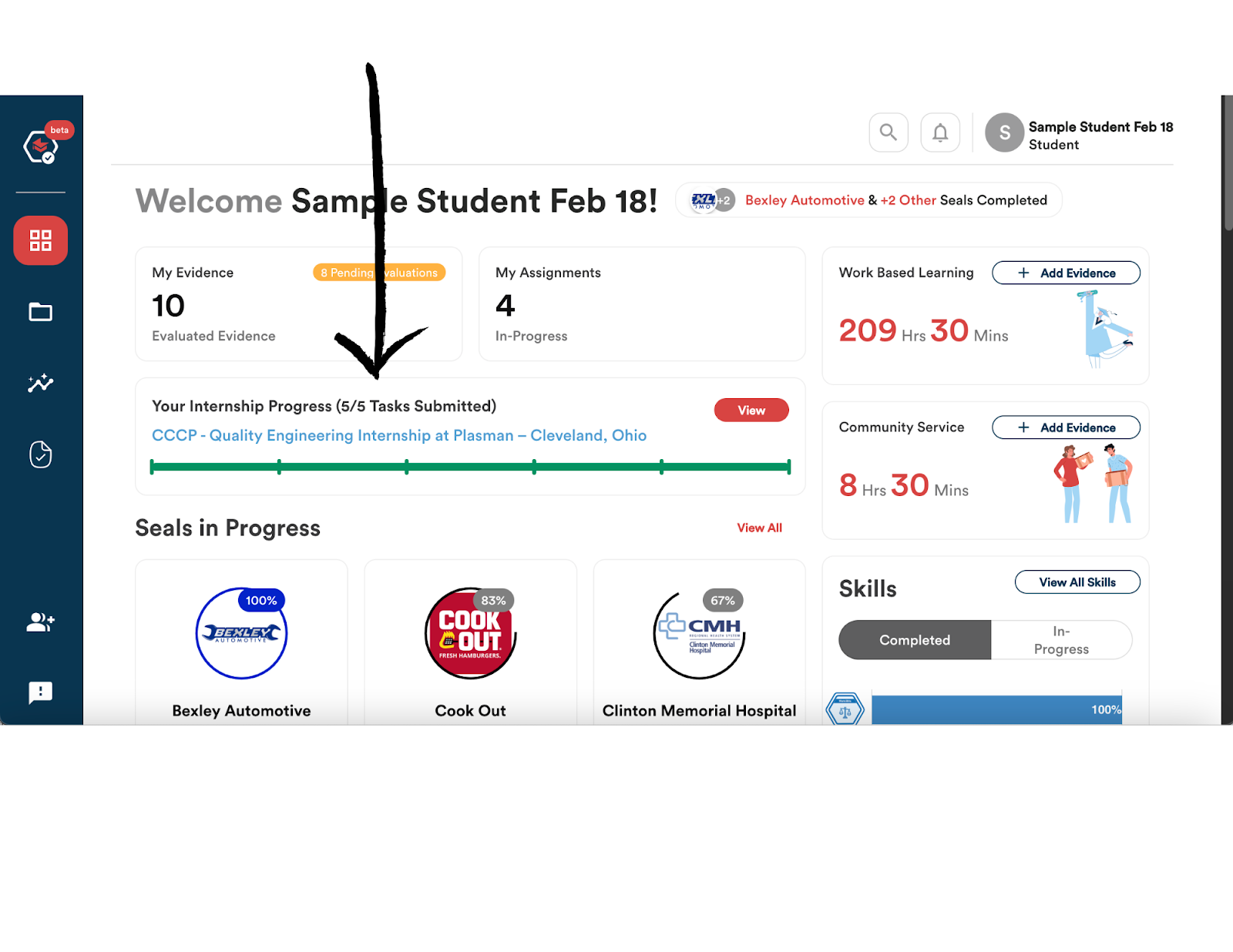
- You can track your number of Work-Based Learning Hours and Community Service Hours earned.
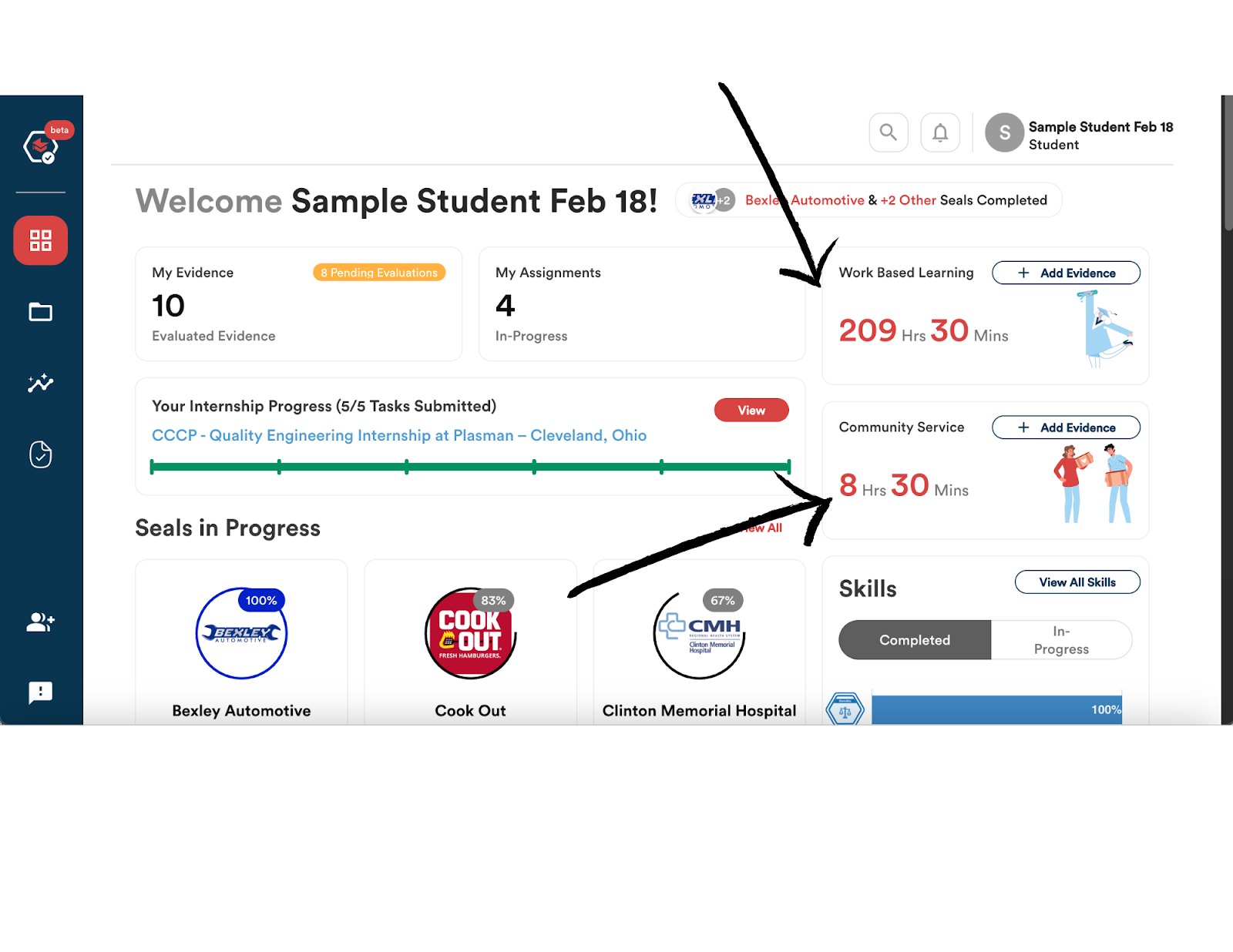
- You can track your completed and In-Progress Skills.
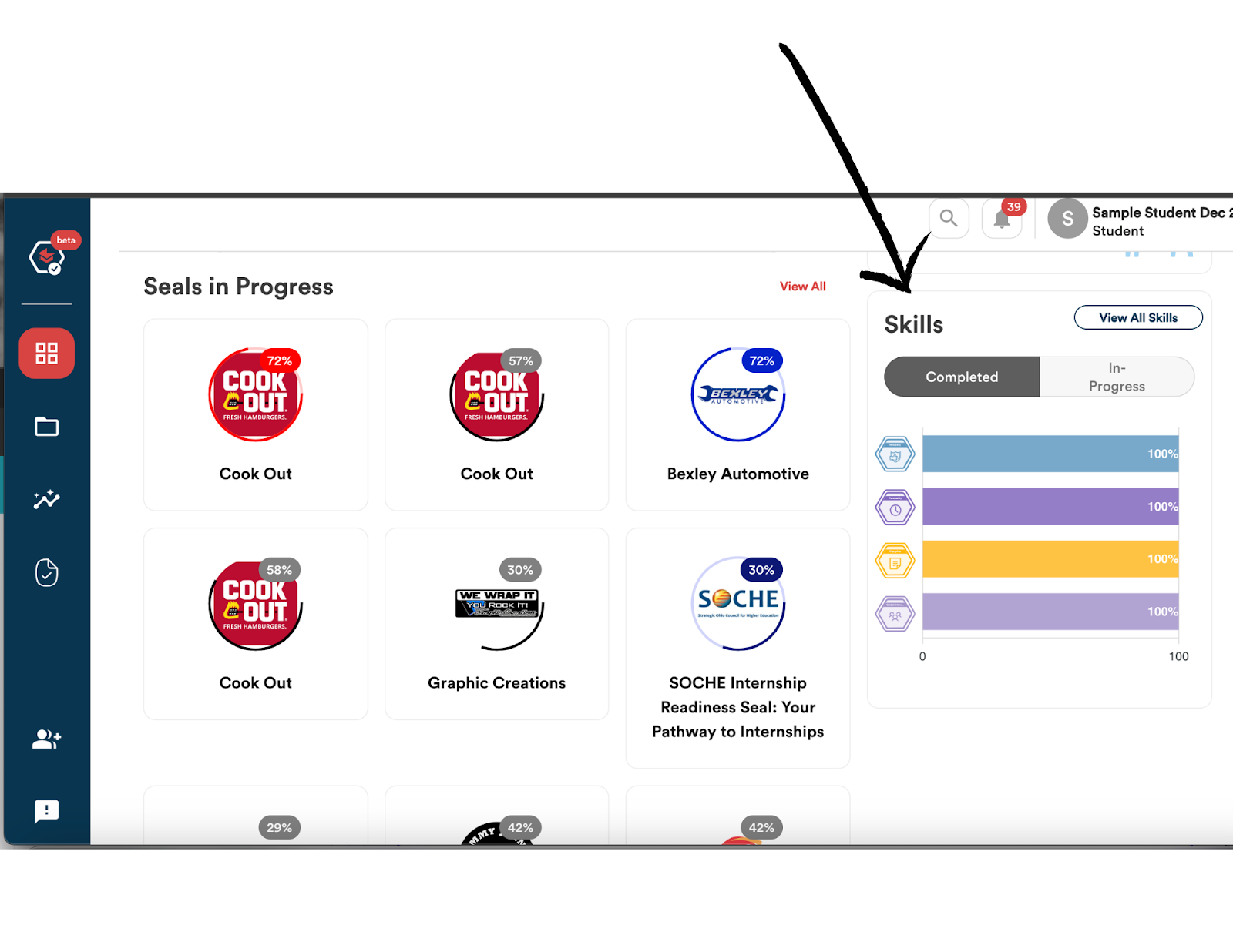
- You can track your Seals in Progress.
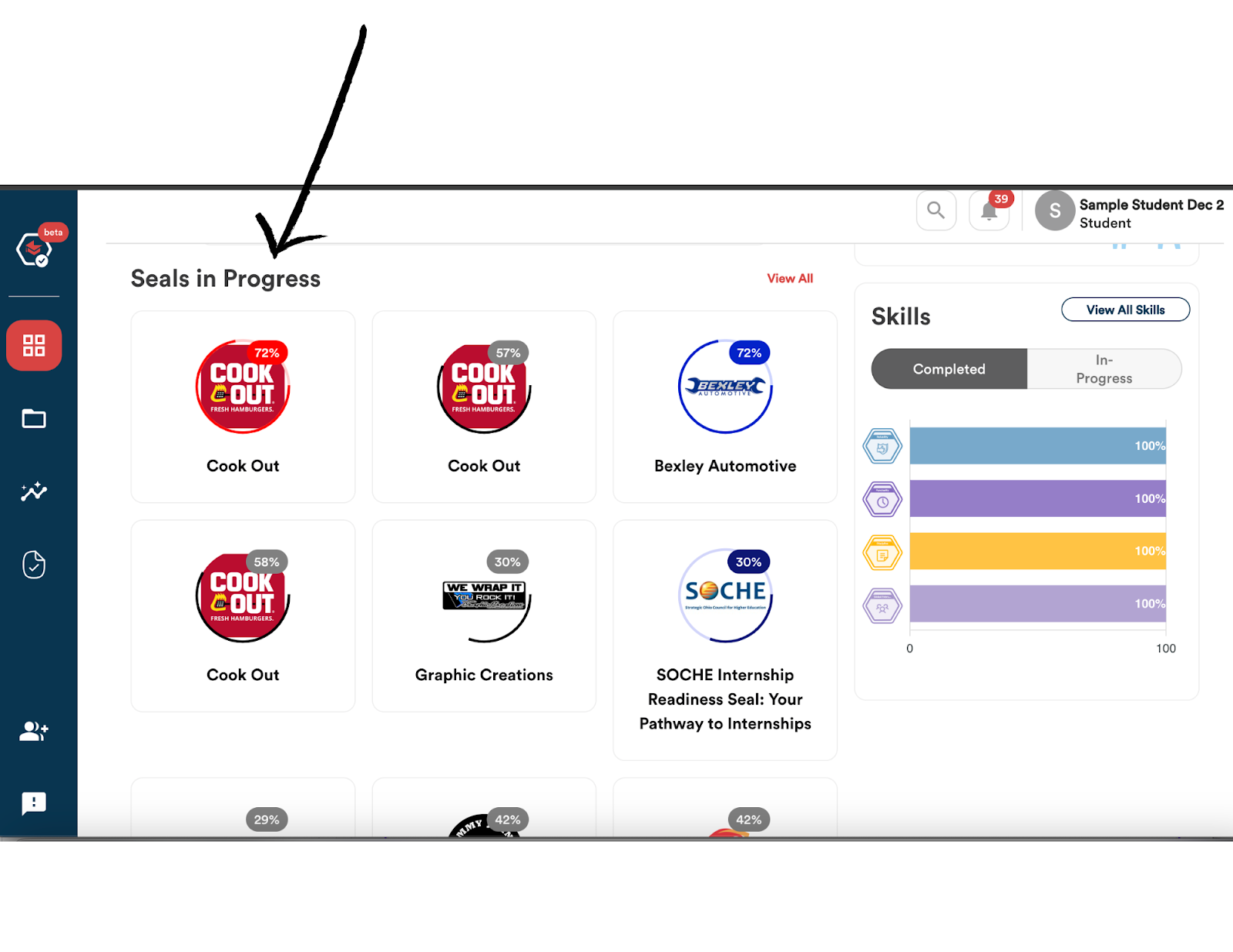
- You can track your Seals Earned.