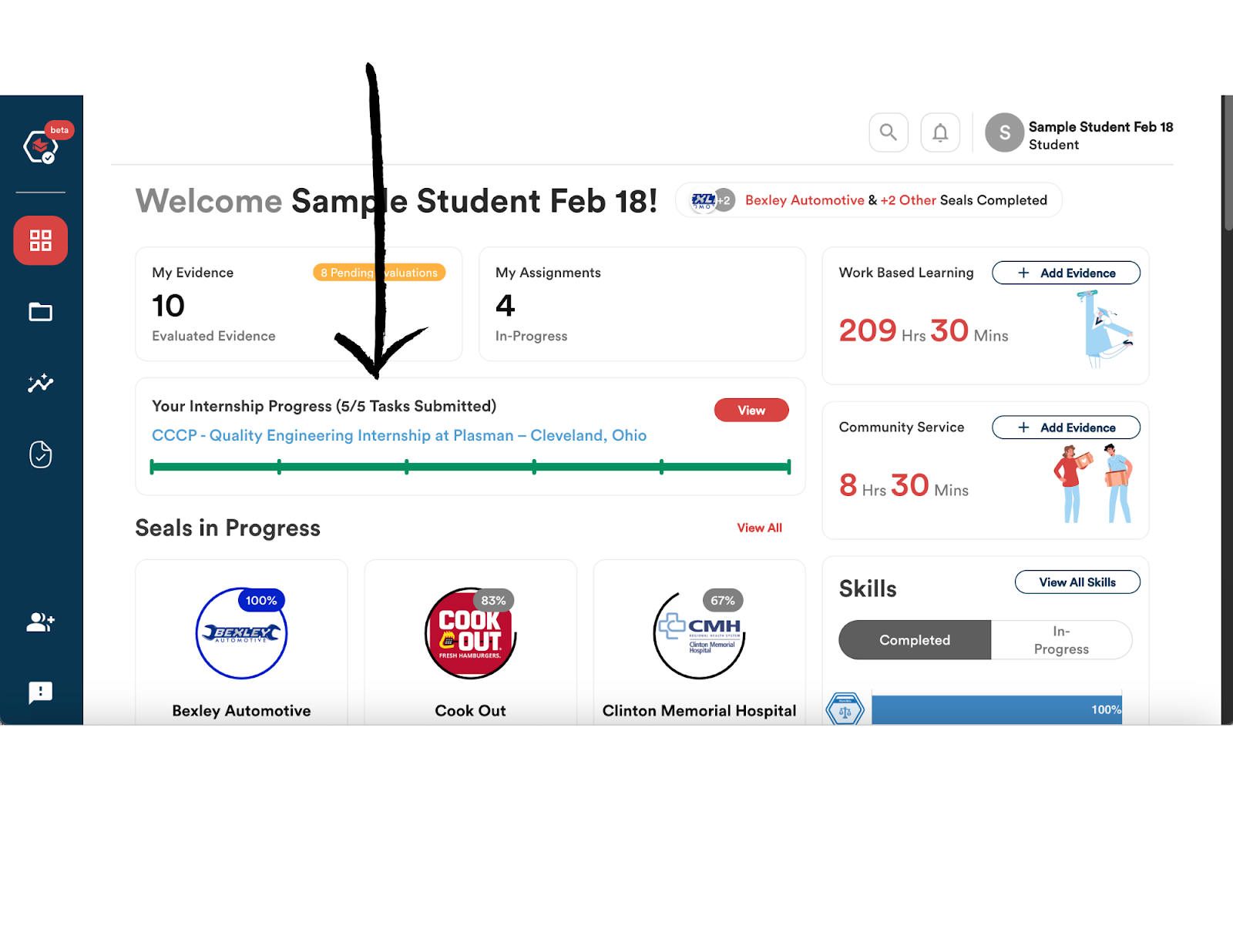Accessing Assignments
Types of Assignments on PortfoliOH
Assignments refer to structured tasks or experiences designed to help students acquire, document, and showcase their Skills. Assignments include different activities for students to complete. These activities are integral to the platform’s goal of connecting education to careers. Assignments can fall into different categories:
- Career Camp – student bootcamps where students can learn from experiences
- Classroom & Virtual Sessions – structured learning opportunities that build foundational skills
- Job Fair – opportunities for students to connect with potential employers
- Work-Based Learning (WBL): Apprenticeship & Pre-apprenticeship, Entrepreneurship, Job Site Placement & Internship, Remote or Virtual Placement, School-based Experience, or Simulated Work Experience
You can tell what category an activity or assignment falls into by looking at the tag placed above the title.
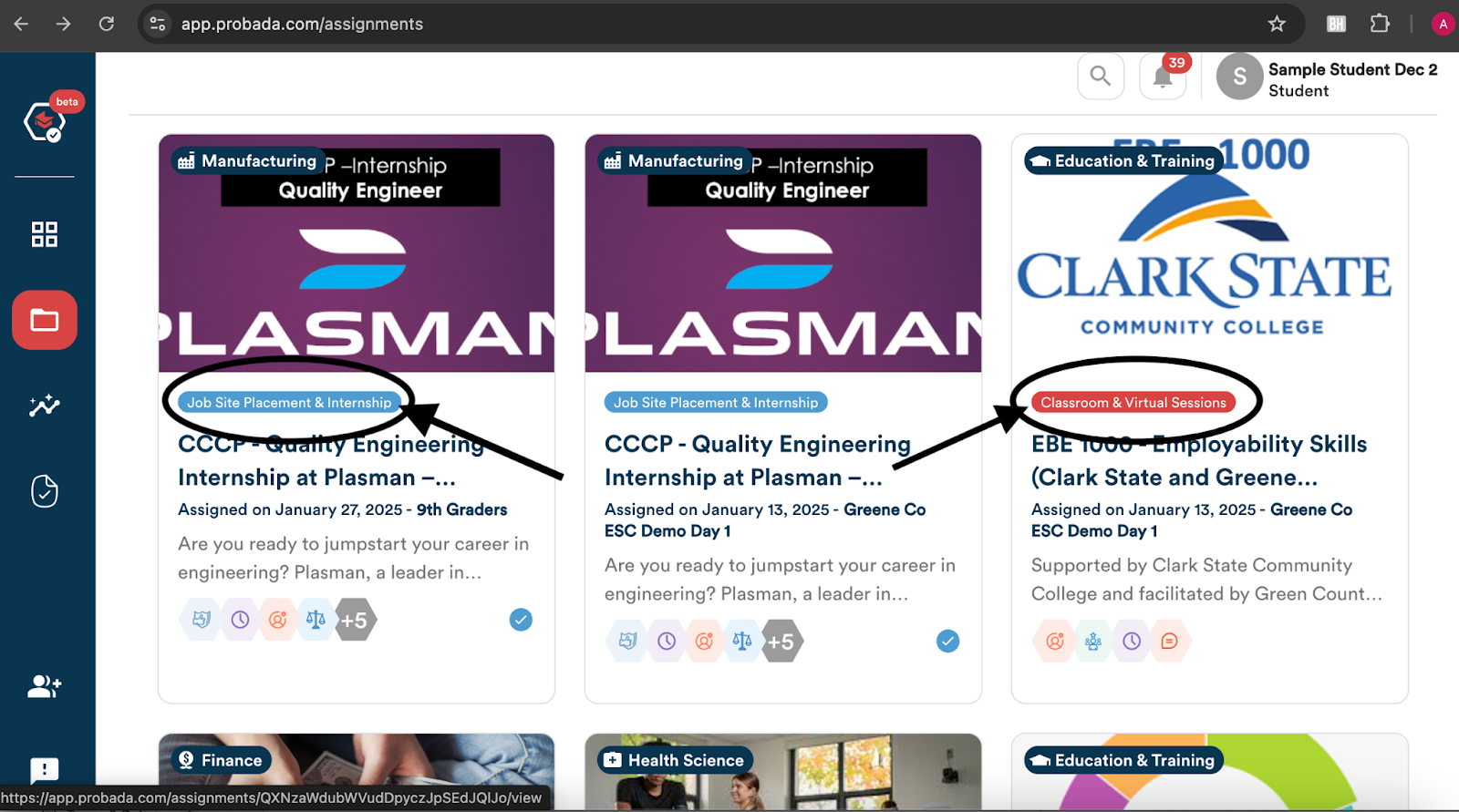
Joining a Group
For you to begin accessing assignments and activities, you must first be invited to join a group that provide access.
Groups are created by Educators, Educator Administrators, Business Partners, Intermediaries, or Platform Administrators.
- Obtain the six-digit group code from the user who created the group.
- Click on the “Join” icon on the student dashboard.
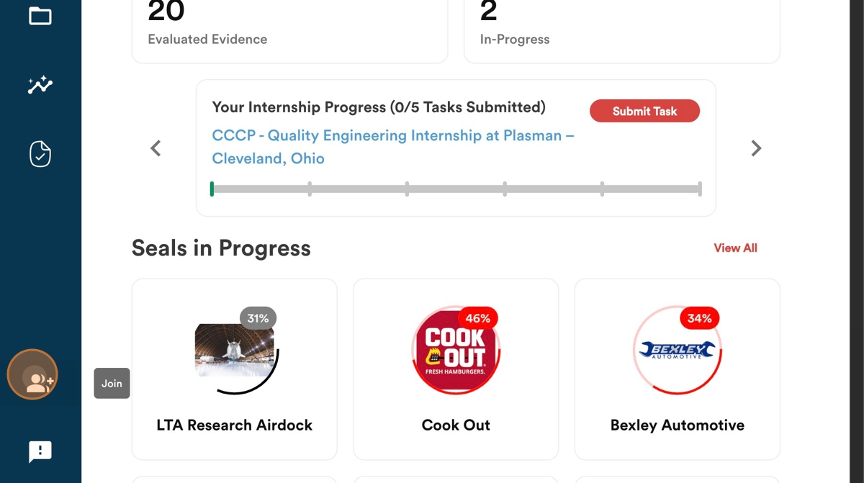
3. A box will appear with a space to enter six numbers.
4. Enter the six-digit code and click “Join Now”.
5. Once you have joined the group, you will be able to view all of the assignments and activities connected to that group.
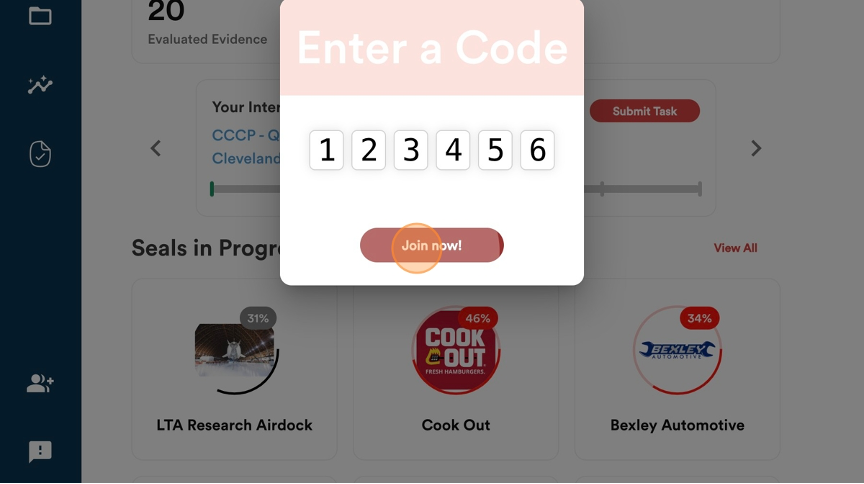
Work-Based Learning Opportunities
As a student, you can access your assignments by:
- Click on the assignments icon located on the left side of the dashboard
- Click on the My Assignments section located on your dashboard screen.
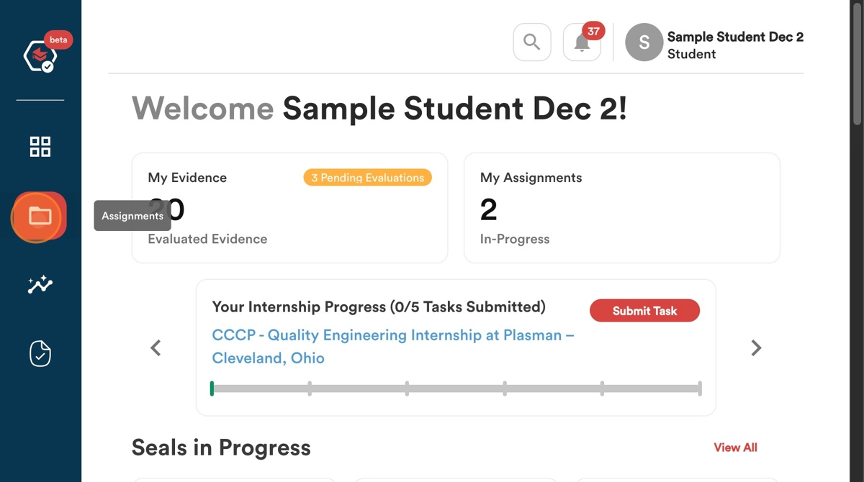
Once you are in the Assignments section of your account, you will be able to see your assigned activities and your Completed Activities.
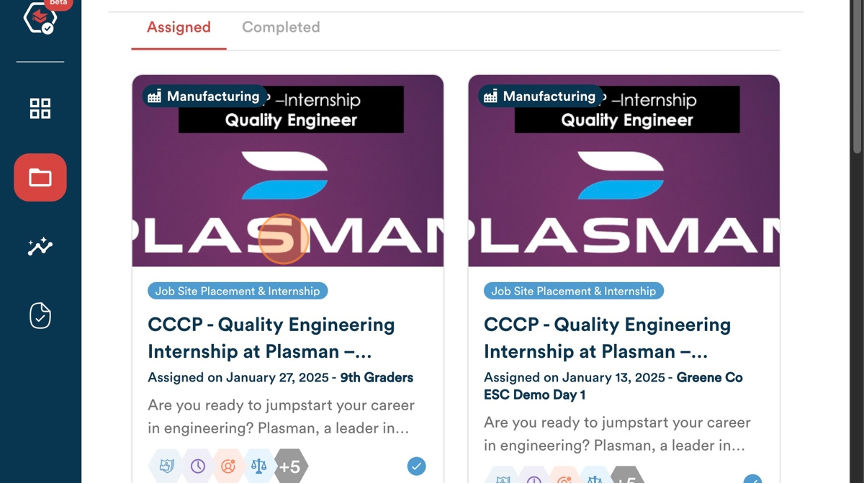
Accessing a WBL Opportunity
- To indicate if an assignment is a WBL opportunity, there will be a blue checkmark located in the bottom right corner of the assignment box when you click on the Assignments icon on your dashboard.
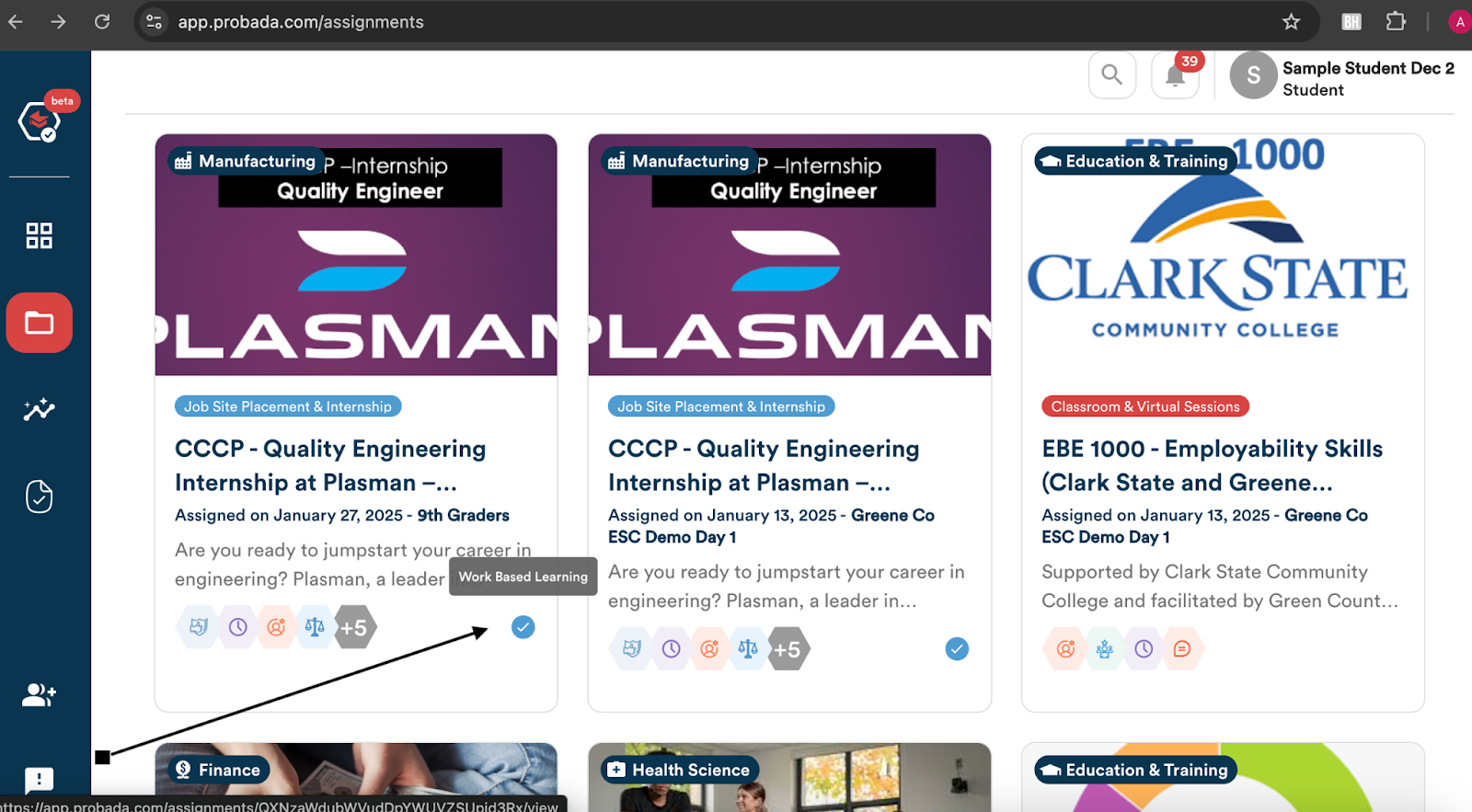
2. Click on the assignment/activity box and open up the assigned activity.
3. Review the assignment summary to learn about the assignment.
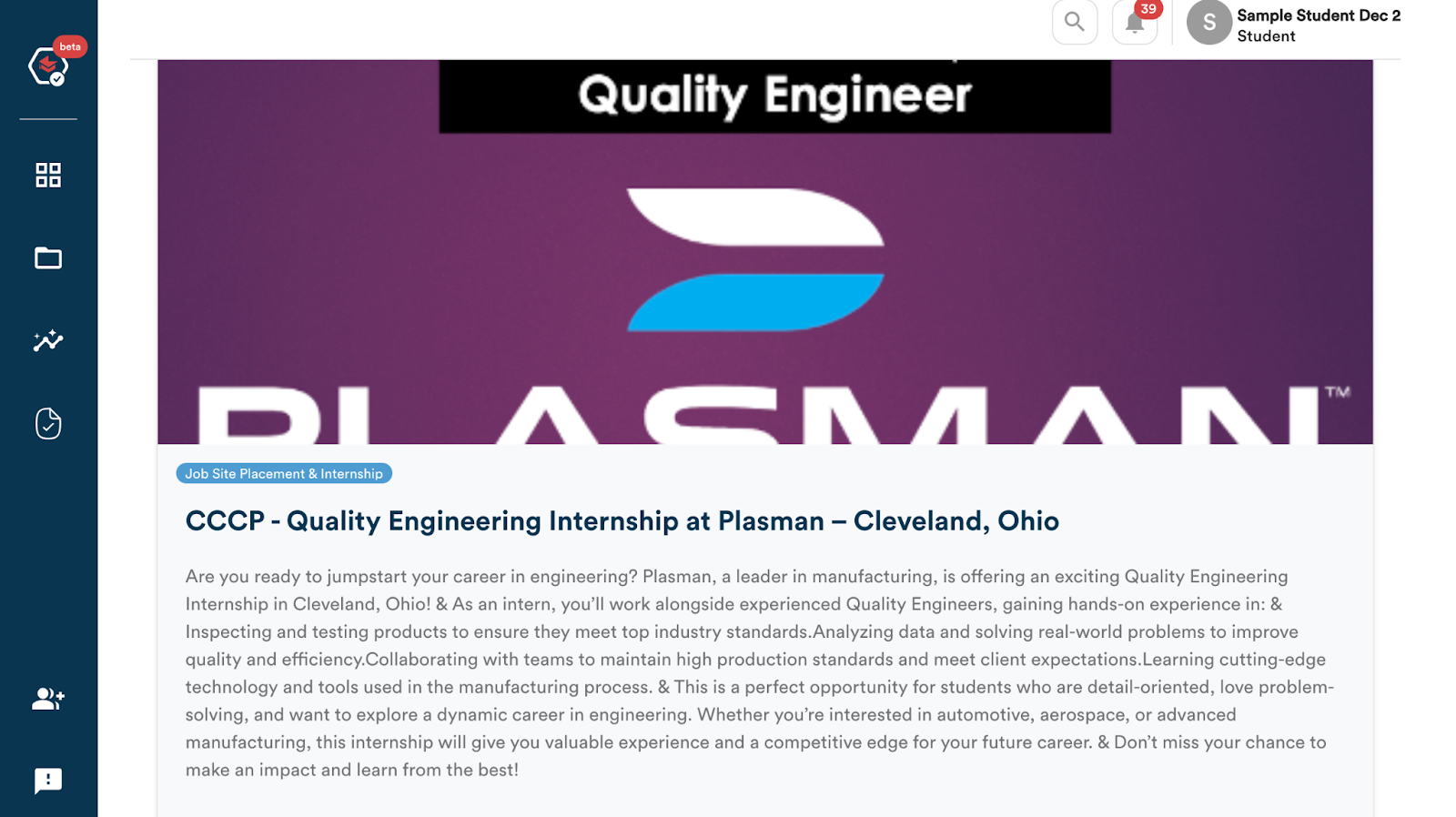
4. Review the skills that can be earned by completing the assignment.
5. Below you will find the tasks associated with the assignment. Here is where you will find the type of evidence you need to complete and upload to earn the skills, document the hours, and work towards achieving associated seals.
Applying for Internships, Jobs, & Apprenticeships
Work-based learning assignments can include internship opportunities, job placements, or pre-apprenticeship programs.
These opportunities are made available to student for application when an Educator, Educator Administrator, Business Partner, Intermediary, or Platform Administrator assigns them to the student.
For you to be able to apply, you must be provided with a code by an Educator, Administrator, Business Partner, Intermediary, or a Platform Administrator to join a group that would provide access to these Work-Based Learning Opportunities.
The student can also view internship progress directly on their dashboard once it has been made available.