Creating a Work-Based Learning Experience
The Work-Based Learning (WBL) Activity Creator allows administrators, educators, and coordinators to design customized learning experiences for students. The platform provides an easy-to-use interface where you can:
✔ Create and manage WBL activities across multiple categories, including apprenticeships, internships, and simulated experiences.
✔ Customize activity details such as title, industry sector, duration, and learning objectives.
✔ Set start and end dates for structured learning experiences.
✔ Select grade levels to ensure activities align with appropriate student learning stages.
✔ Define required skills and competencies students will develop through participation.
✔ Enable periodic student reflections for tracking progress and gathering evidence of learning.
✔ Align activities with career readiness skills such as leadership, problem-solving, digital technology, and teamwork.
✔ Integrate with PortfoliOH for streamlined documentation and credentialing.
✔ Monitor student engagement and progress through built-in tracking tools.
Once created, WBL activities provide students with structured, meaningful, and career-relevant experiences while allowing educators and administrators to oversee learning outcomes effectively.
Add your first Work-Based Learning Activity!
Get started by choosing which type of activity you’d like to create. The platform allows you to customize Work-Based Learning (WBL) activities to fit your students’ needs. Below are the available activity types you can create:
Types of Work-Based Learning Activities
1. Apprenticeship & Pre-apprenticeship
Pre-apprenticeships provide work-based learning in specific industries to prepare students for formal apprenticeships. Both follow distinct recognition and registration procedures outlined by ApprenticeOhio to teach skilled occupations.
2. Entrepreneurship
Entrepreneurship activities help students explore their potential to start and run their own businesses, fostering innovation, creativity, and problem-solving skills.
3. Job Site Placement & Internship
Job site placements and internships give students the opportunity to work directly in their fields of interest, applying their skills in a professional environment.
4. Remote or Virtual Placement
Remote or virtual placements provide students with the flexibility to gain professional experience and skills from anywhere, preparing them for remote work environments.
5. School-Based Experience
School-based experiences allow students to apply their skills and knowledge in a familiar educational setting, often through hands-on projects and collaboration.
6. Simulated Work Experience
Simulated work experiences provide students with an opportunity to practice and refine their skills in a controlled environment that mimics real-world work scenarios.
Getting Started with Activity Creation
1. Navigate to https://app.probada.com/dashboard
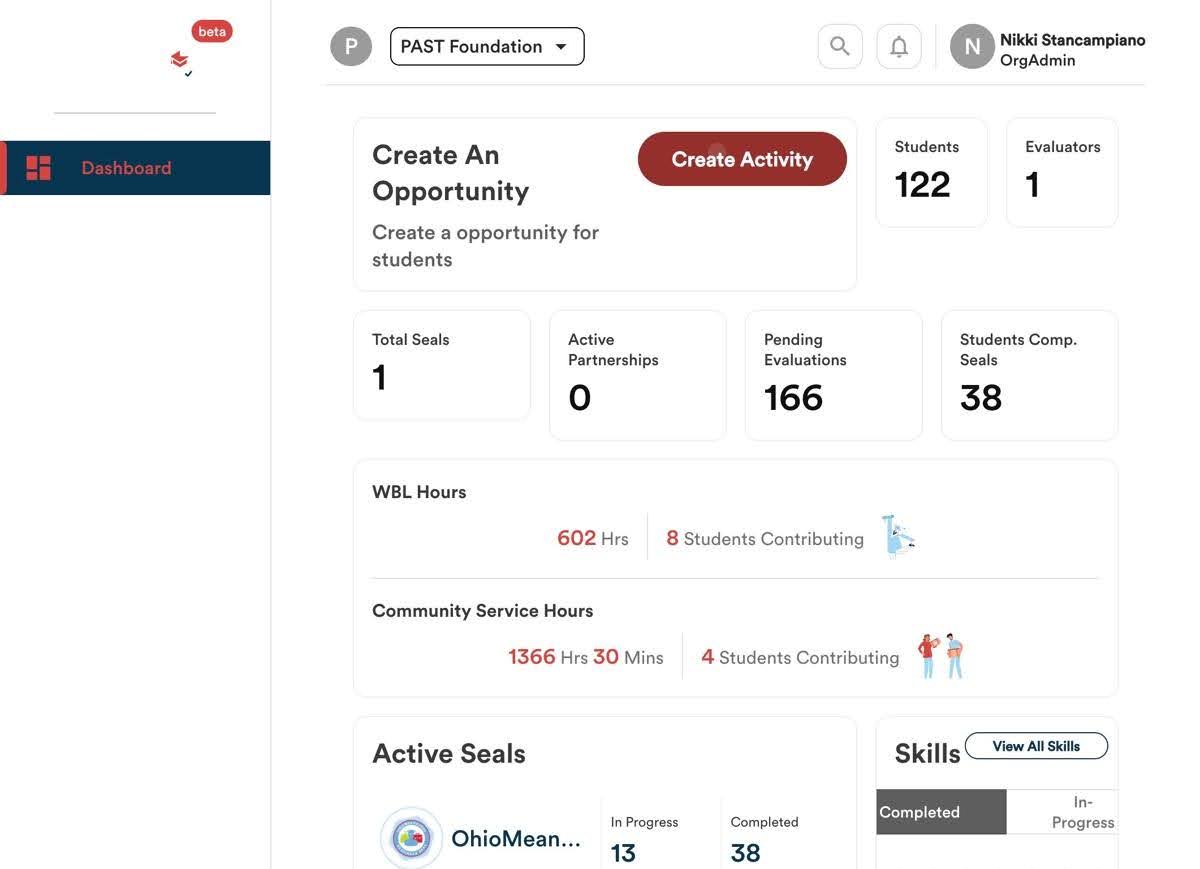
2. Click “Create Activity”
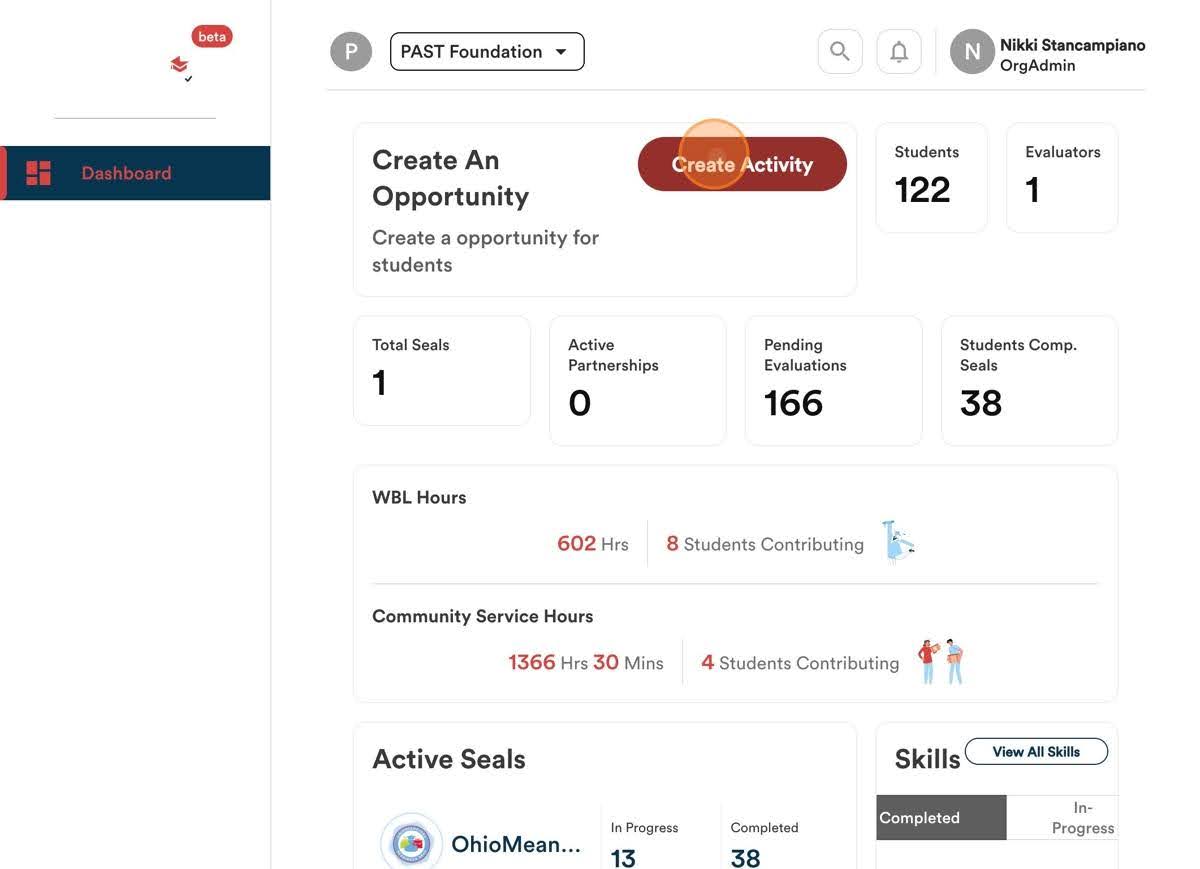
3. Click “Remote or virtual placements” or whichever category is applicable to the work-based learning program you are adding.
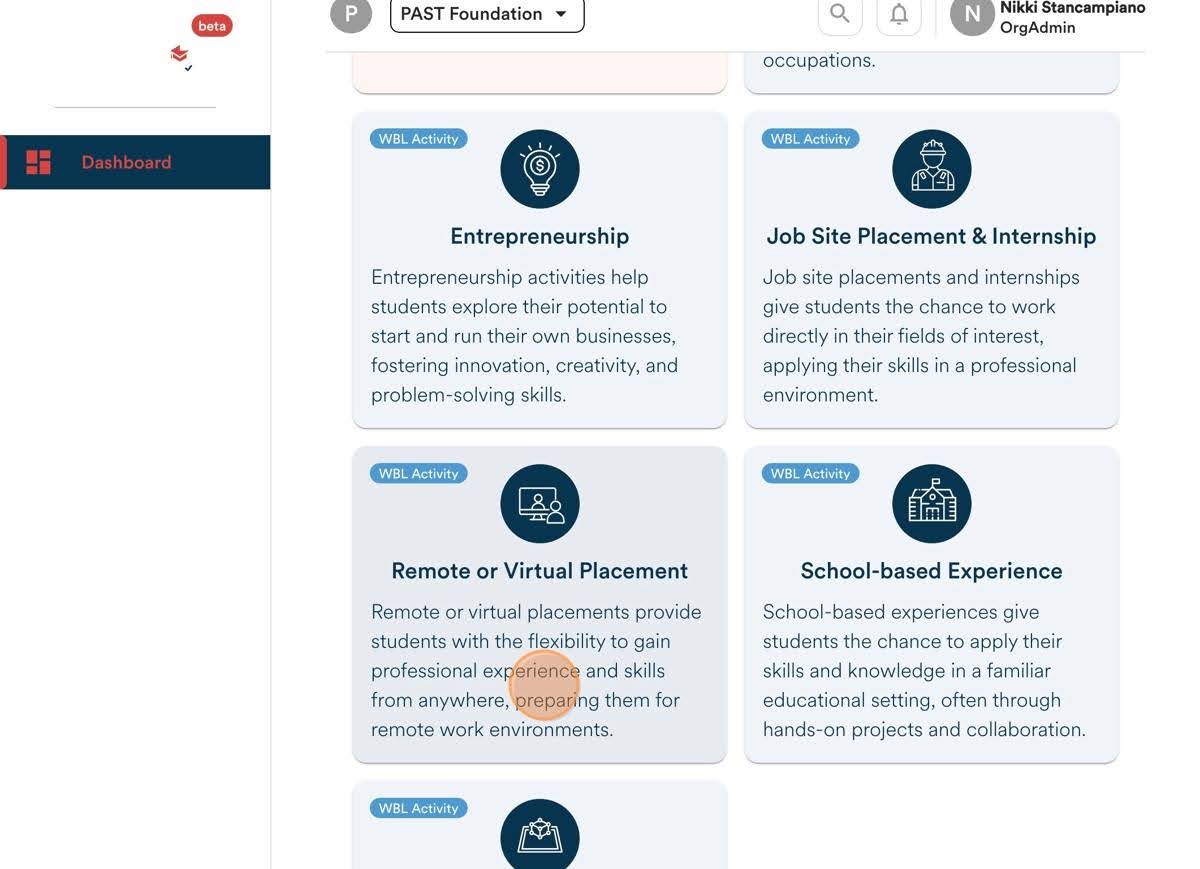
4. Click the “+” sign and upload an activity cover (any relevant image).
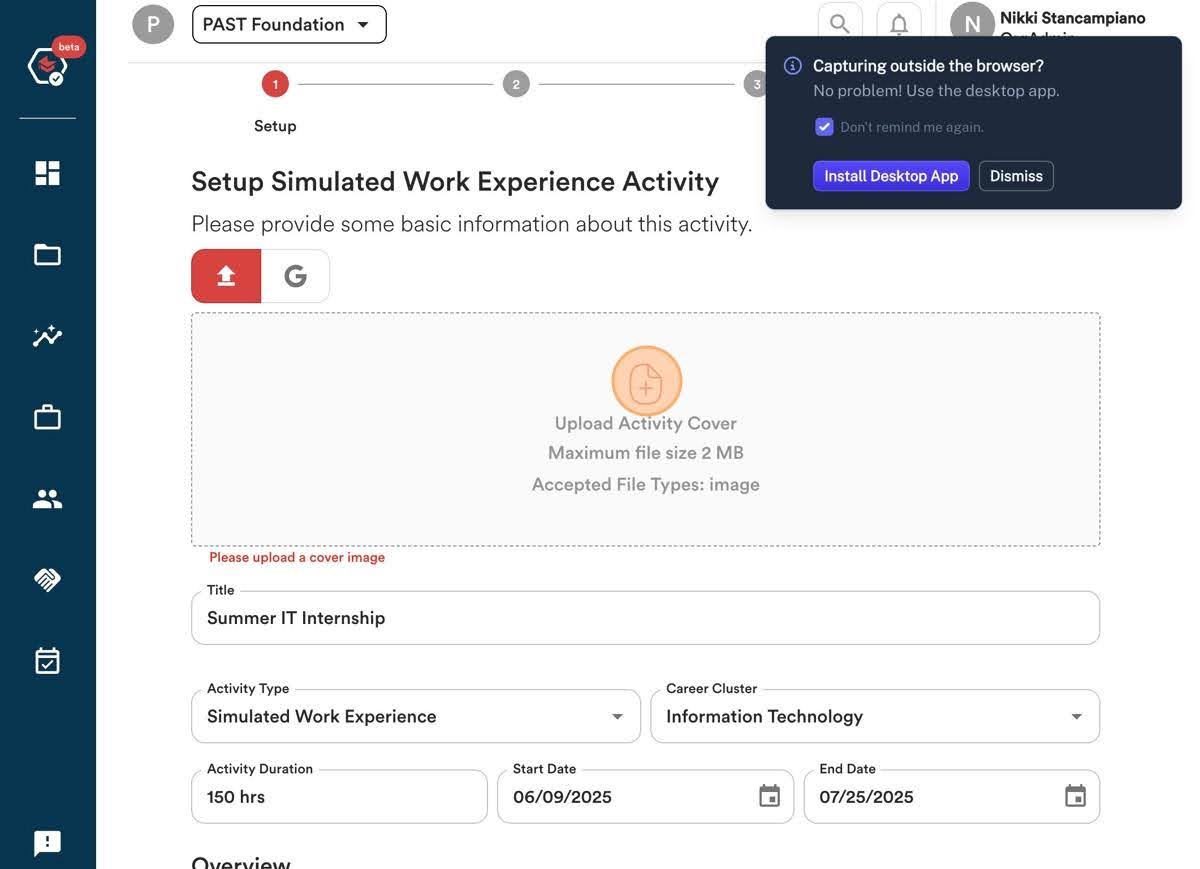
5. Click the “Title” field and type your program title. For example: “Summer IT Internship”
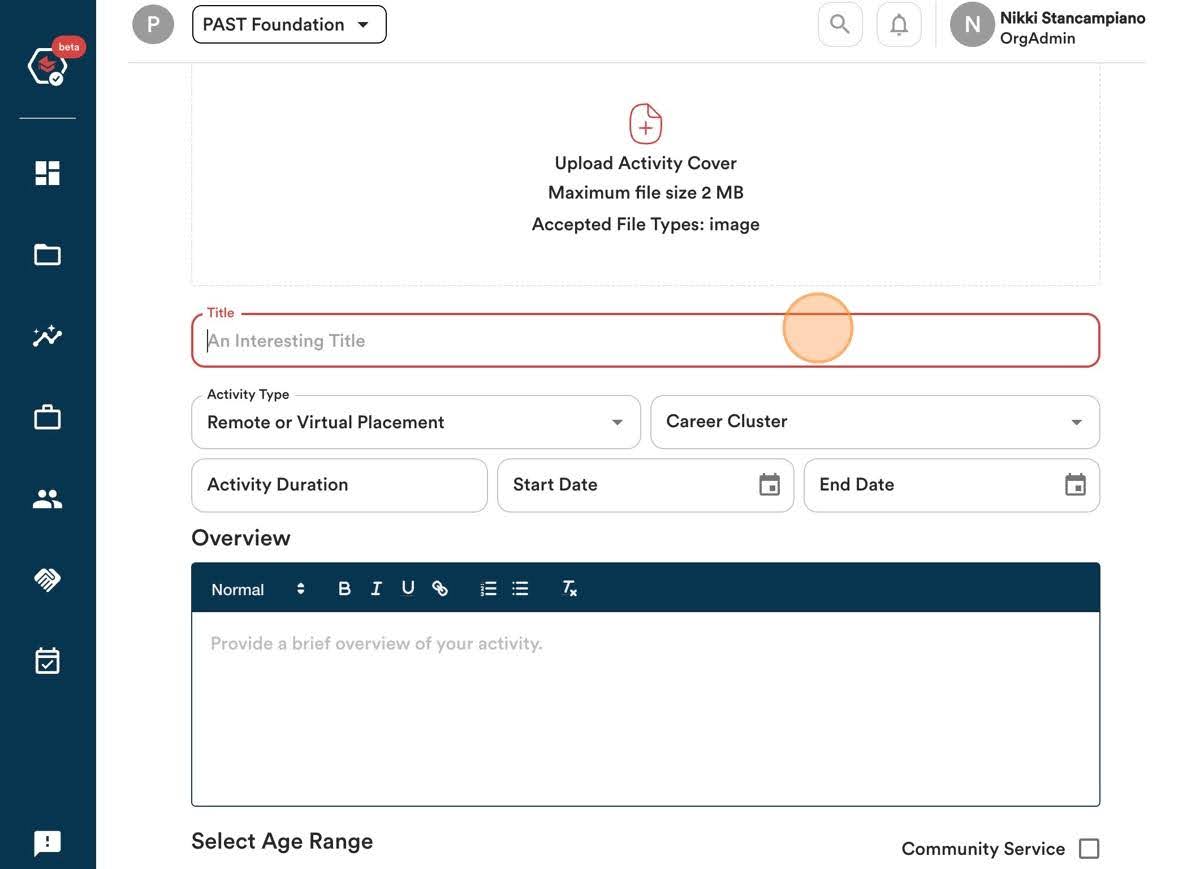
6. Click “Activity Type” and select the applicable activity.
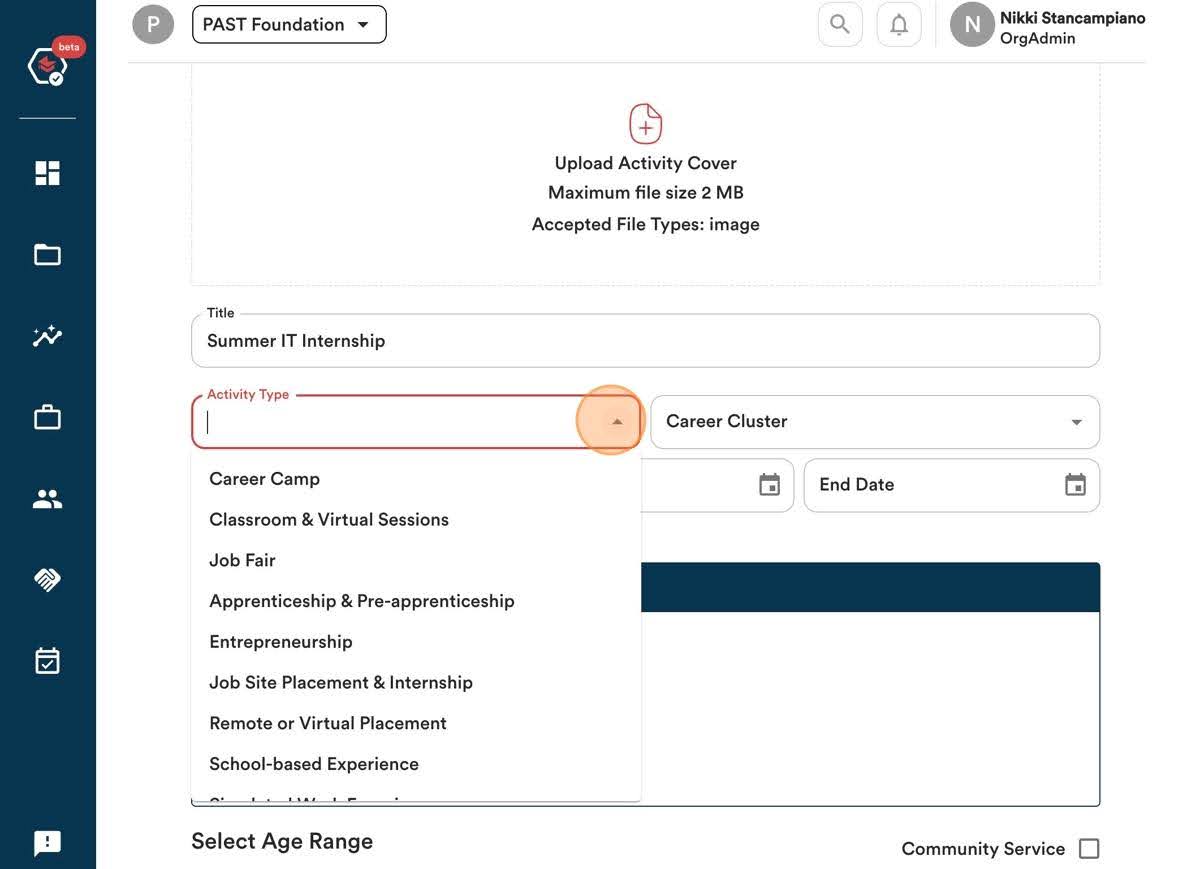
7. Select “Career Cluster” and choose the applicable response.
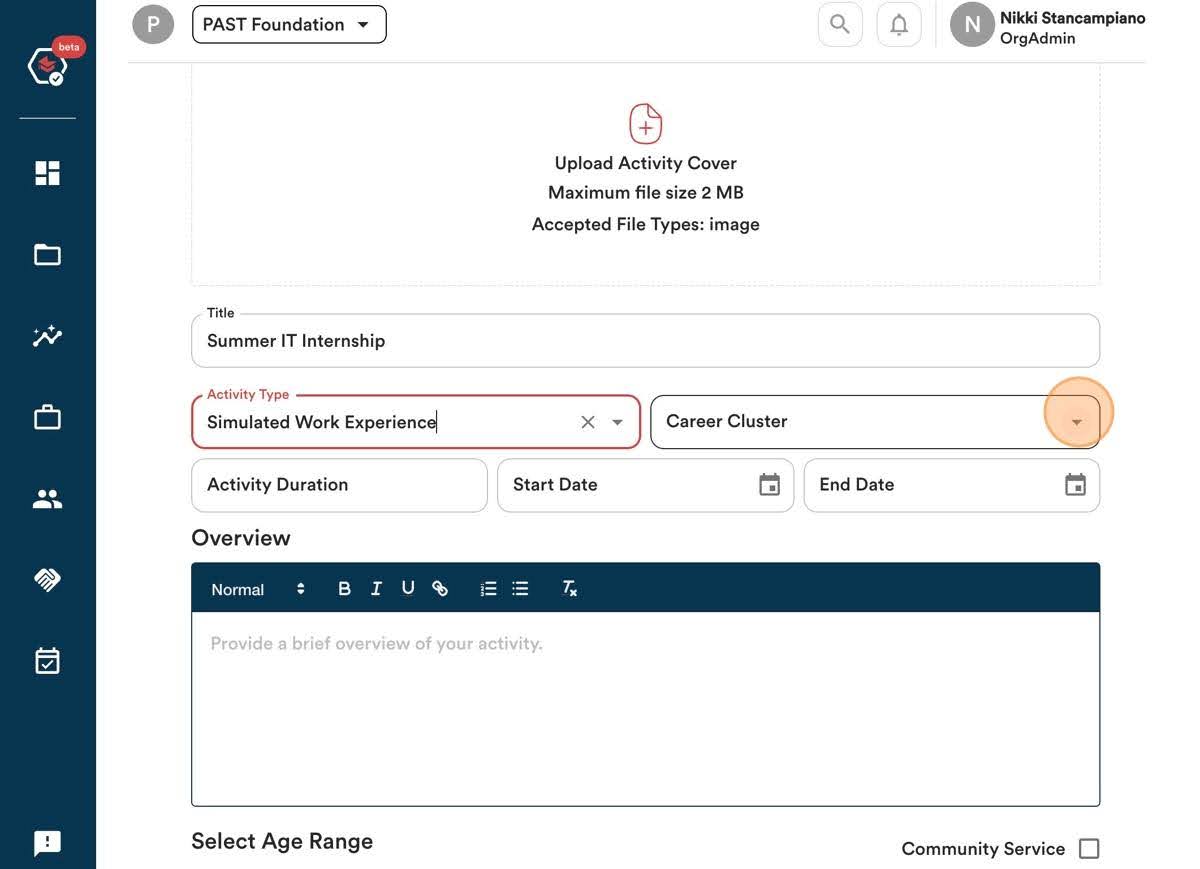
8. Click the “Activity Duration” field and enter how many total hours this experience will include.
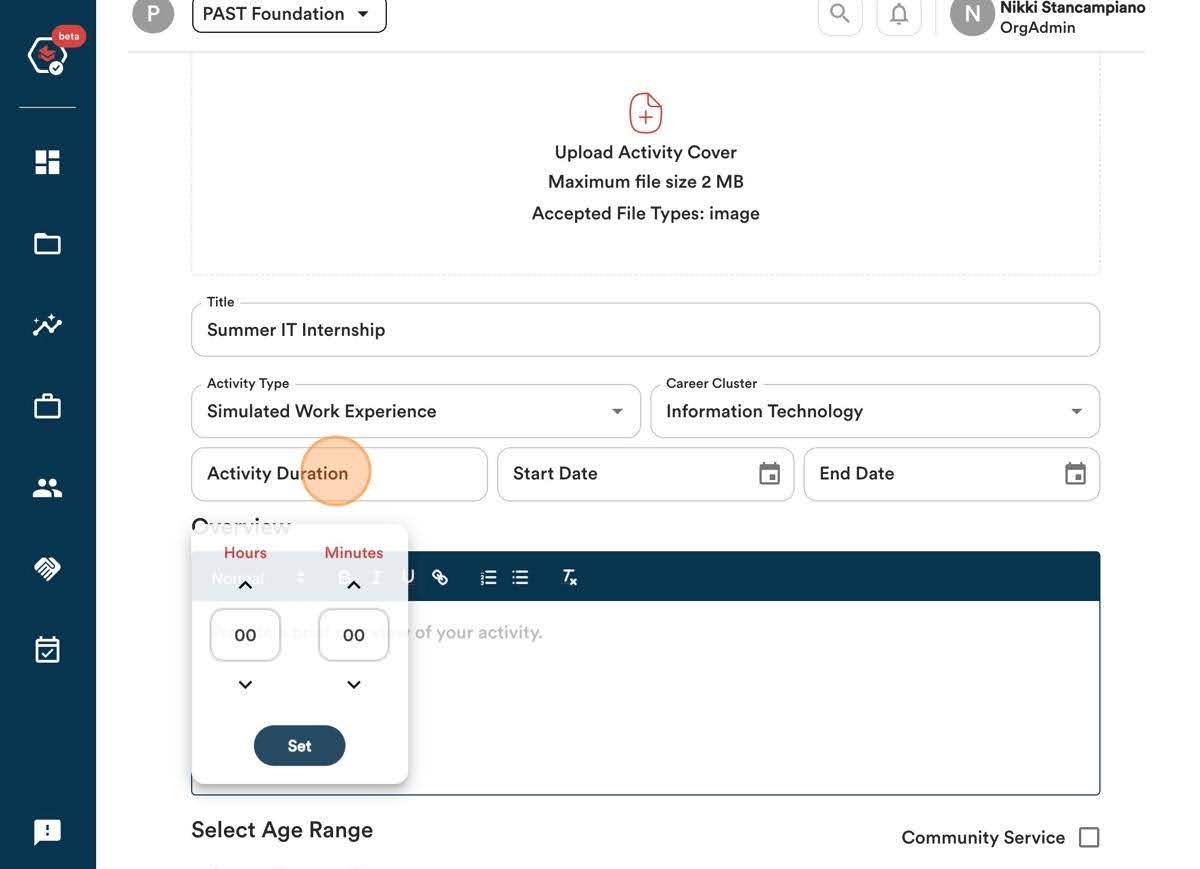
9. Enter the “Start Date”
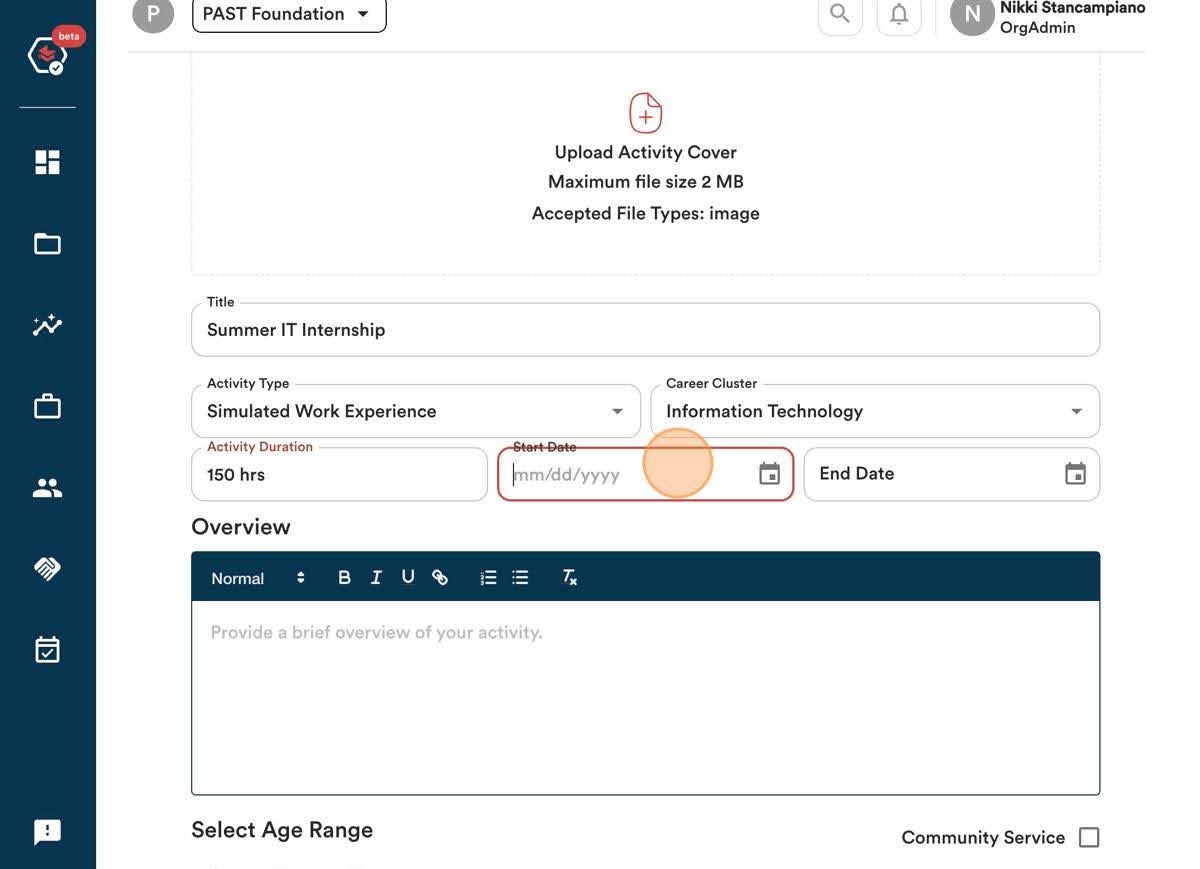
10. Enter the “End Date.”
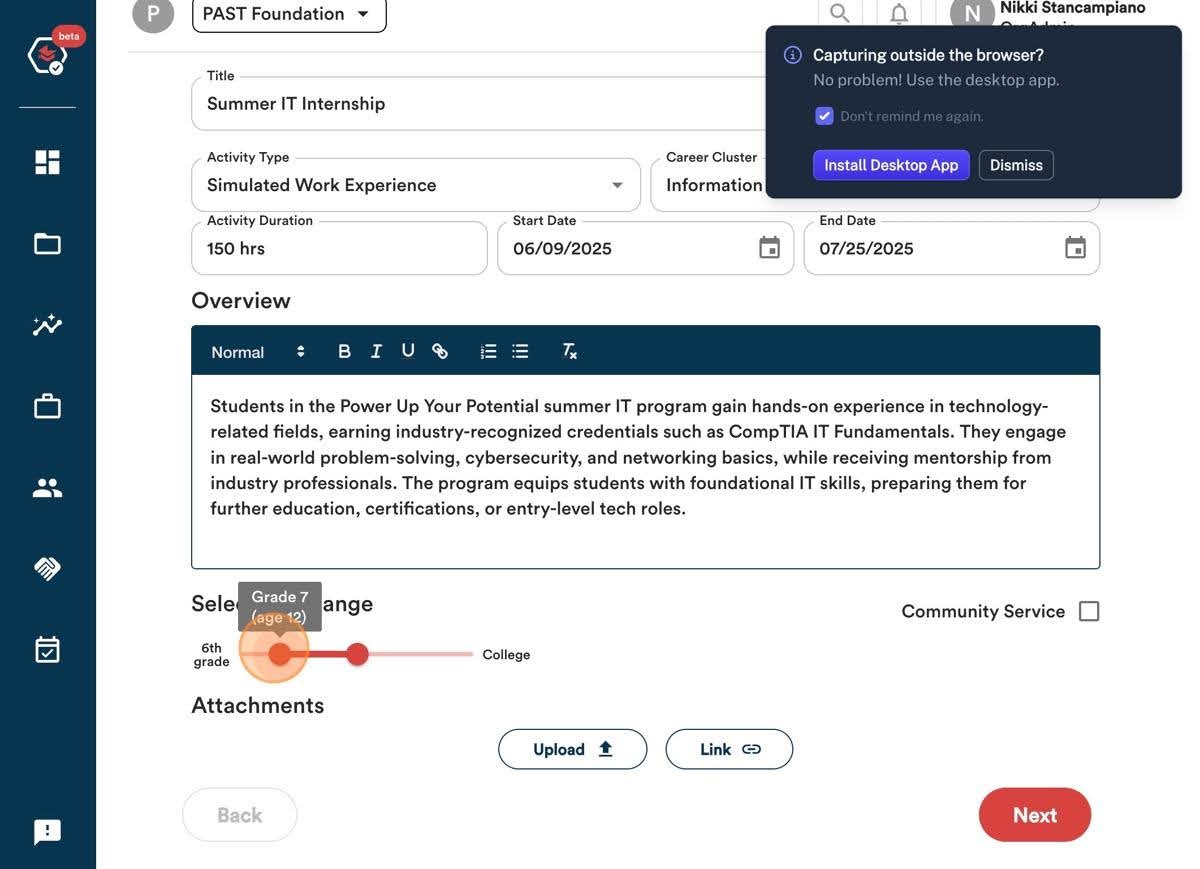
11. Enter the program description
12. Indicate the grade levels/ages for this program.
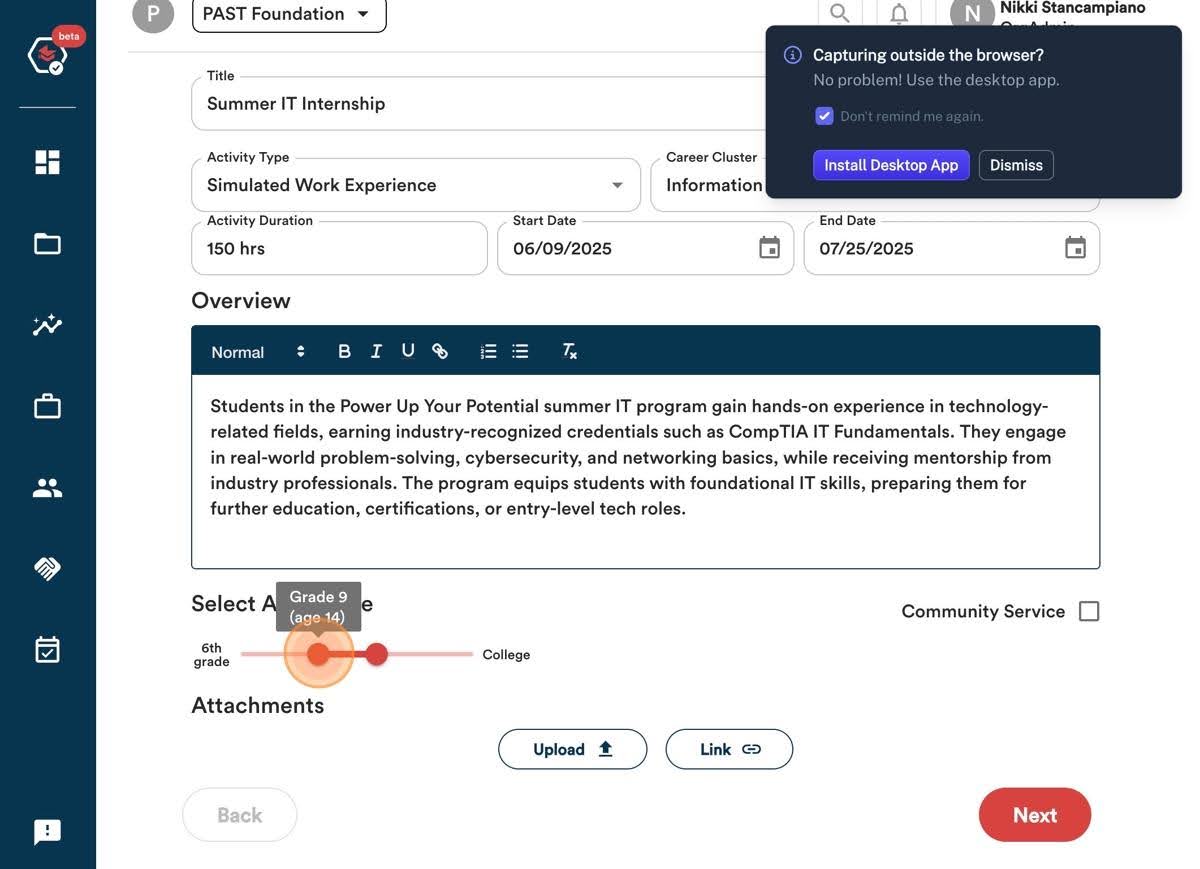
13. Click “Next”
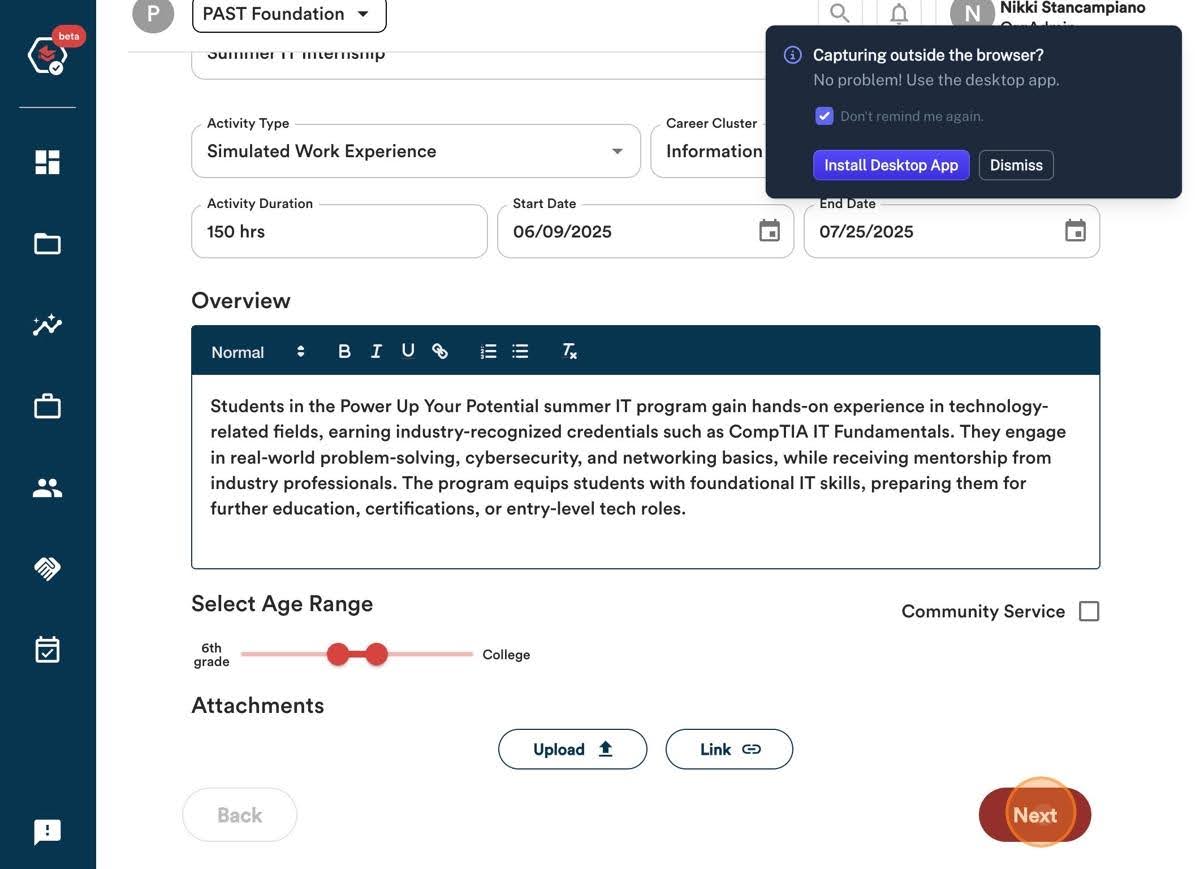
14. Click “Periodic reflections” or a “Custom Task”
-
- Custom Task: Custom tasks should give students clear instructions for what evidence they need to upload in order to demonstrate skills in that activity.
- Periodic Reflections: Request students to periodically upload evidence to demonstrate skills throughout their work-based learning experience. The number of reflections required by the student is defined when the activity is assigned.
15. Click “Next”
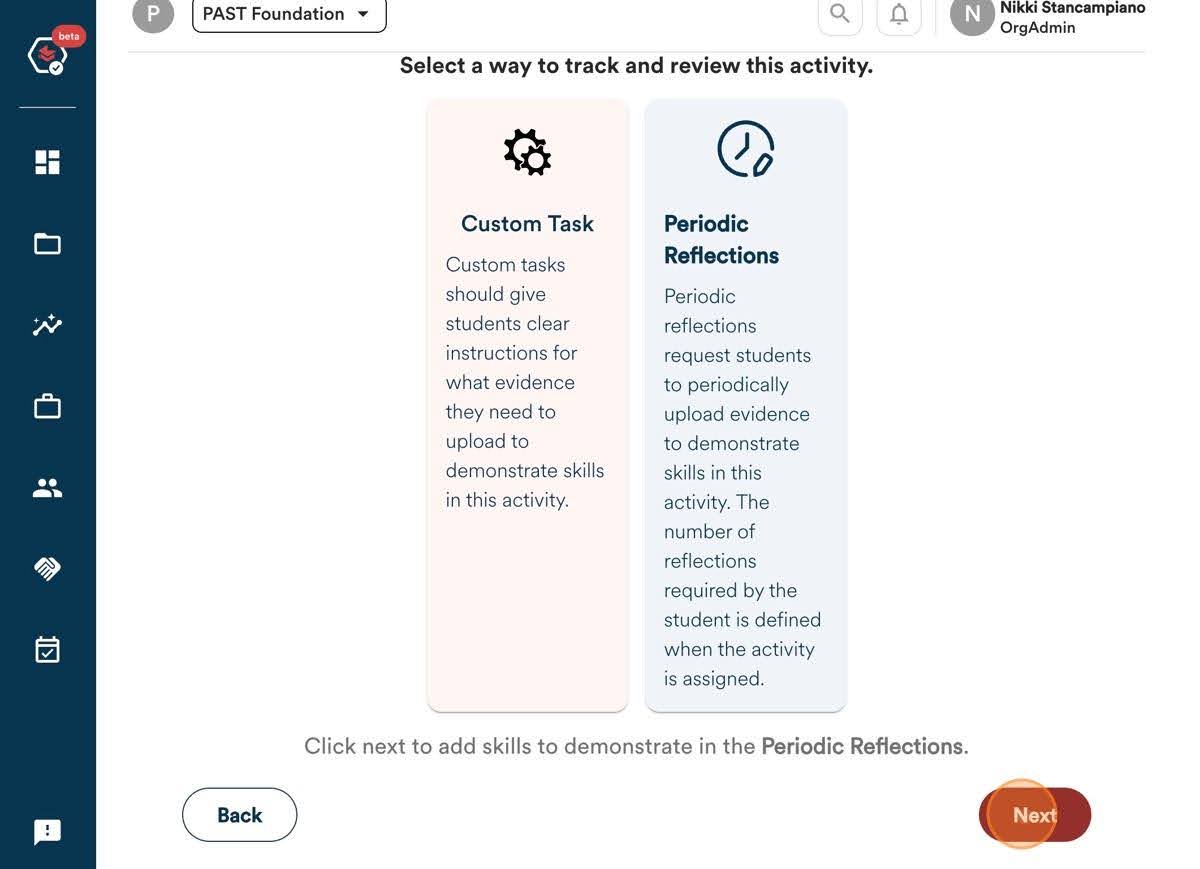
If choosing Period Reflections:
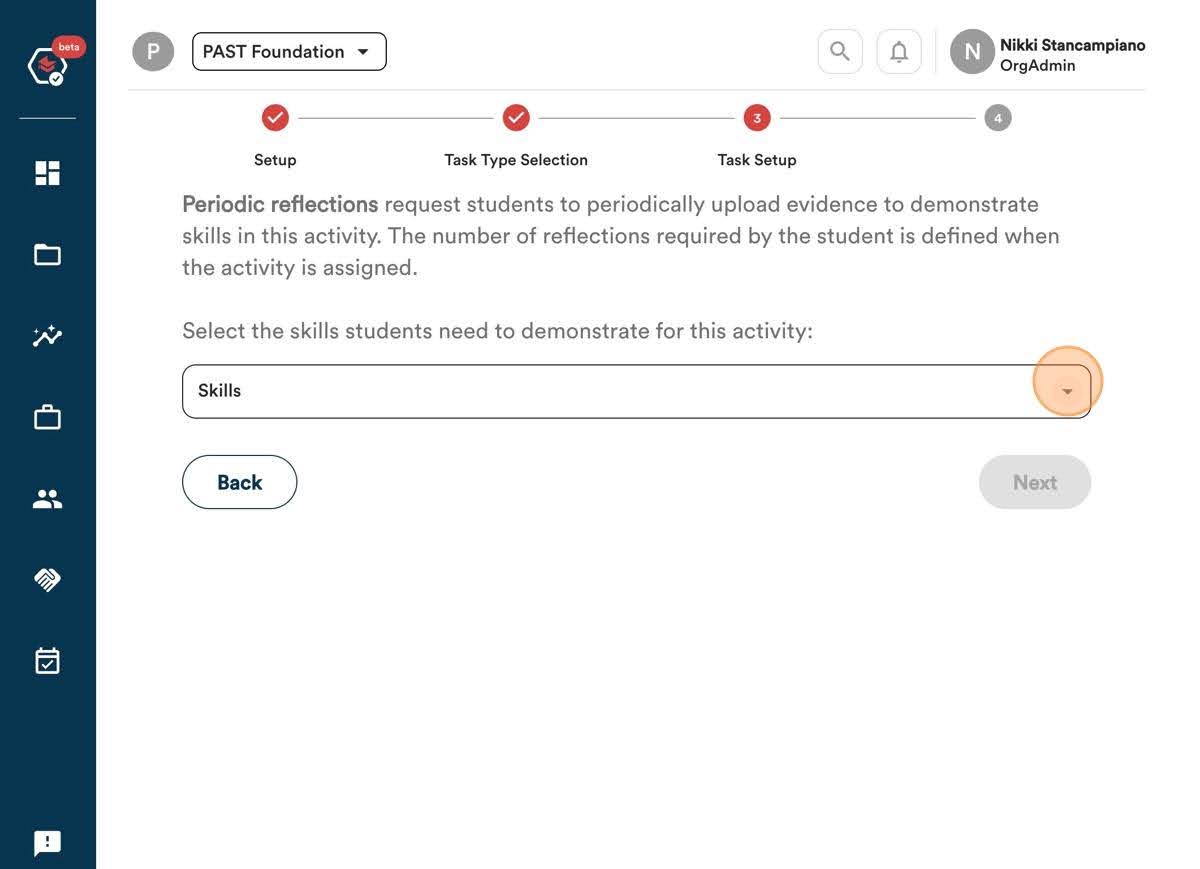
16. Click “Skills”
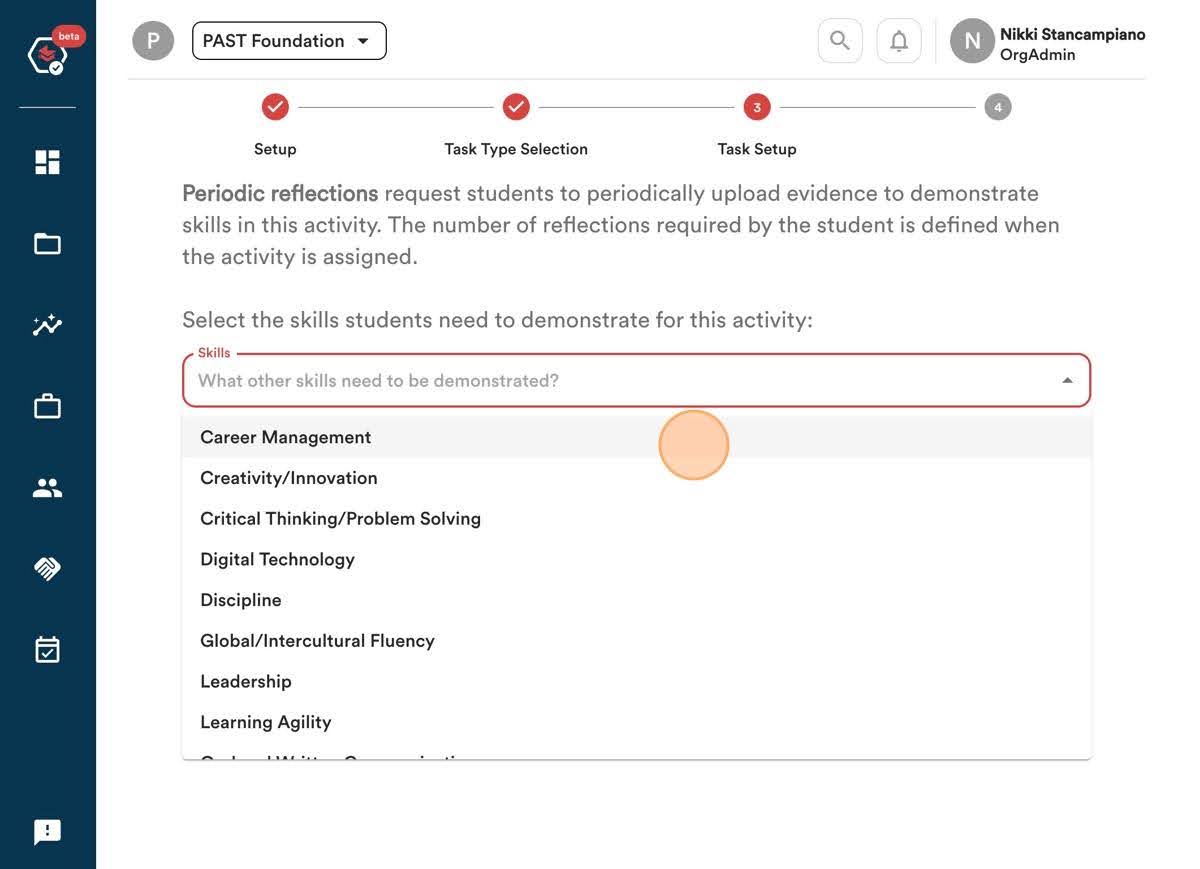
17. Select all applicable skills:
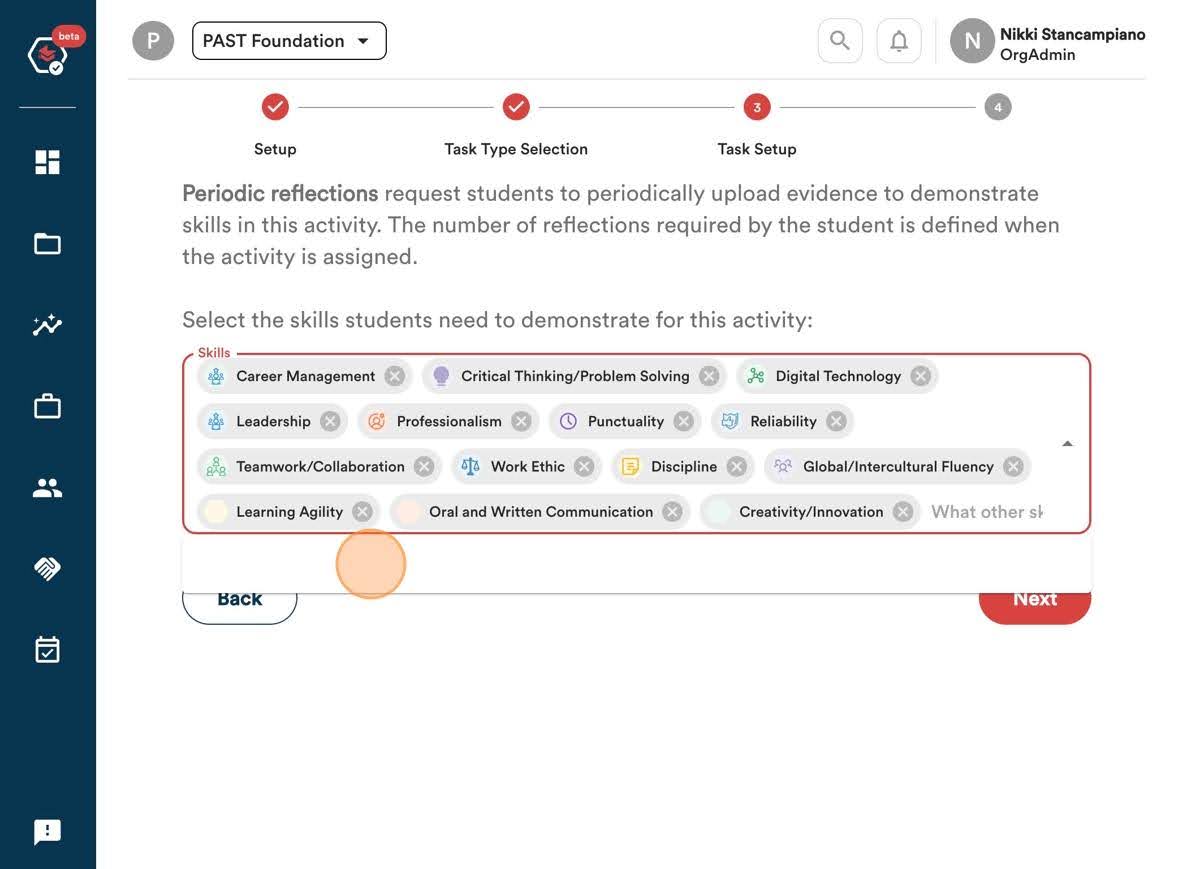
18. Click “Next”
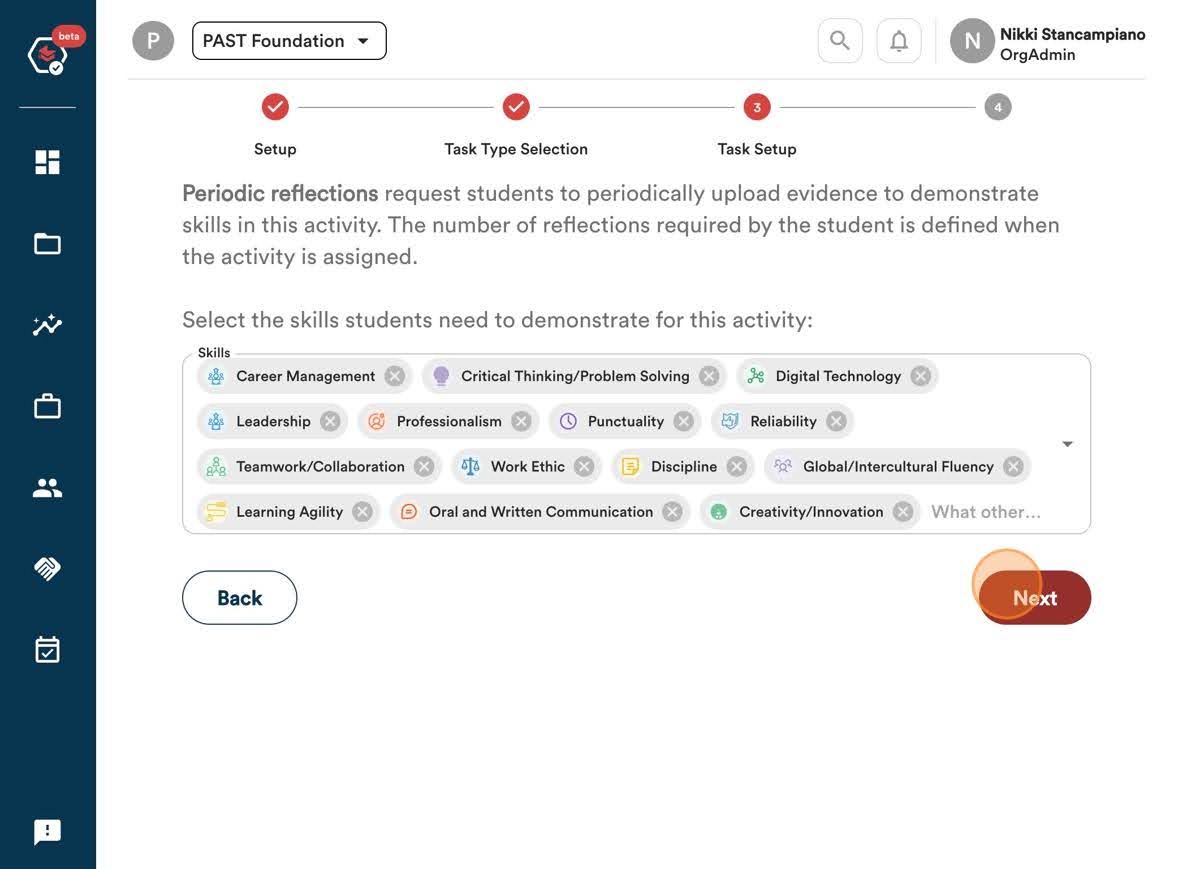
19. Click “Submit”
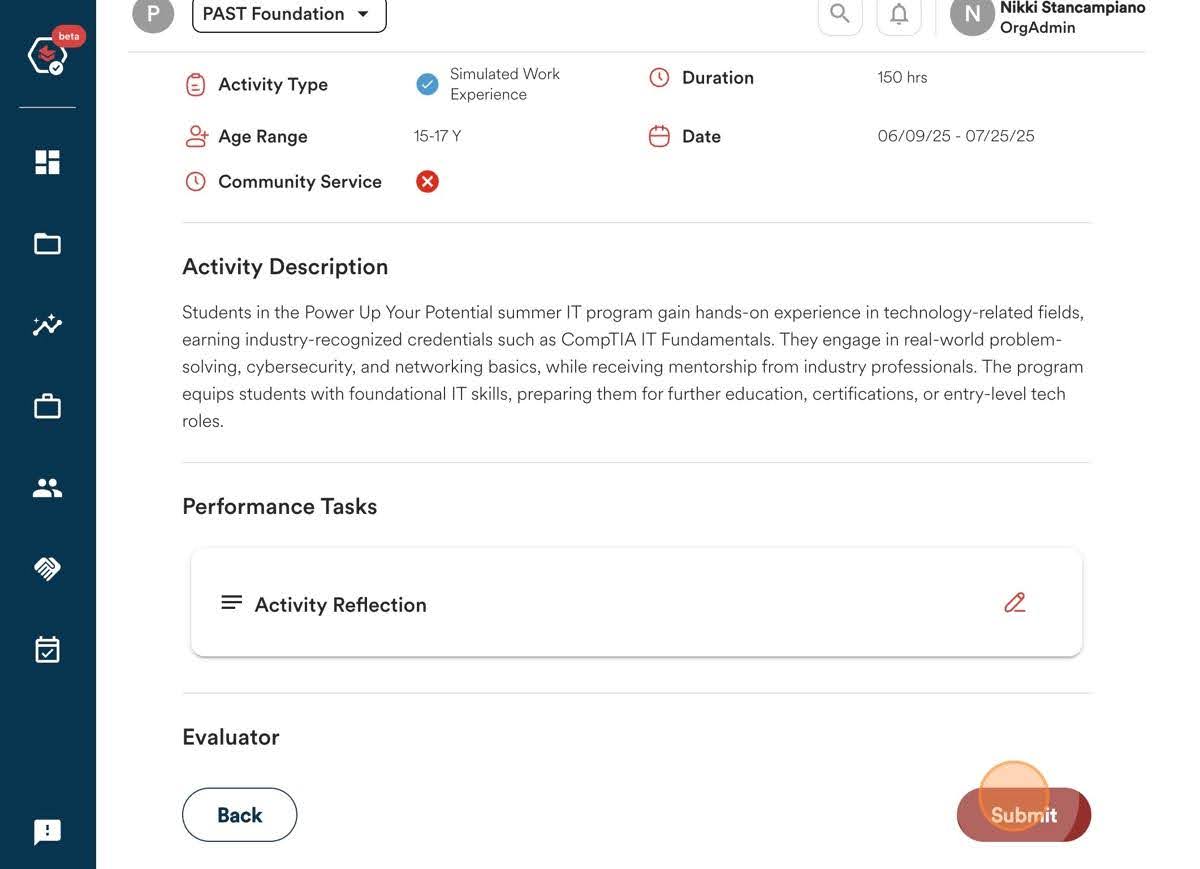
Congratulations, you have successfully created a work-based learning experience!
