Overview of What You Can Do as a Business Partner
As a Business Partner, you can identify the essential foundational skills you need for your workforce and discover top talent with these essential skills. There are two roles for Business Partners: Evaluator and Administrator. You need to be invited as an administrator by your intermediary to be an Administrator.
Evaluator
As an Evaluator, you’ll evaluate student performance and provide feedback where needed. You’ll work with the intermediary who invited you to PortfoliOH to identify the skills you’re looking for in an employee, which will create a Business Seal that students can work towards fulfilling. You’ll be invited to review student work to assess their level of skill and identify areas for improvement.
Evaluation Steps (jump to Educator Admin steps for Evaluation)
Monitoring Student Progress & Evaluations
The PortfoliOH Dashboard provides a centralized view of student engagement, progress, and evaluation status. Administrators and evaluators can track key data points related to work-based learning, skills development, and credential attainment.
Key Features of the Dashboard
Organizational Insights
The dashboard displays the total number of students, evaluators, and approved partnerships within the organization. It also tracks the availability and completion status of various seals and credentials.
Tracking Student Progress
Administrators can monitor work-based learning participation, including total hours logged and the number of students engaged in opportunities. Student submissions and supporting evidence can be reviewed to verify progress and ensure compliance with program requirements.
Community Service Hour Tracking
Community service contributions are recorded and categorized, allowing administrators to see the total number of hours completed and the students participating. Submitted evidence can be reviewed to confirm the validity of logged service hours.
Seal & Credential Progress
Student progress toward industry-recognized seals and credentials is tracked in real time. Administrators can view completion rates, identify students who may need additional support, and assess overall program impact.
Skills Evaluation
Skills that students are developing and demonstrating are categorized as either in progress or completed. A skill is considered completed once a student accumulates sufficient evidence. Evaluators can assess submissions related to specific skills, ensuring alignment with learning objectives.
The dashboard provides a comprehensive view of student performance, making it easier to evaluate progress, manage credentials, and support work-based learning initiatives.
Navigating the PortfoliOH Dashboard for Evaluator Insights
1. Navigate to https://app.probada.com/dashboard
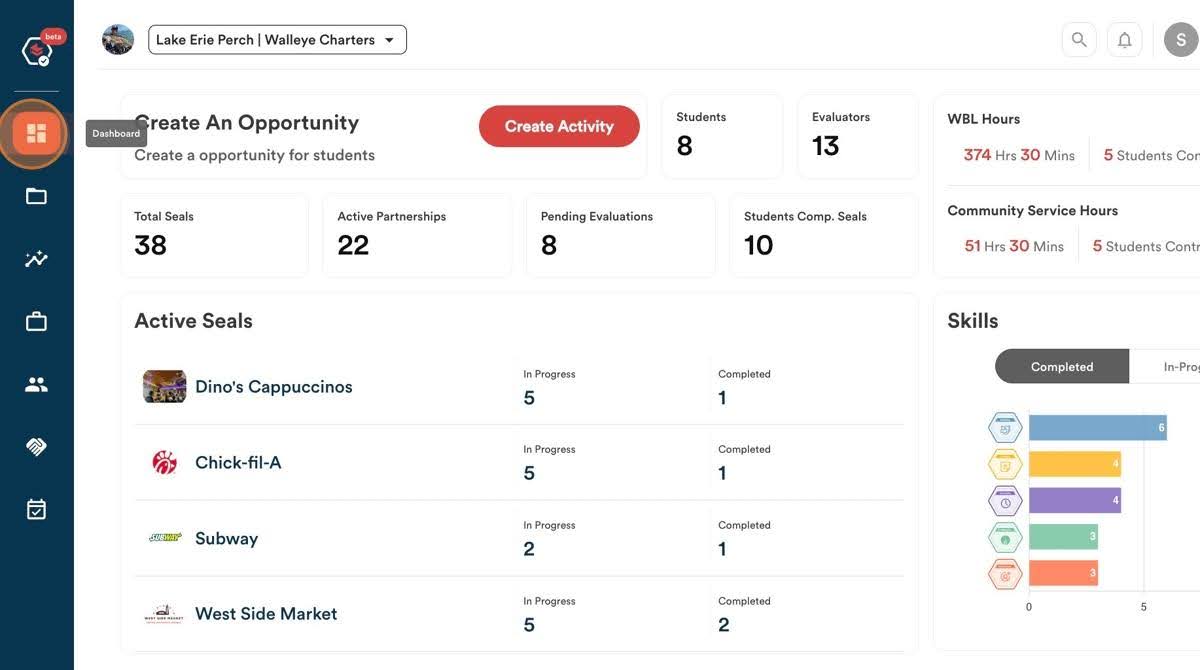
From here, you can view many key data points including:
2. The number of students in your organization
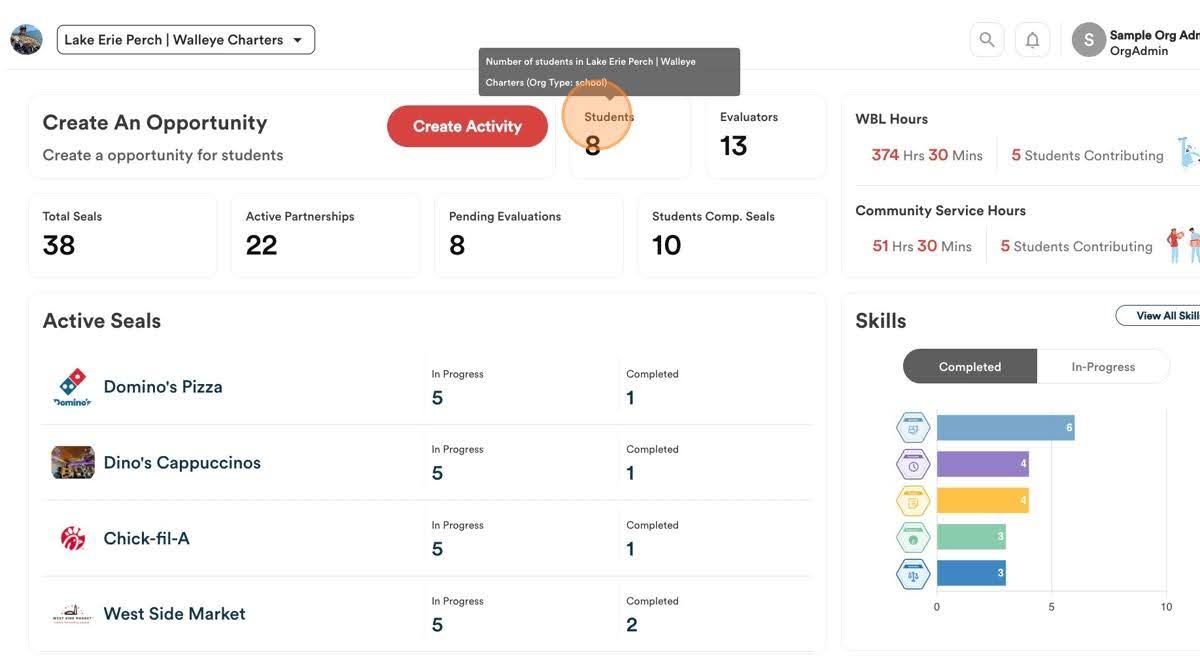
3. The number of evaluators in your organization
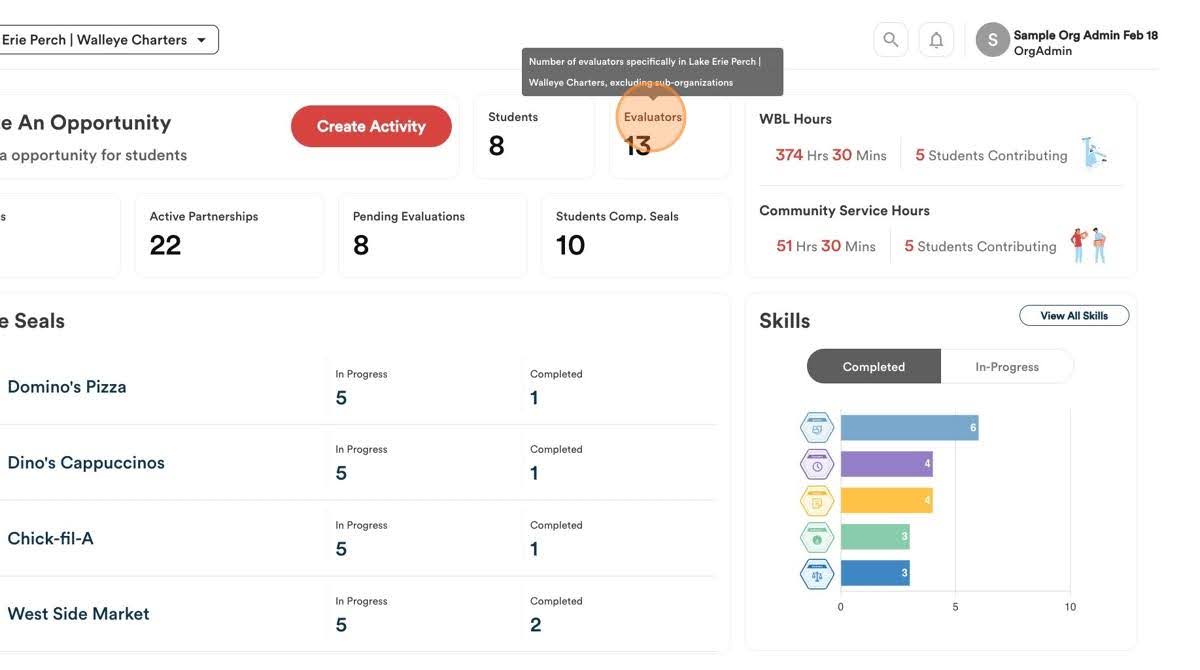
4. The number of seals created or available within your organization
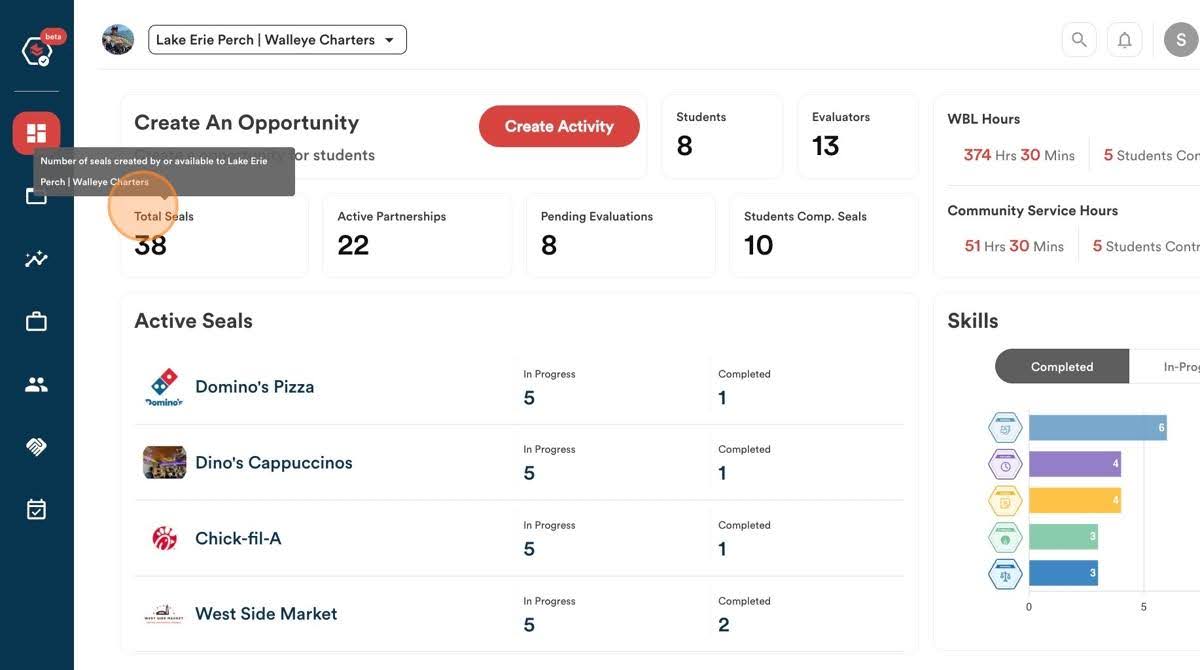
5. The number of approved partnerships within your organization
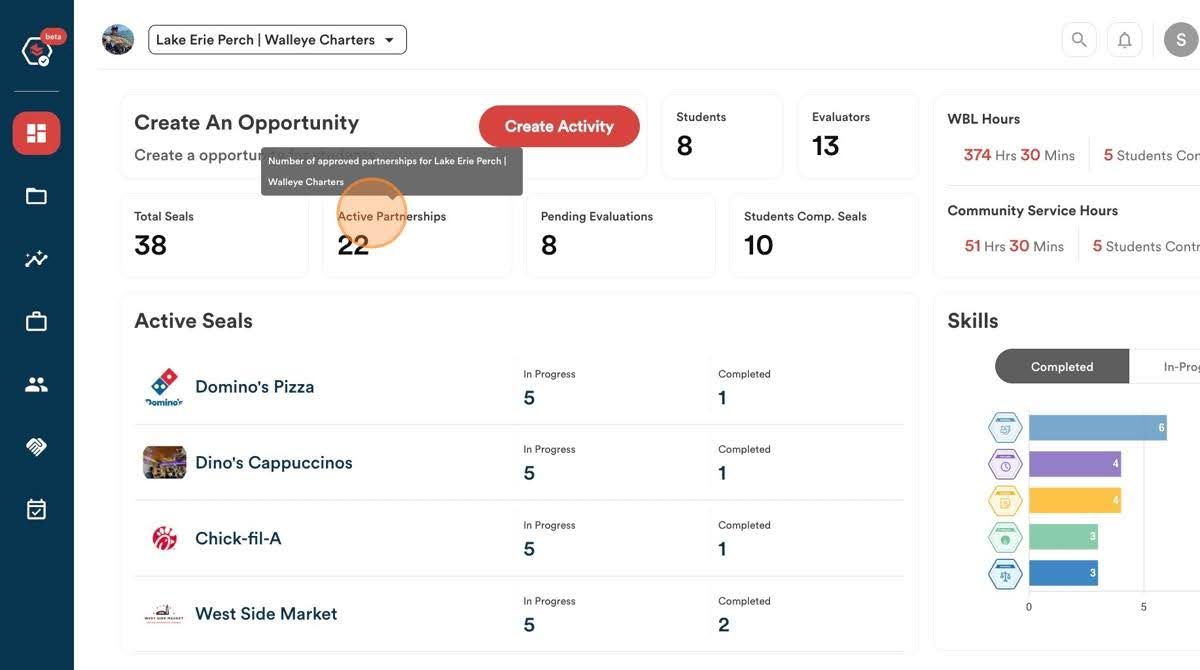
6. The number of “Pending Evaluations” or the number of unevaluated evidence for students from your organization
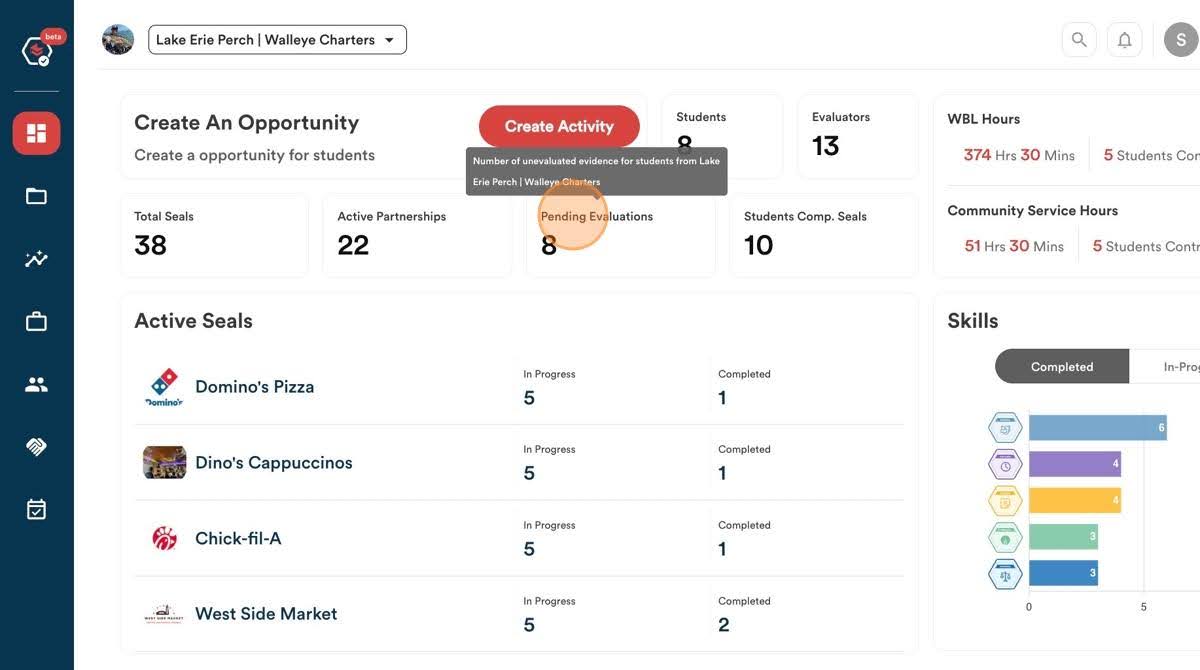
7. The number of seals students have completed within your organization
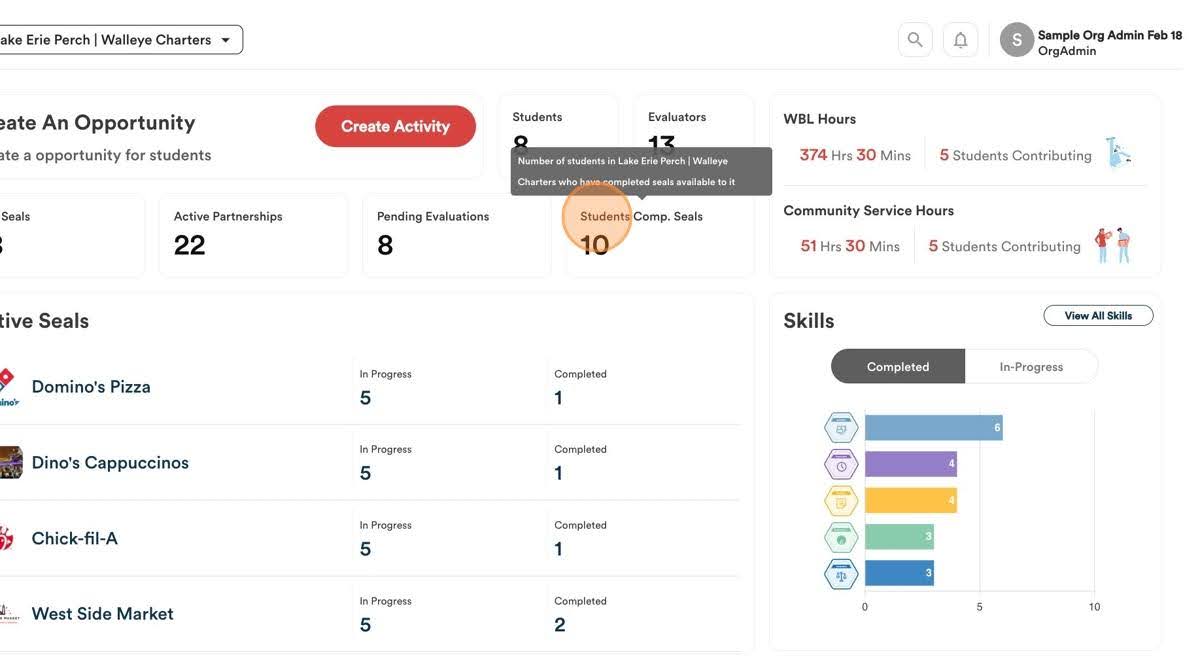
8. The total number of work-based learning hours logged and the number of students that participated in those WBL opportunities
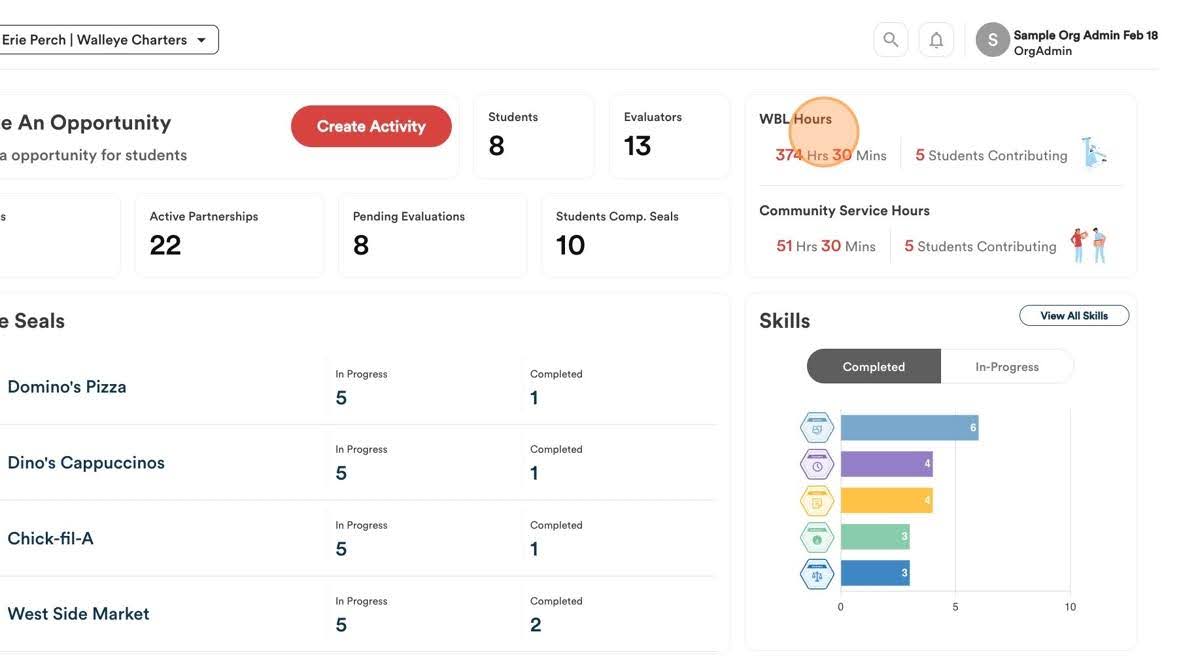
9. You can click on “WBL Hours” and see all submitted hours and evidence
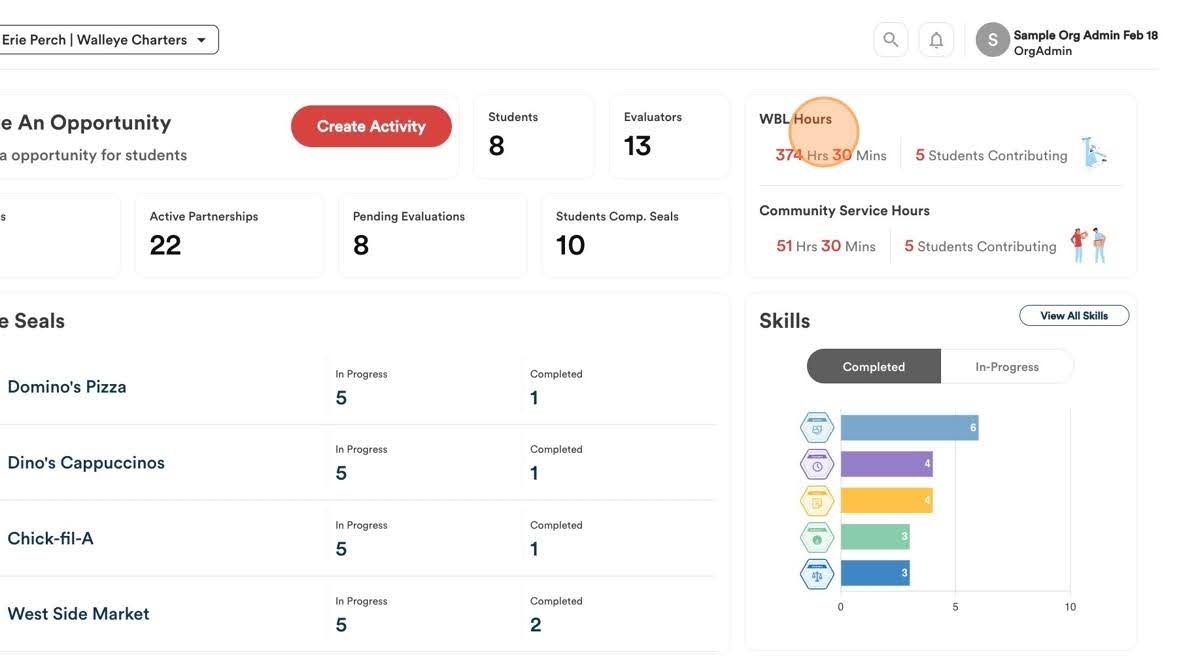
10. Click the “view” icon to see student submissions
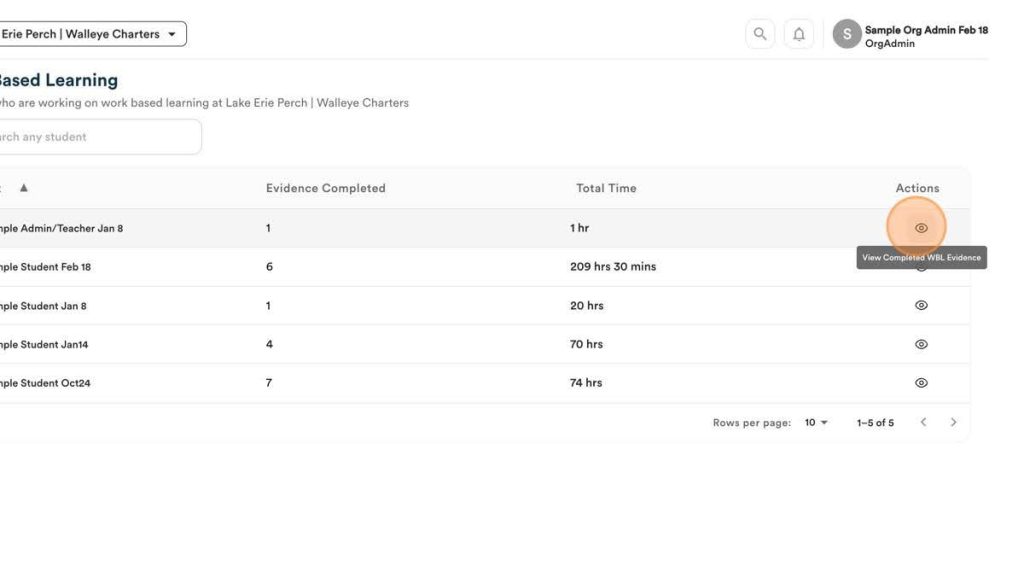
11. Click the “view” icon to see the details of evidence submitted.
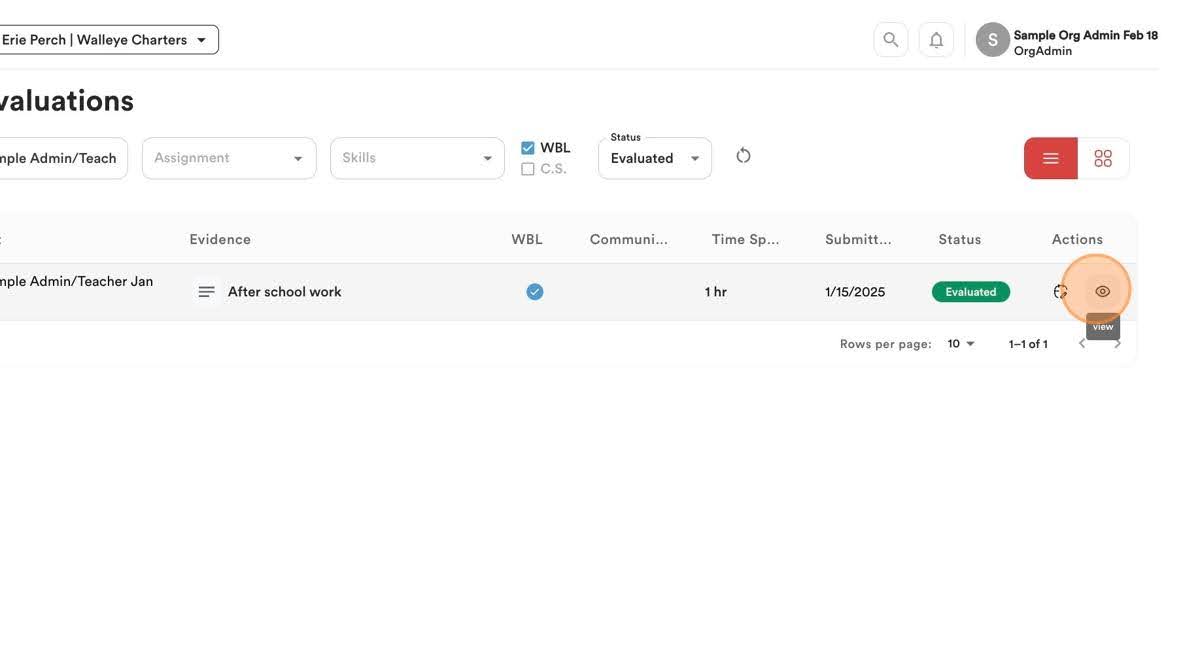
12. Return to the dashboard
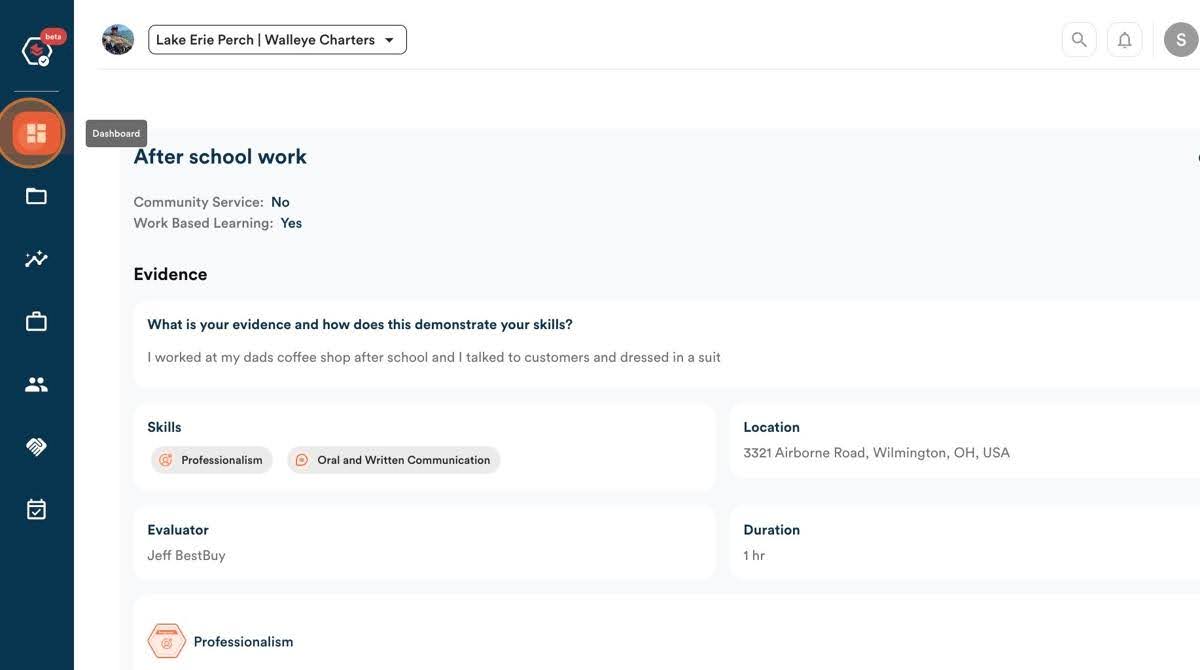
13. View the total number of community service hours logged within your organization and the number of students contributing to these hours.
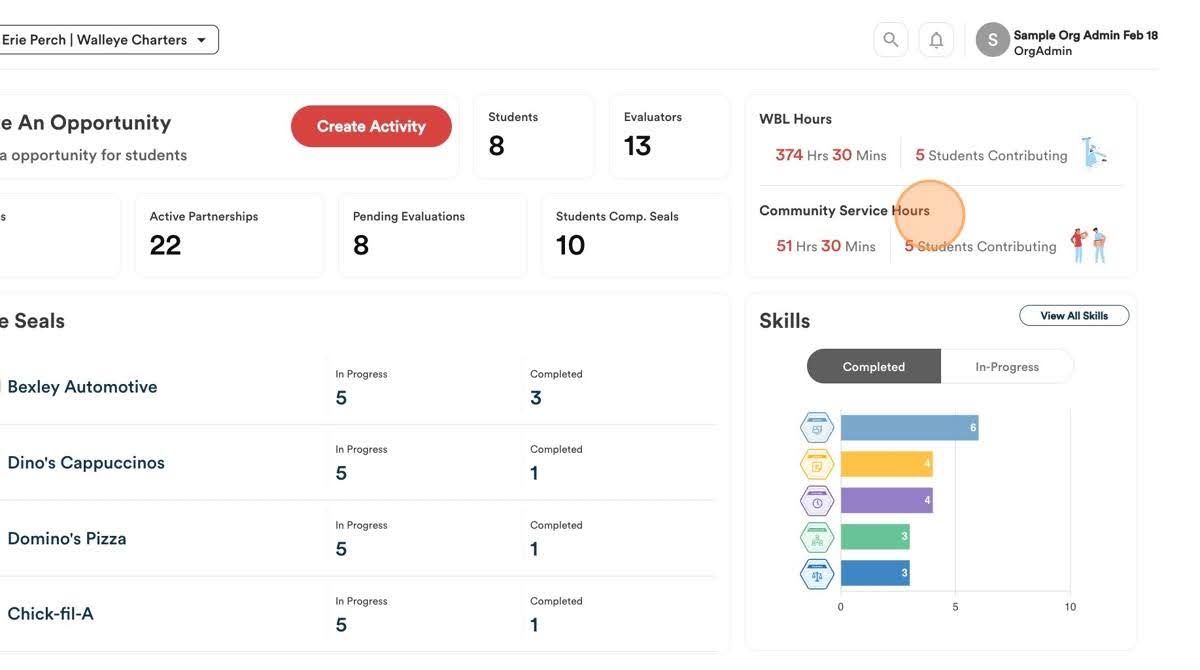
14. Click “Community Service Hours” to see evidence submitted.
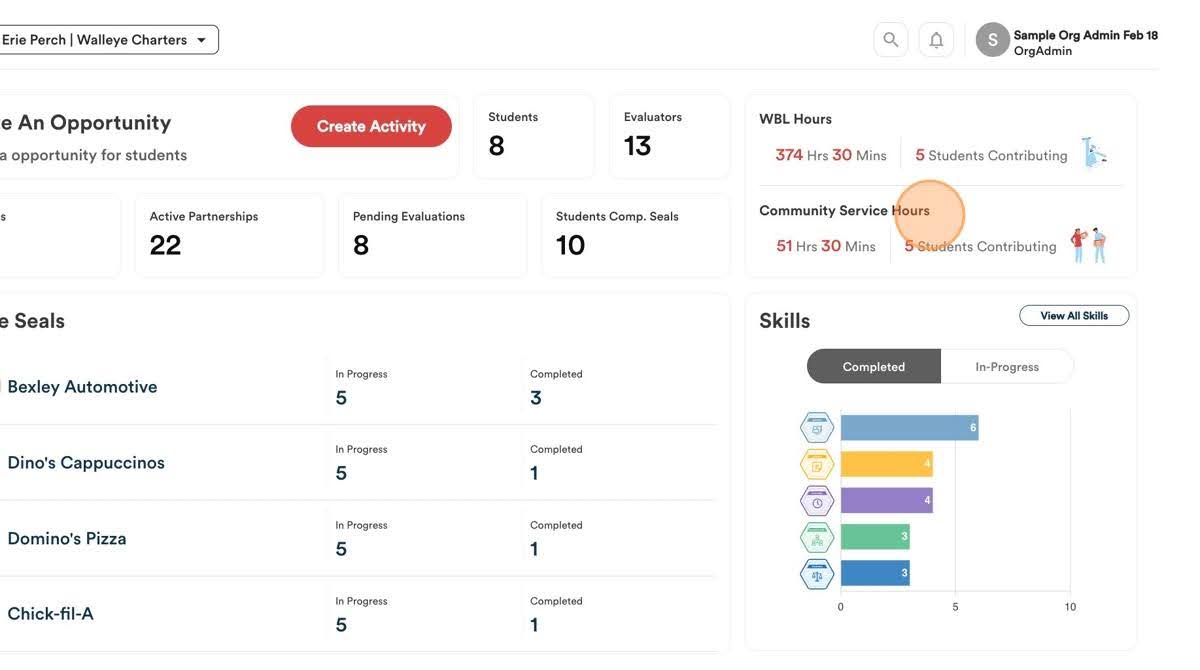
15. View all community service hours submitted organized by student. Click “view” to see the details of the community service hours submitted by a specific student.
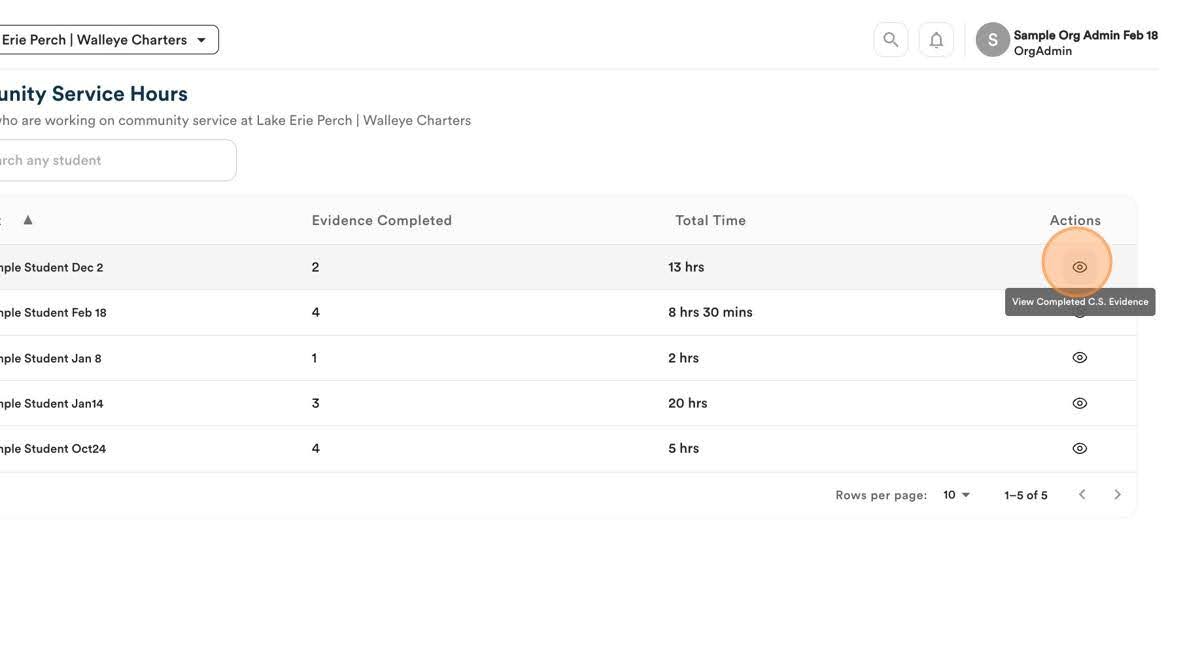
16. Here you can see all of the submissions by that specific student. Click to view the details of the individual submissions.
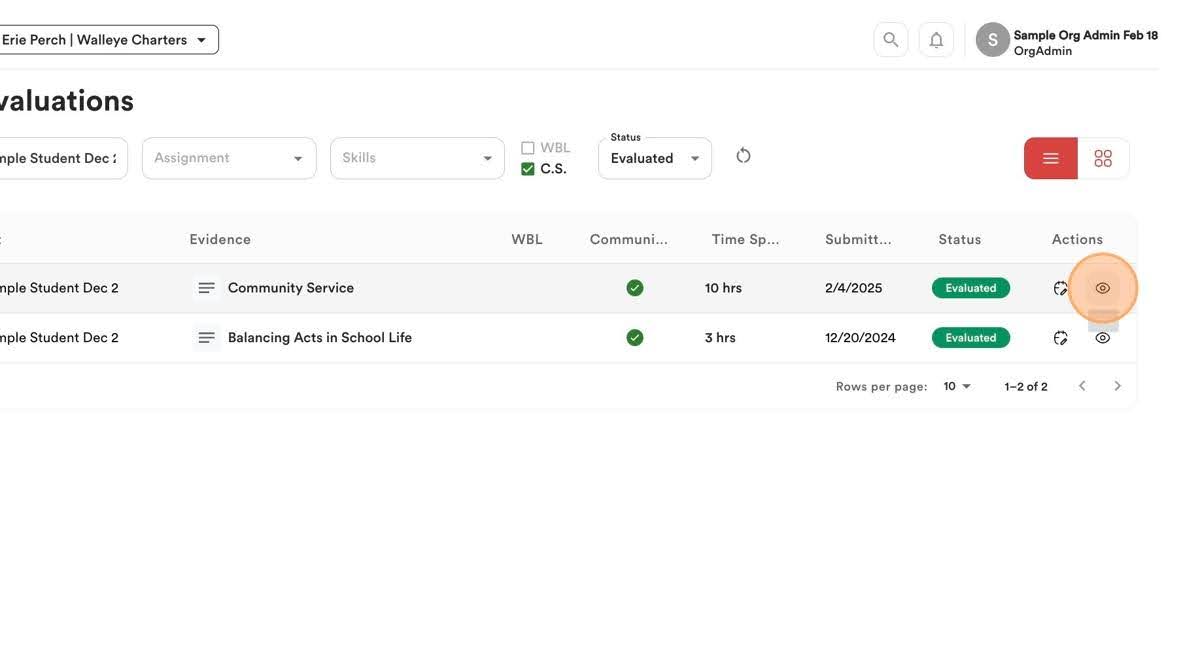
View the evidence below.
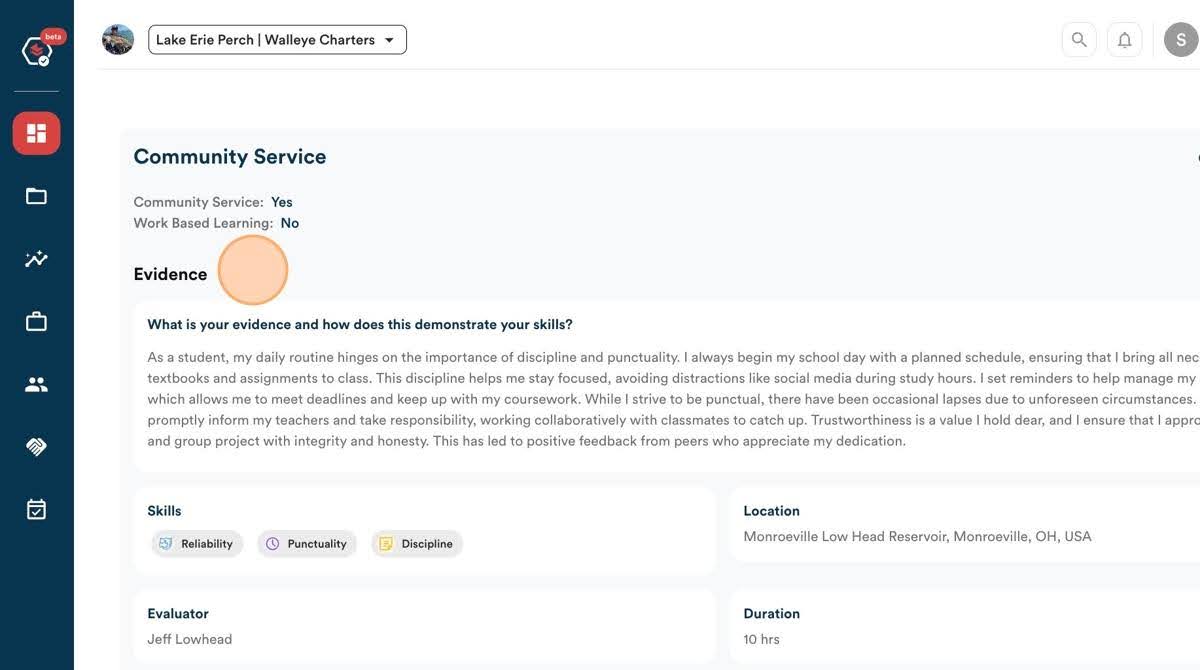
17. Return to the dashboard
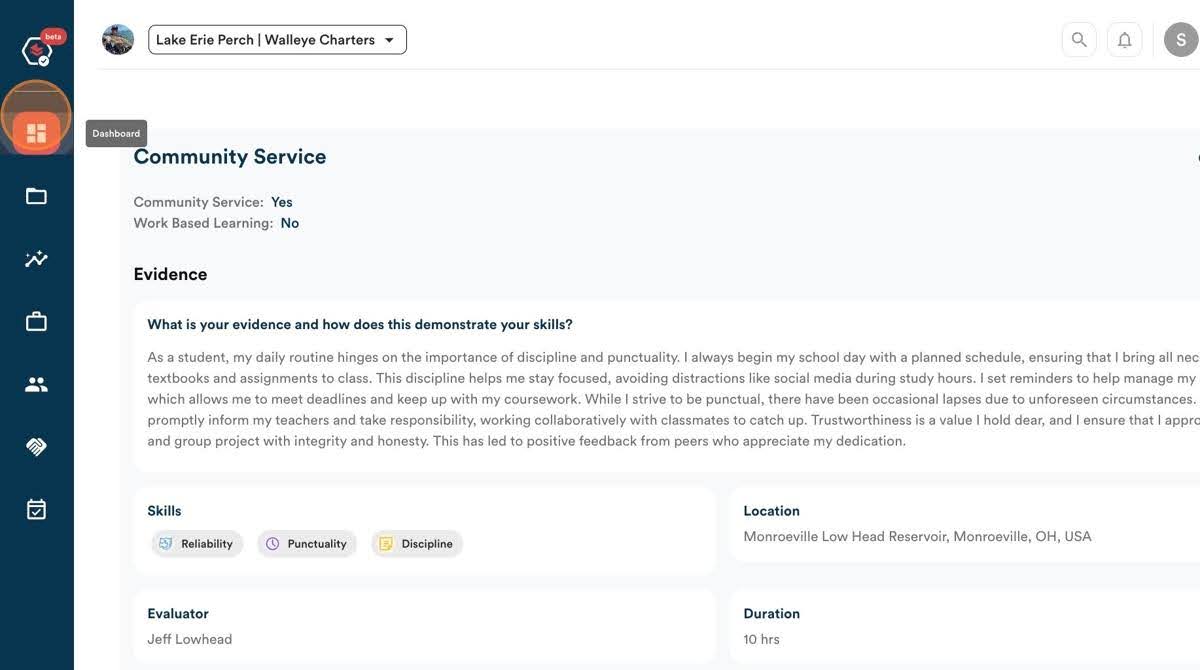
18. You can view all of the seals available in your organization here including how many seals are in progress and completed. Click on any of the seals to view more information. For example, select “West Side Market….”
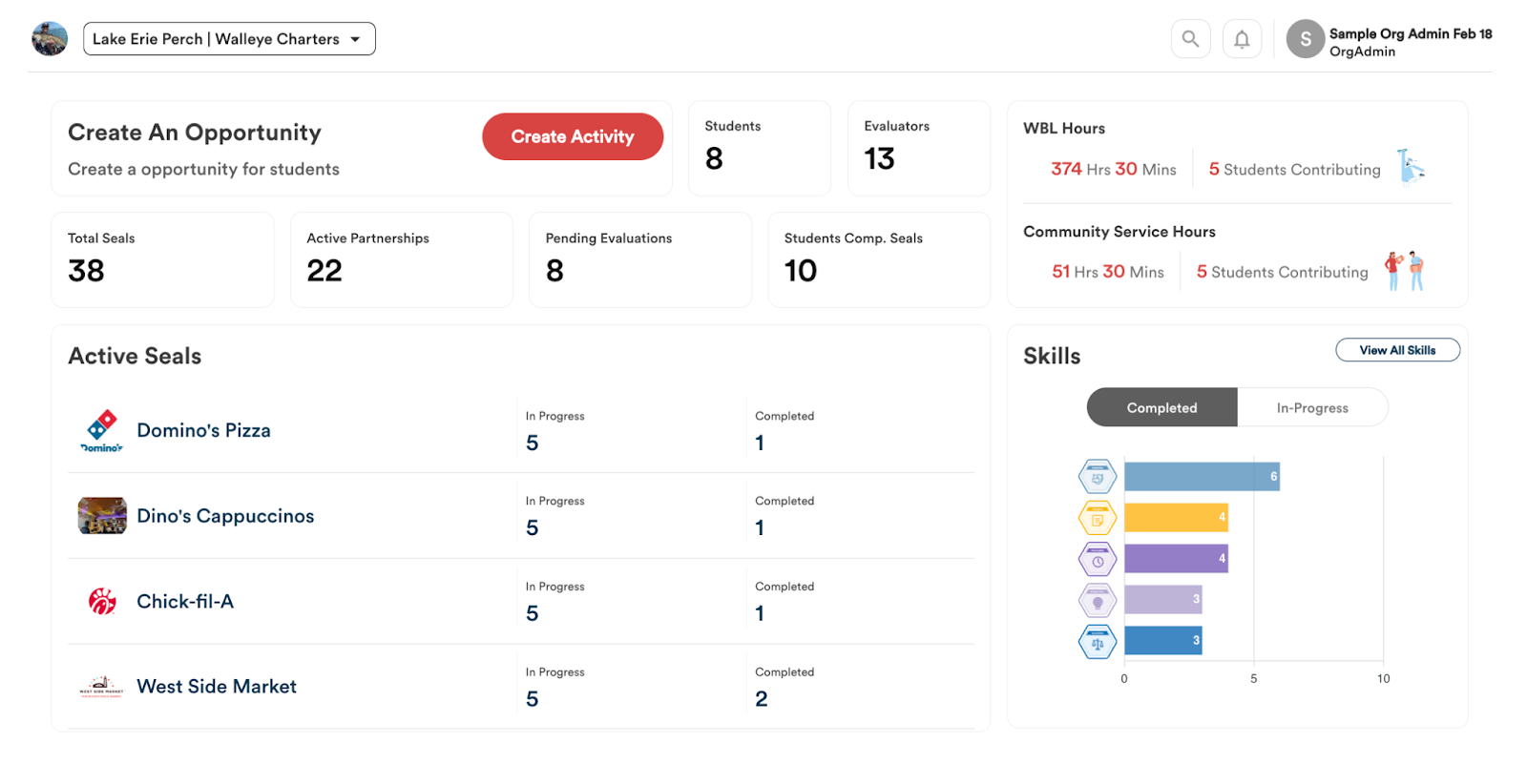
19. Here you can view all of the students working towards this seal and the number of skills completed and overall progress percentage.
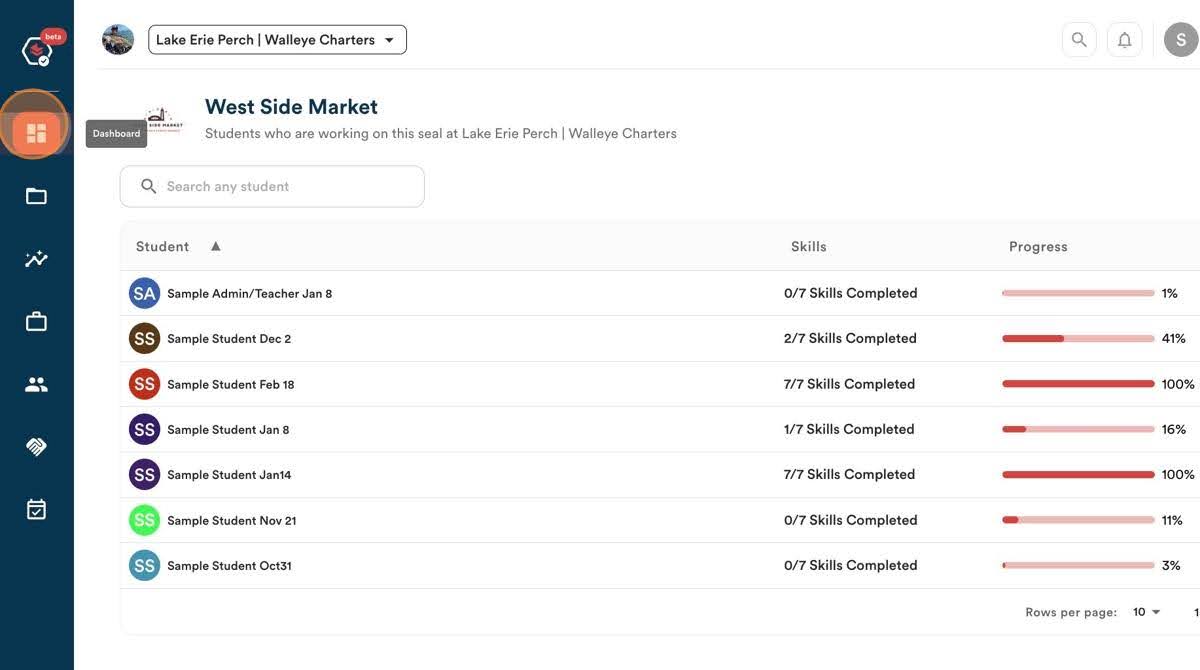
20. Click the “view” icon to see the details of a specific student and their progress towards attainment of the seal.
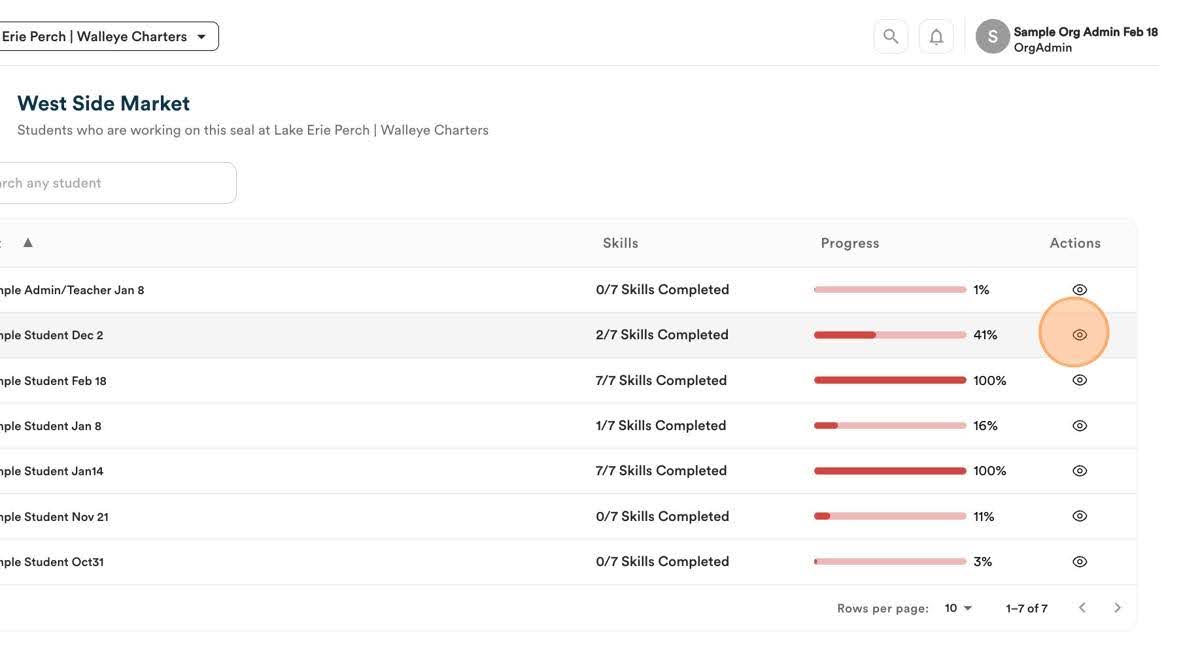
21. Return to the dashboard.
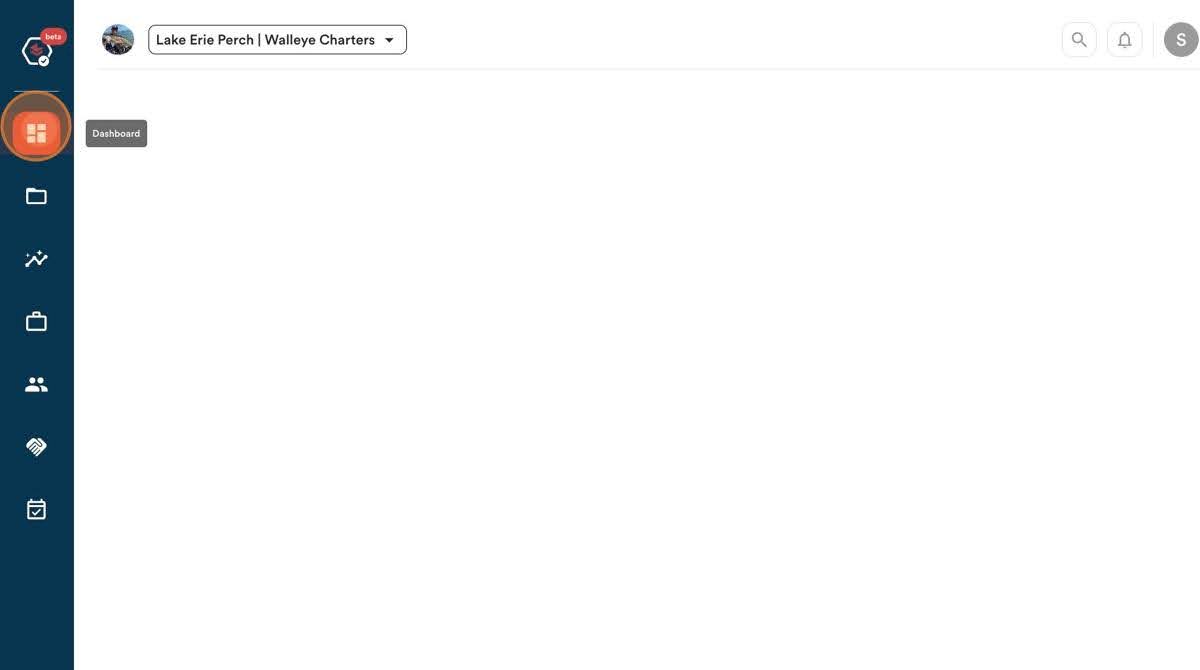
22. You can also access details of the Ohio Means Job Readiness Seal. Scroll through your seals to locate it and click on “OhioMeansJobs-Readiness”
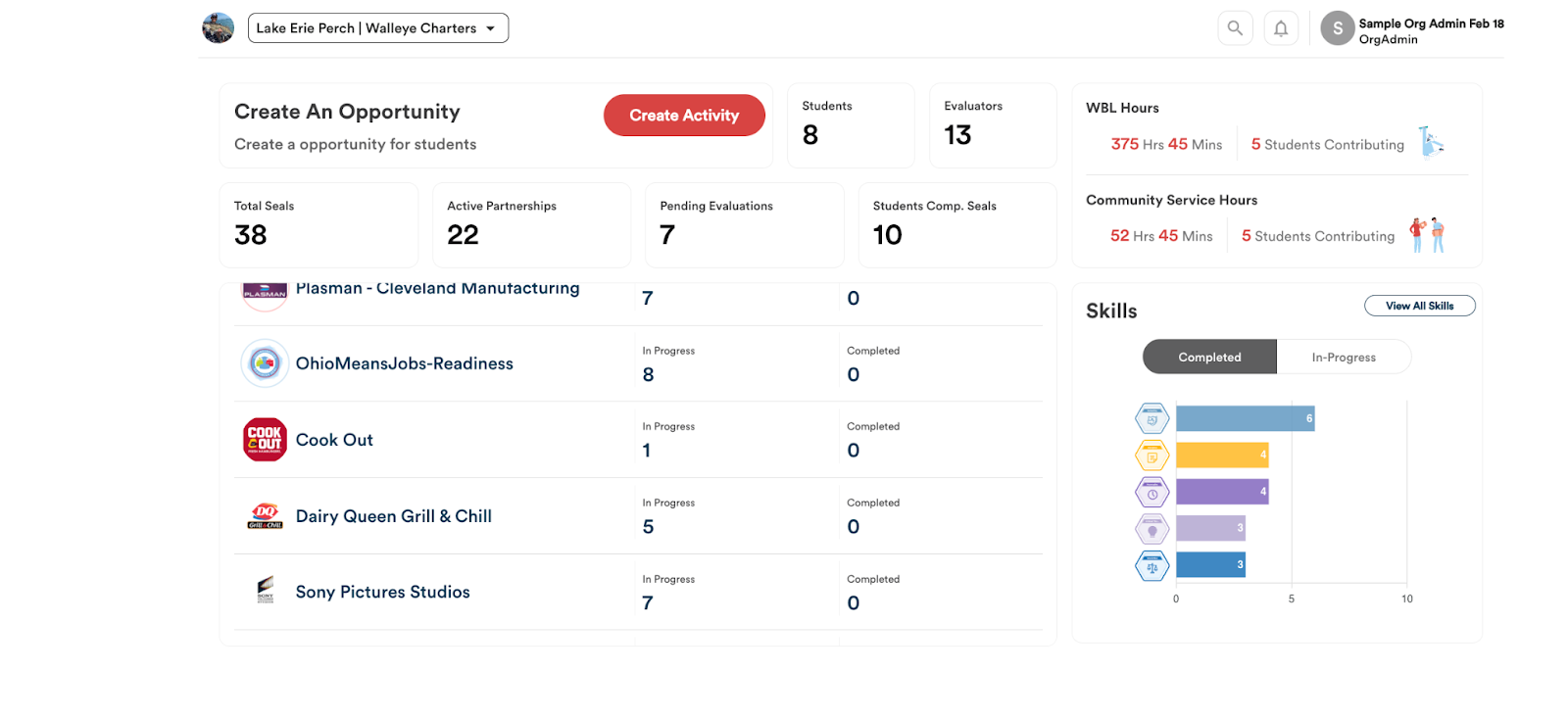
23. From here, you can view all of the students working on this seal, the number of skills completed, their progress towards earning the seal, and you can view individual student details and submissions.
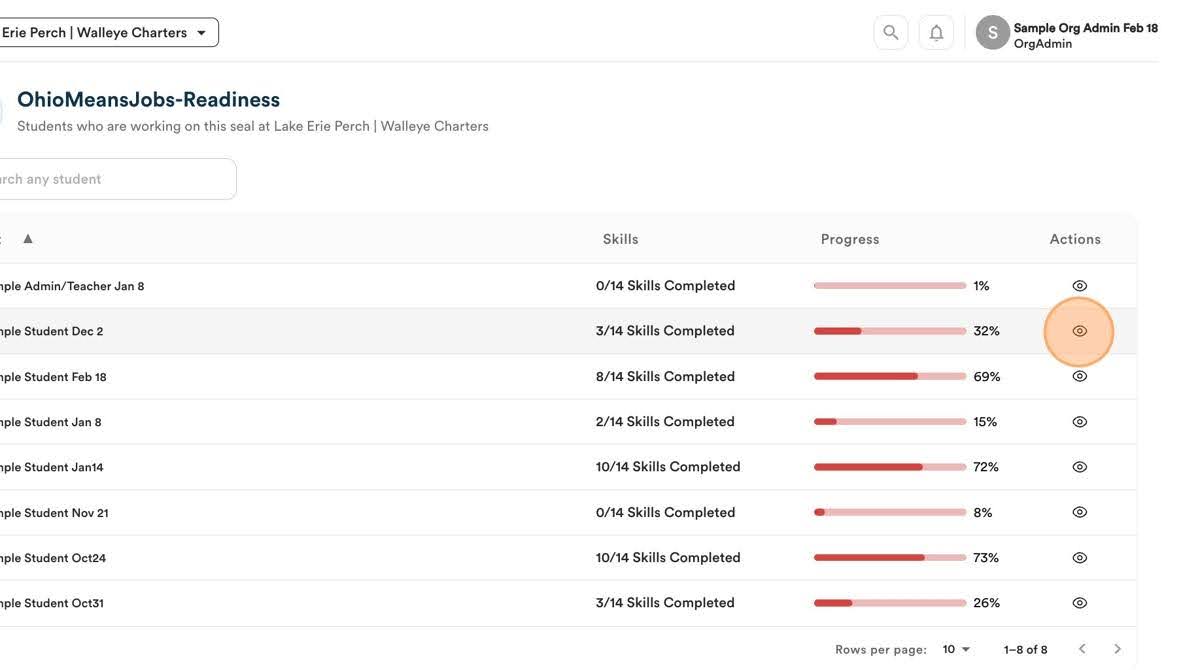
24. From the dashboard, you can view “Skills” that have been completed or are “in progress.”
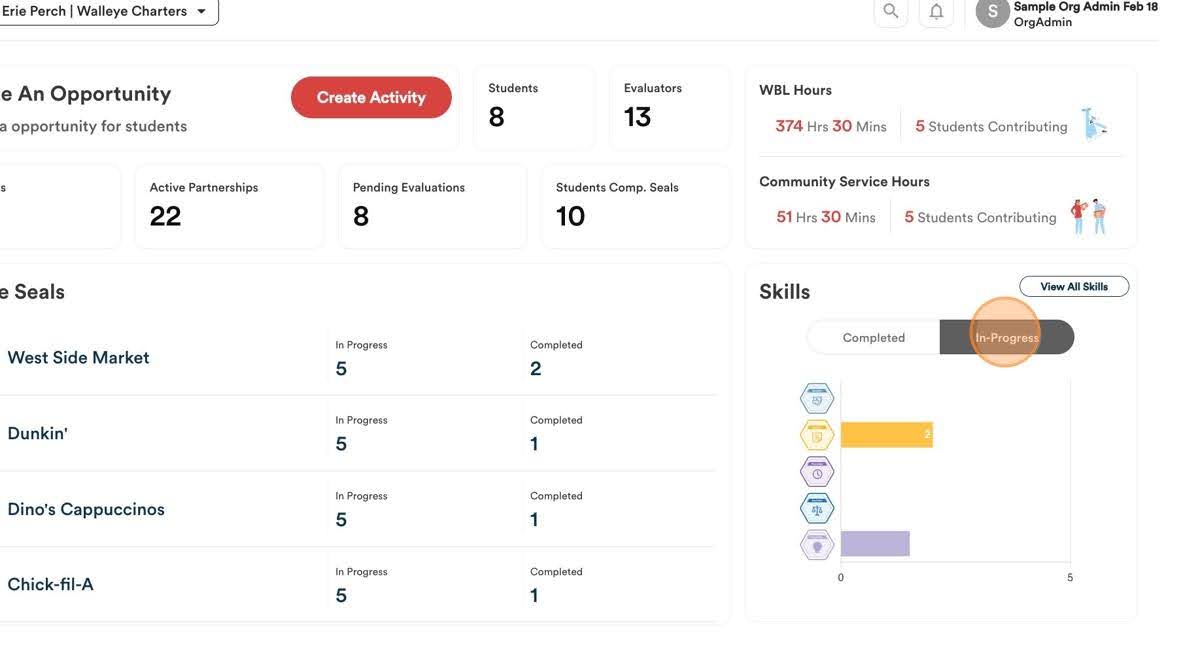
25. A “Completed” skill means that student uploaded cumulatively 20+ hours of evidence related to that skill.
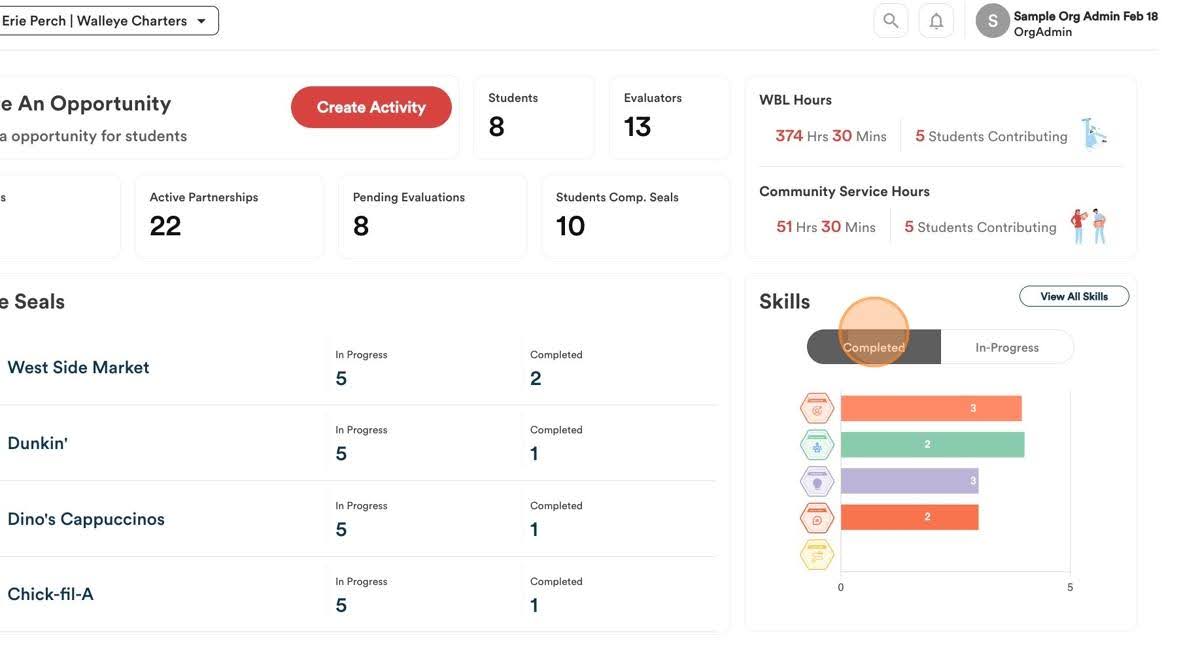
26. Click “View All Skills” to see the details of the skills recorded by all students within your organization.
27. From here, you view the click on a specific skill, for example, “Reliability.” Here you can see all of the submissions that involve that skill.
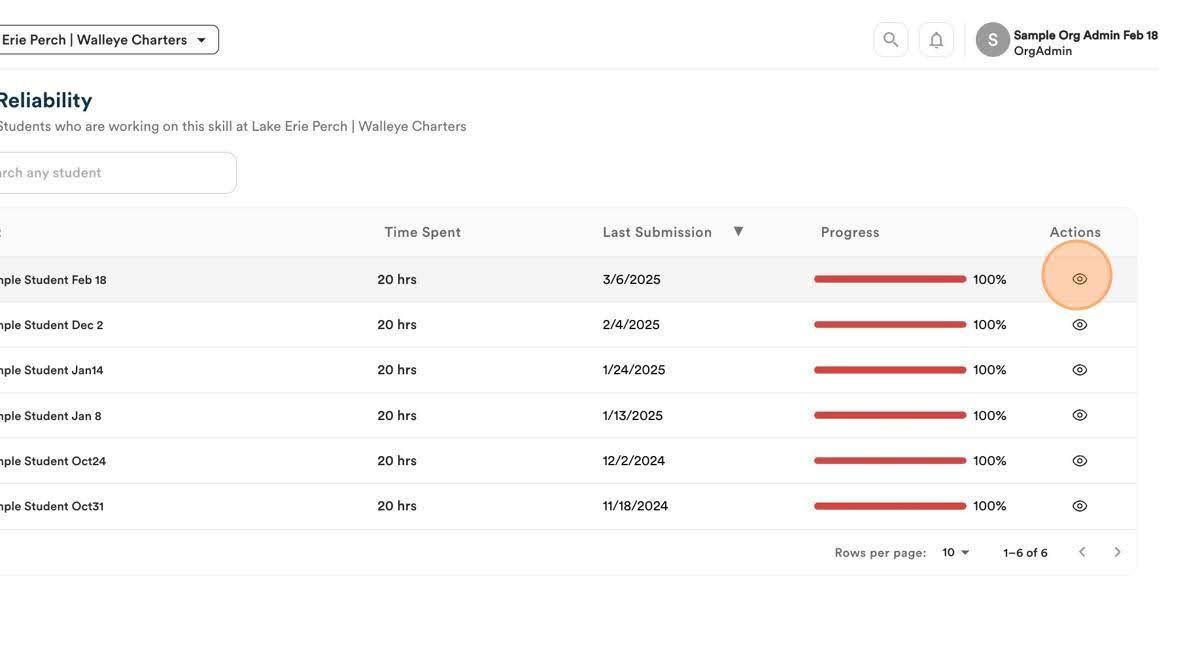
Organizational Administrator
As an Organizational Administrator, you can create and post Work-Based Learning Opportunities (WBLs), where students can engage in pre-apprenticeships, internships, and a variety of activities. You can also work with your partners in the schools, the ESCs, or the BACs, to identify skills necessary to succeed in your business. They can help you create WBLs.
Setting Up as a Business Organizational Administrator
32. An Organizational Administrator has a few more steps to complete to set up their profile. Click on “Let’s Start” to add the necessary information.
Organization Information
33. PortfoliOH AI will fill in information about your business. If there is missing information, please fill in the description field with relevant details.
34. Click on the Industry field to check that the information about your industry is correct.
35. Click on the website field to check that the website is correct.
36. Click on the Description field to check that the description is correct.
37. Click Next to move to the next screen.
Organization Contact
38. Fill in the fields with your first and last name.
39. Enter your email address.
40. Enter your role in your organization in the Position field.
41. Adding your phone number is optional.
42. Adding your LinkedIn information is optional.
43. Click next to add “Career Opportunities”
Creating a Seal
As an Organizational Administrator, you can create Seals, clusters of relevant skills, necessary for your employees. You first select your Job Career Cluster, i.e., area of business opportunity. The next step is to include information about your company and the service(s) you provide.
44. Click on “Job Career Cluster” and select the appropriate information from the dropdown menu. [Screenshot]
45. Click the “Priority job(s) for hire for this cluster” field. Click “Enter” after each job you’ve identified as within your Cluster.
46. Next, review the information supplied by PortfoliOH AI about your company in the About field. You can edit this information.
47. When you are finished, click on “Next”
Review Skills
48. PortfoliOH AI will take the information you entered and generate a series of skills.
49. If a skill is not relevant for your Seals, you can click on the circle on the left side to remove it.
50. If you agree with the identified skill, click on the circle with the checkmark below the picture.
51. When you have completed your review, click Next.
Review Relevant Skills
52. Review the skills identified by PortfoliOH AI for your job cluster and the roles you entered in the table on the next screen. If a key skill is missing, click on the small circle in the column under Key Skill to add it. If it is not relevant, click on the circle in the Not Relevant column.
53. When you are done selecting relevant skills, click Next.
Review Relevant Seals
54. This will generate icons for all the skills related to your business. Review this page, and if there are additional edits, click on Edit Seal in the lower left corner.
55. You now have a view of your skills in the box under your logo. If you want to remove a skill, click on the circled “x” next to the skill.
56. Review the information about the skills and your business on this screen. If you need to make any edits, click on the Back button. If you are ready to publish your Organization’s information and seals to share with students and educators, click the “Next” button.
Review your Seal & Publish
Color code your Business.
57. Your final step before publishing your seal is to select the color you want associated with your business. Click on the colored square in the “Color” field.
58. Adjust the color to the way you want it by moving your cursor in the color field.
59. Click on the Save and Preview button in the lower right corner.
60. You are set up with a Seal to help students achieve. Click on the Go to dashboard icon
