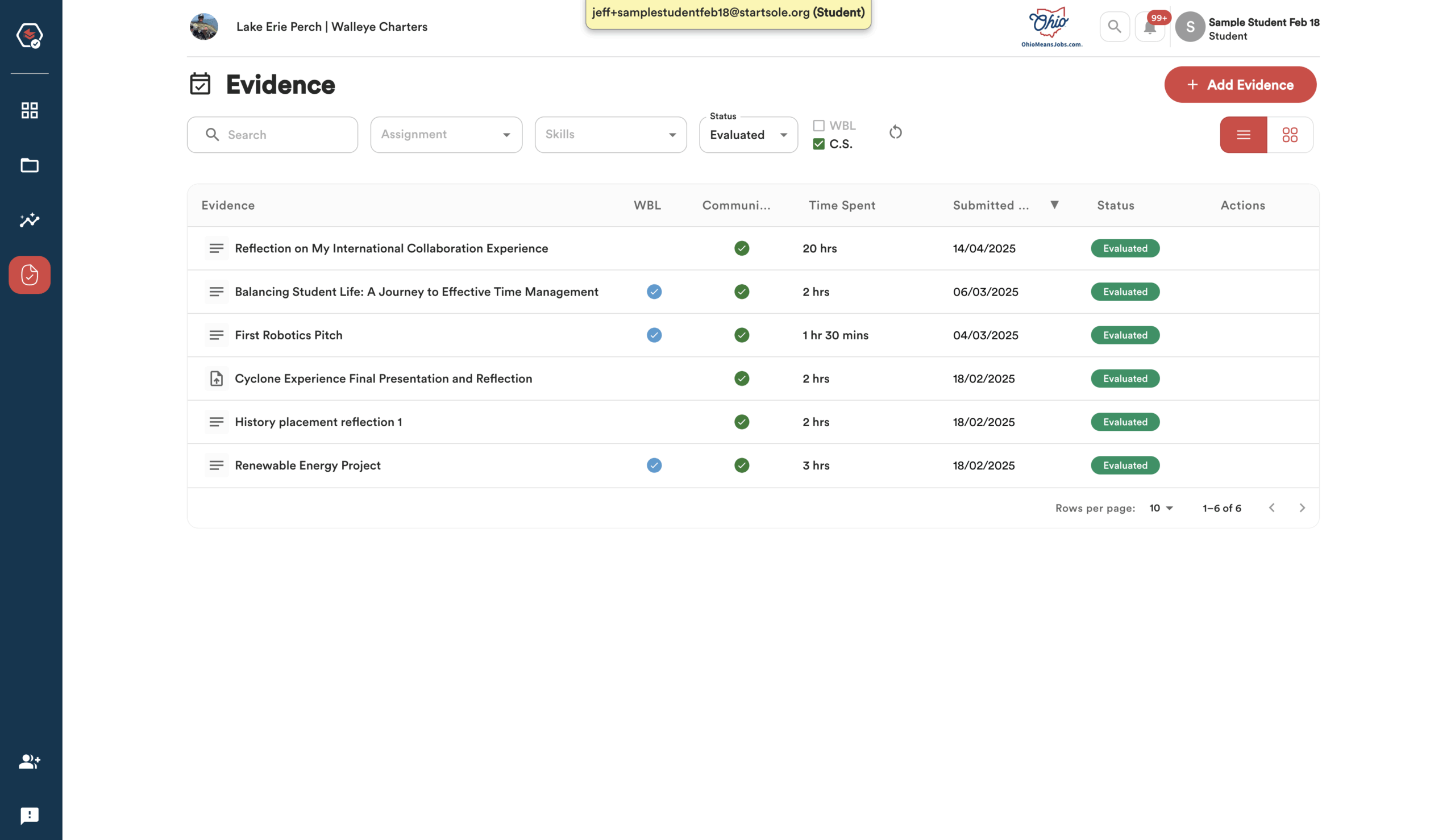Tracking Progress
As you participate in Work-Based Learning (WBL) and other in- and out-of-school activities, PortfoliOH helps you capture and verify your growth—not just what you did, but what you demonstrated. By documenting your skills, reflections, and accomplishments, you build a strong record of who you are, what you can do, and where you’re headed.
What are Skills & Seals
Skills in PortfoliOH are defined as measurable competencies demonstrated by students through participation in activities such as work-based learning, community service, or classroom projects. Students provide evidence (e.g., reflections, documents, media) that aligns with defined skill criteria. Each skill submission is subject to evaluation and verification by authorized reviewers within the platform.
Seals in PortfoliOH are digital credentials that represent verified milestones of your achievements. They may take one of three forms:
-
Graduation Requirements: Official seals aligned to state-defined criteria for graduation.
-
Skill Collections: Seals awarded when students demonstrate a specific combination of skills that signal readiness for particular career pathways or work-based opportunities.
-
Custom Achievements: Seals created by schools, employers, or other ecosystem partners to recognize local priorities, specialized programs, or unique accomplishments.
All seals are earned through the submission and verification of evidence, ensuring that each recognition is grounded in demonstrated skill.
There are many ways to track your progress towards earning Skills and Seals in PortfoliOH.
Tracking Progress from the Skills and Seals Page
Click the “Skills” icon in the blue navigation bar on the left side of the screen to open the Skills and Seals page.
Here, you can view all your seals—both those you’ve earned and those still in progress.
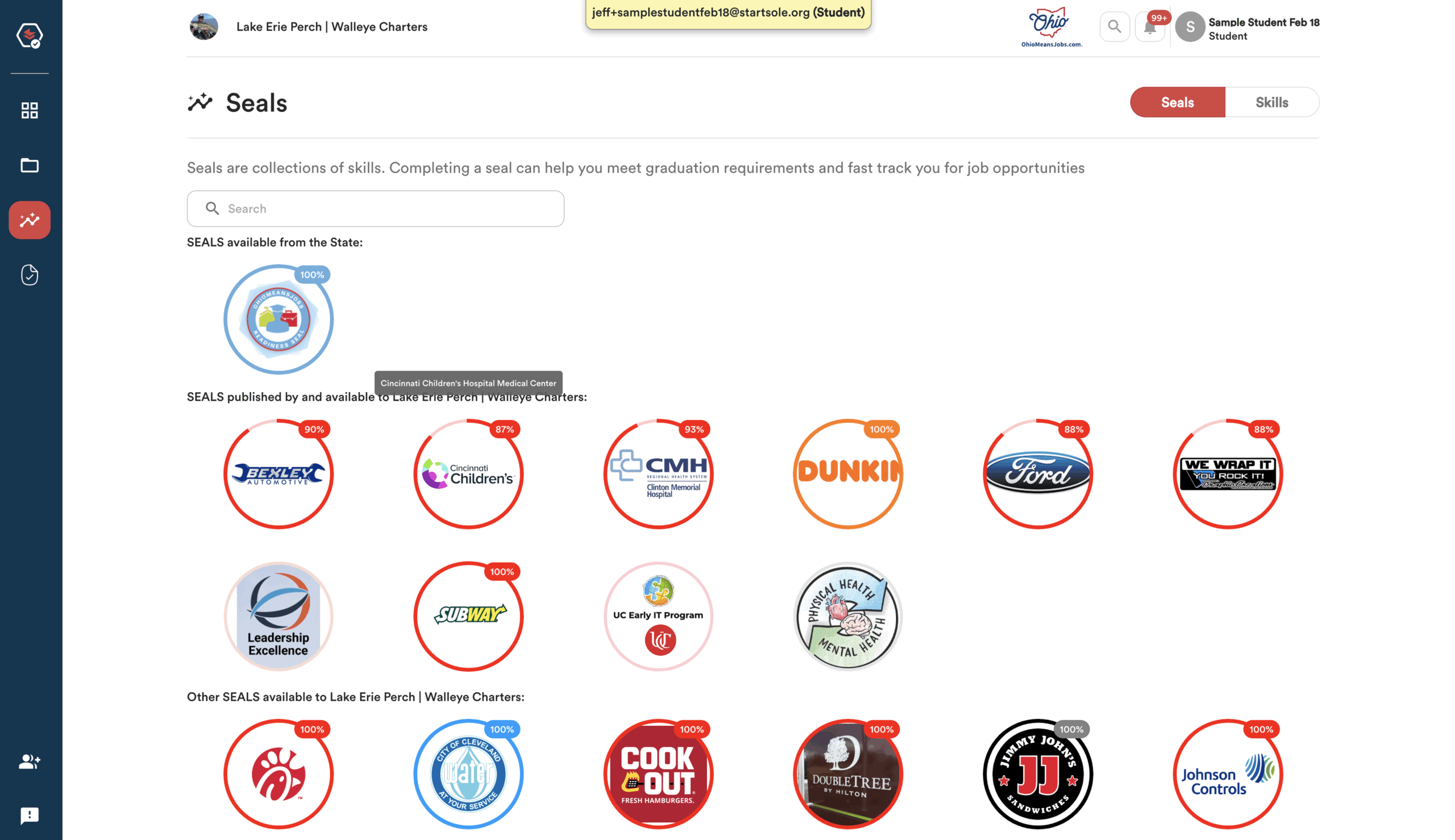
Each seal shows your progress as a percentage along the side of the circle.
Clicking a seal reveals who created it (your school, state, or a local partner) and the skills required to earn it.
Your progress on each skill is shown with borders:
-
Two solid borders = skill completed with verified evidence
-
One border = no verified evidence submitted yet
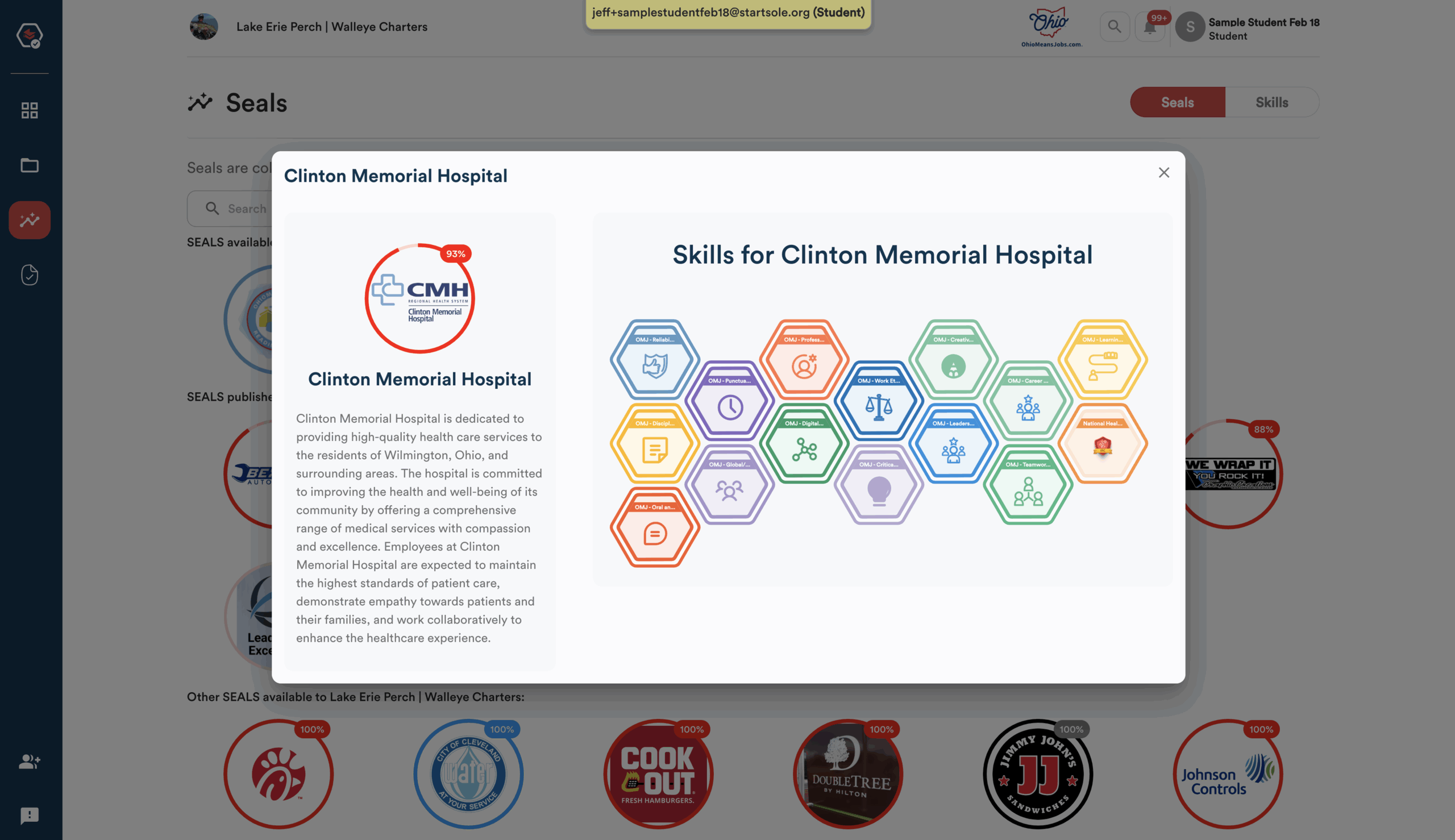
Seals are grouped by who created them:
-
State Seals
-
School or District Seals
-
Other Seals from businesses or community partners approved by your school to share opportunities with you.
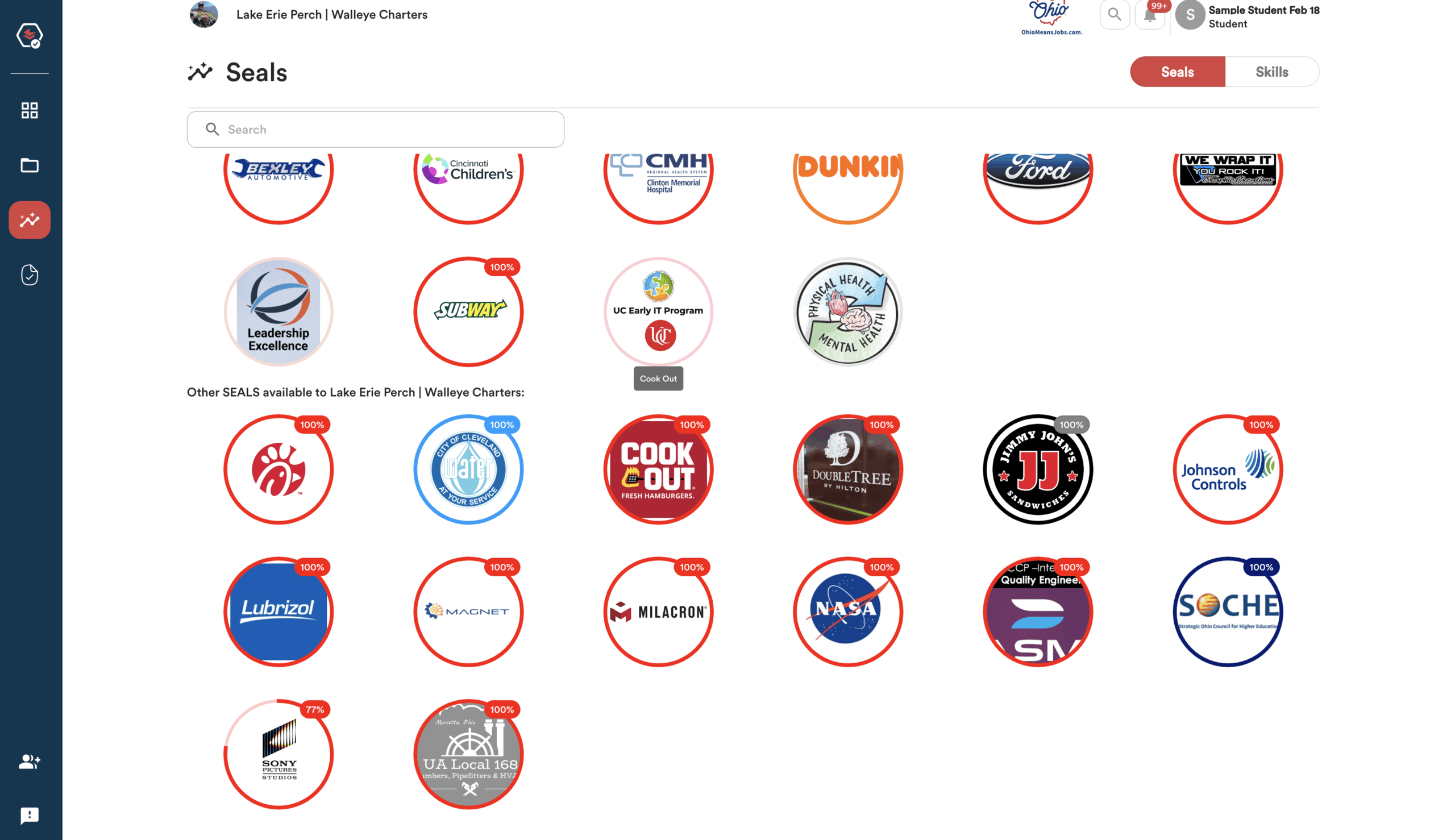
When there are many seals, use the Search bar at the top of the page to quickly find the ones you’re working on.
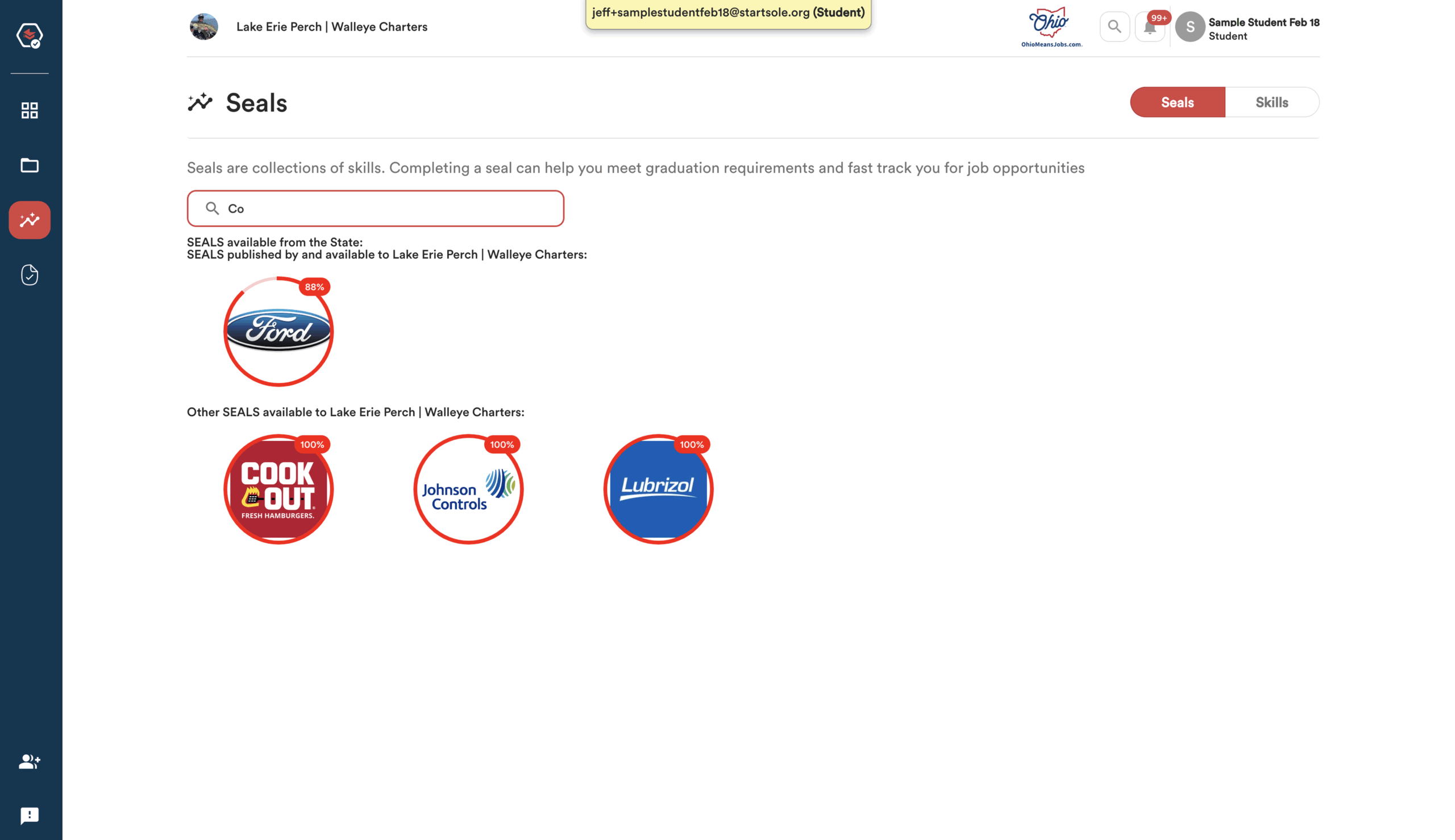
To check your skill progress, click the ‘Skills’ button in the top right corner to switch from the Seals view to the Skills view.
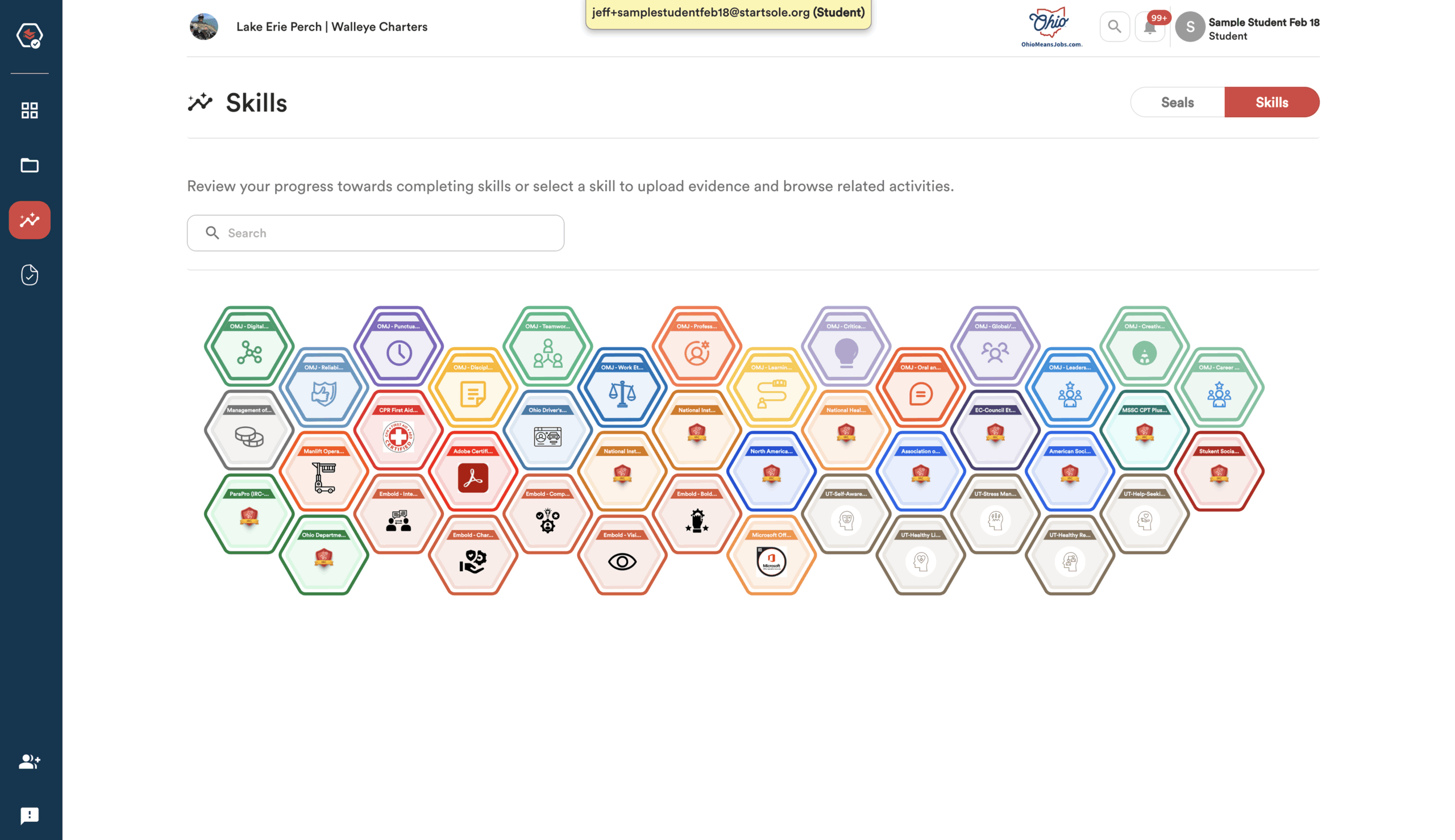
Each skill token has an outer and inner border that show your progress. When both are complete, the skill is earned.
Click any skill token to see the steps and evidence needed to earn it.
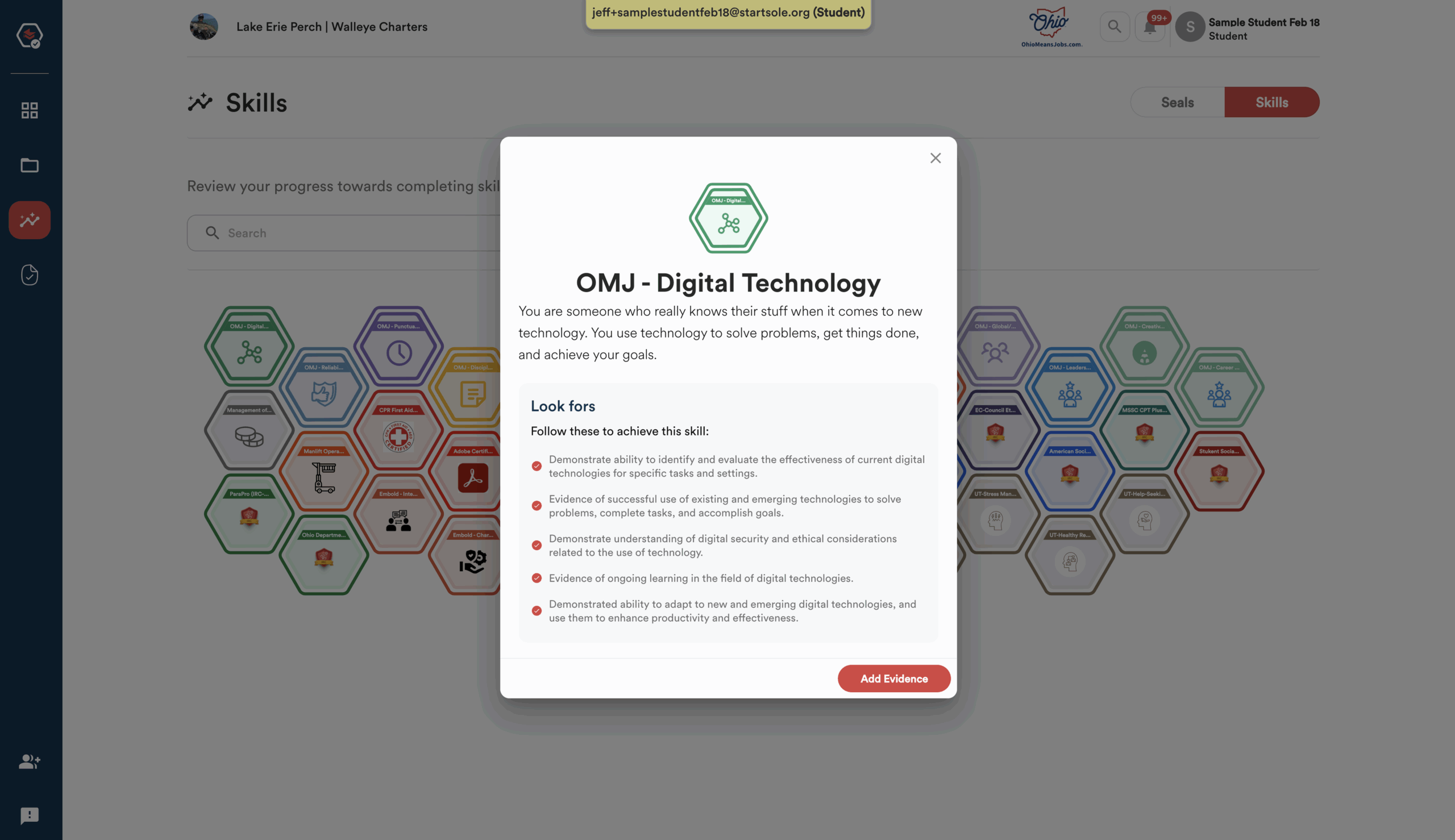
Tracking Seals and Skills Progress on the Dashboard
You can view all your Seals In Progress directly on your Student Dashboard.
In the screenshot below, the red box highlights the Seals section of the dashboard.
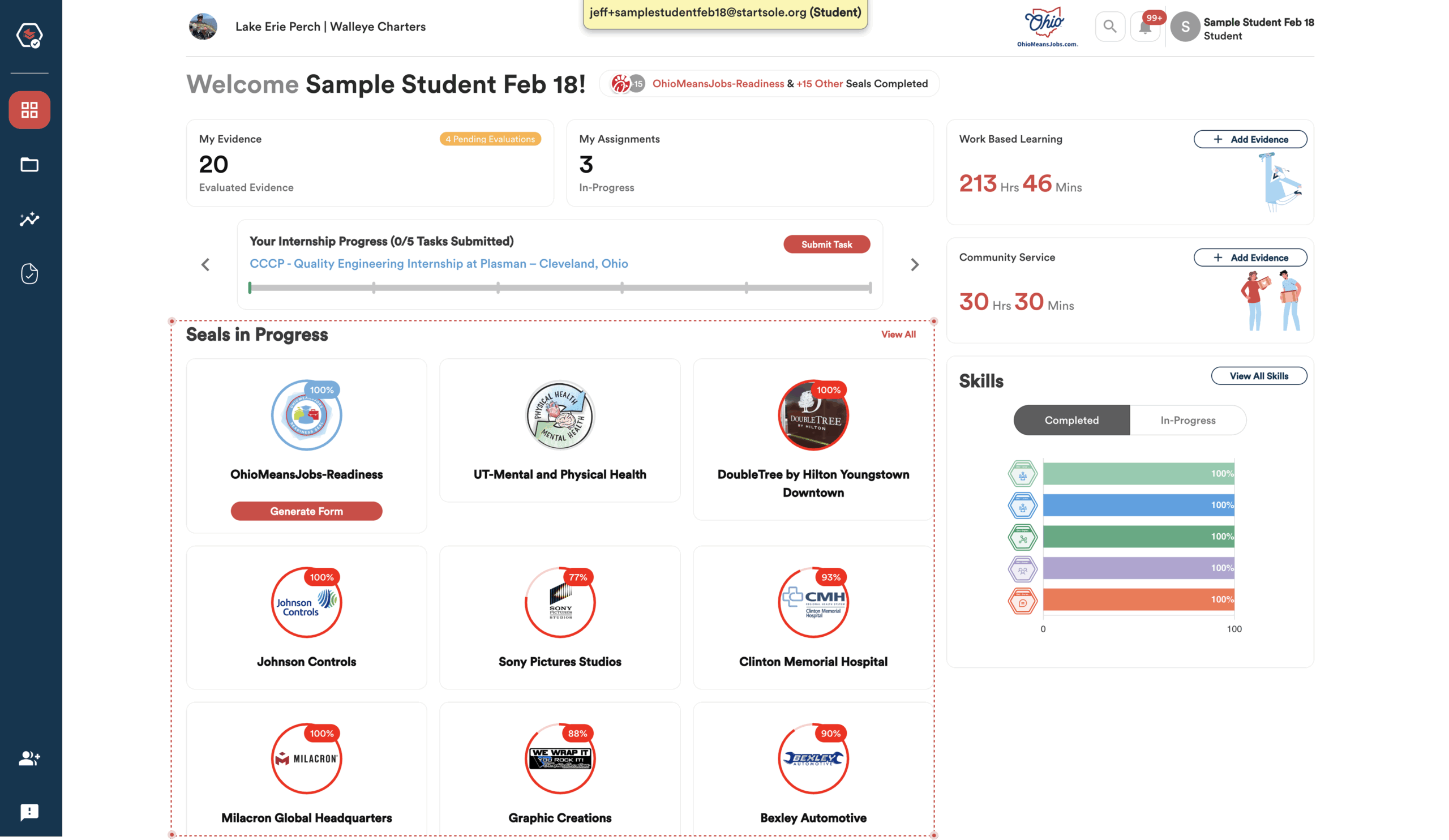
Clicking ‘View All’ takes you to the same Skills and Seals page as the ‘Skills’ icon in the navigation bar.
You can also view your completed seals directly on your Student Dashboard.
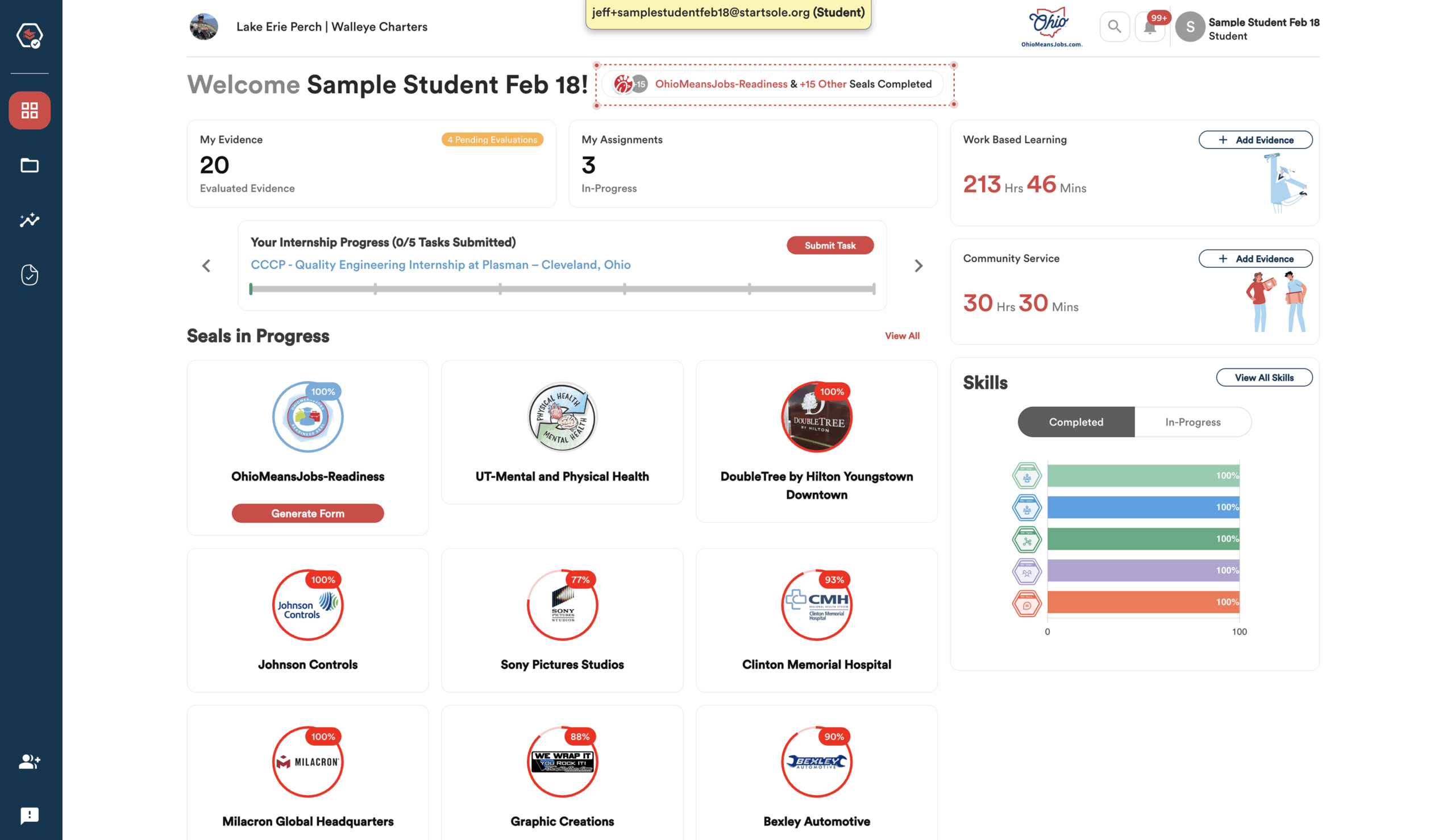
You can view all your Skills—both completed and in progress—directly on your Student Dashboard.
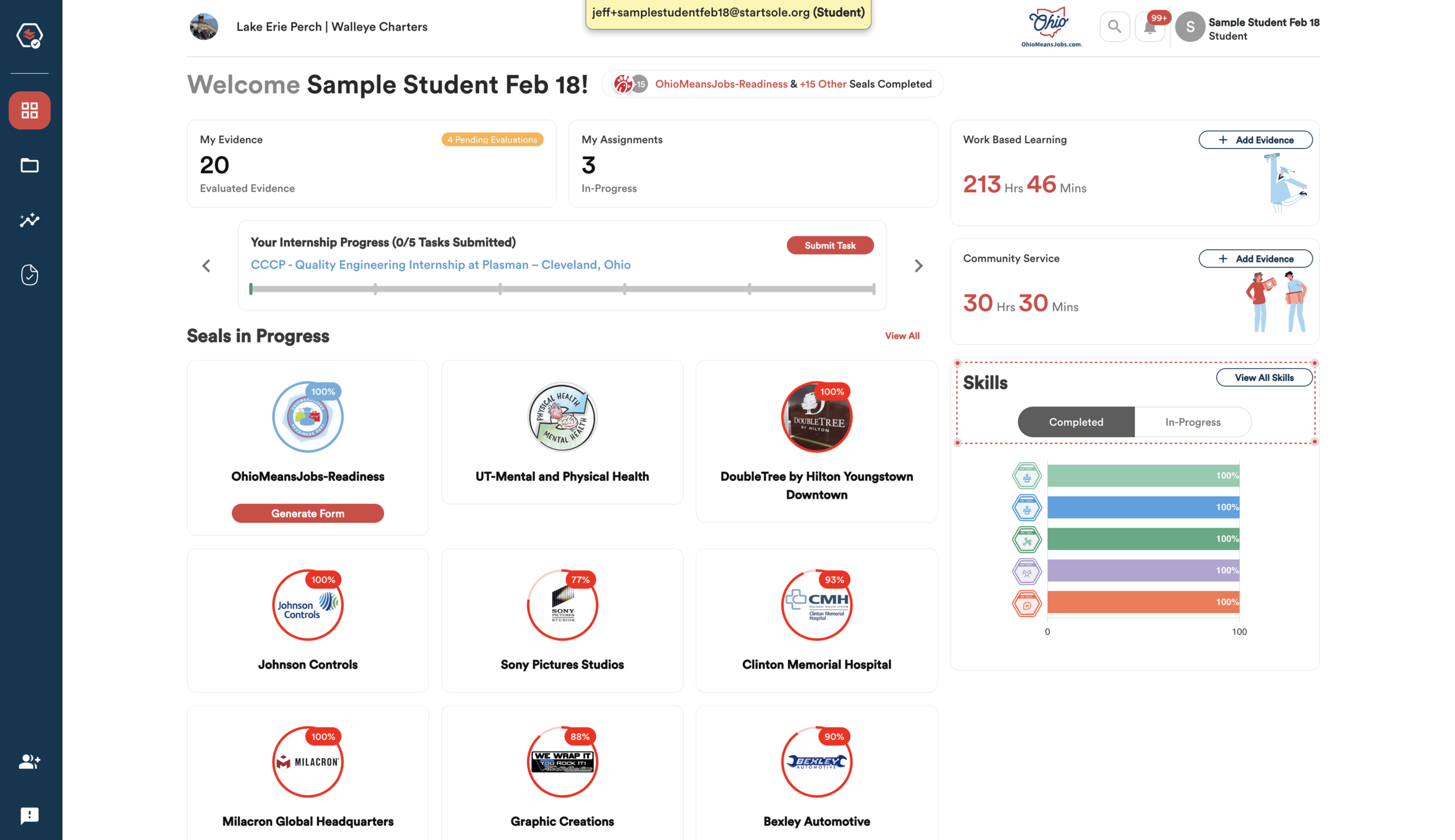
Clicking ‘View All Skills’ takes you to the same Skills and Seals page as the ‘Skills’ icon in the navigation bar.
Tracking Progress on Assignments and Submitted Evidence
You can track your Assignments and Submitted Evidence in several ways. One easy option is to check their status directly on your main dashboard.
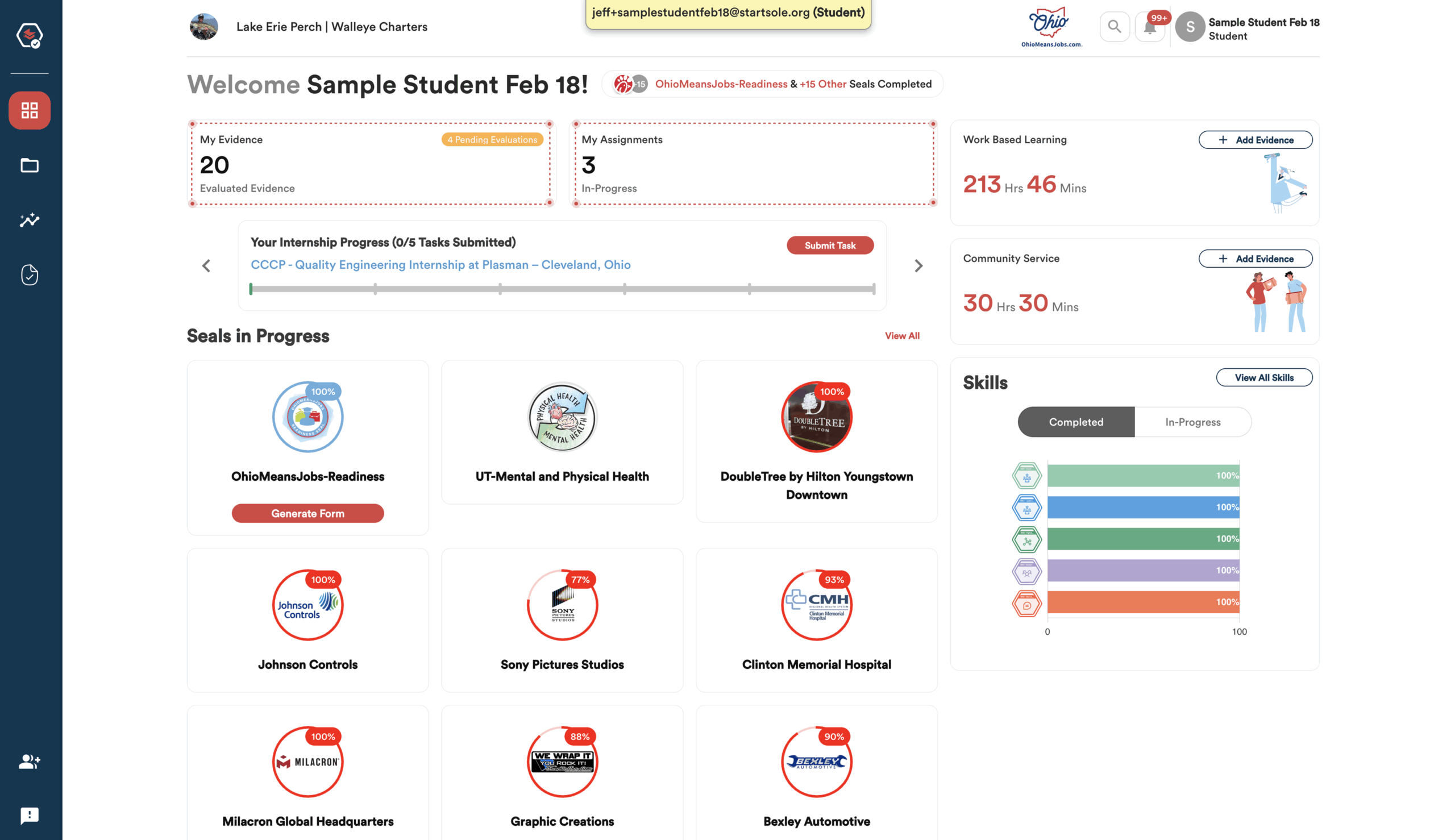
Another way to track progress is by clicking the ‘Assignments’ icon in the left navigation bar. The steps below show you how.
Click the ‘My Assignments’ icon to view all of your assigned activities in one place.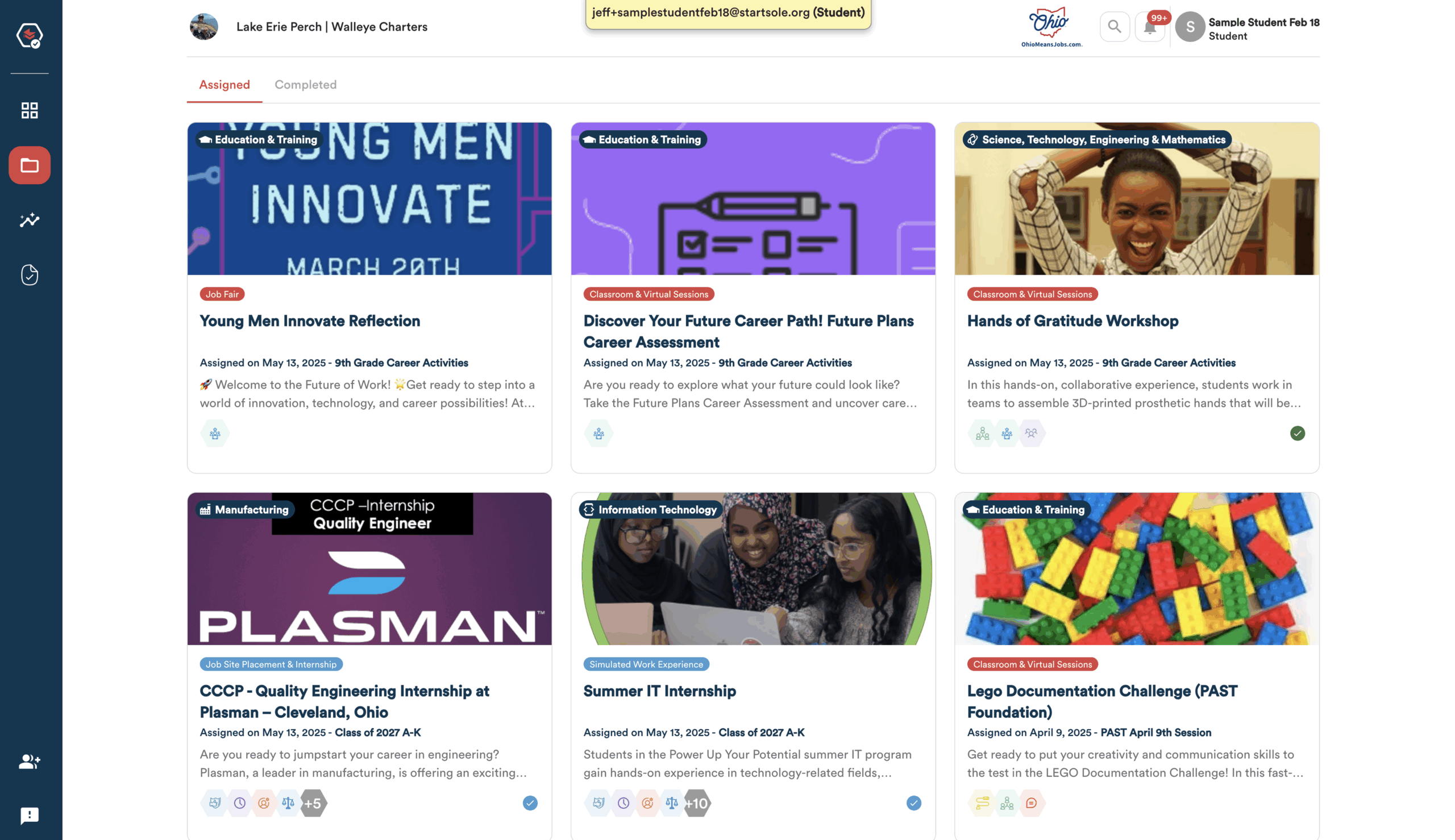
To view your progress on an assignment, click the specific assignment card and check the Performance or Reflection Tasks section.
A green checkmark means you’ve submitted evidence for that task and it’s ready for evaluation.
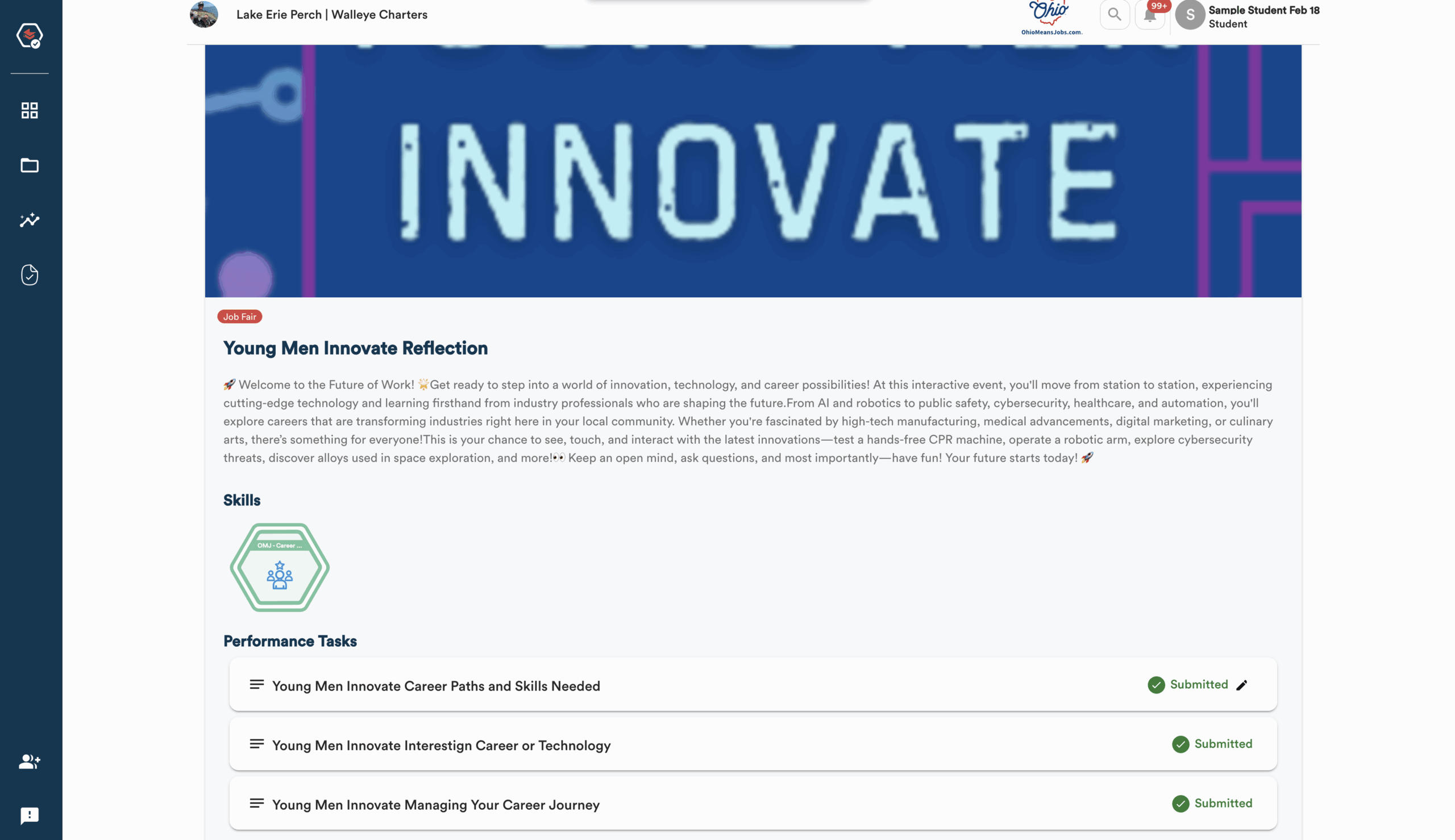
An assignment moves to the Completed section only after your evidence has been reviewed and approved by the Evaluator.
To view completed assignments, click the ‘Completed’ tab at the top of the page.
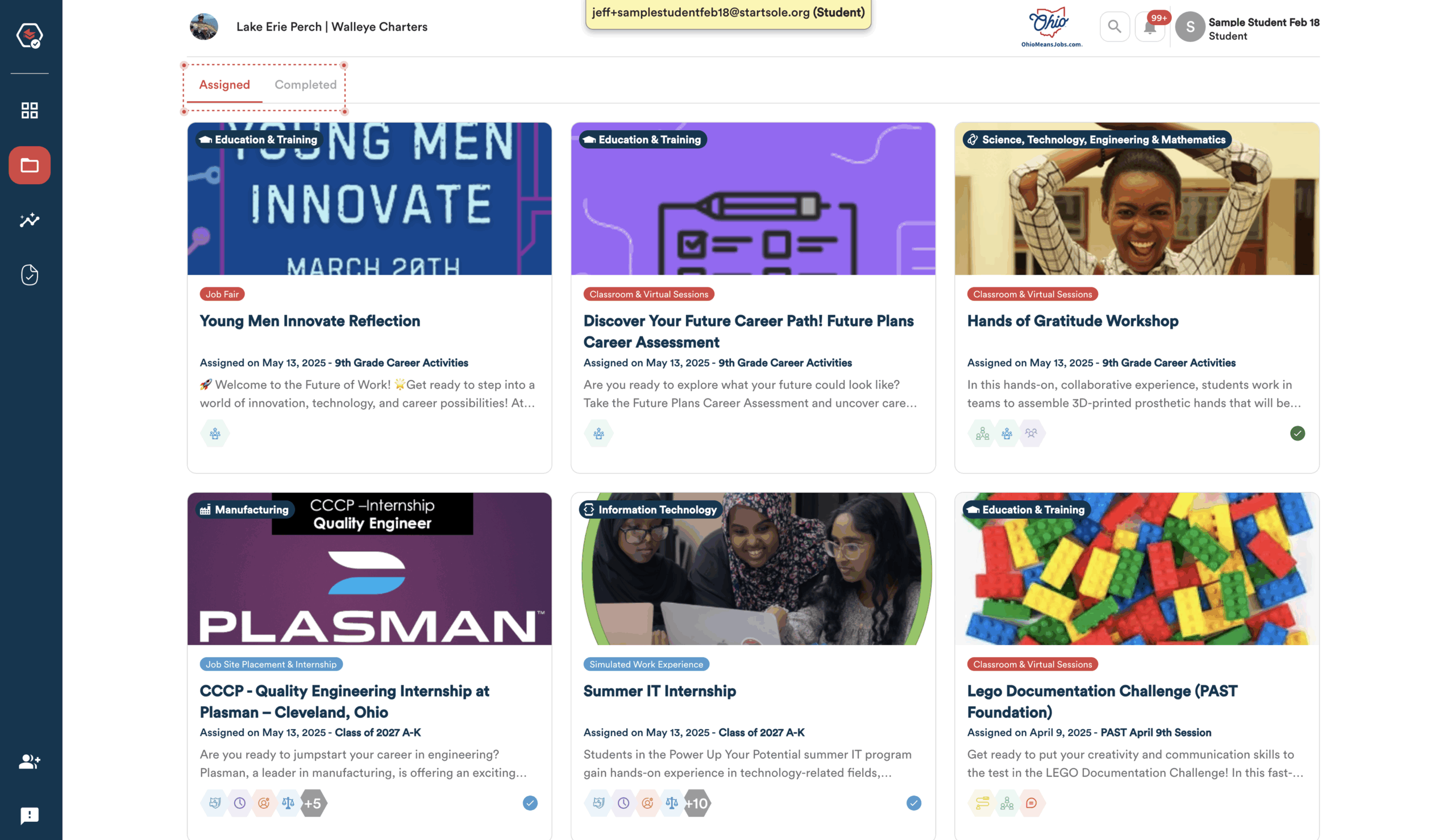
A third way to track your progress is by clicking the ‘Evidence’ icon in the left navigation bar.
This section shows all submitted evidence, whether it’s been evaluated or is still awaiting review.
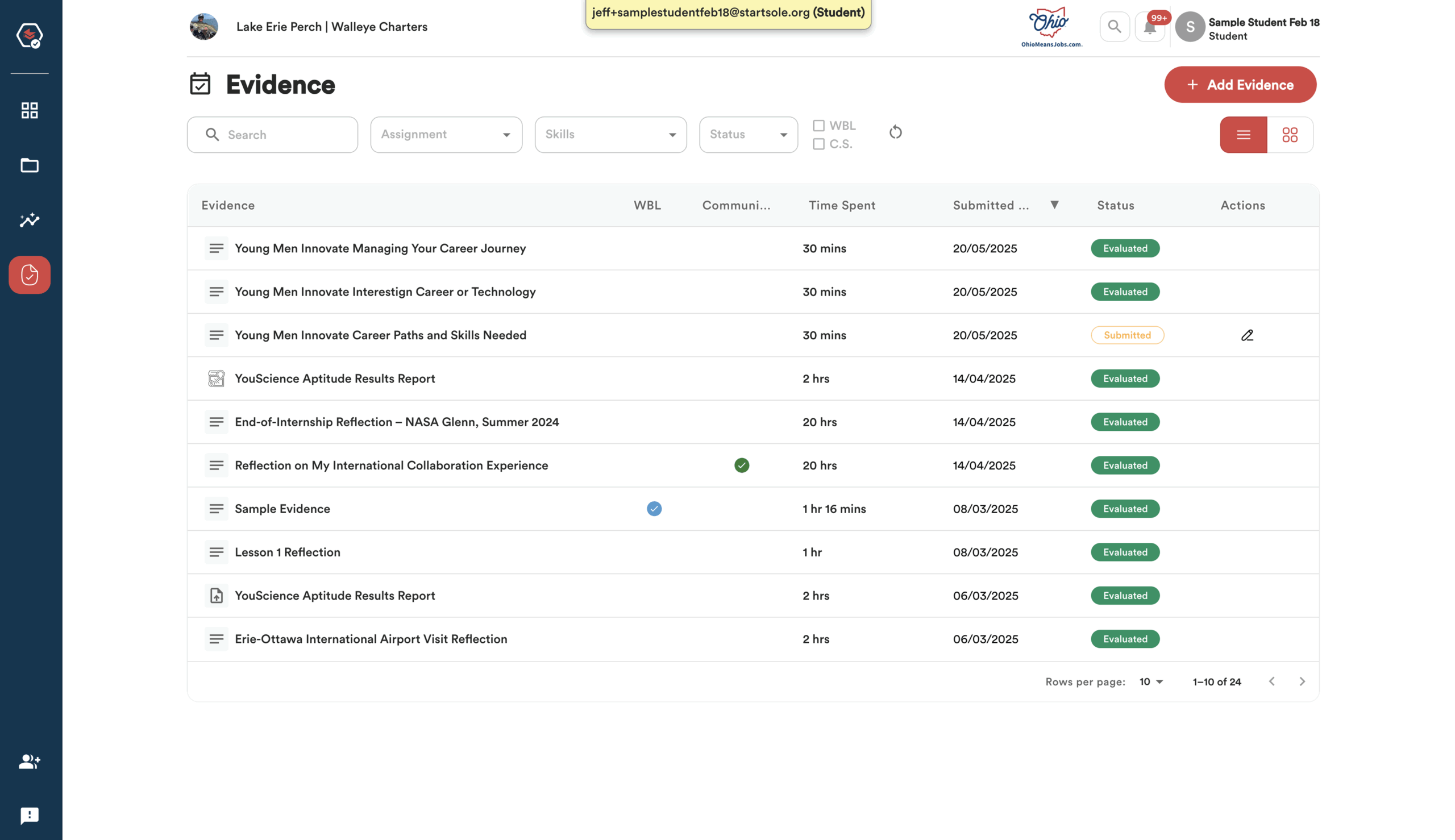
If you prefer a visual layout, click the Four Squares button below the +Add Evidence button to view your submitted evidence as icons.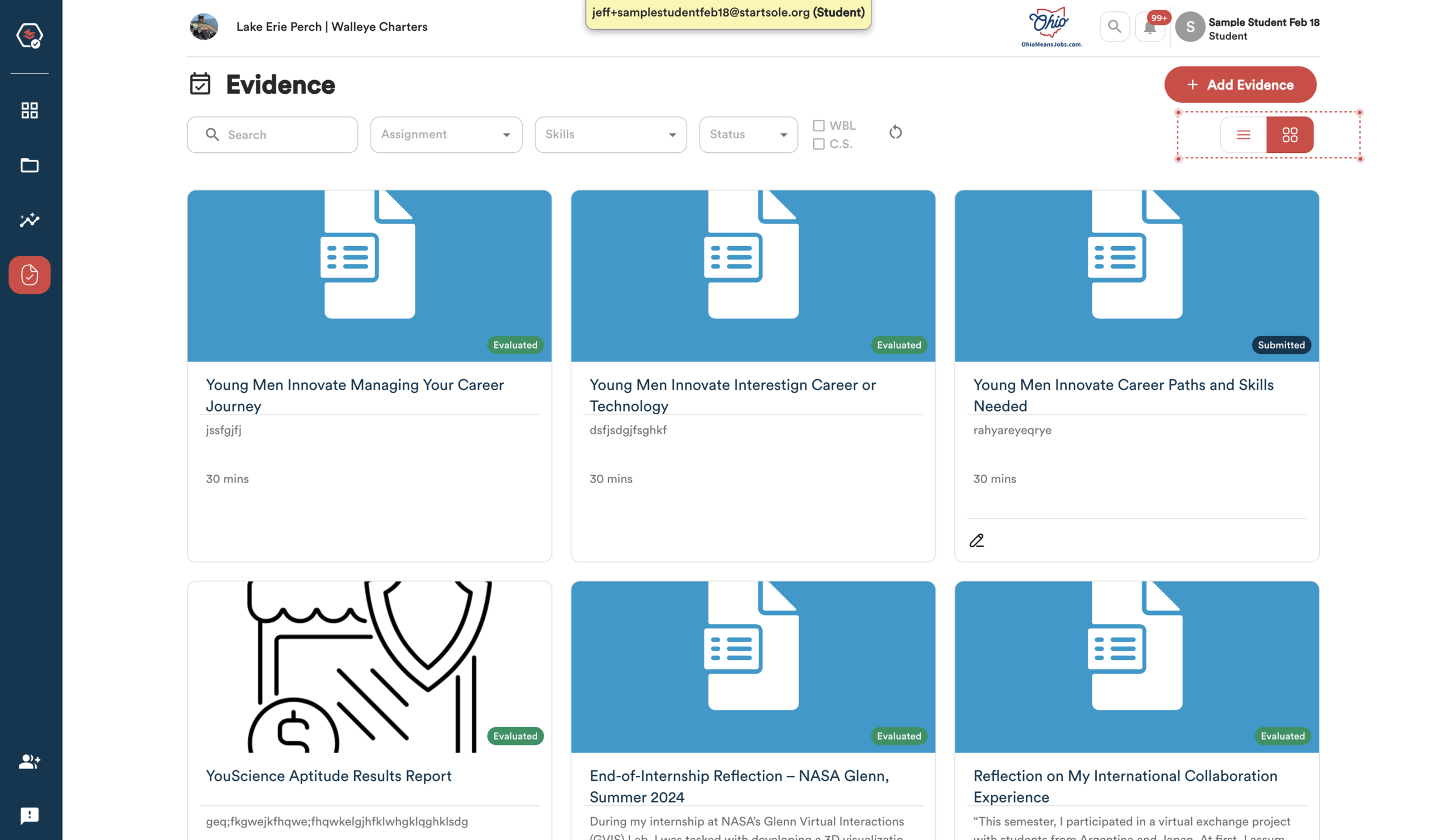
The Evidence page includes a Search feature that lets you filter and quickly find specific pieces of submitted evidence.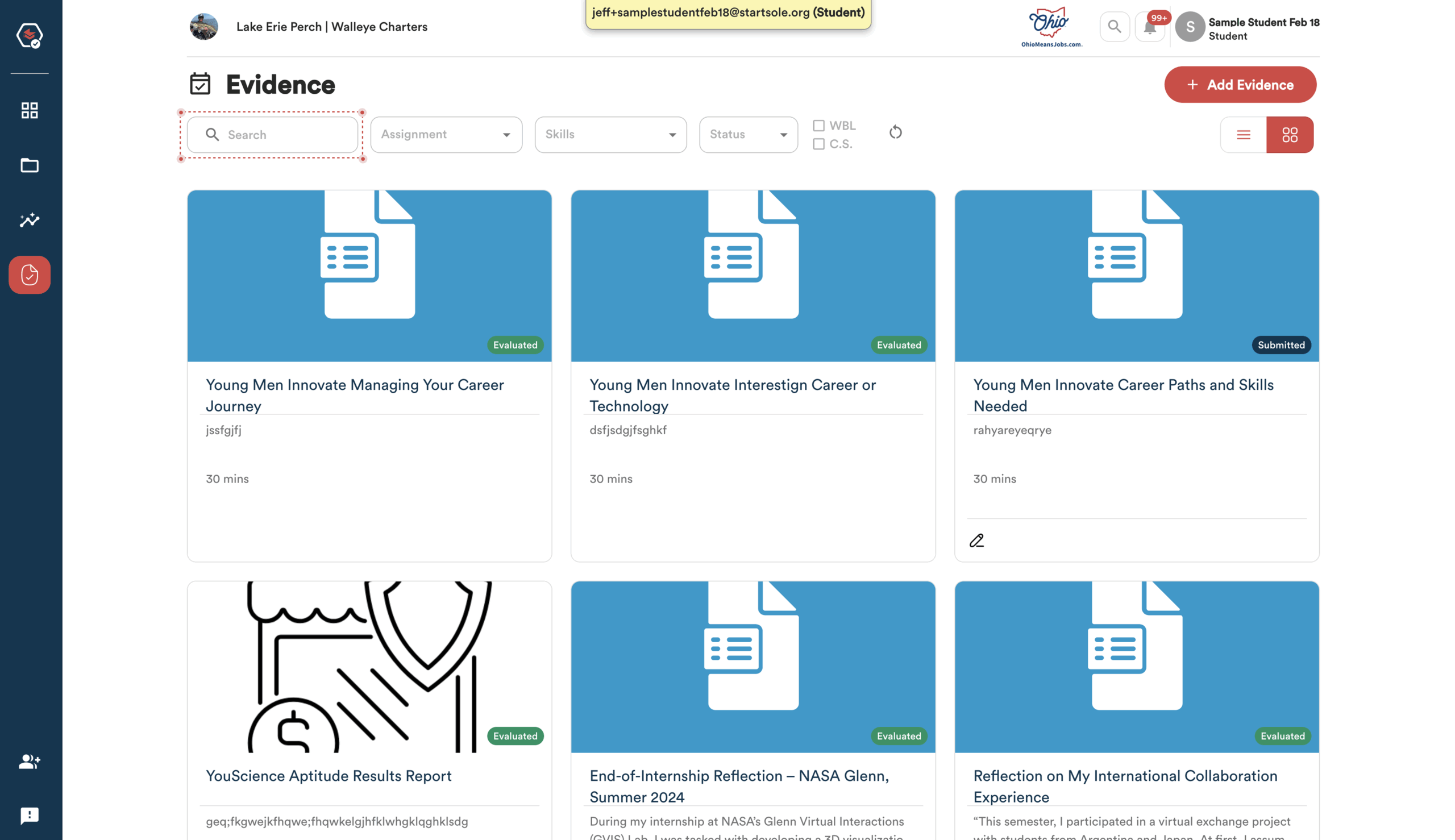
You can also filter your evidence by Assignment to see all submissions linked to a specific activity.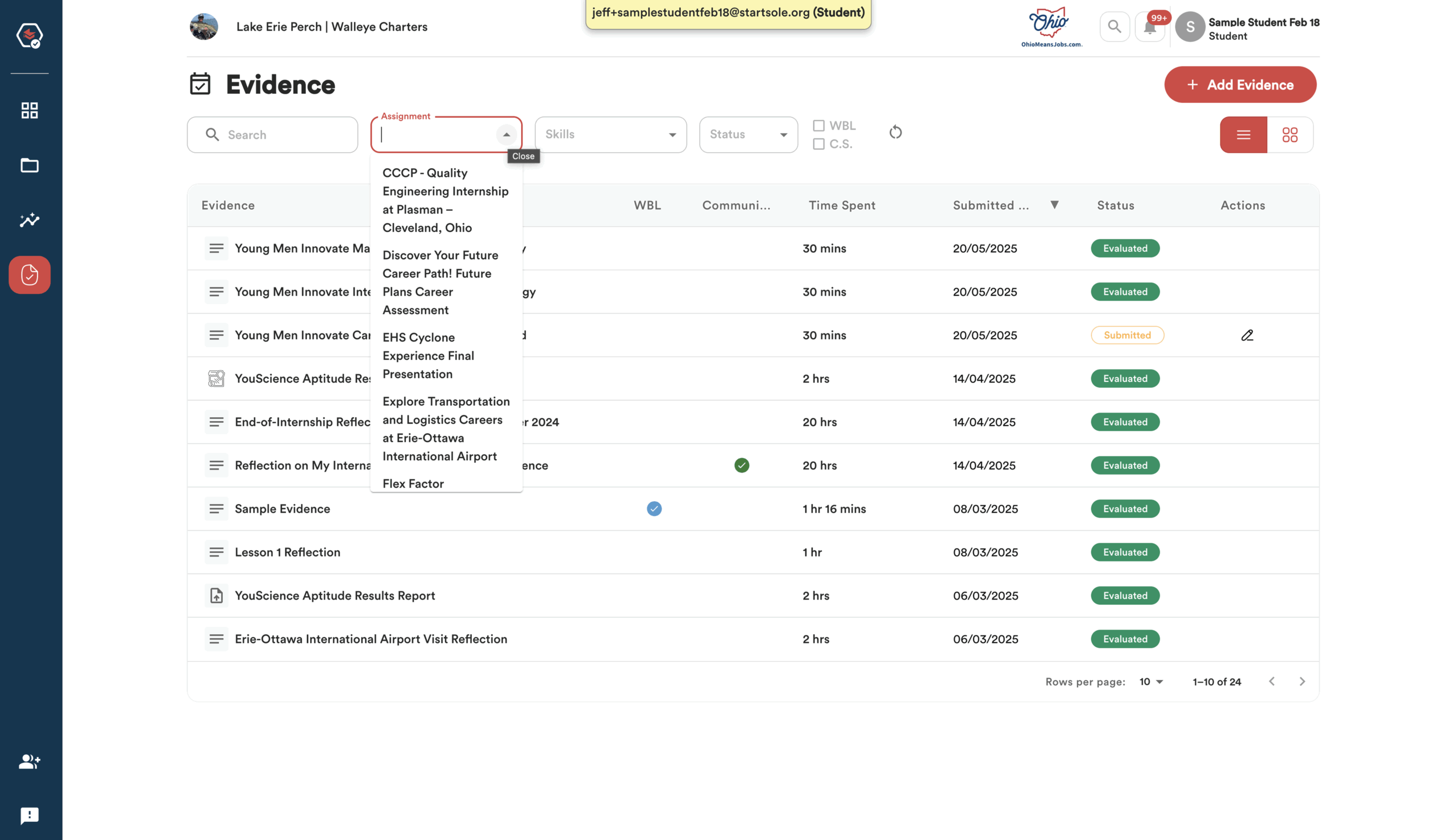
You can filter your evidence by Skills to view submissions connected to specific competencies you’re working to earn.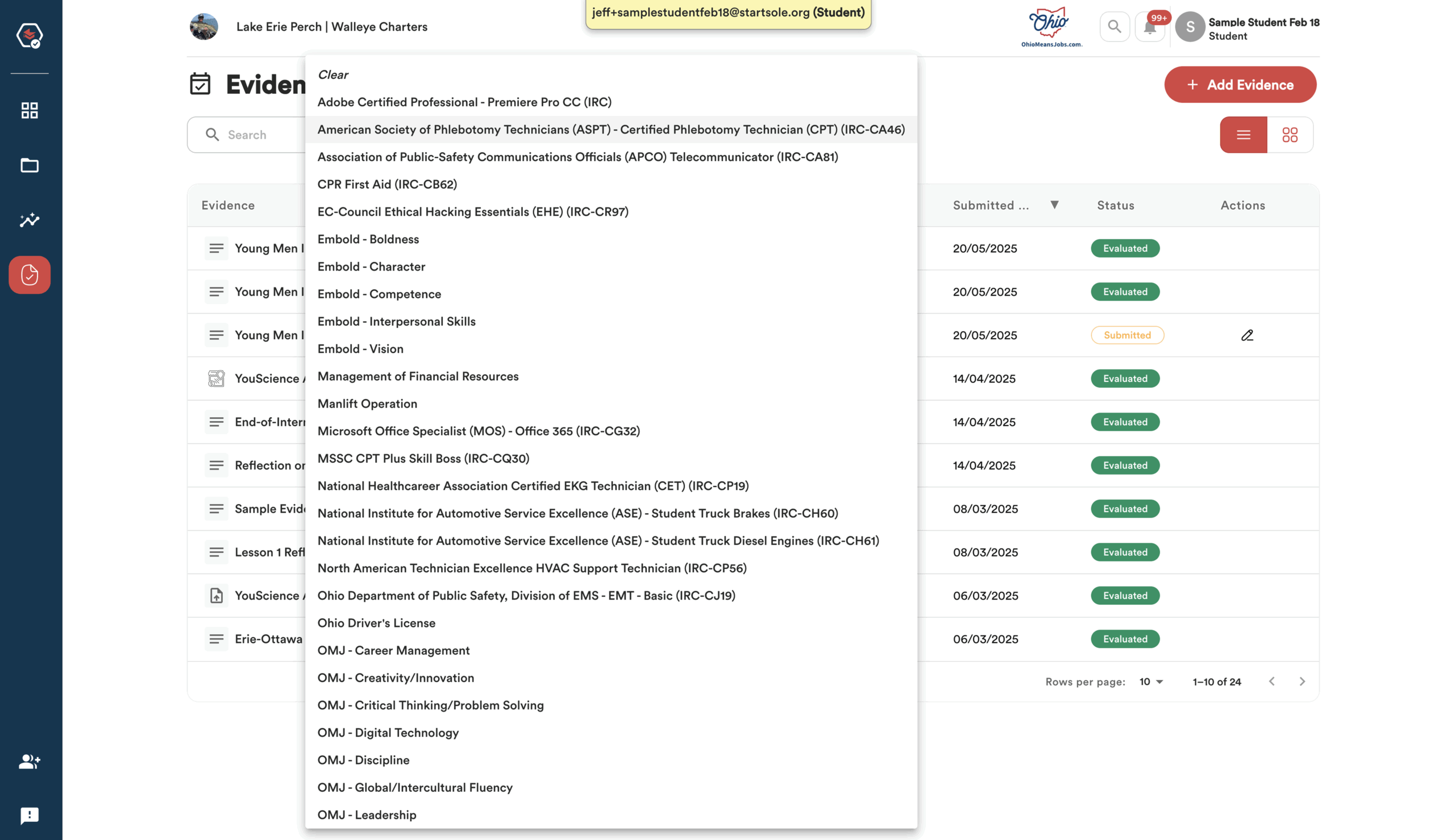
You can also filter your evidence by Work-Based Learning or Community Service to see submissions tied to those specific experiences.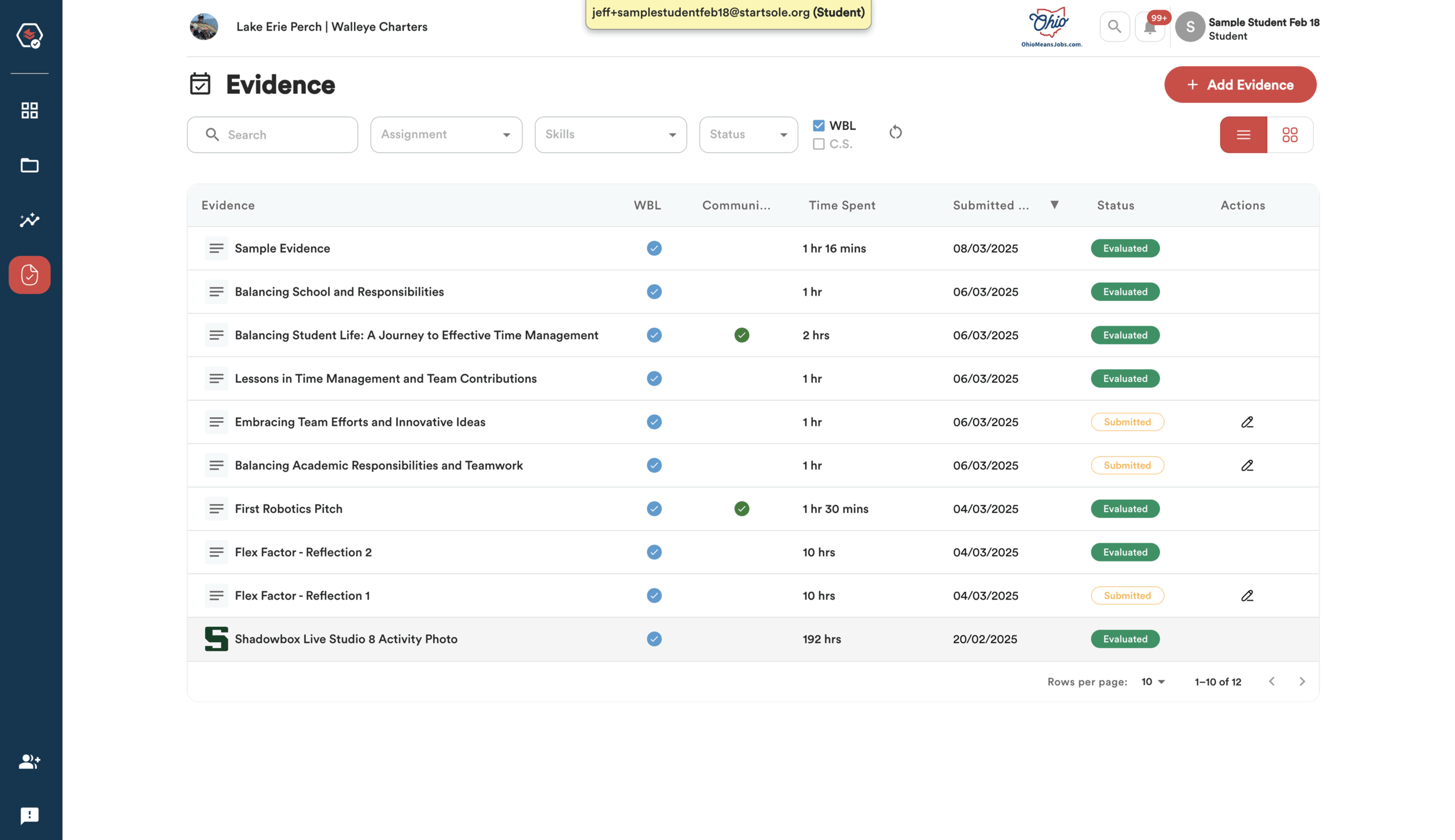
You can filter your evidence by Status to see which items have been Submitted and which have been Evaluated.
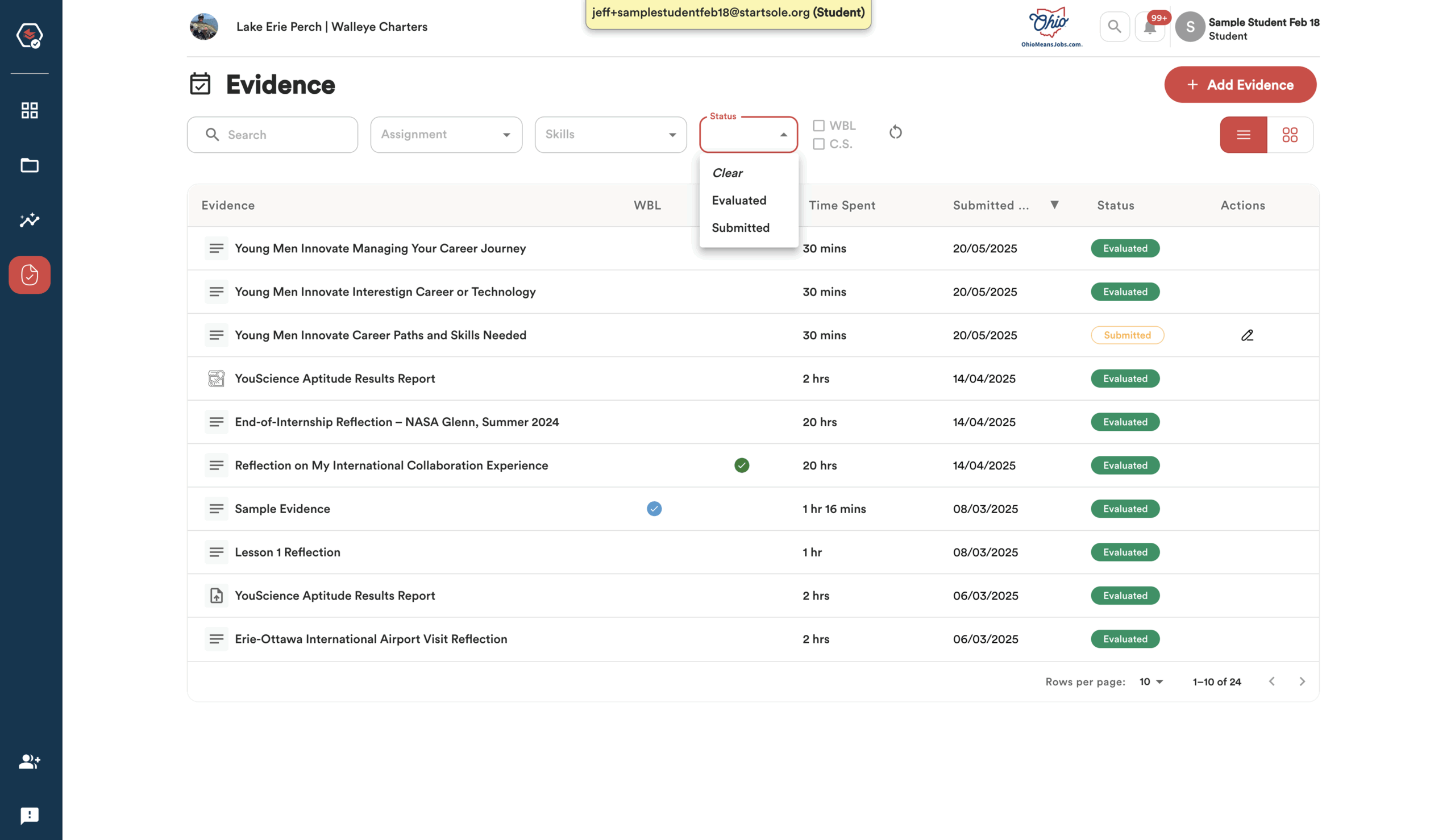
Tracking Evaluated Evidence
Any evidence submitted as part of an assignment must be evaluated and verified by an Evaluator for it to count toward a skill or seal. This includes evidence tied to tasks in Work-Based Learning opportunities like internships, jobs, or apprenticeships.
Assignments will only show as Completed once all required evidence has been evaluated.
Tracking Evaluated Evidence works the same way as tracking Submitted Evidence.
Click the ‘Evidence’ icon in the blue side navigation bar to view all the evidence you’ve submitted. From this screen, you can see whether each item has been evaluated or not.
If it has been evaluated, you can also view the evaluator’s feedback from this page.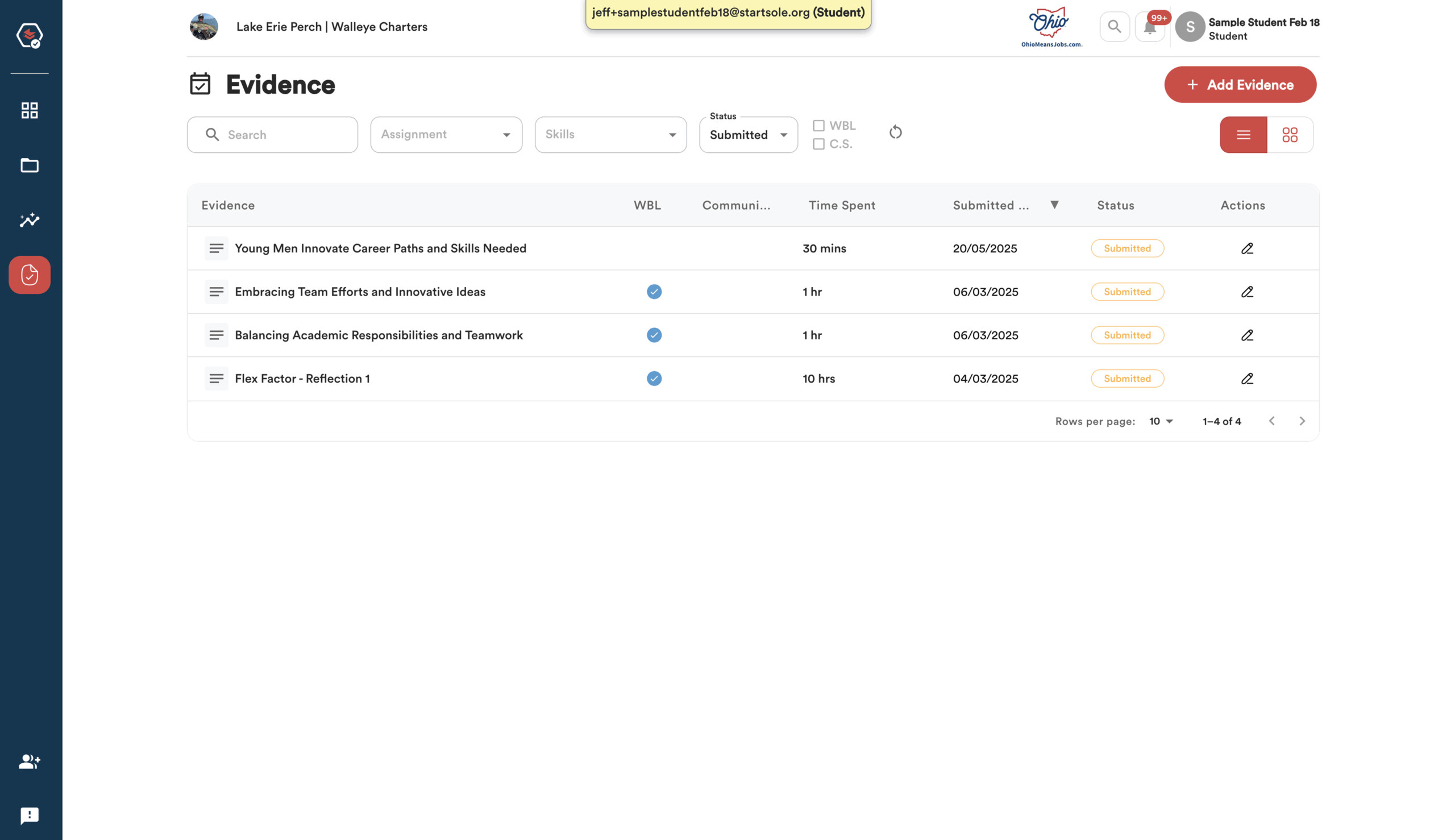
If you prefer a more visual layout, click the Four Squares button (highlighted by the red dashed box) below the +Add Evidence button to switch to an icon view of your evidence.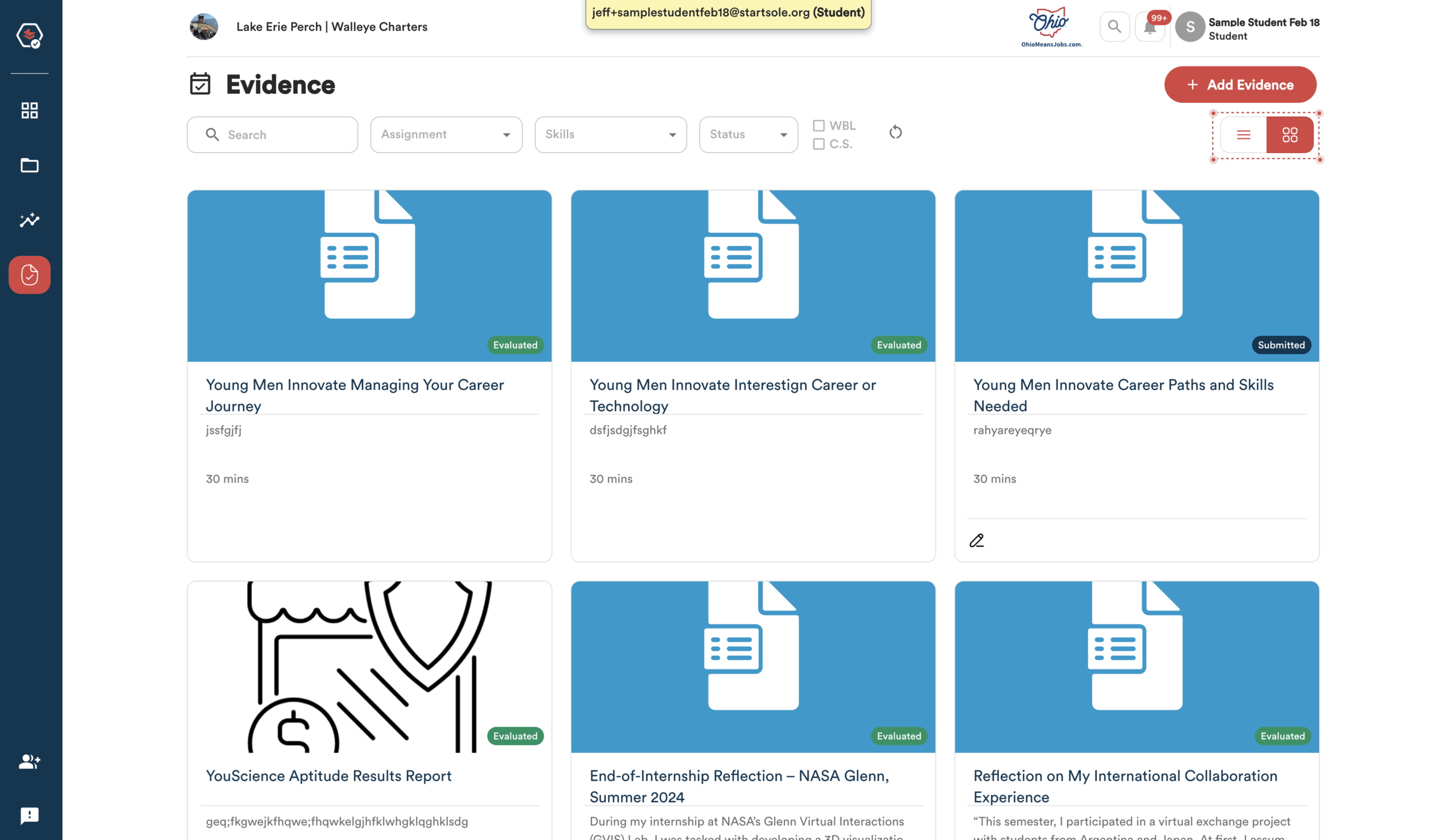
The Evidence page includes a Search bar that lets you quickly filter and find specific pieces of evidence.
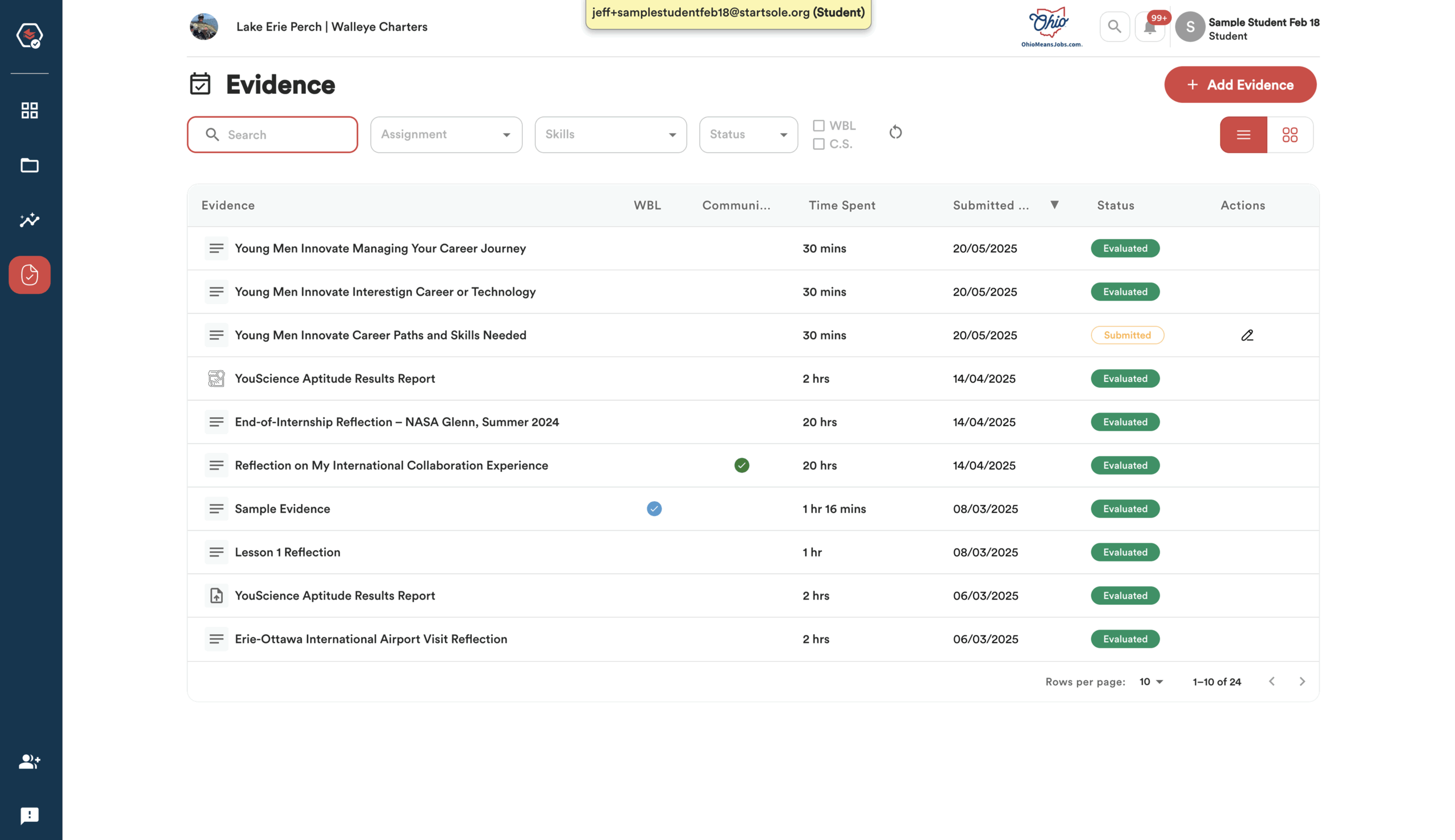
You can also filter your evidence by Assignment to view submissions linked to specific tasks or activities.
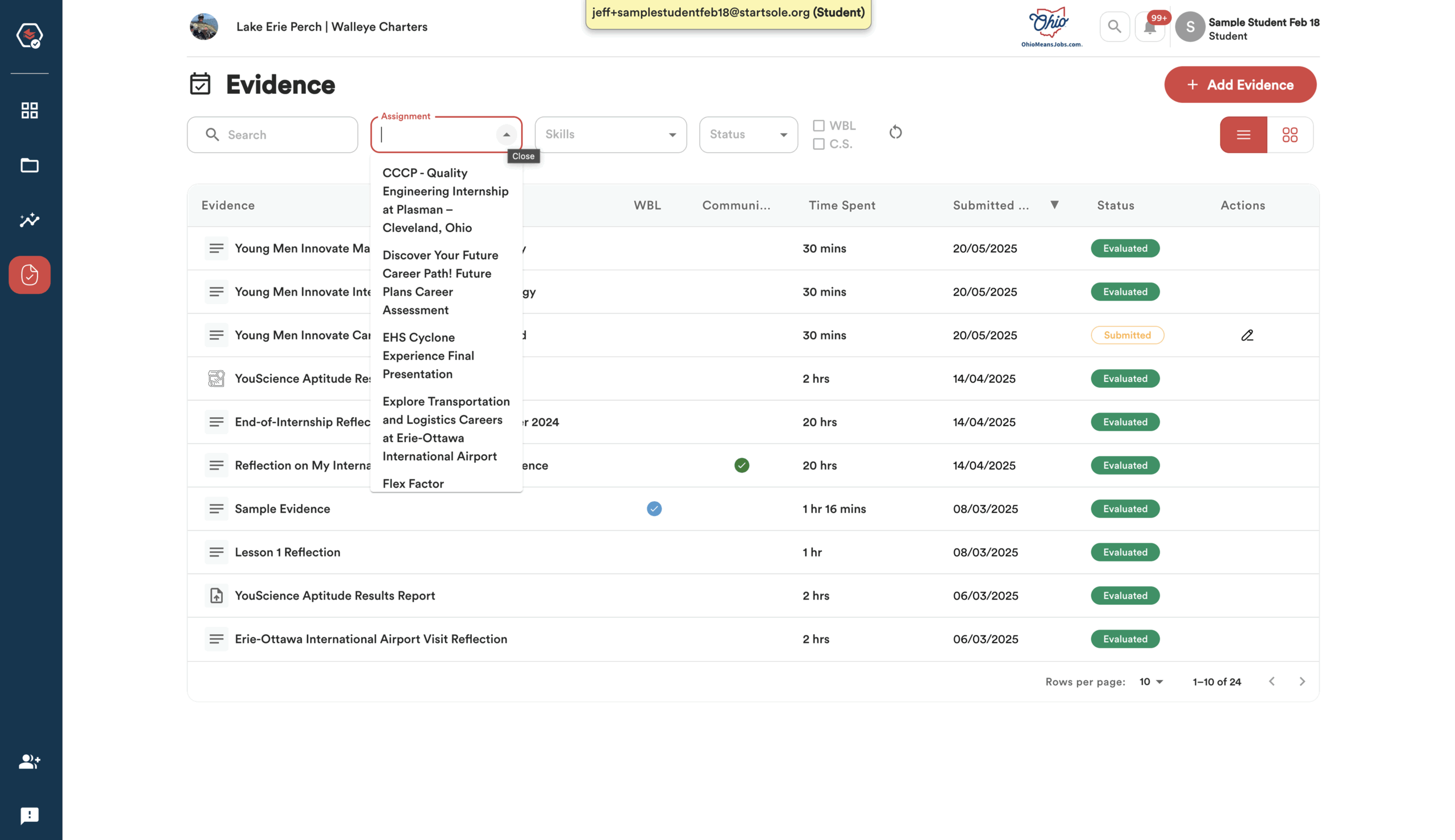
You can filter your evidence by Skills to see which submissions are connected to specific skills you’re working to earn.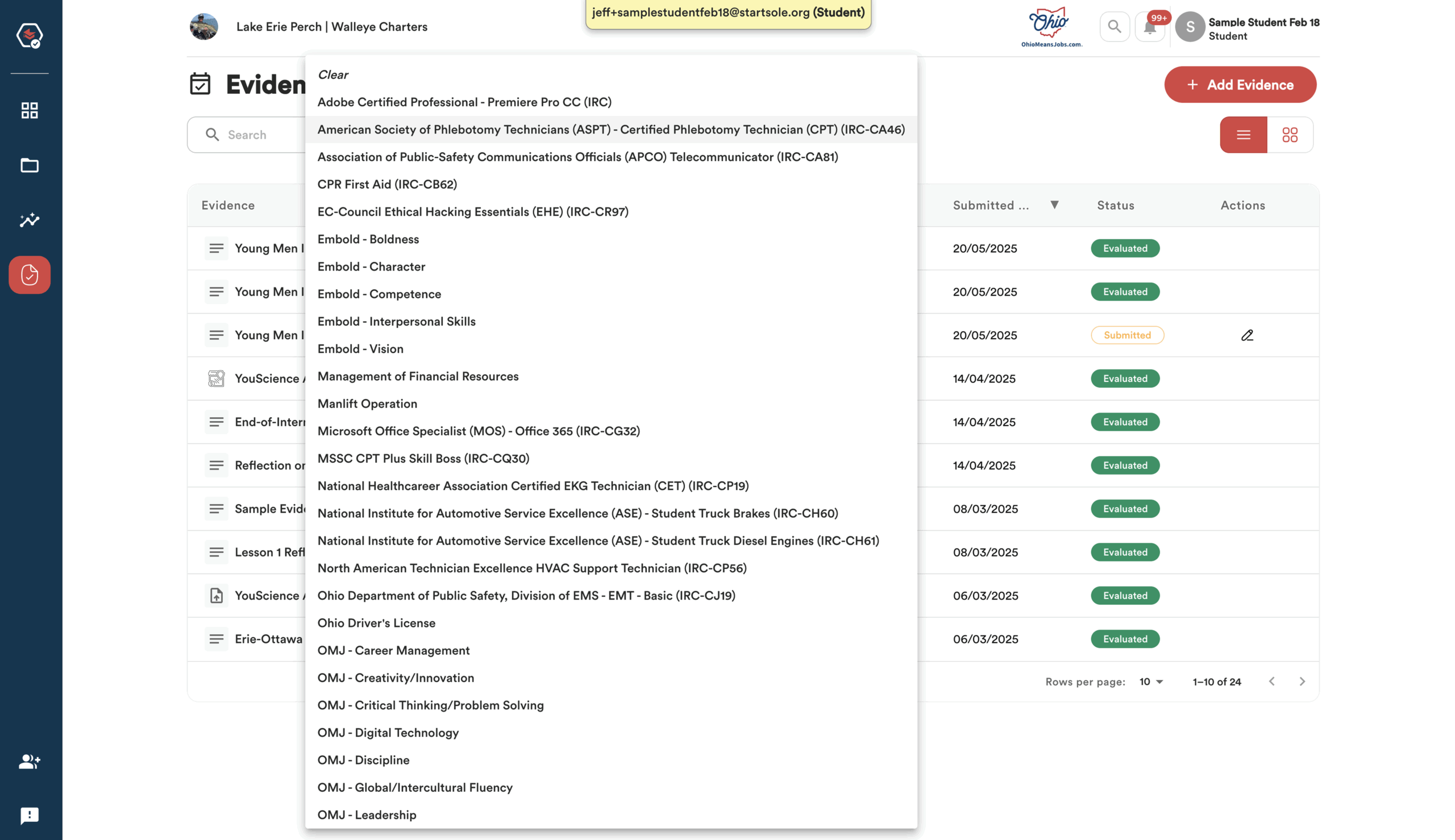
You can filter your evidence by Work-Based Learning or Community Service opportunities to view submissions related to those specific experiences.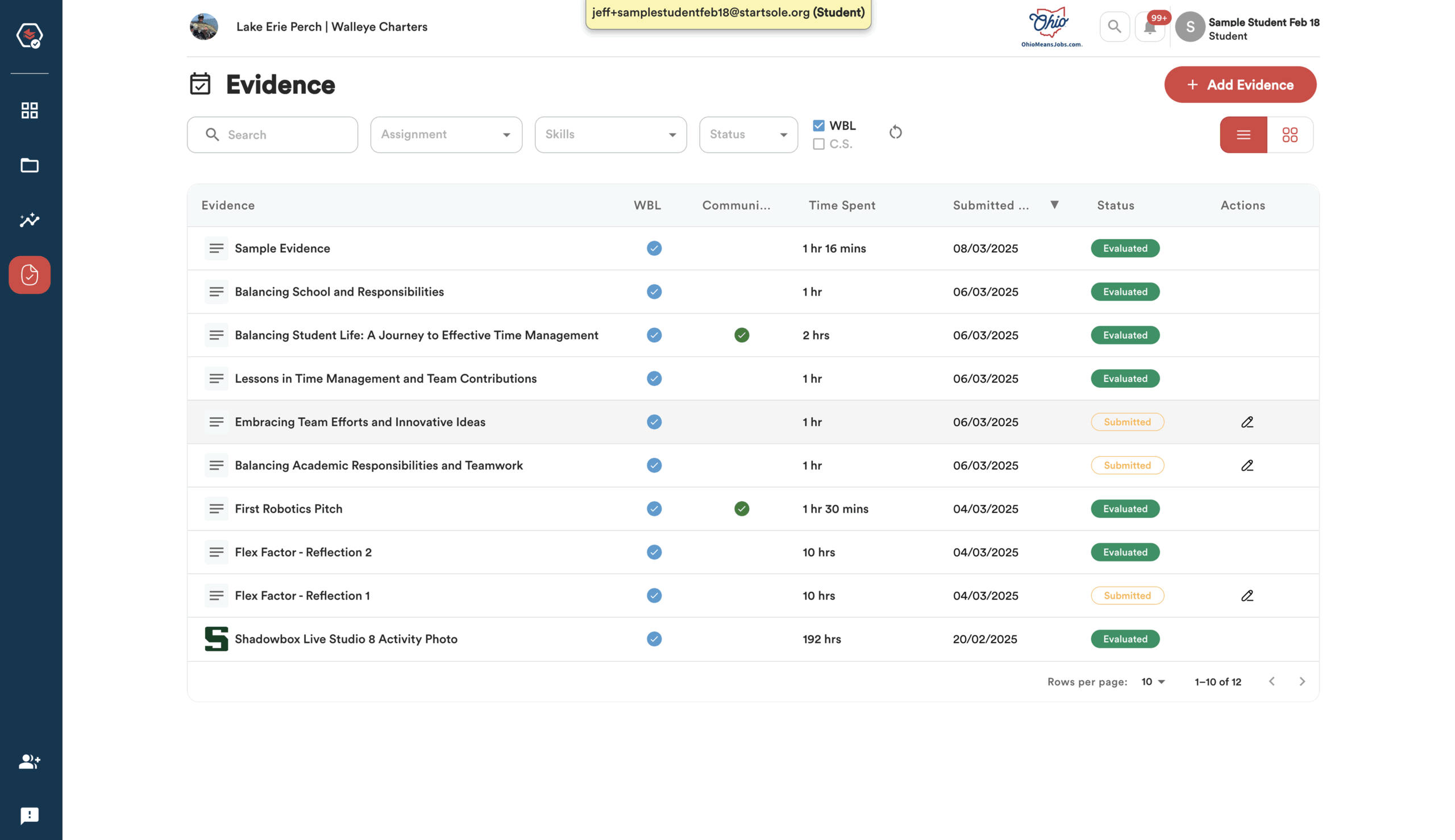
You can also filter your evidence by Status to see whether it has been Submitted or Evaluate
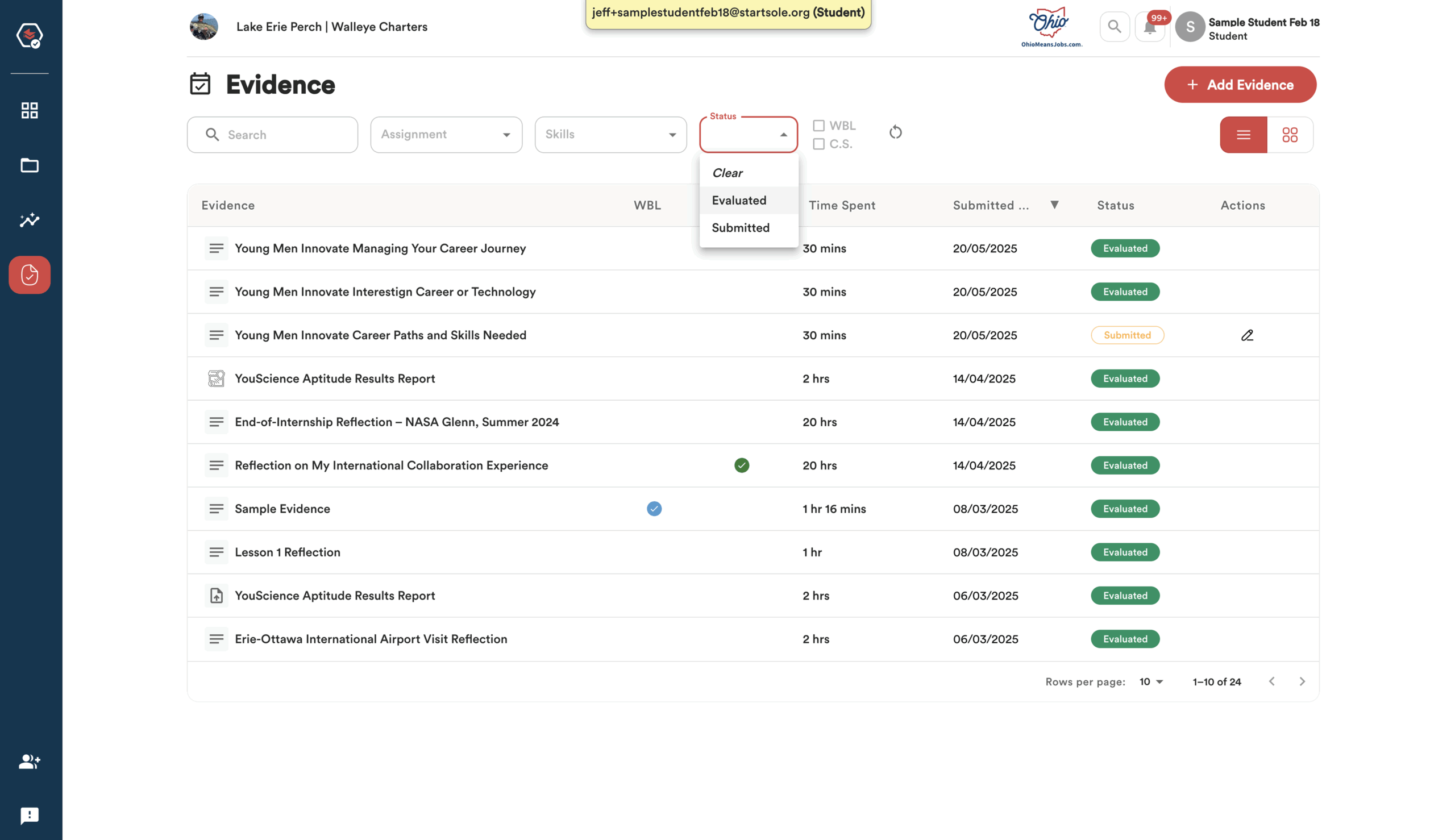
To view all of your Evaluated Evidence, click the ‘Status’ drop-down menu and select ‘Evaluated’.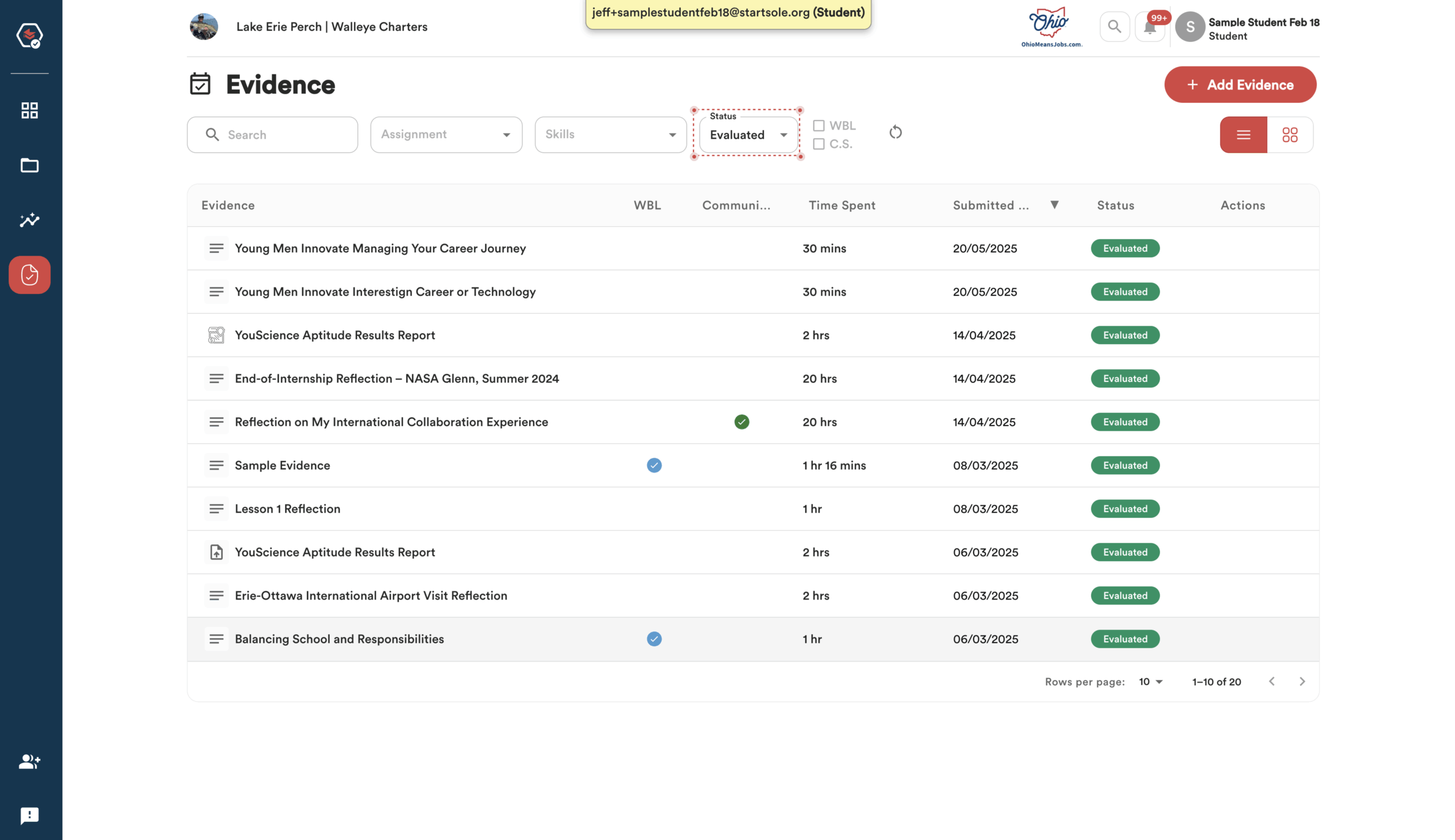
Click on any piece of Evaluated Evidence to view the evaluation details and feedback provided by your Evaluator.
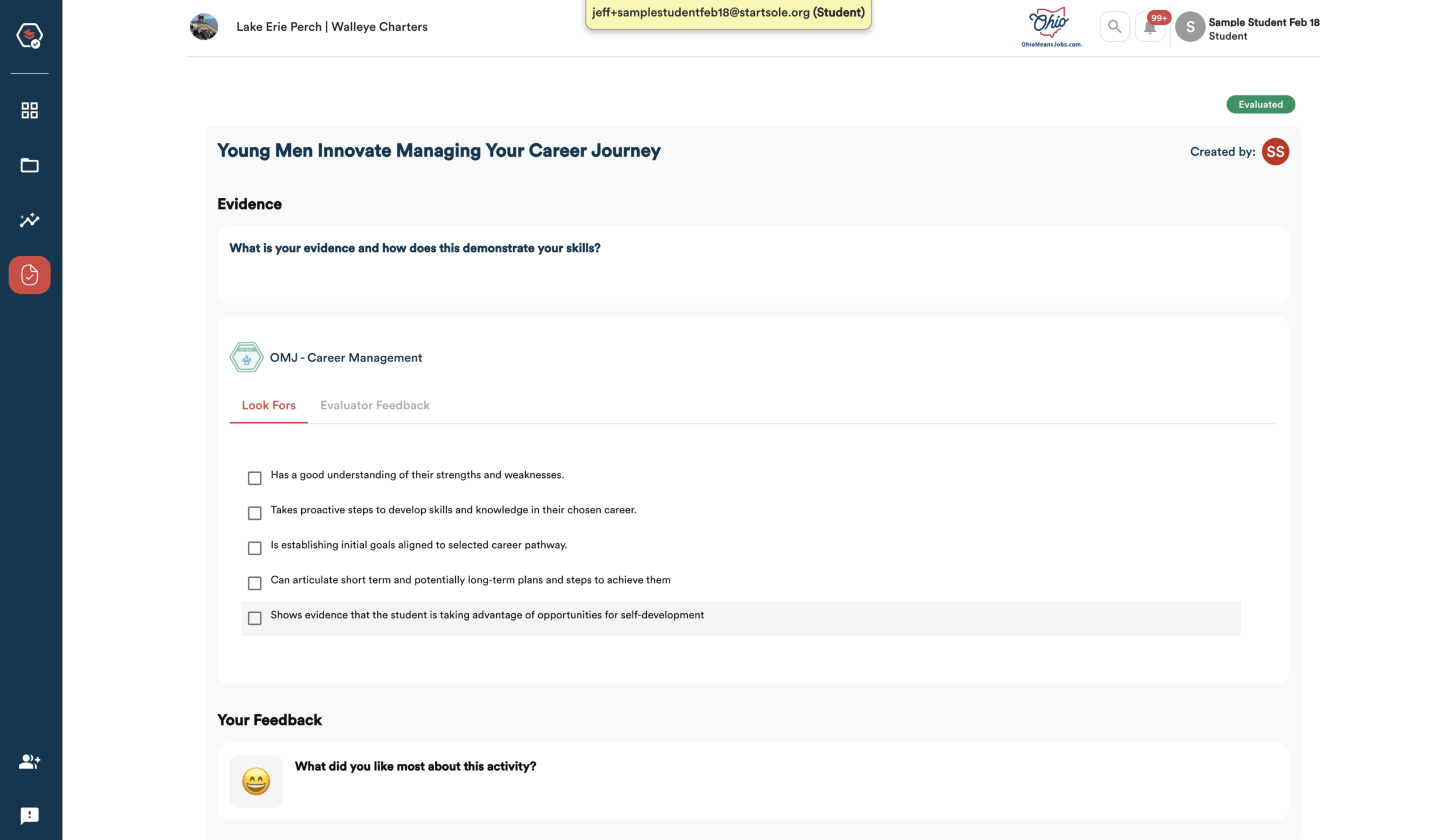
Tracking Internship Progress and Tasks
There are a couple of ways to track your internship progress and the tasks you’ve submitted toward it.
One way is to view your progress directly on your dashboard, where key updates are displayed at a glance.
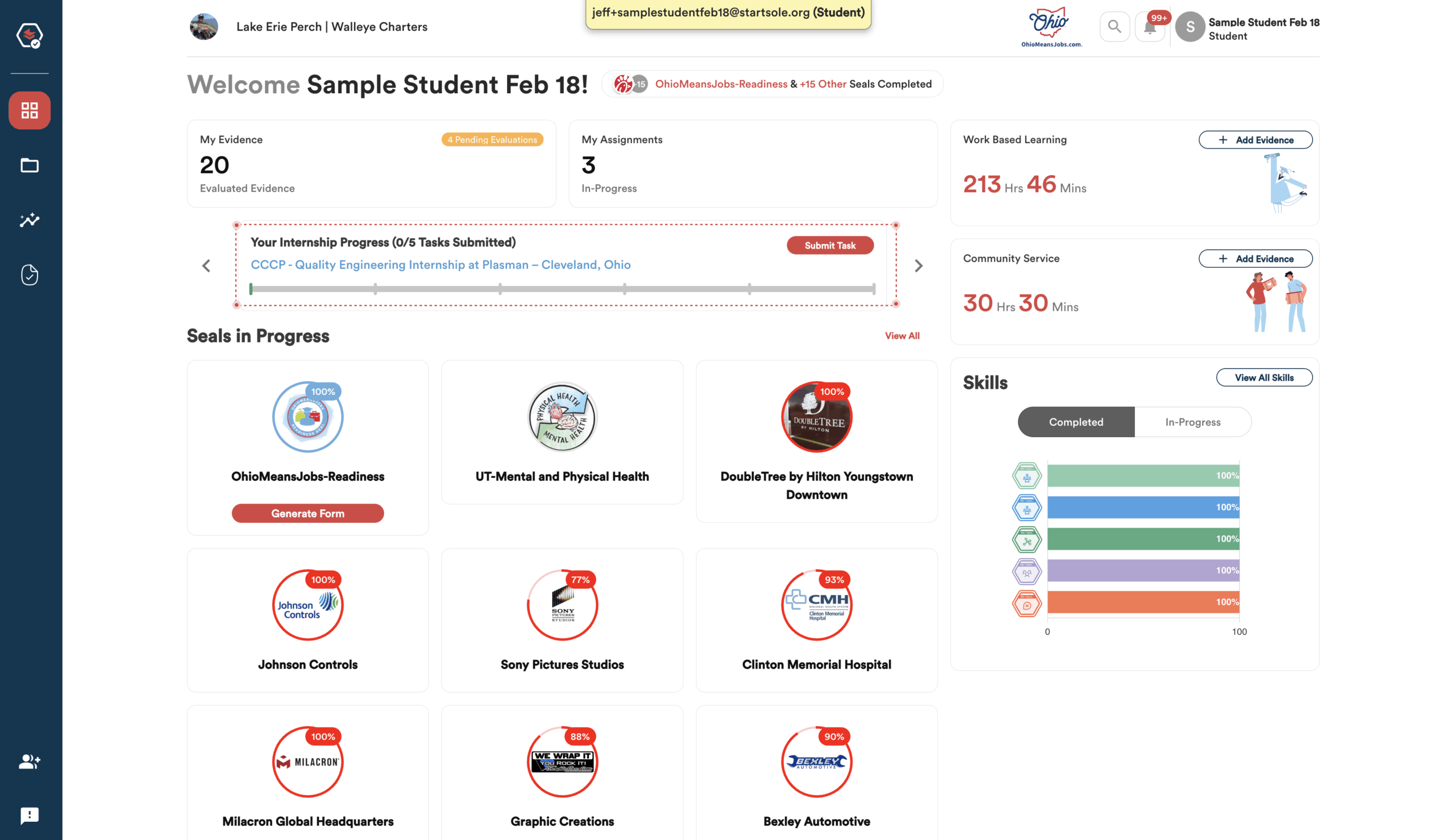
Another way to track your progress is by clicking the ‘Assignments’ icon in the left navigation bar of your dashboard.
Assignments labeled as ‘Job Site Placement & Internship’ will have a tag above the title identifying them as Work-Based Learning opportunities.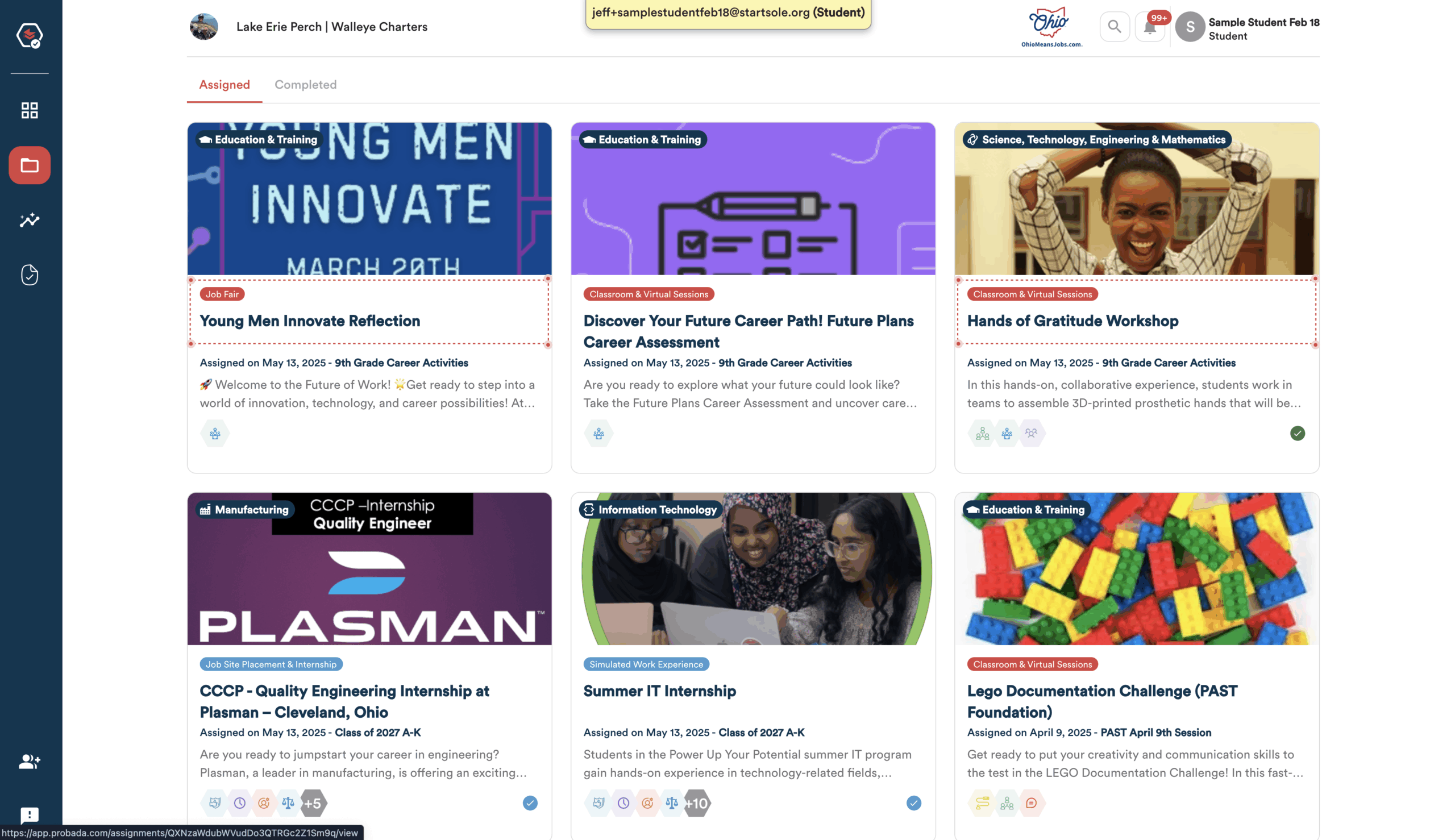
To view your internship progress, click on the Assignment box and check the Reflection or Performance Tasks section.
A green checkmark means evidence has been submitted. If not, you’ll see a “Let’s Start” button to begin the task.
Tracking Work-Based Learning Hours and Community Service Hours
You can track your earned Work-Based Learning and Community Service hours directly from your Student Dashboard.
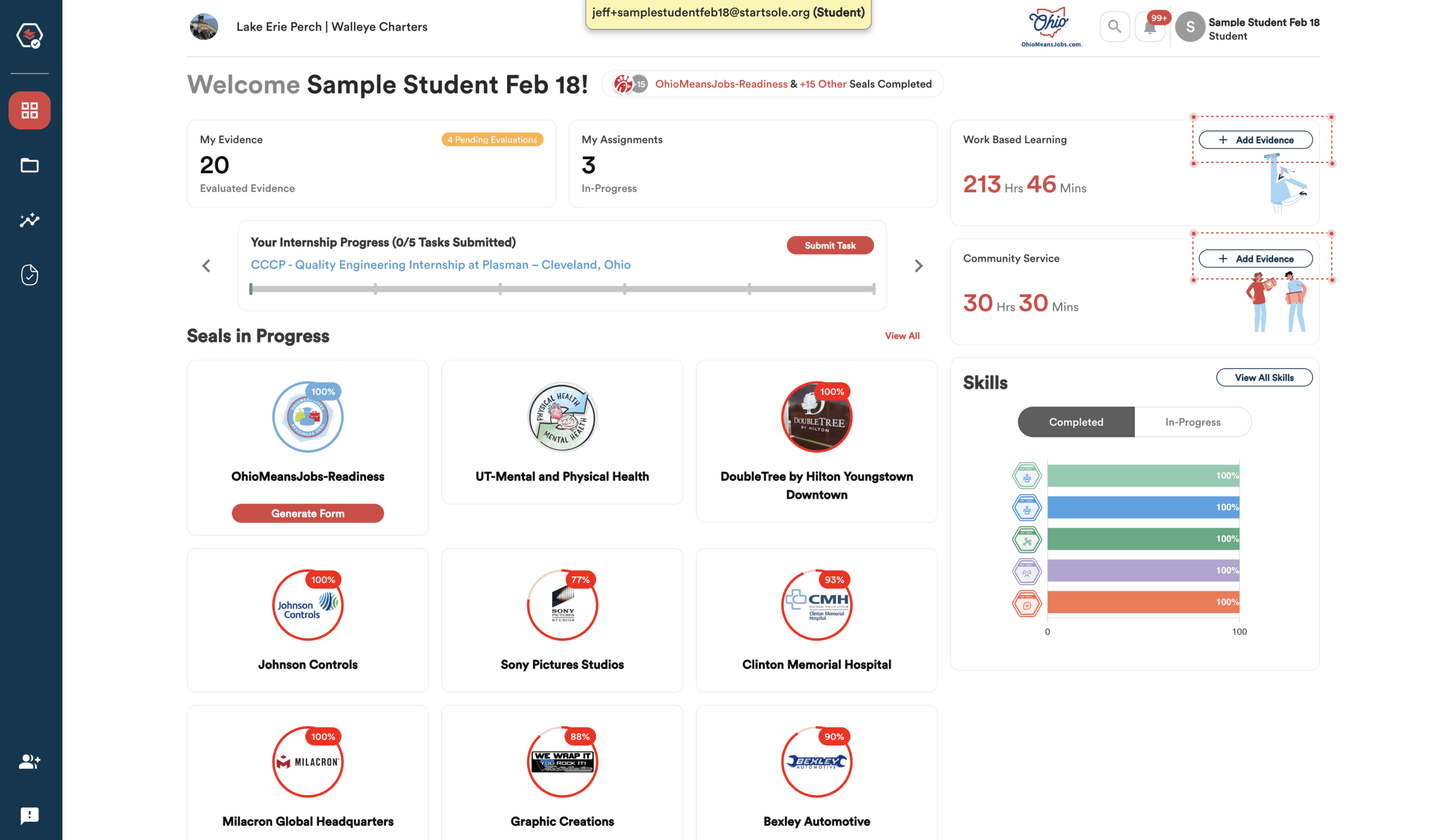
When you hover over and click on each box, you can review the Evaluated Evidence that contributed to your earned hours.
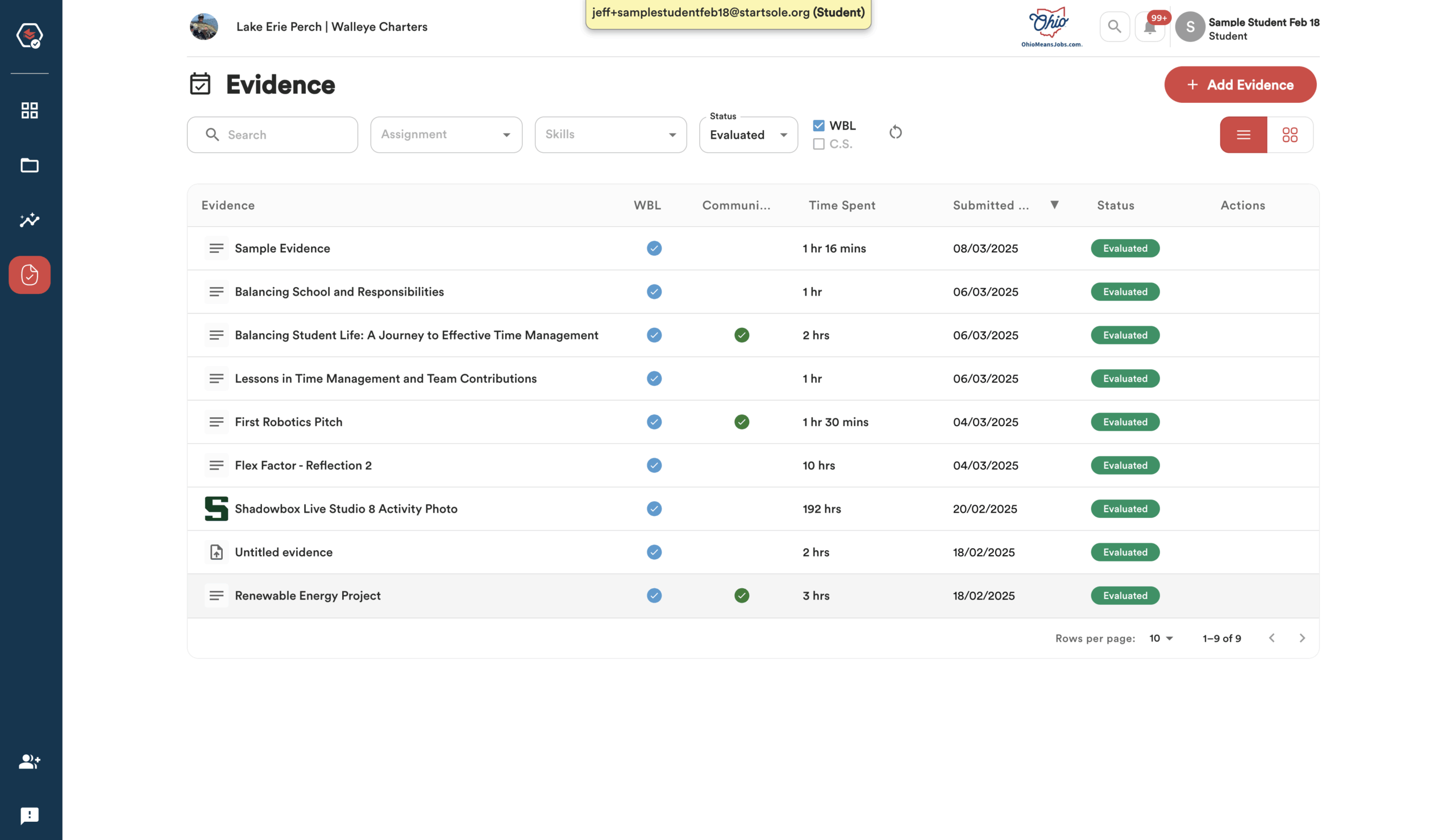
See the example screens below to view how your Community Service Hours are tracked and which pieces of Evaluated Evidence contributed to the total.