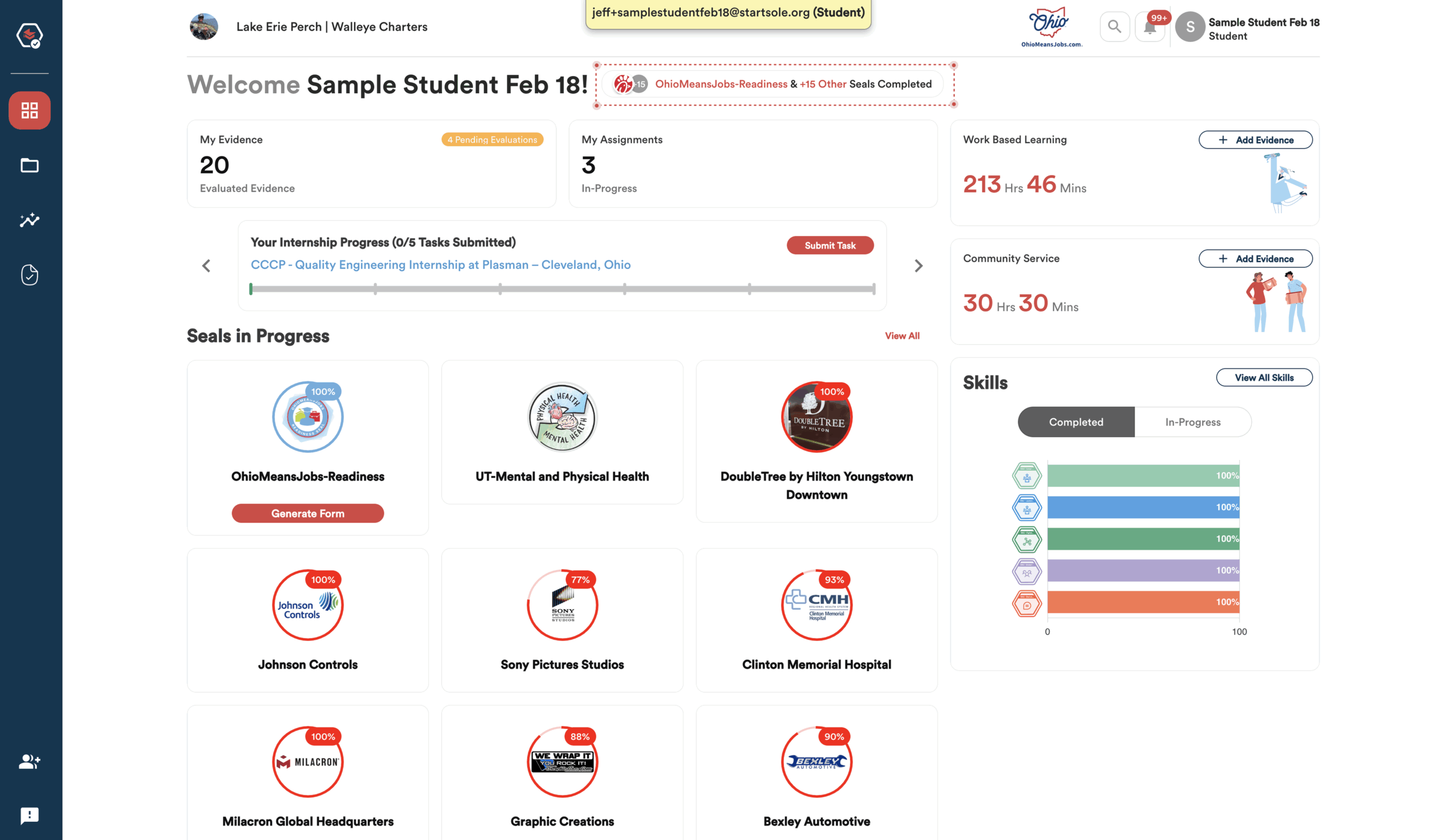Logging In
To get started with PortfoliOH, go to app.probada.com and select your school or district from the “Select Your Organization” box. Click the down arrow, then scroll to find and select your school or district name.
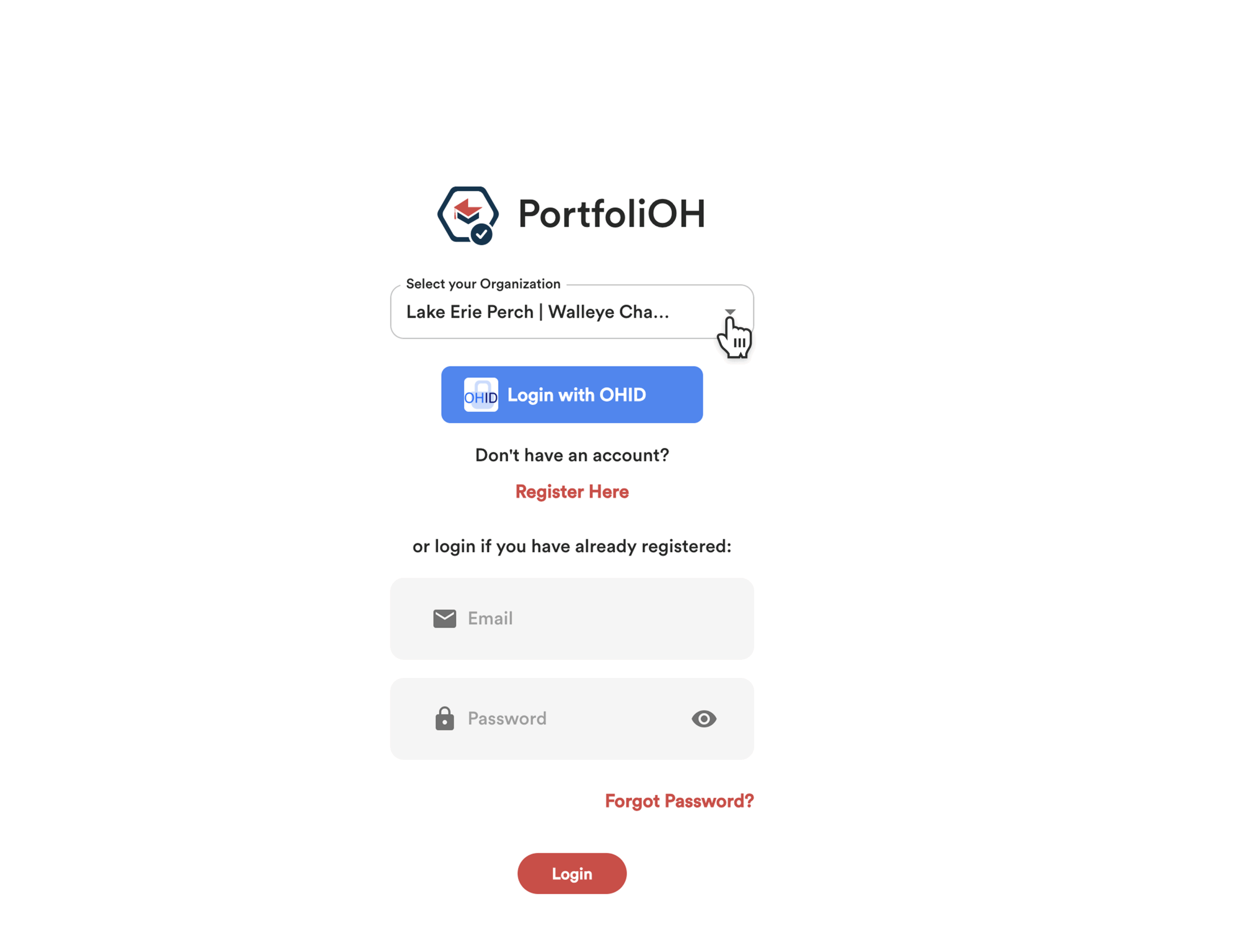
You can also find your school or district by typing its name into the “Select Your Organization” box. As you type, the correct option should appear for you to select.
In the example shown, the organization is Lake Erie Perch Walleye Charters.
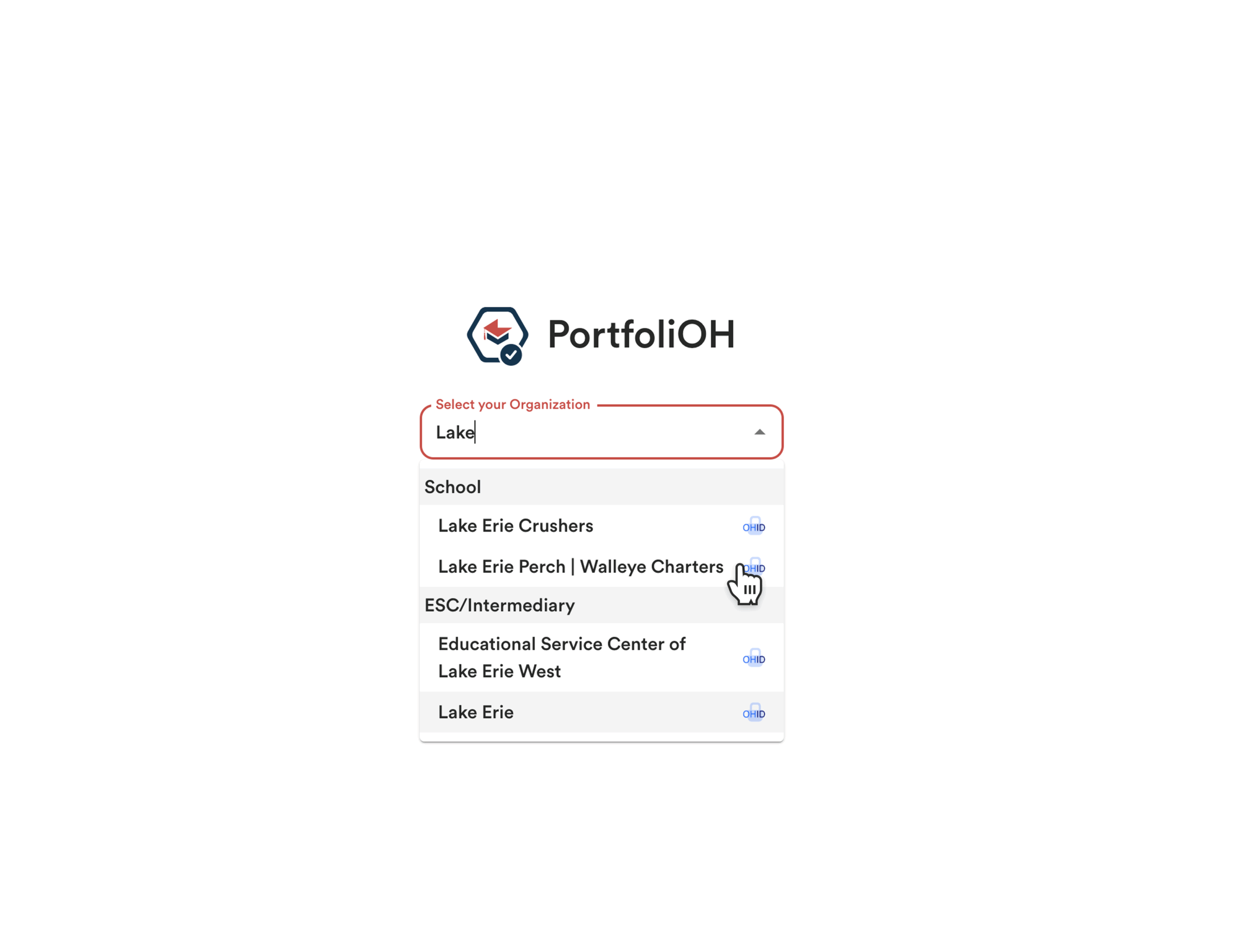
Your school or district has chosen how you will log in to PortfoliOH. You’ll use one of the following methods: OHID, Clever, Google, or Email & Password.
Existing User Log In
Use the credentials you’ve already created to log in to your PortfoliOH dashboard.
After selecting your school, you’ll see the login method your school uses. Click the appropriate button (Clever, Google, or OHID).

If no button appears, you’ll see “Register Here” in red. In that case, enter your registered email and password in the boxes provided and click “Log In.”
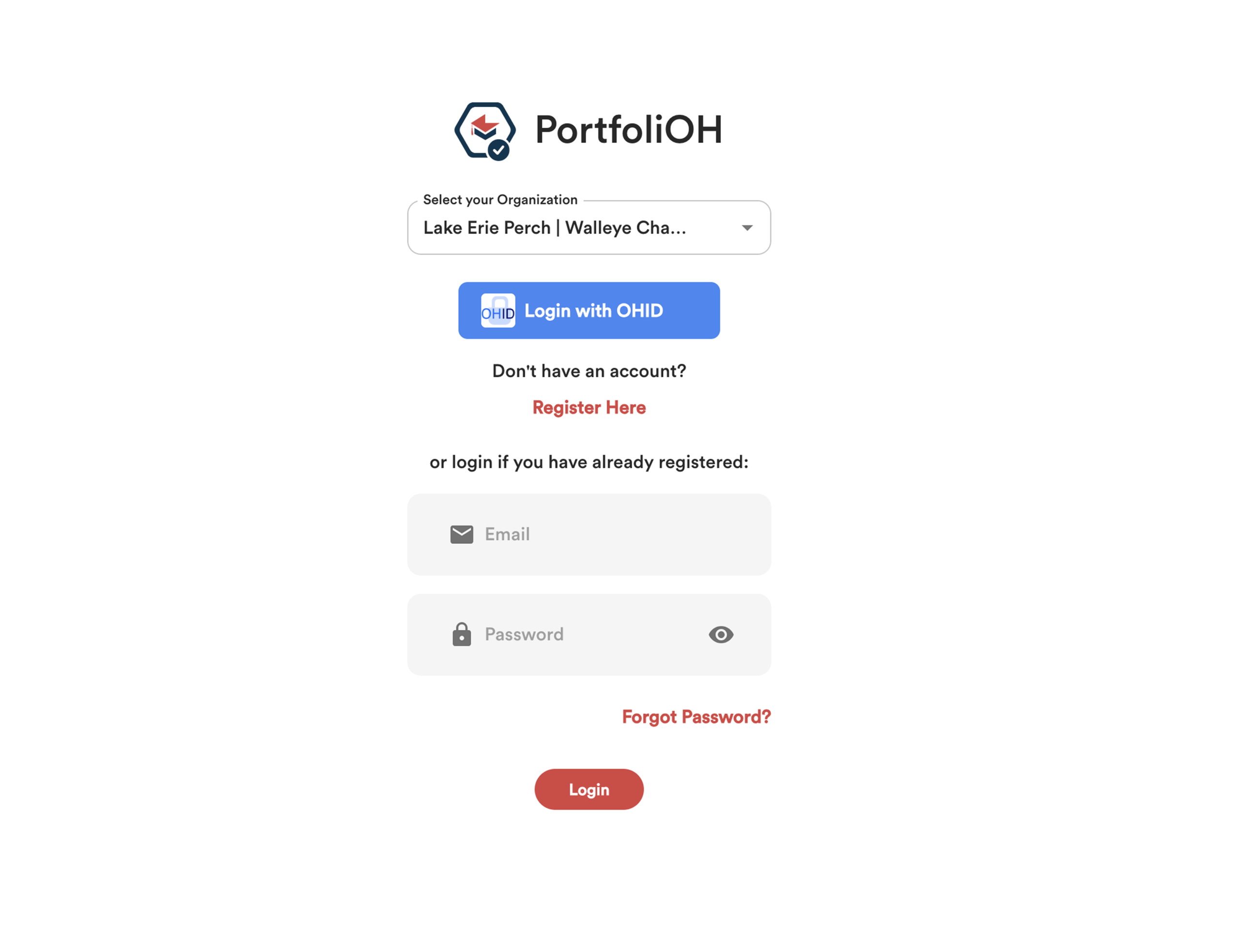
New User Log In
Log In Option – OHID, Clever or Google
You can log in to your PortfoliOH dashboard using your existing credentials. After selecting your school or district, click the OHID, Clever, or Google button that appears on the screen.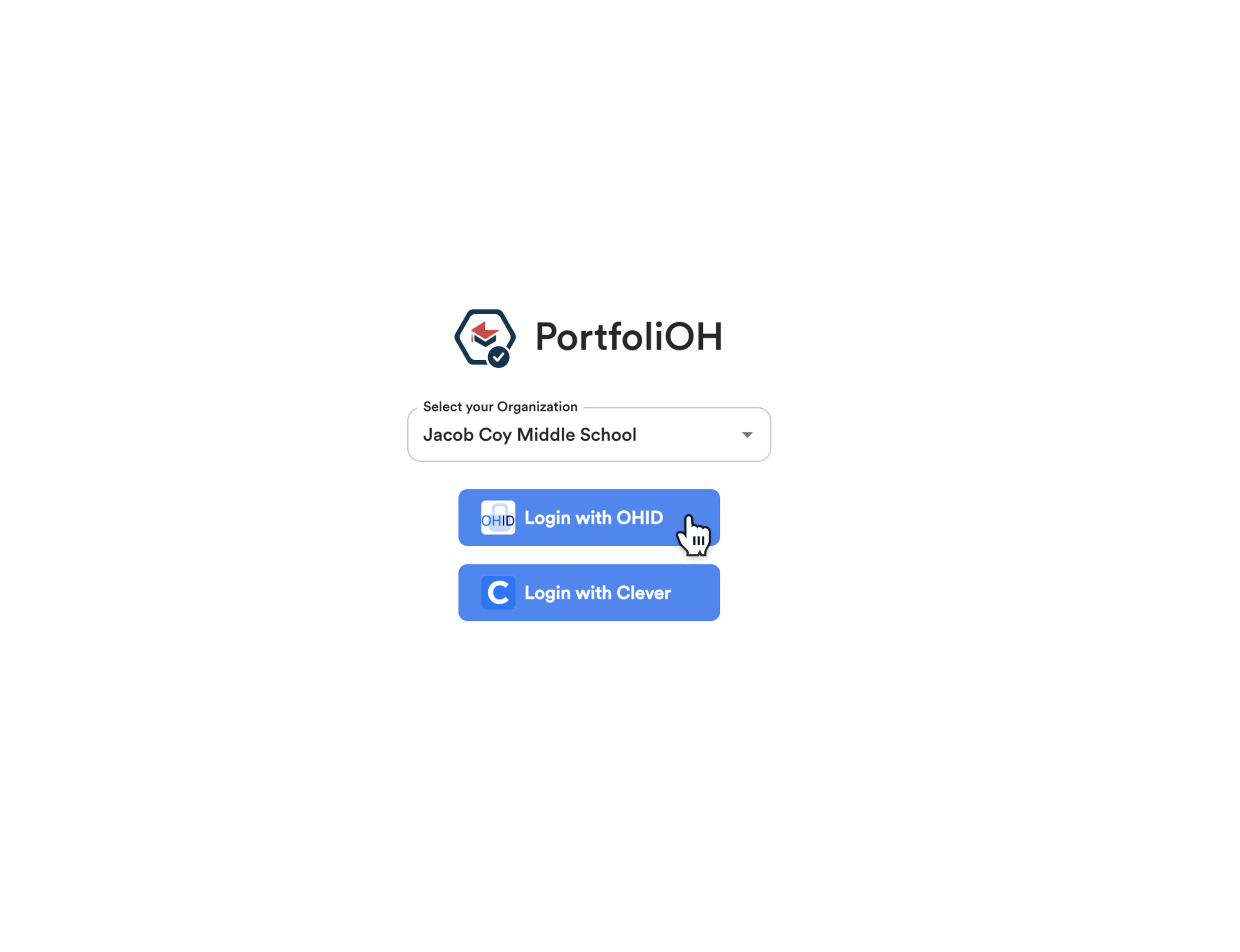
Log In Option – Register Email & Create a Password
If your school uses Email & Password login, you’ll need to register an account with your email and create a password.
The first time you log in, click “Register Here” to get started.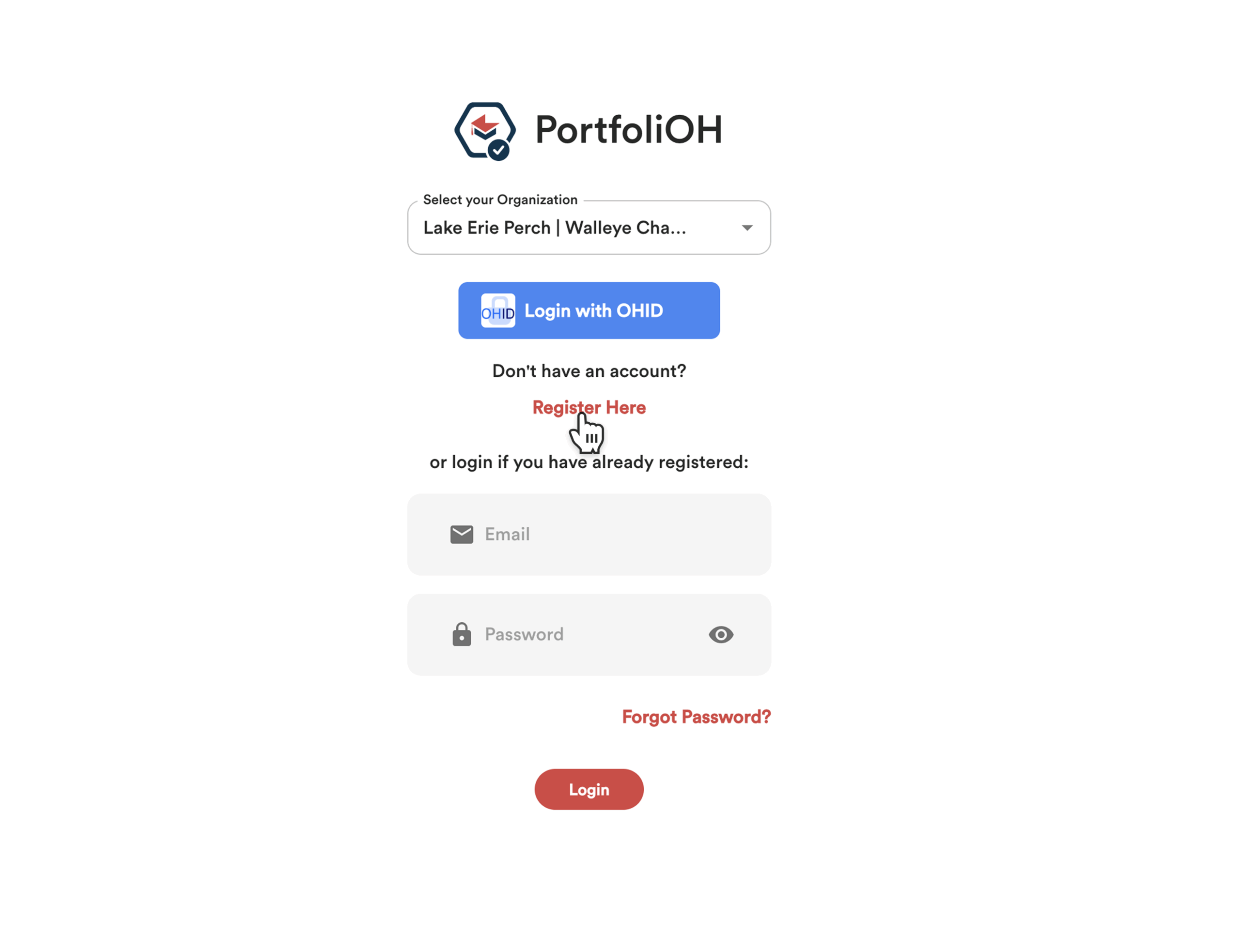
Then, click the “Full Name” field and enter your name.
Next, click on “Email” and enter your email address.
Finally, create your password in the designated field.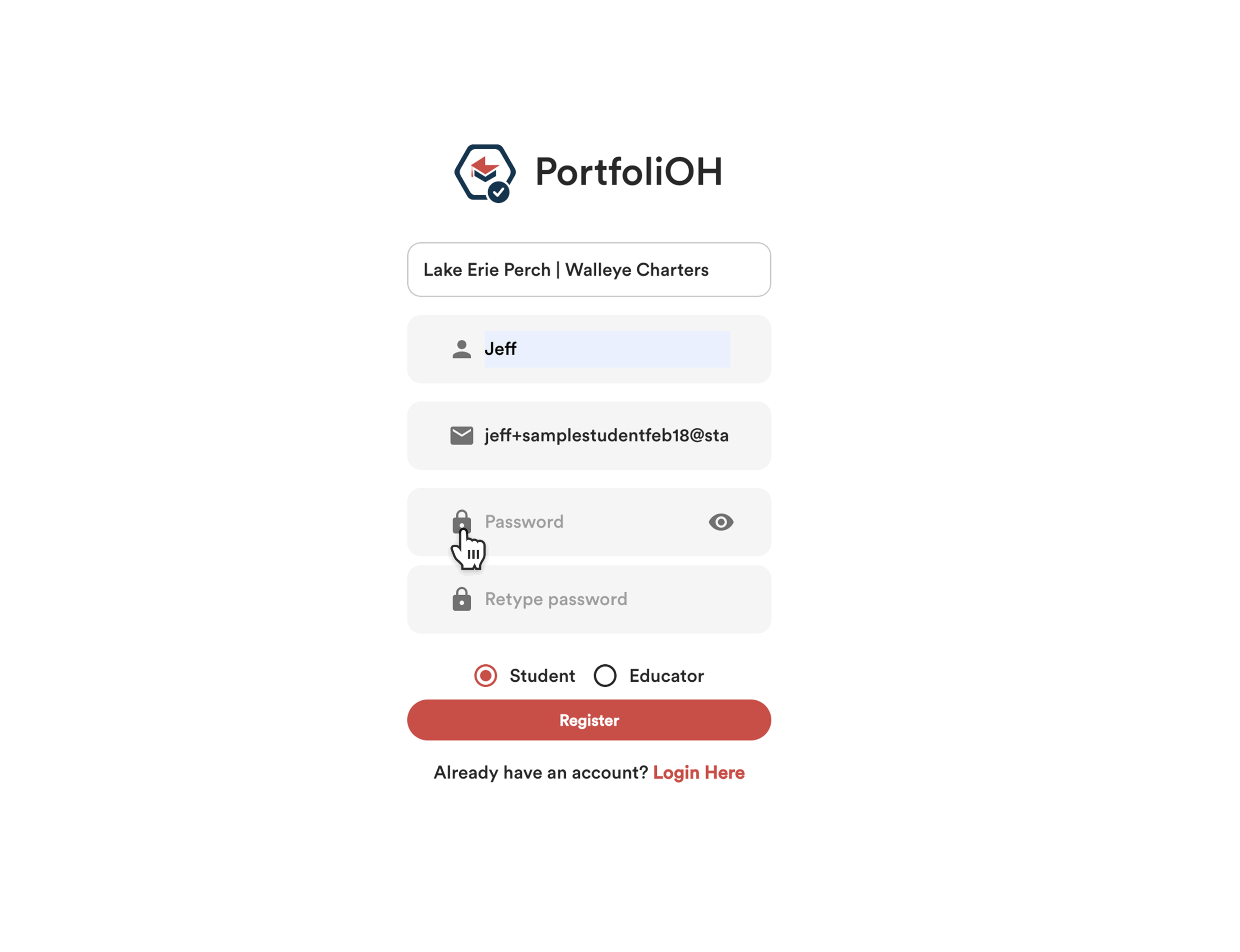
Next, reenter your password to confirm it.
Then, click the “Student” bubble to complete your registration.
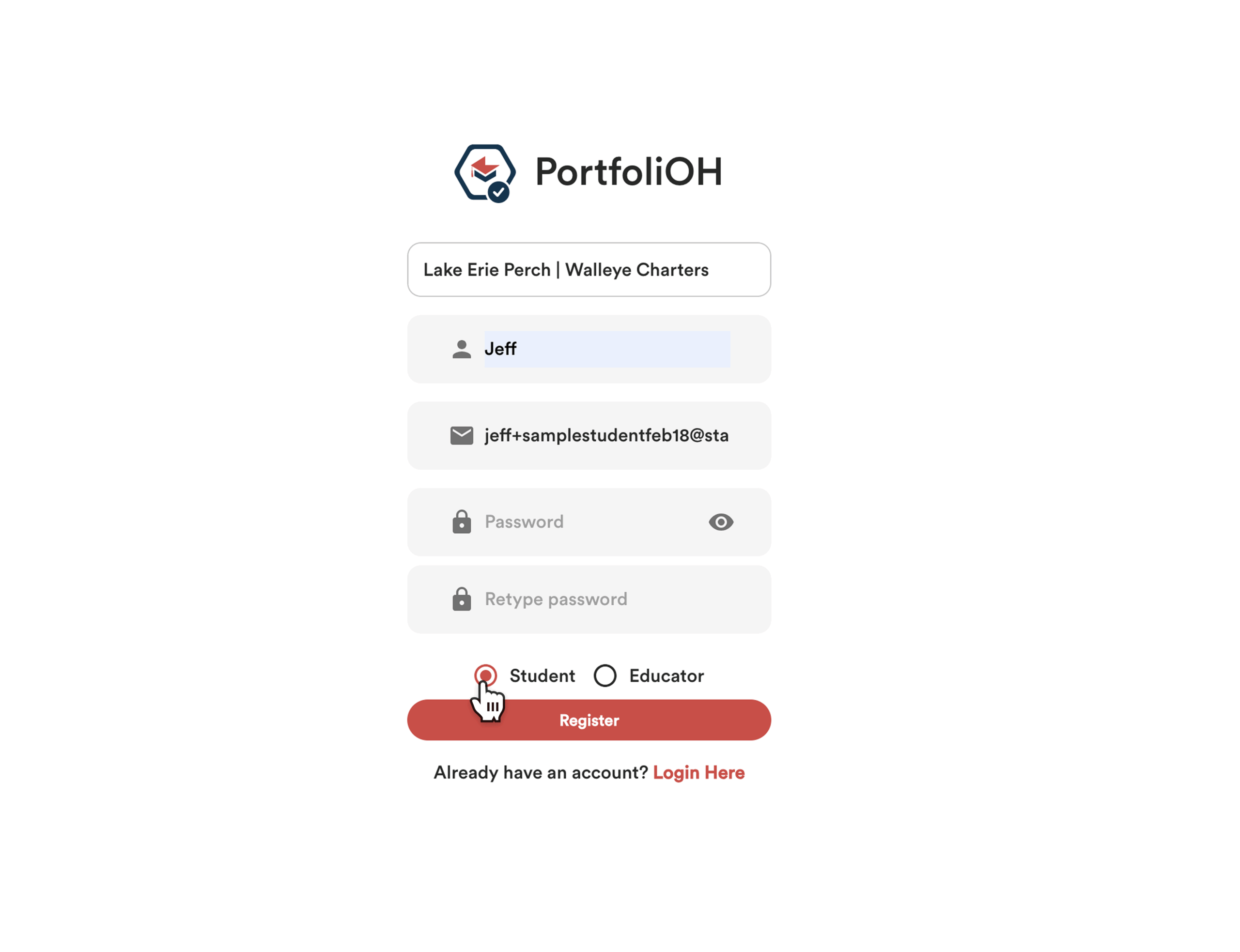
Then, click “Register.” You’ll receive a confirmation email—once confirmed, refresh the page and log in to PortfoliOH.
If you’ve already registered, simply enter your email and password and click “Login.”
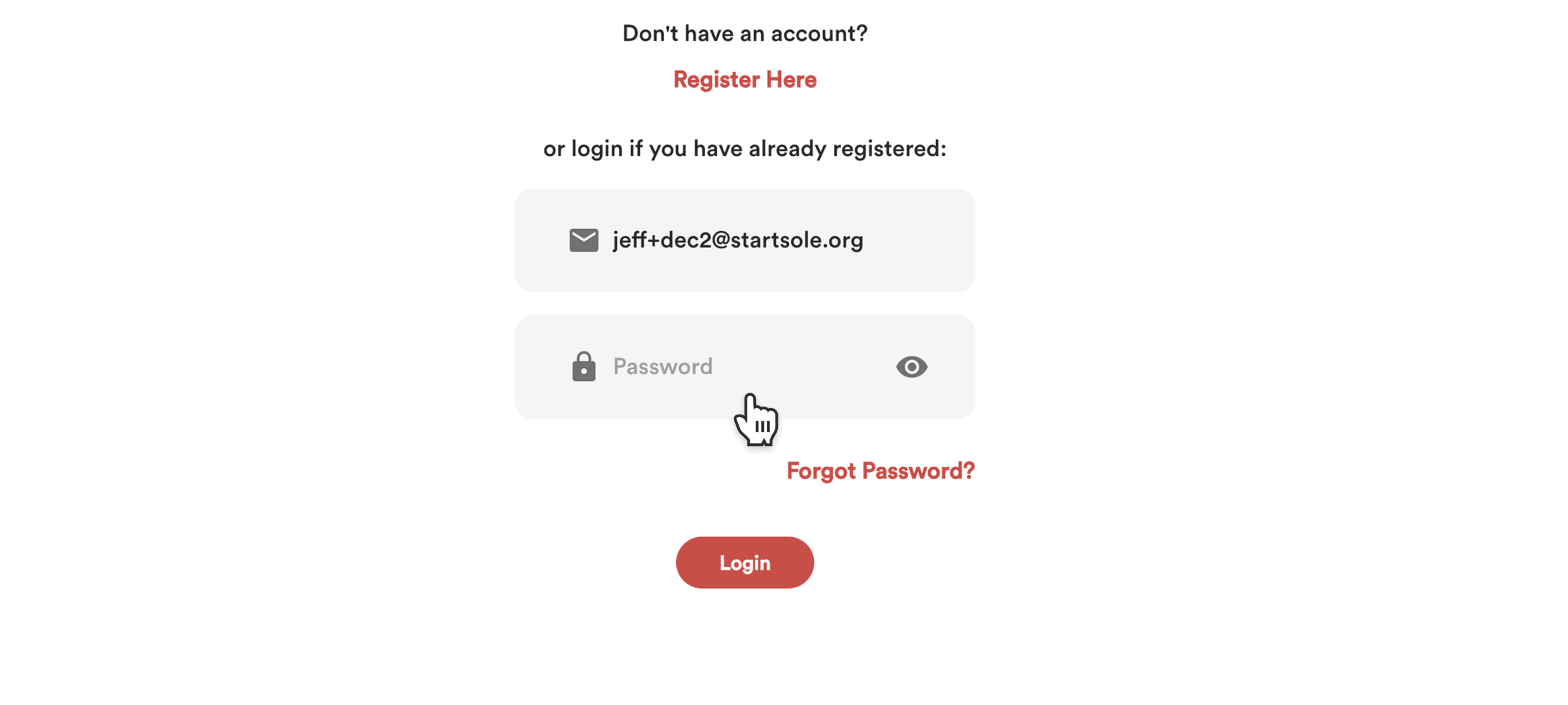
The Student Dashboard
Once you log in, your dashboard becomes your personal hub for career-connected learning. From here, you can:
-
Explore & Complete Activities
Access Work-Based Learning (WBL) experiences like internships, apprenticeships, school-based projects, and more — all designed to help you build and demonstrate real-world skills. -
Identify Opportunities
View and apply to jobs, internships, and apprenticeships shared with you by educators and workforce partners. -
Upload Your Evidence
Showcase what you’ve learned by submitting reflections, photos, videos, or documents tied to your activities and accomplishments. -
Track Your Progress
See your growth in real time — from skills earned and seals completed to hours logged and evidence reviewed.
Navigation Icons on the Student Dashboard
Let’s learn more about what your dashboard can do for you.
On the left side of your screen, you’ll see a vertical blue navigation bar. At the top is the “Dashboard” icon. The other icons are labeled in the screenshot below.
We’ll explore those sections later—for now, let’s focus on your main dashboard view.
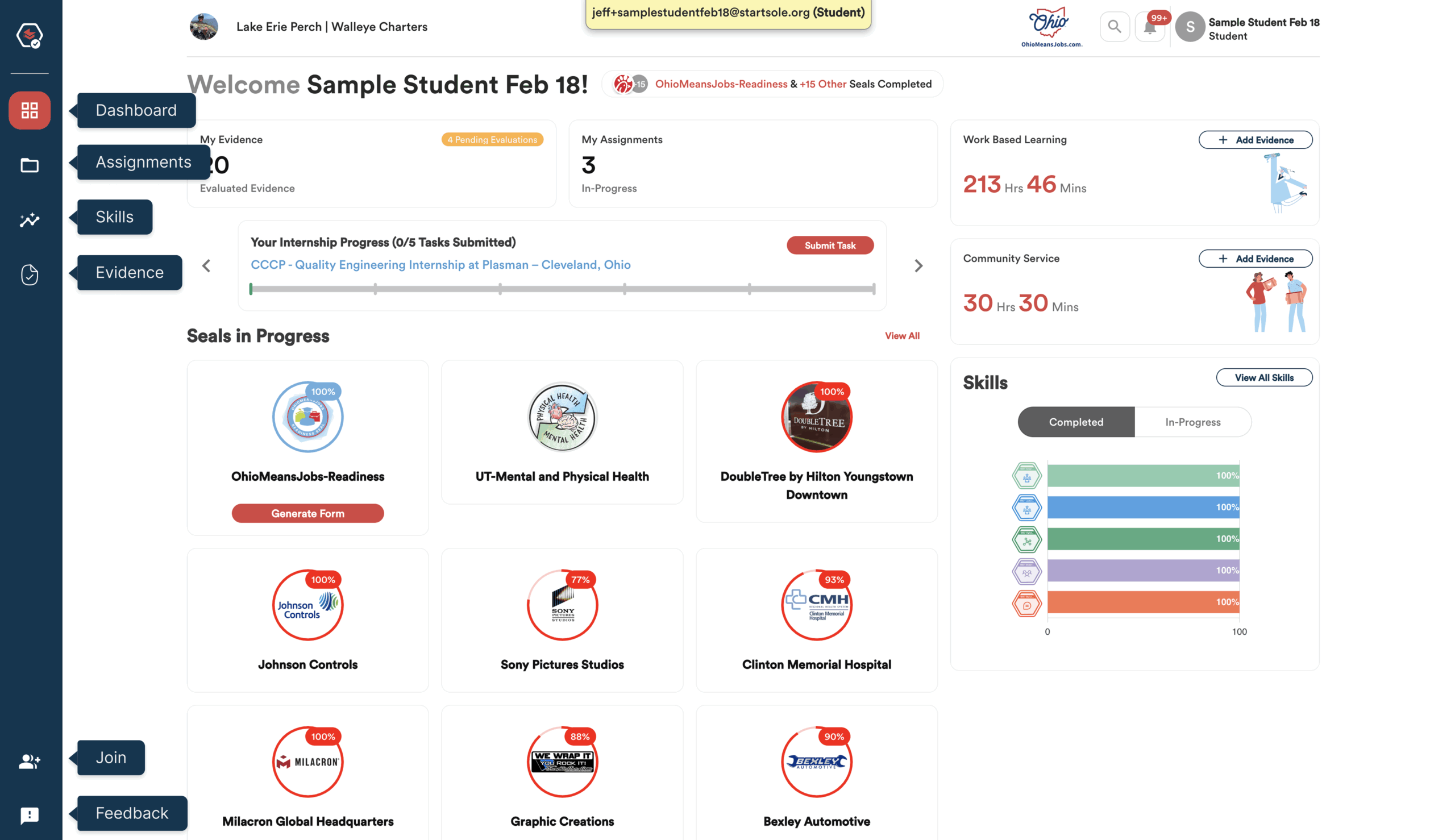
In the top right corner of the screen, you’ll see a magnifying glass icon—this is the Search tool.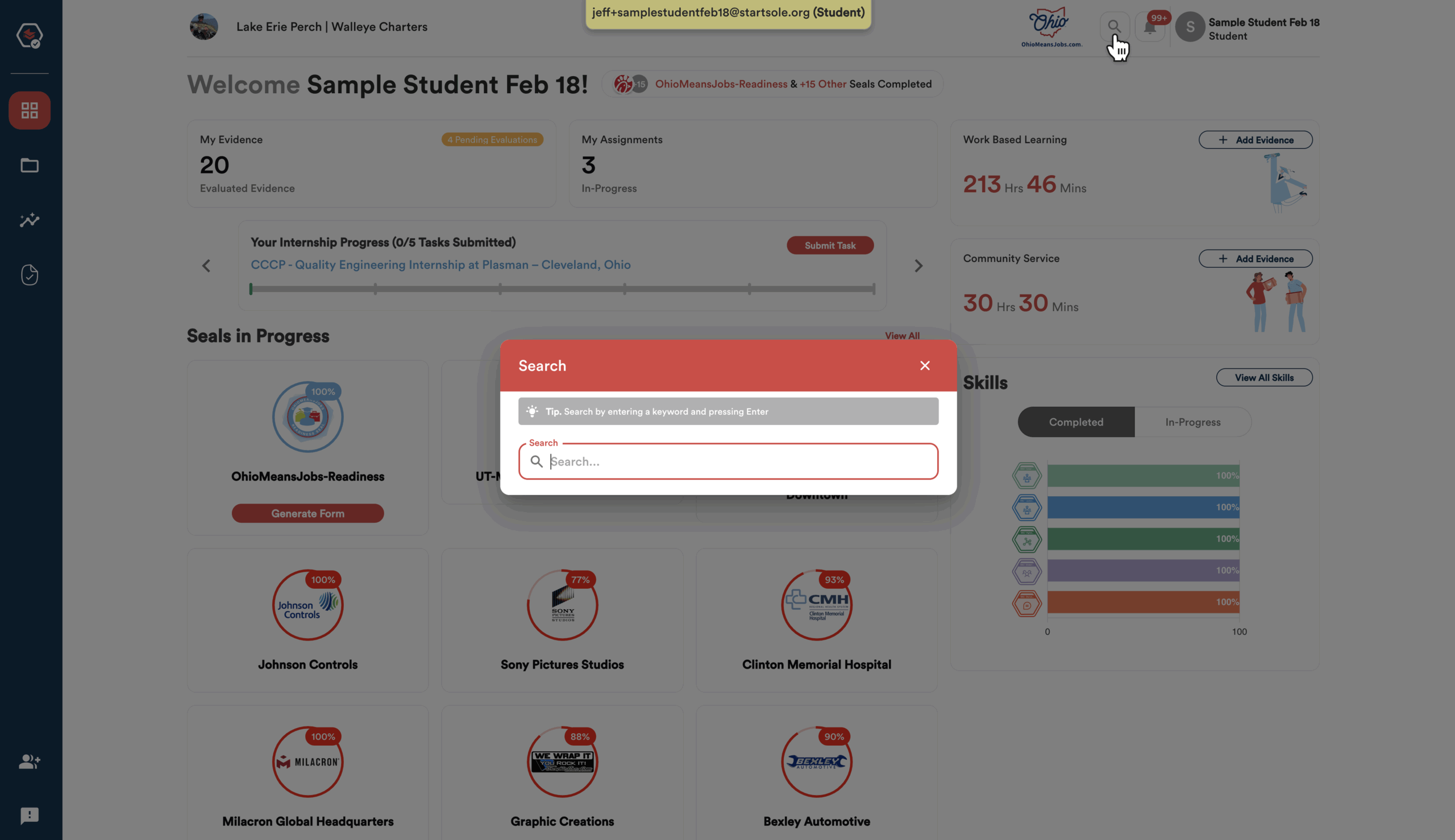
Next to the Search icon, you’ll see a bell-shaped icon—this is the Notifications icon. Here, you’ll find updates about your evidence, seals, skills, activities, and overall progress.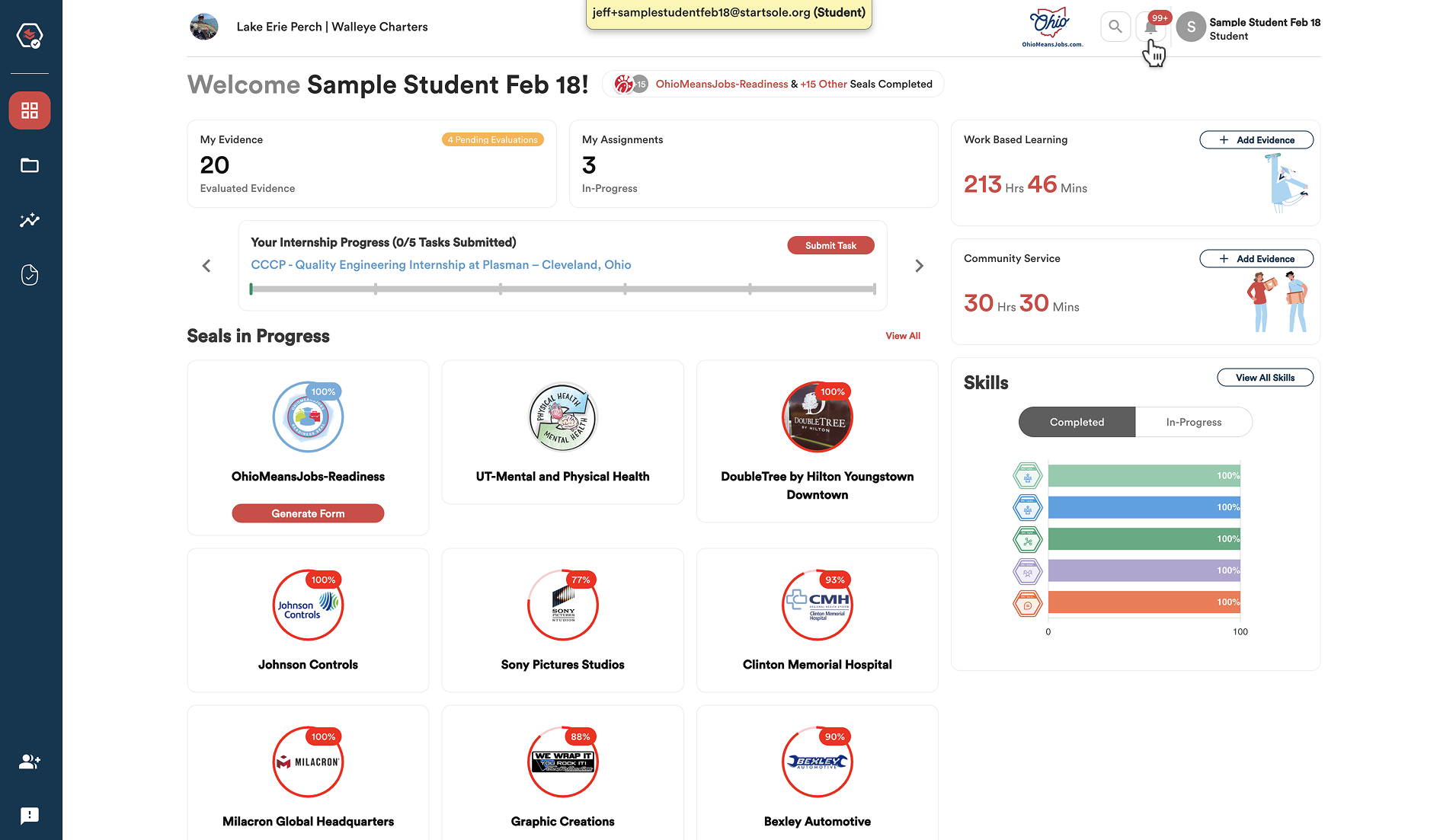
Next to the Notifications icon, you’ll see a circle icon with your name beside it and the word Student underneath. Clicking this icon lets you view your profile or log out of your account.
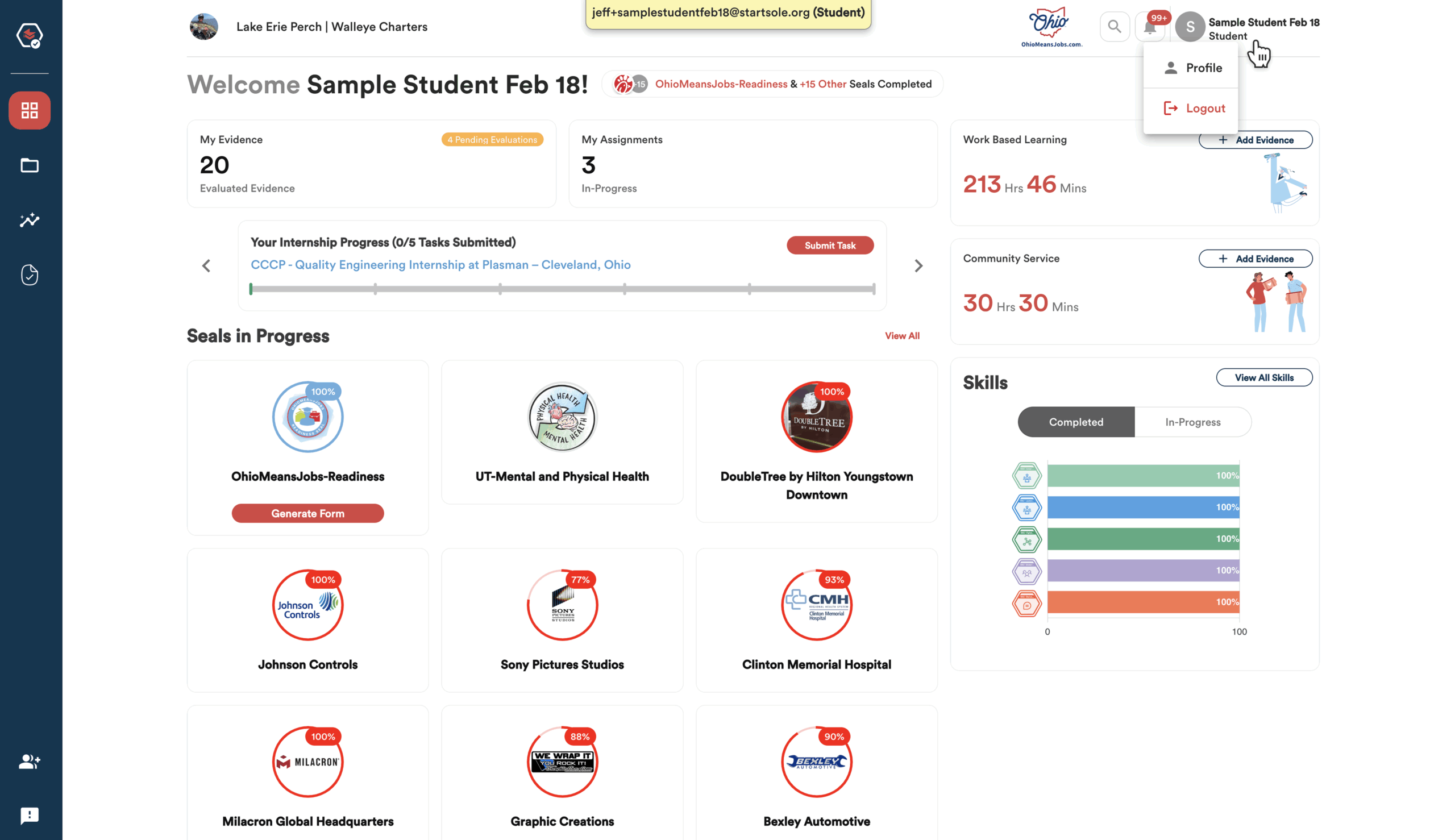
Entering the Student Dashboard – Tracking Progress
As a student, you can track your progress right from your dashboard.
The highlighted box shows the number of evidence items that have been evaluated so far.
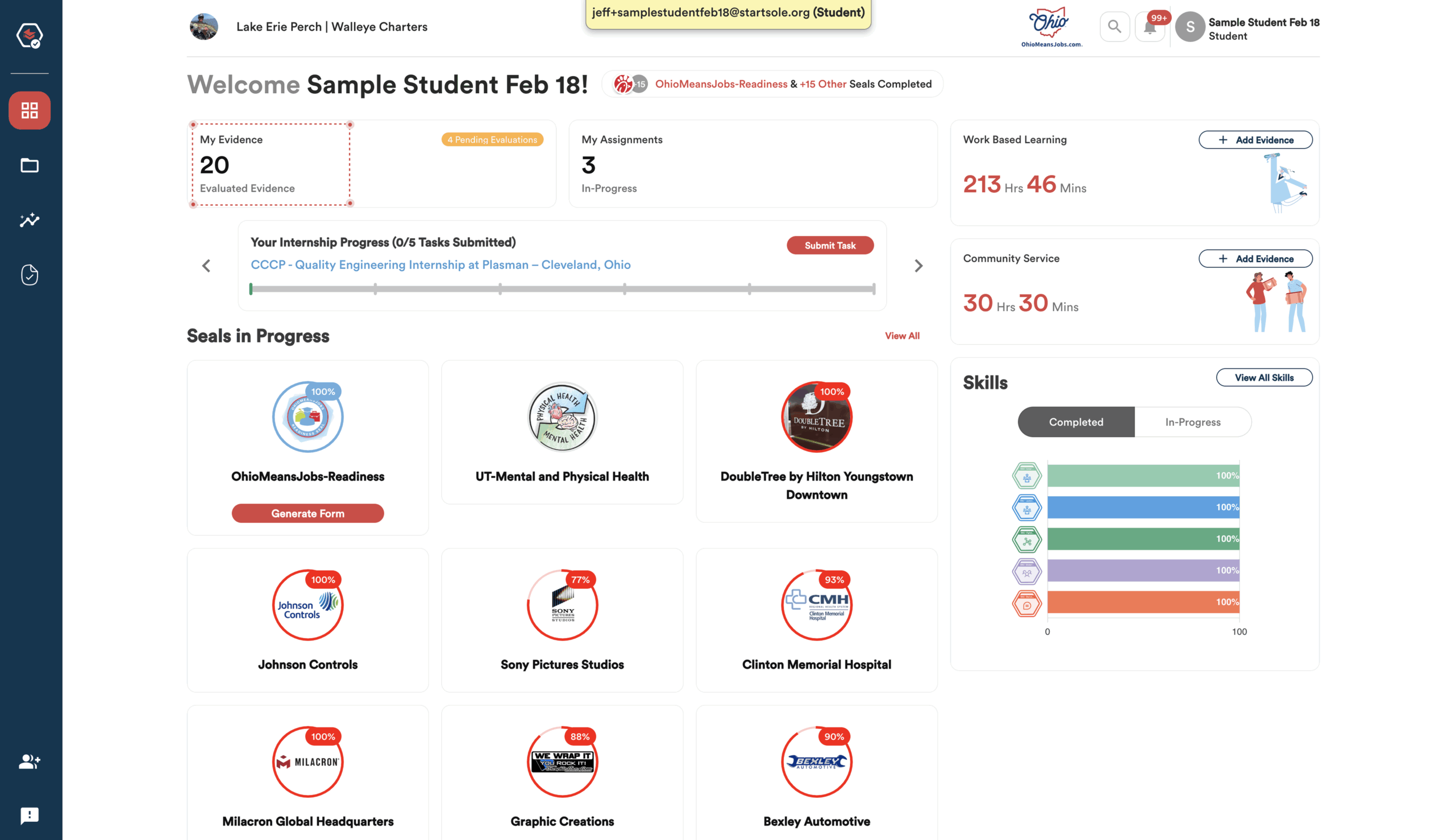
The next box shows the number of assignments you’ve started but haven’t finished yet.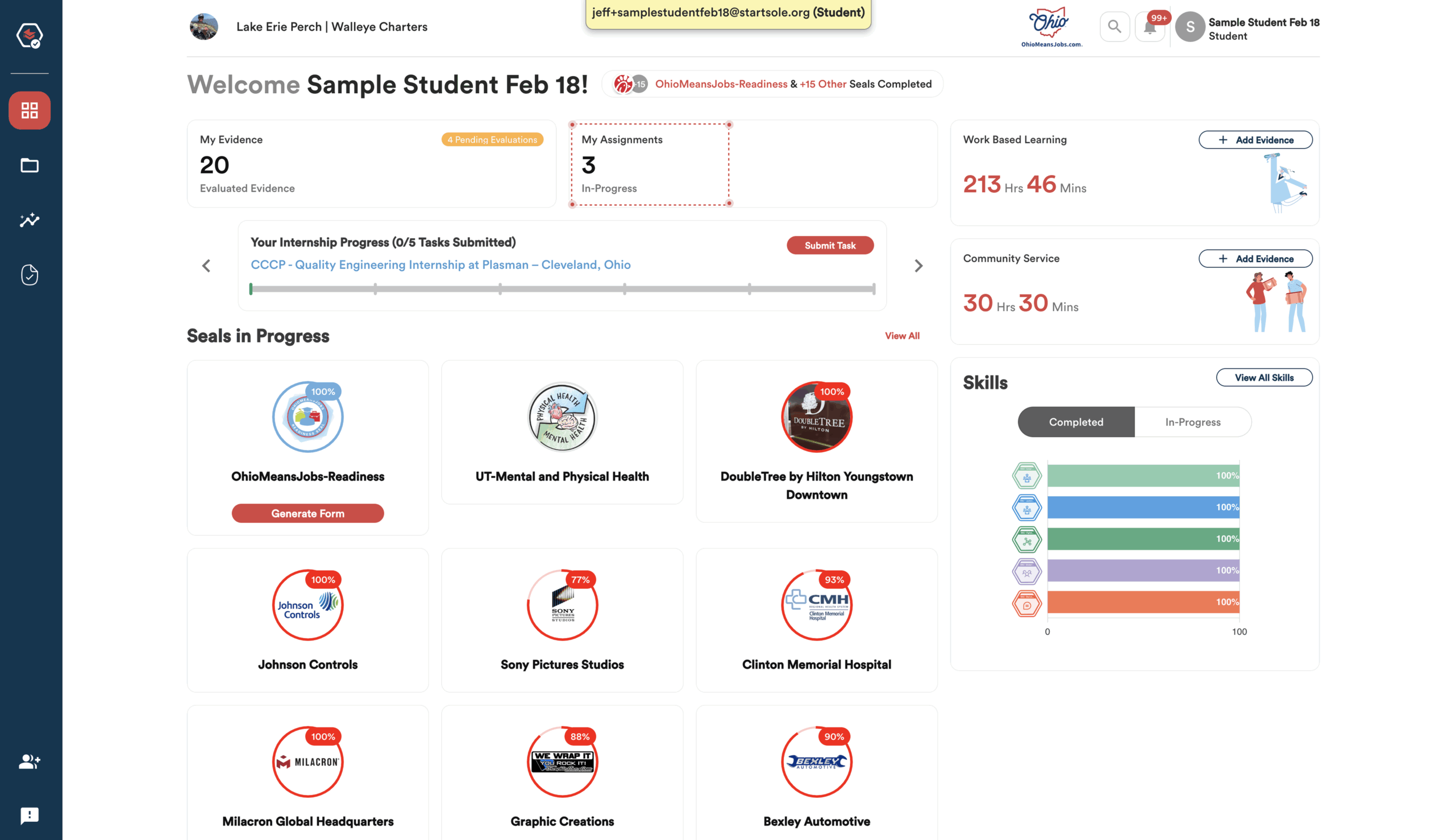
Some Work-Based Learning experiences, like Internships, require ongoing reflections.
The highlighted section below lets you track your progress on those activities if you’re currently participating in one.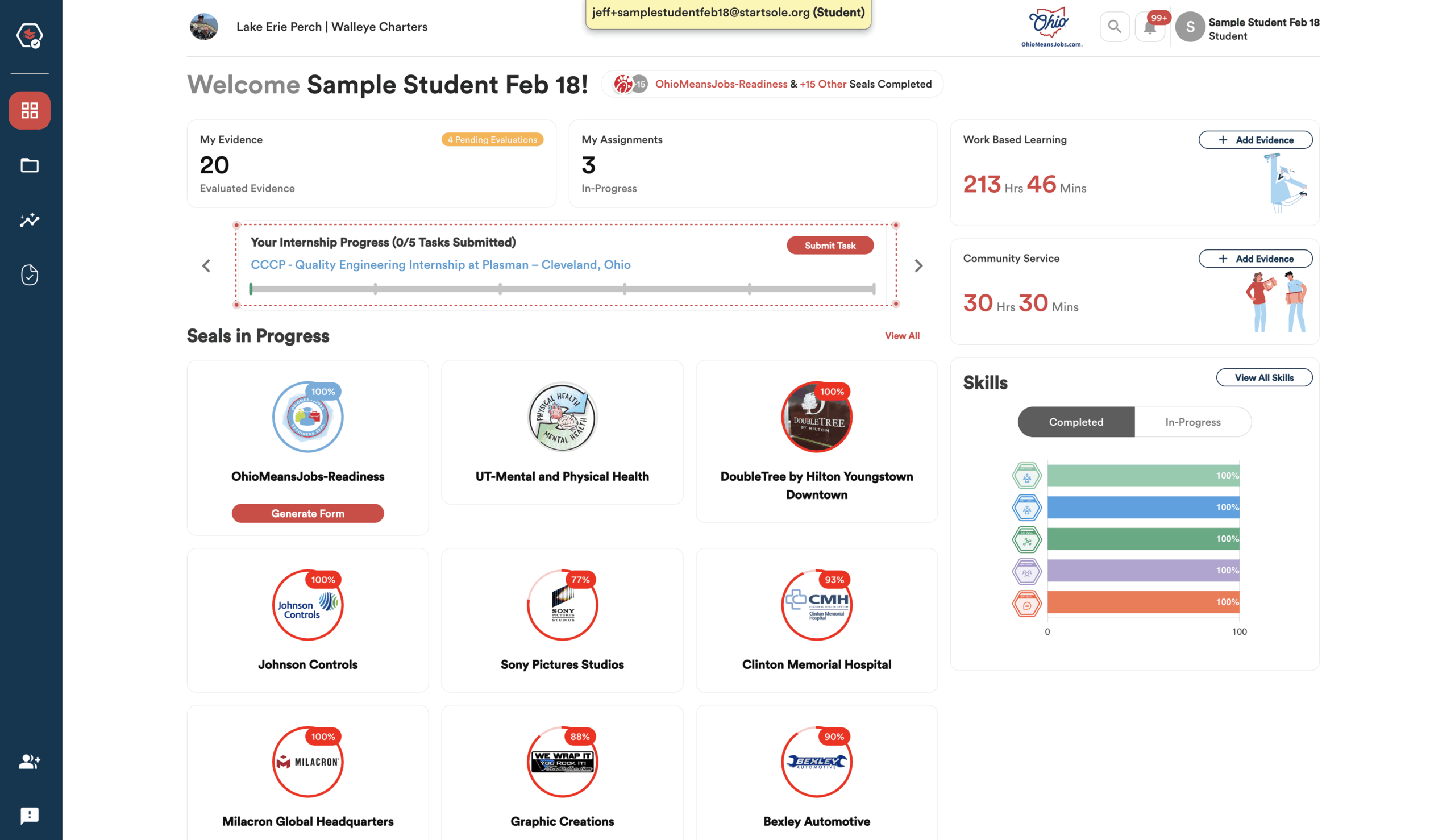
Your Work-Based Learning hours and Community Service hours are tracked in the highlighted boxes below.
From these boxes, you can also click “Add Evidence” to submit new evidence related to either Work-Based Learning or Community Service activities.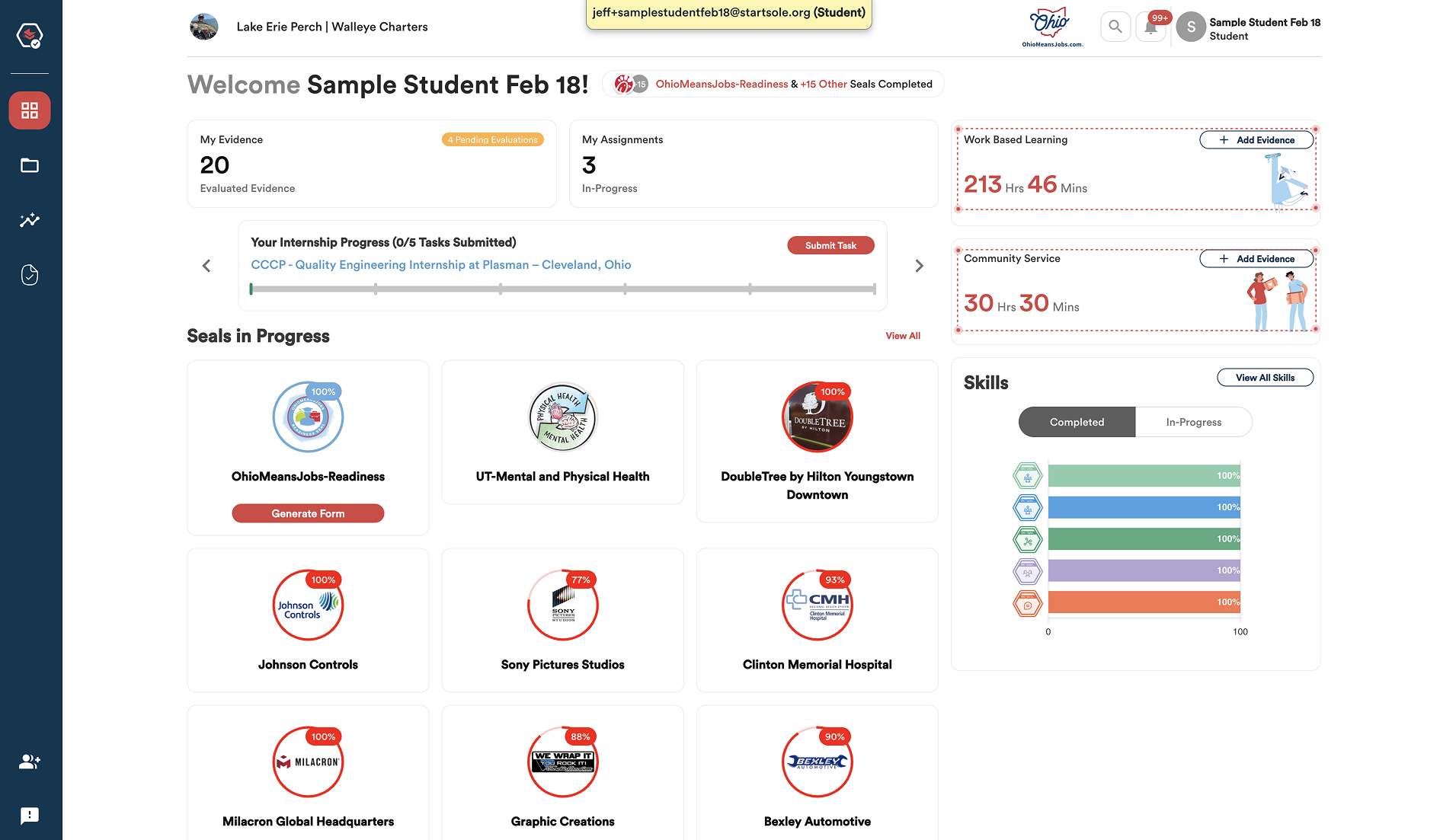
Every time you submit evidence, you’re also showing how you demonstrated at least one skill.
The highlighted section below lets you quickly see which skills you’ve started collecting evidence for and which ones you’ve fully completed.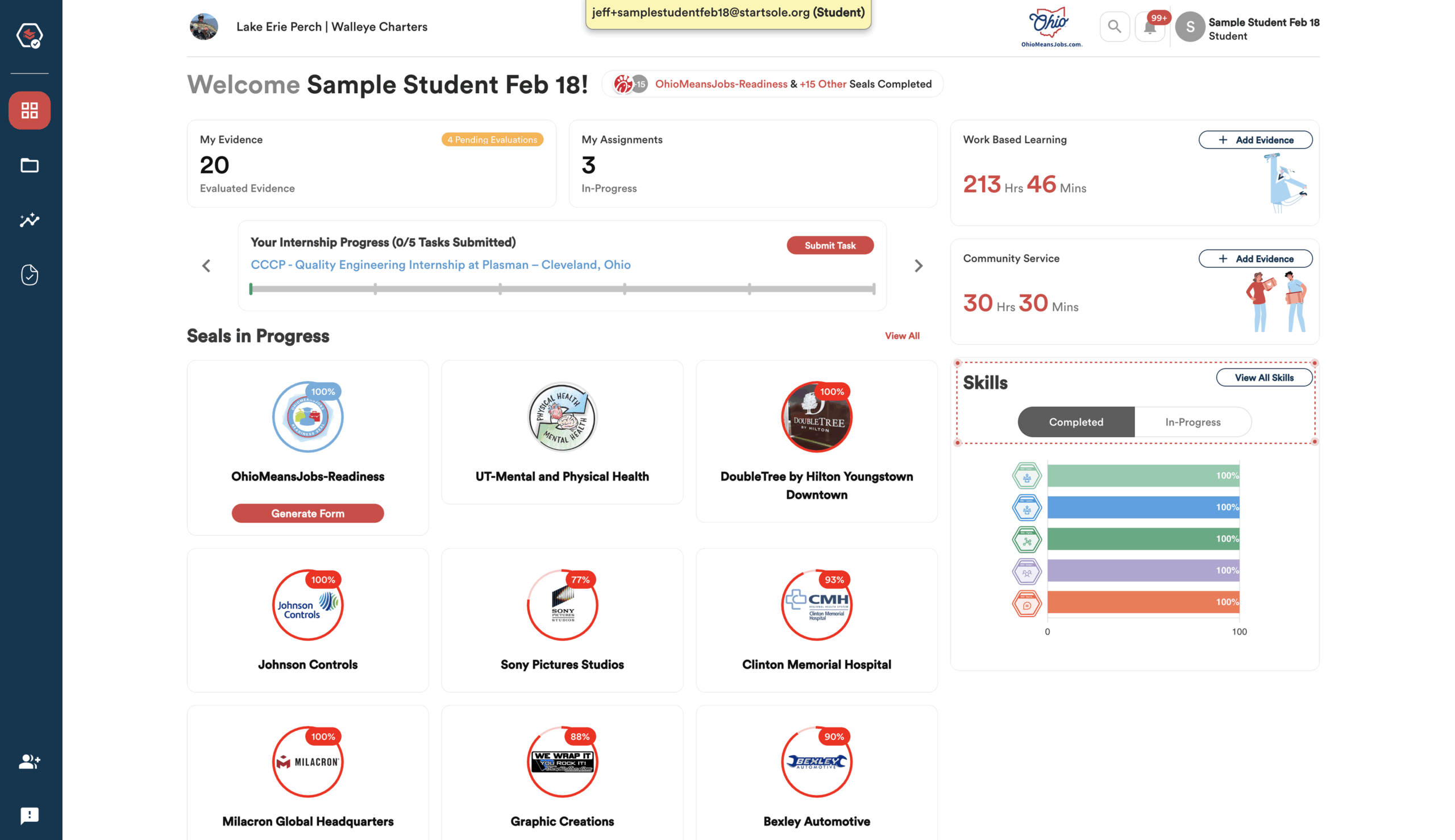
Seals are collections of skills that, when combined, either help you meet a graduation requirement or show how closely your skills align with those valued by businesses and organizations offering Work-Based Learning or other opportunities.
You’ll find the seals available to you in the red box highlighted below.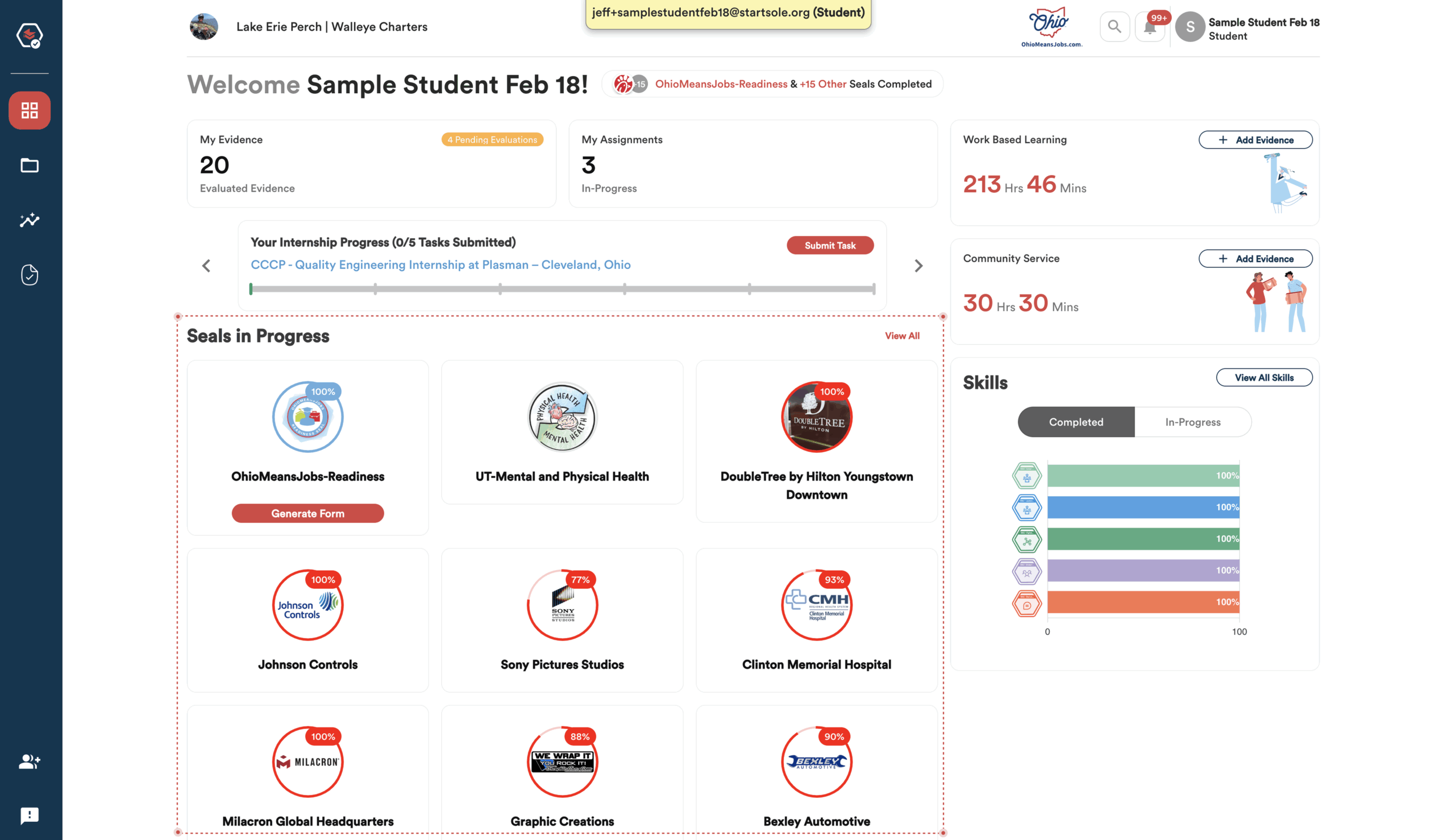
As you document and verify more skills, you’ll notice the percentage completion of any seals containing those skills will automatically increase.